Shortlisting Dashboard
After the Sourcing of candidates, the recruiter will shortlist the candidates here.
Recruiter will select candidate by clicking tick mark and send it to shortlisting (as highlighted in the screen below) to Hiring Manager/Shortlisting Approver. It will be displayed in the notifications (bell icon) as Candidates for Shortlisting. After the Approval of Hiring manager/Shortlisting approver candidate will be available into Approved shortlisting candidate notification grid into Recruiter queue. There are different export buttons to export the data to PDF, and Excel, respectively.
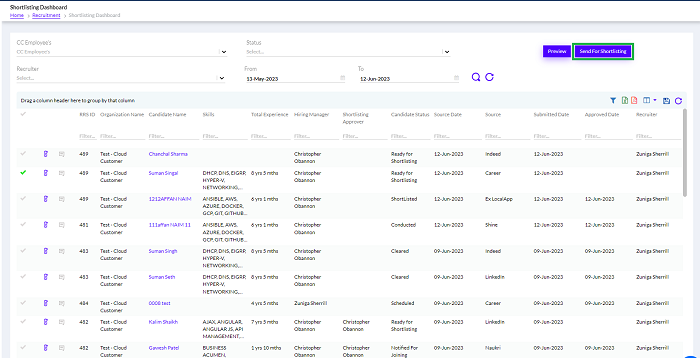
The shortlisted candidates will be displayed in the list below as shown in the above figure.
There are few shortlisting actions – Approve, Reject and Onhold.
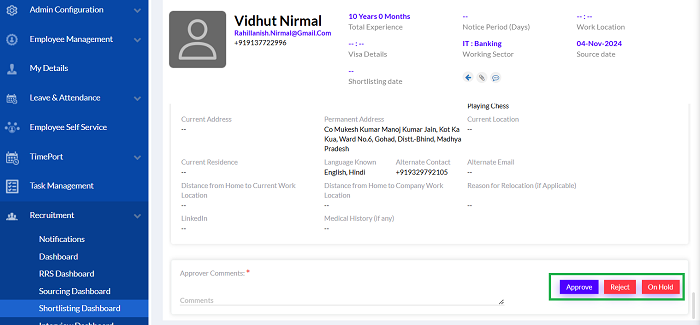
- For Reject – If candidate is rejected by HM(Hiring manager)/SA(Shortlisting Approver). Then that candidate status will show as Shortlisting rejected into shortlisting dashboard.
- For Onhold – Once the user clicks on candidate name – adds comments and clicks on onhold action button, the following screen opens
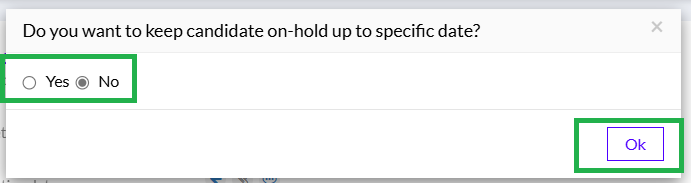
A confirmation popup if clicks on yes then it will say if you click no then it will be on hold with no expiry date.
The Shortlisting- on hold candidates will be visible under the ‘On hold candidates’ notification grid. And this notification will be visible to the employee only who has put the candidate on hold.
The notifications for On-hold visible as shown below.
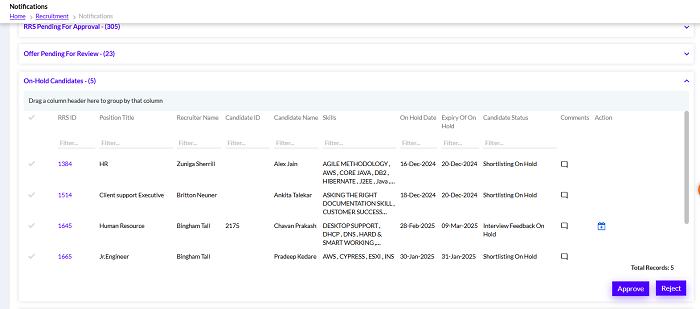
Onhold candidate notification grid has various stages like Shortlisting Onhold, Interview feedback Onhold, Initiate hiring approval Onhold as shown below
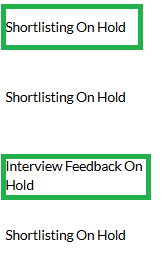
From Onhold notification grid the user can approve/reject candidate so accordingly the candidate process will move further.
If its rejected then recruitment process for that candidate will stop. If it approved then candidate will be processed further. If Shortlisting Onhold is approved the candidate will be moved to Approved Shortlisted Candidates notification grid from there recruiter can process further. The user can expand Onhold expiry date from the notification grid.
After hiring manager’s approval, it will be shown in the notification on Bell Icon as Approved Shortlisted Candidates.
