My Details - Personal Details
2.2. Personal Details

2.2.1. Personal Details
In this section, the employee can view their personal details and also modify a few details as configured by the Admin. In Personal Details section, the employee can view a history of the changes made in the details and also, the HR/Admin can see personal & official modification details performed by anyone by clicking on the View History tab, as highlighted in the screenshot below. After filling all mandatory details, the user needs to click on the Save button and then click on Next button to go to Family Details tab & fill all required details. It is sent for approval.
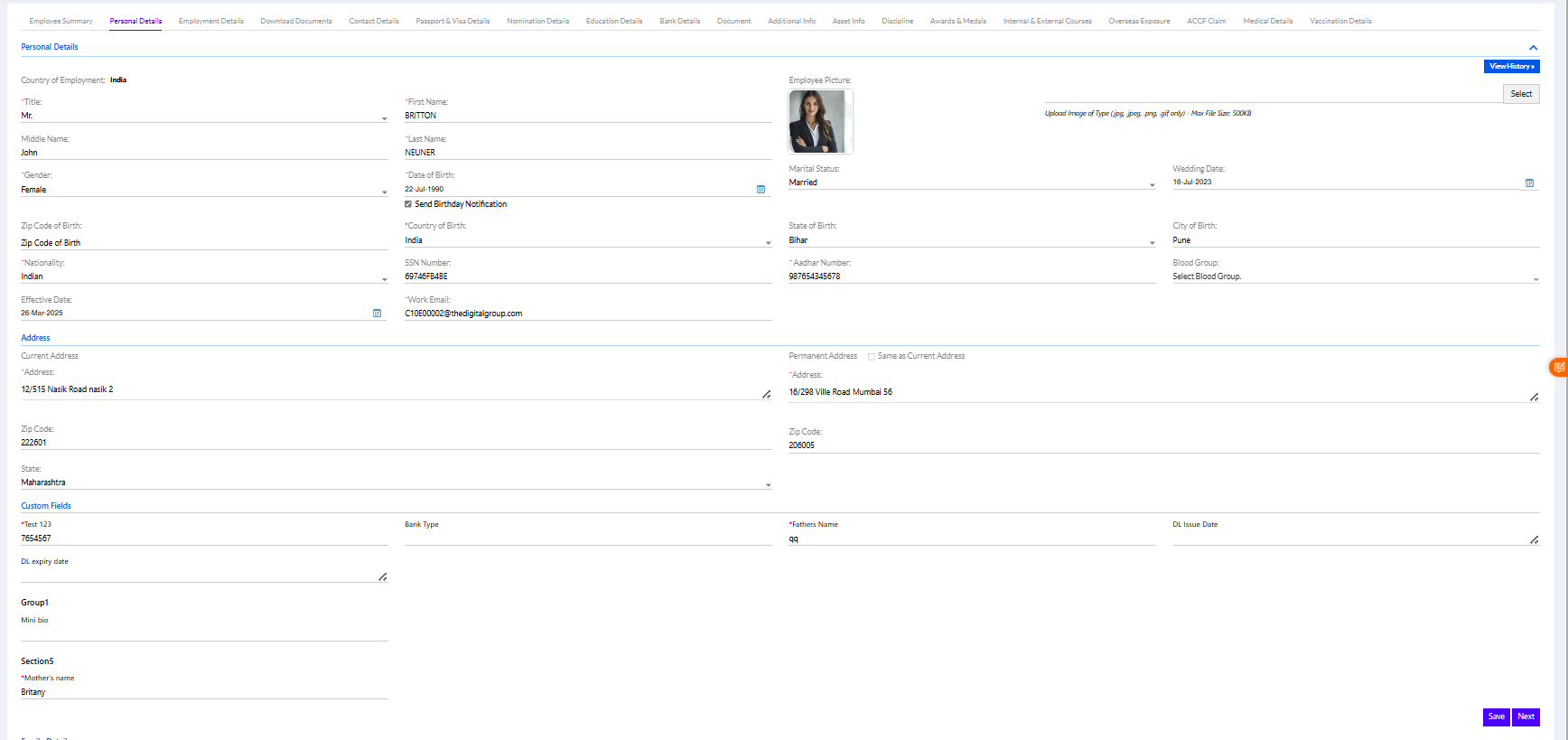
Once the user clicks on the View History button, the screen appears with the history of changes made, as shown below.
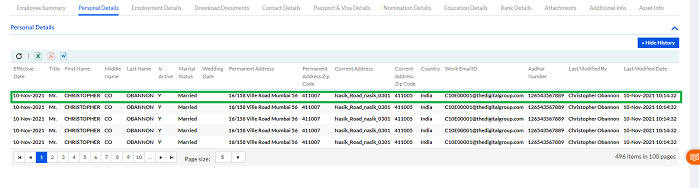
2.2.2. Family Details
In the Family Details section, the employee as well as the HR have the permission to make edits. After the necessary changes have been made, the user needs to click on the Submit button. It is sent for approval.
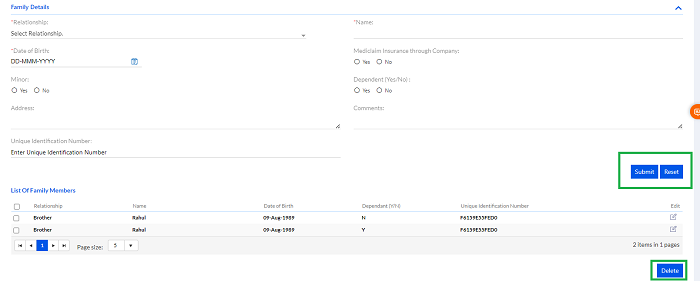
After clicking Submit, employee family details will be shown in List of Family Members grid, as shown in the screenshot below.
The employee can edit/delete any entry by clicking on the checkbox against it and then clicking on the Edit icon or the Delete button, as highlighted in the screenshot above. Employee or HR can anytime edit the current family details as required.

Note: HR can update any employee details via search employee also (Admin Configuration>> Employee>> Search Employee>> Search by ID, Name, etc.).
