Timesheets
The Timesheets tab is where all employees need to enter their work logs or task details on a Daily or Weekly basis.
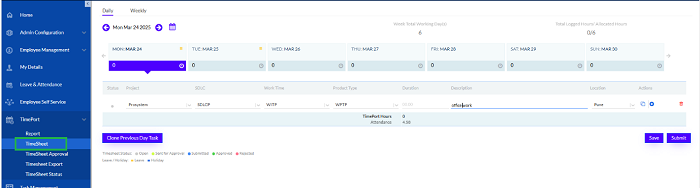
Daily Basis
The tasks that are entered daily those can be entered here.
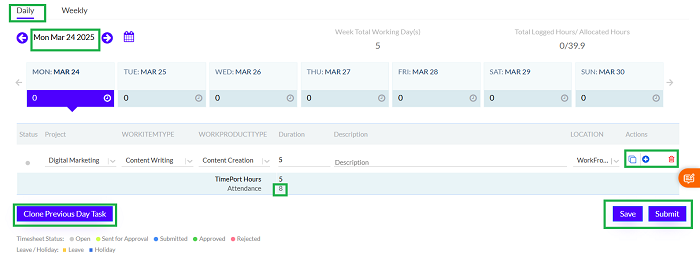
To start filling the Timesheets, the employee needs to go to the Current date, which is. The employee can also fill Timesheets for previous days and future days.
The employee needs to select the Project, SDLC/ Work ItemType, Work Product type, enter the Duration and Description for the tasks and select the Location. In Action Column user can click on Copy/ Clone to copy the previous row and ‘+’ to add a new row and Delete icon to delete a record.
If the tasks for that particular date is the same as that entered for the previous day, the employee can use the Clone Previous Day Task button for quick entering of task details.
Once the Timesheet is filled, the employee needs to click on the Save or Submit buttons, to either save and edit later or submit directly. Clicking on the Ok button saves the tasks successfully. The Total Working Days are displayed by default. Also, the Total Logged Hours/ Allocated Hours are displayed by default. Attendance in hours also displayed below Duration for reference as highlighted above.
Status shows by default as per the timesheet status. The timesheet status can be viewed below as shown here, in the screenshot below.

The Leave or Holiday are also indicated in colours.
Weekly Basis
The tasks that are entered weekly those can be entered here.
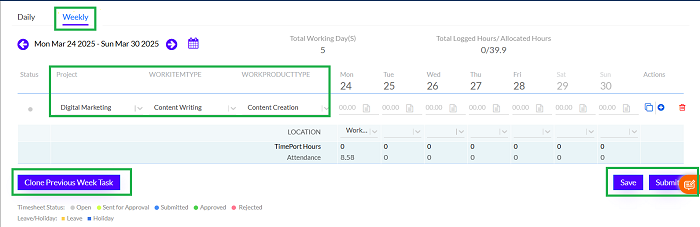
To start filling the Timesheets, the employee needs to go to the Current Week, which is selected by default. The employee can also fill Timesheets for previous weeks and future weeks.
The employee needs to select the Status, Project, SDLC, Work Item Type and Work Product type.
If the tasks for that particular week is the same as that entered for the previous week, the employee can use the Clone Previous Week Task button for quick entering of task details.
Once the Timesheet is filled, the employee needs to click on the Save or Submit buttons, to either save and edit later or submit directly.
The coloured dots show the status of the Timesheet, and also the Leave/ Holiday in colours as displayed below.

