Active Employee
Active employees are the current employees of the organization.
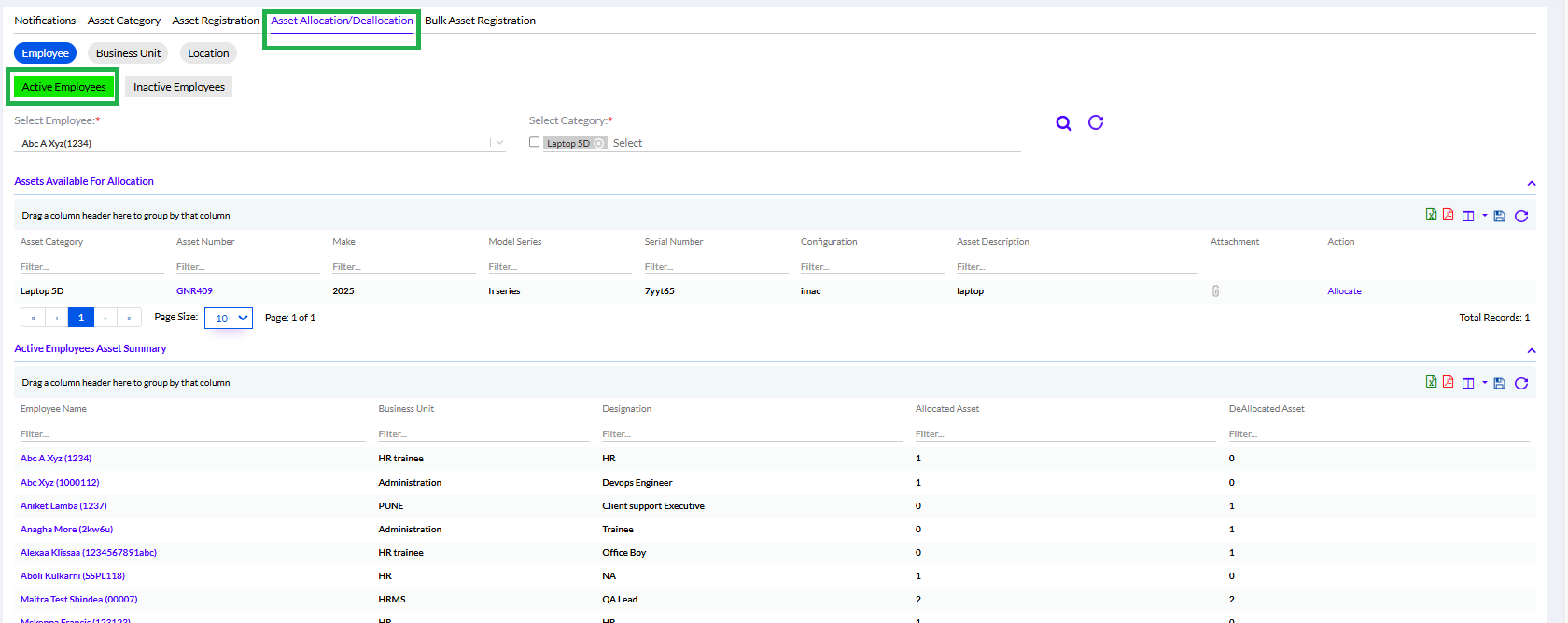
Under this tab, the HR/Admin can view the list of Allocated Assets to the employees of the organization, along with the Deallocated Assets details.
Select Employee from drop down.
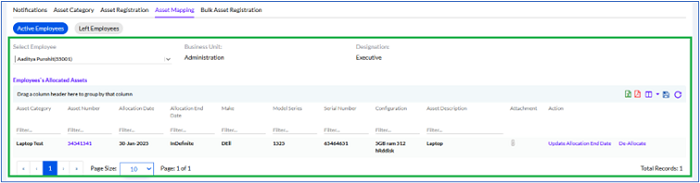
The details of allocation are displayed below as shown above.
The All Employees Allocated Assets Summary are displayed below in a grid.
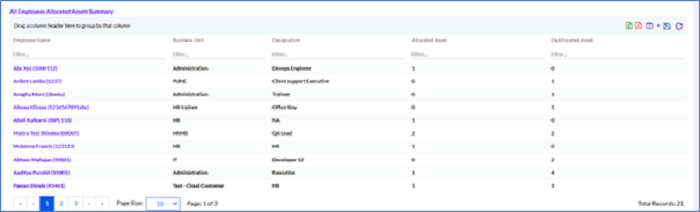
On clicking on employee’s entry the History opens up as shown below.
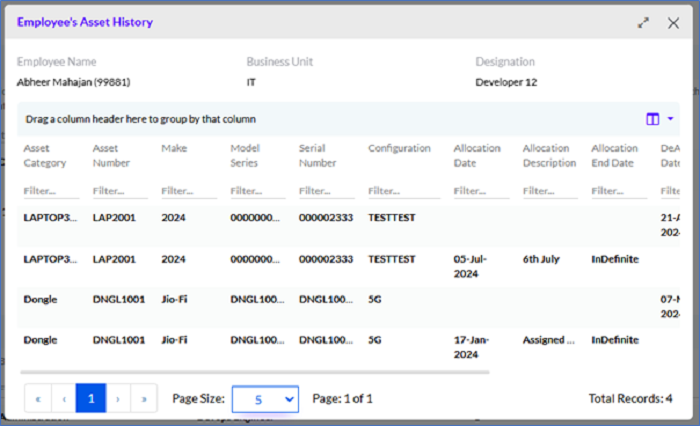
Here, the details can be viewed and the user can see history of asset. What changes has been done and what was the old value.
The number of columns visible on the grid can be modified by clicking on the Columns “ “icon.
“icon.
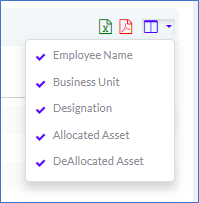
The data in the grid can be exported into a spreadsheet or PDF by clicking on the MS-Excel and PDF icons.
The Admin/HR can add new allocations by clicking on the Add icon.
Adding Asset Allocations
The Admin/HR clicks on the Select Employee to select an employee. The employee can be new or an existing employee.
New Employee
The newly joined employee if selected will not display any previously allocated assets.
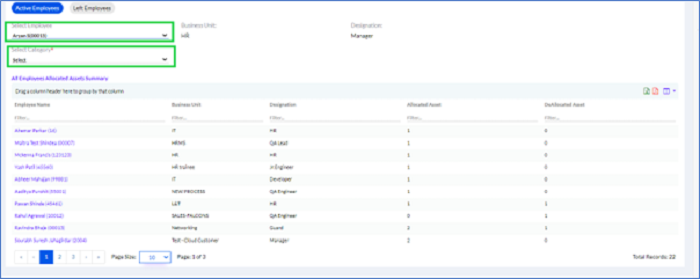
The user needs to select the Employee Name, the Business Unit and Designation are auto-populated.
Admin/HR clicks on the Select Category.
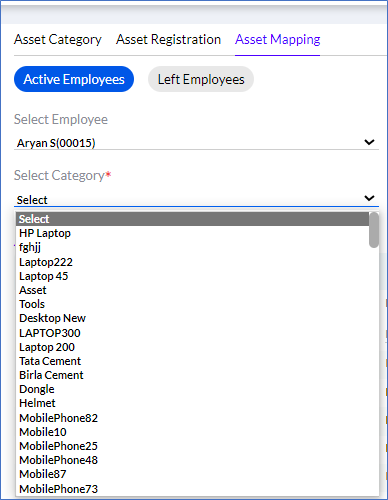
Select the particular asset.
Once selected if the asset is available it will be displayed below in a table as given below.
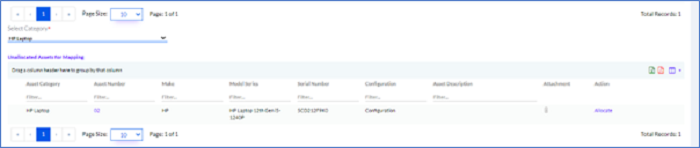
Click on Allocate a pop-up appears as follows
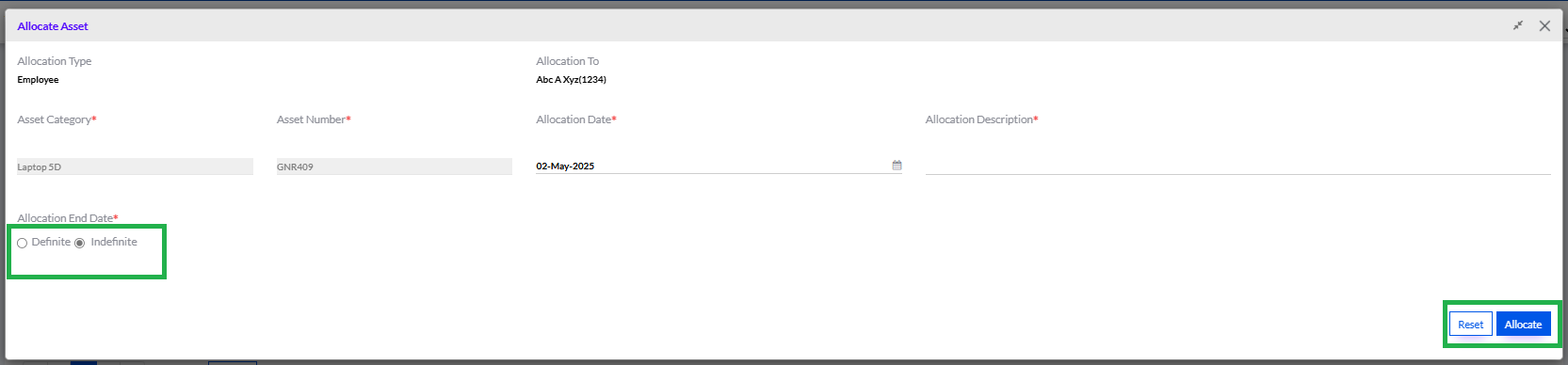
The Asset Category, Asset Number is auto displayed and Allocate Date from the Calendar and the Description must be added. Click the Allocate button. A confirmation Popup that the asset has been allocated is displayed.

The Reset button can be used to reset the entered values.
Existing Employee
In case of an existing employee the allocated assets will be displayed in a table as shown below. But, if the Admin/HR needs to add further they need to select the assets (un-allotted) in the Select Category.
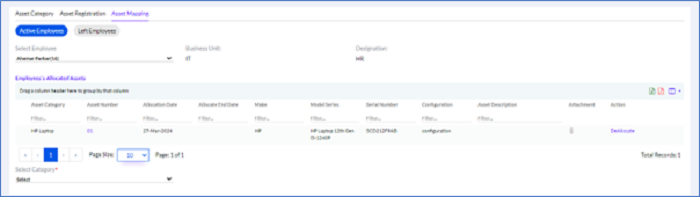
Rest process is same as in the care of New Employee.
