EM - Geo-Fencing
The employees working at client location are managed remotely with geo-fencing feature of Leave and Attendance Management. For this, the employees attendance mode, mobile and geo-fencing should be enabled. For this, the Admin needs to fill in the details. The Admin needs to select Organization from drop-down, Select Employee, Select Location, enter Address, enter Latitude and Longitude, define Radius, select status as Active or Inactive, add Notes if required, and then click on the Submit button.
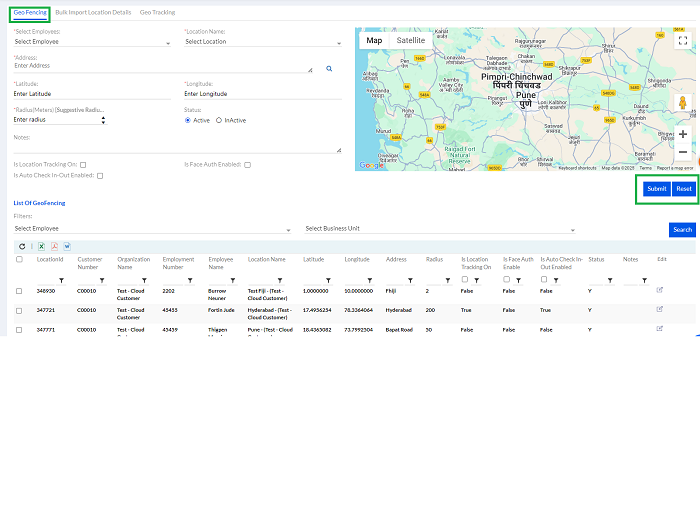
Select Employee, Select Location, Enter Address, Enter Latitude, Enter Longitude, Radius (Meters) {Suggestive Radius value is greater than 199}, Enter radius, enter Status- Active / InActive and add Notes. Check Is Location Tracking On, Is Face Auth Enabled and Is Auto Check In-Out Enabled.
- Location Tracking: When enabled, the system monitors and records the employee's location and the paths they traverse. These details are accessible in the Geo Tracking reports under Leave & Attendance. Note: Ensure that Geo Tracking is configured for the respective employee.
- Face Authentication: If activated, the system will require facial recognition to utilize the remote location feature.
- Automatic Check-In/Out:
- Enabled: The system will automatically check the employee in upon arrival at the premises and check them out upon departure.
- Disabled: The employee will receive a prompt to manually check in and out when they are within the premises.
Then click Submit to enable geo-fencing of the employee for that location. The employee while present in that location will have their attendance recorded as present. Only if “Is Auto Check in-Out” is enabled the employee will be automatically checked out if out of range,
The previously add employees for geo-fencing are listed in List of GeoFencing can be viewed and edited by clicking the Edit button.
