CA - Email Template Builder
This section is used by the admin to set up the email templates for various modules. But here we will check how to set up the email template for Confirmation Assessment.
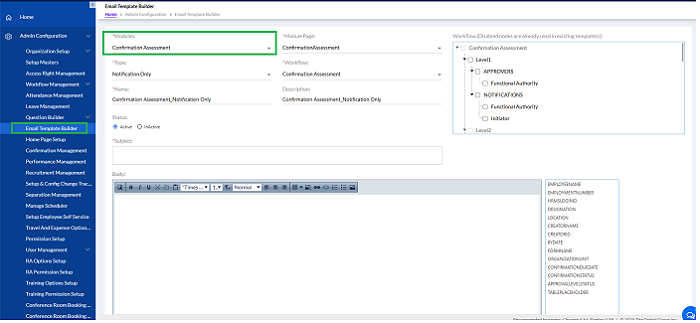
Select the Module, select Module Page, select Type and Select Workflow from the drop down menu. The Name and Description are automatically displayed.
At the bottom you can add the Subject and Body there is certain Text Editor with bookmarks. These bookmarks are set as per the modules. The required bookmarks can be added to the body. There are HTML or Preview icons at the bottom. In the HTML you can copy the HTML code from source and paste here and preview it. Or create from the UI and preview it.
The email trigger after Confirmation initiation can be viewed in ConfirmationManagement_Notification.
The email trigger after Employee submission can be viewed in ConfirmationAssessment_Notification.
The email trigger after approval of form at each level {ConfirmationAssessment_Transaction(Approve)}.
This email trigger after rejection of form at each level {ConfirmationAssessment_Transaction(Reject)}.
