Add Workflow
This section allows the Admin to add workflow and map pages to it. The Admin can create different workflows as per Organization policy like Default Workflow, Leave Cancel, Leave Request, Resignation pullback, Employee Resignation etc.
These workflows are used during Employee Leaves, Self-Assessment, Employee Separation and Employee Attendance by mapping the specific pages to respective feature. Based on the Requirement, Workflow can be defined with Single or Multiple routing levels, Enable or disable the Workflows.
On the Add Workflow page, the Admin needs to enter Workflow Name, Definition Details, Maximum Level of Routing, check the Workflow Setup, and Select Pages to Map. Once the details are entered, the Admin needs to click on the Save Workflow button to save the details or the Reset button to reset the values entered, as highlighted in the screenshot below.
Once the Admin clicks on the Save Workflow button, the workflow is added to the List of Workflows, as shown in the screenshot above.
To view/delete any entry in this list, the Admin needs to check the box against the entry and then click on the View icon or Delete button, as highlighted in the screenshot above.
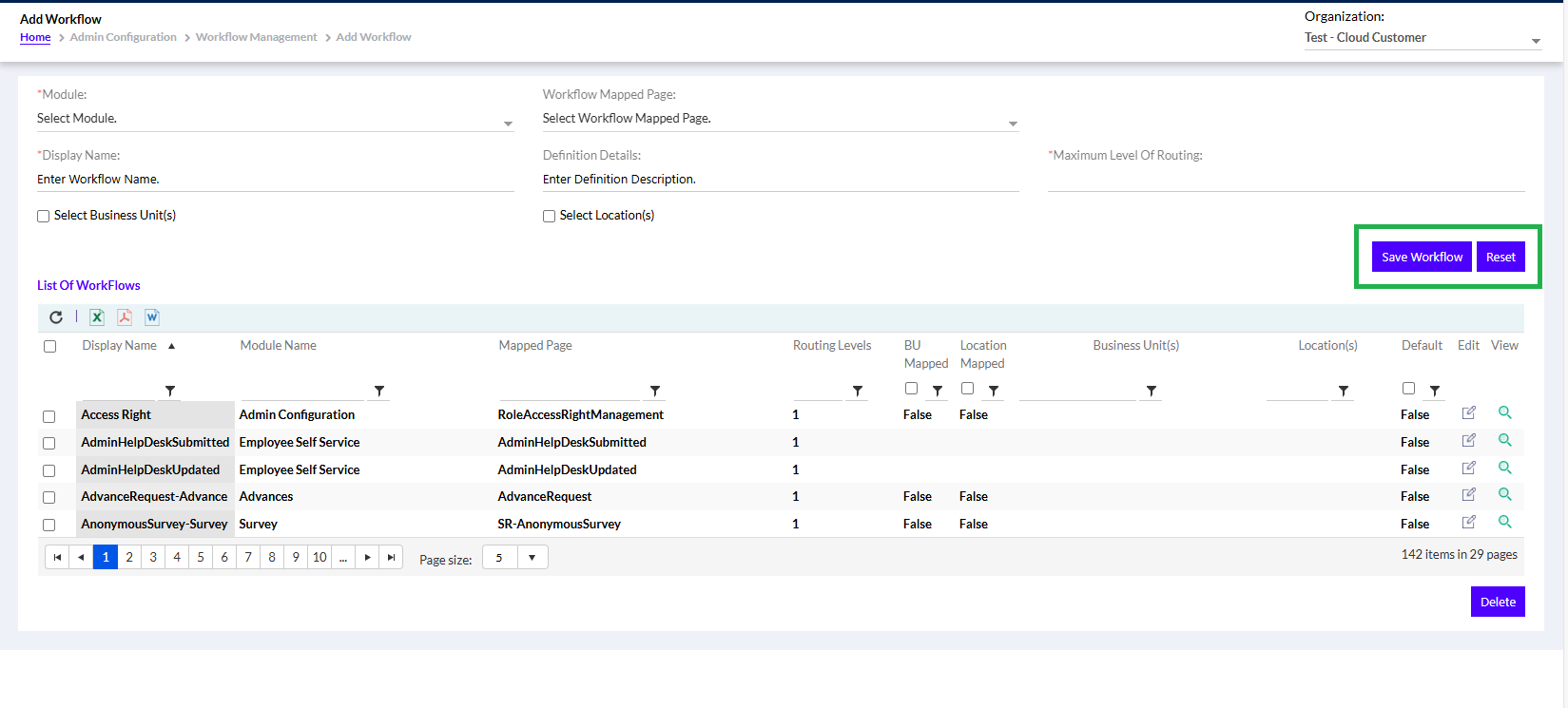
Once the Admin clicks on the Delete button, a pop-up appears as shown below. The Admin needs to click on the OK button top delete the selected record.
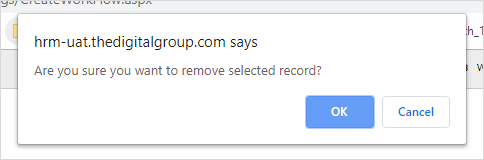
Once the user clicks on the View icon, the details of the workflow appear, as shown below. The Admin has the option to reset the values by clicking on the Reset button.
