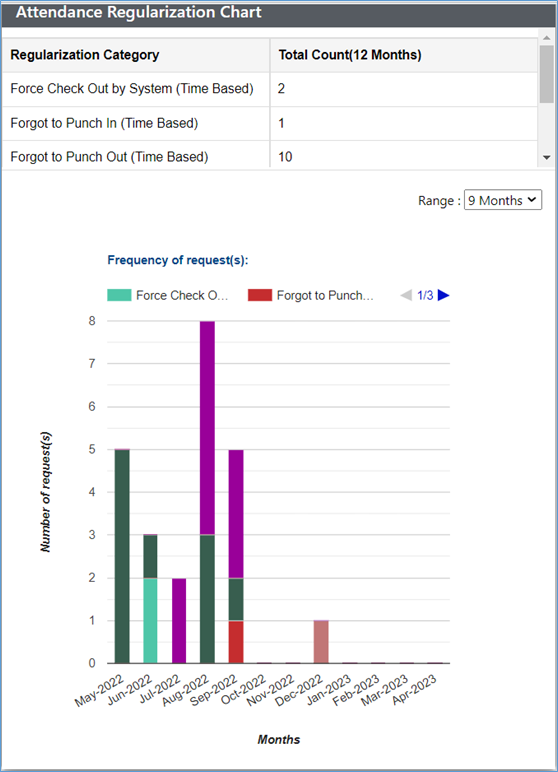Attendance Regularization
Under this tab, the employee can apply for attendance regularization (AR) request to regularize the attendance in case of missed regular working hours due to some valid reason. Attendance Regularization is of two types i.e., Day based & Time based. The employee needs to choose one of the following categories, as shown in the screenshot below.
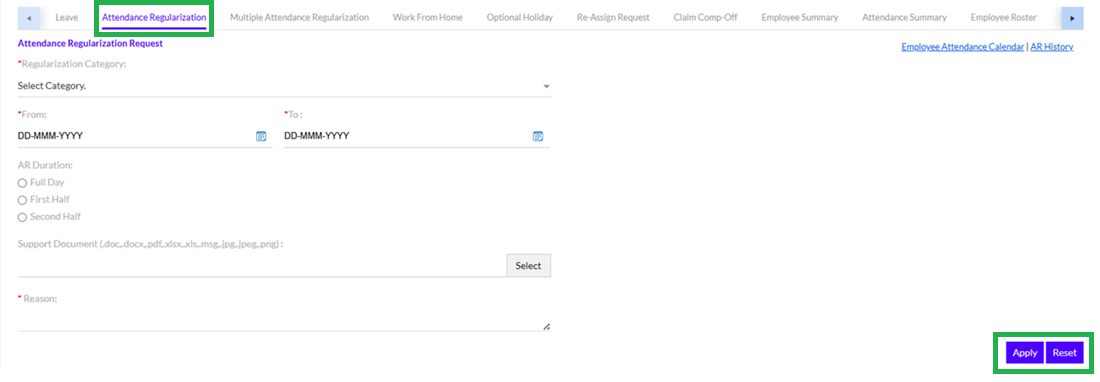
Attendance Regularization Categories:
- Forced Check Out by System (Time Based)
- Forgot to Punch In (Time Based)
- Forgot to Punch Out (Time Based)
- General Election Voting (Time Based)
- Out of Office for official work (Time Based)
- Insufficient hours in office (Time Based)
- No Access to HRMS (Time Based)
- Out of Office for Client Visit (Time Based)
- Out of Office for Event/ Recreation (Time Based)
- Out of Office for Official Work (Time Based)
- Out of Office for Team Building Activity (Time Based)
- Out of Office for Training / Seminar (Time Based)
- Out of Office for Visa interview (Day Based)
- System Failure (Time Based)
- Weekly off/ Holiday Adjustment (Time Based)
- Working at Client Location (Time Based)
Time Based Attendance Regularization
The employee needs to select a Regularization Category from the drop-down menu for Time Based AR, if the employee fails to complete actual working duration due to one of those reasons mentioned in the drop-down menu. Once the employee selects any of the Time-Based AR Categories, the screen appears as shown below.
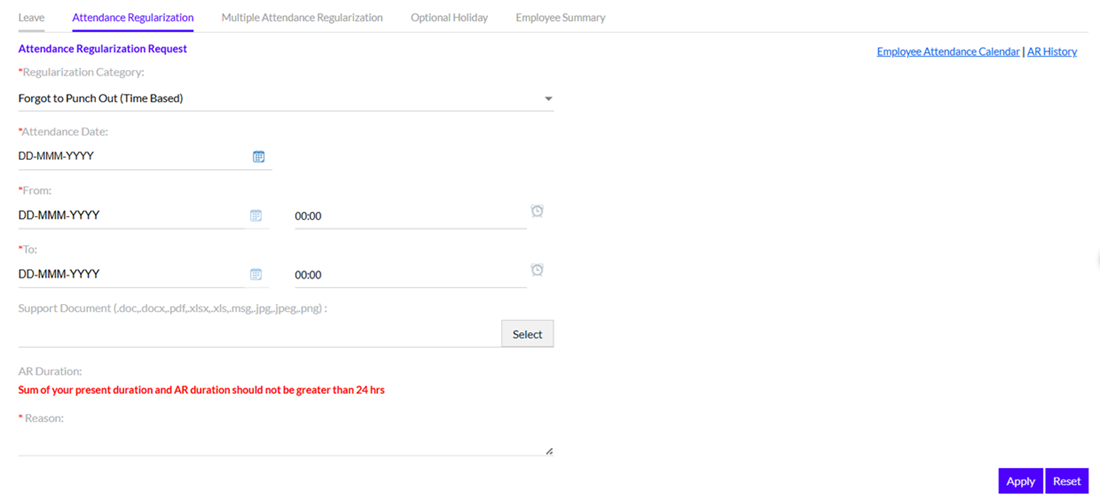
Note: Sum of your present duration and AR duration should not be greater than 24 hrs
Day Based Attendance Regularization
Similarly, the employee needs to select a Regularization Category from the drop-down menu for Day Based AR, if the employee fails to complete actual working duration due to one of those reasons mentioned in the drop-down menu. Once the employee selects any of the Day-Based AR Categories, the screen appears as shown below.
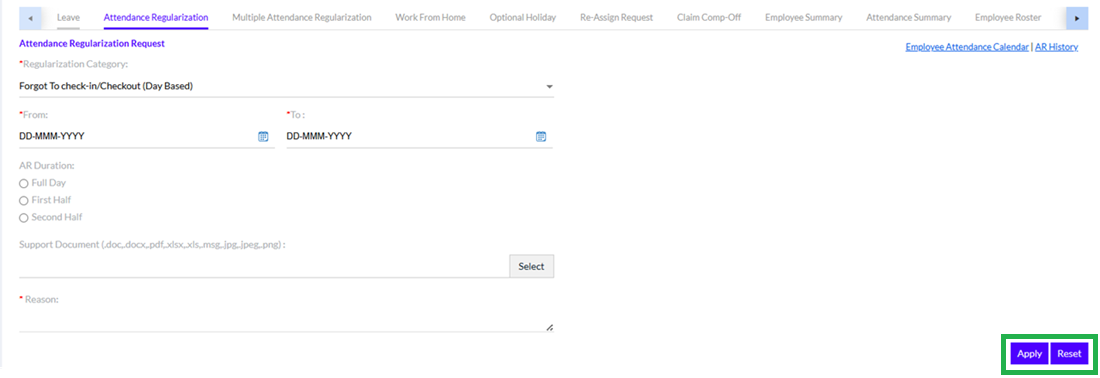
The employee needs to enter the required details and click on the Apply button.
After successful application following message is displayed.

Once the employee has selected the Attendance Date, the Attendance Regularization Request List for all the AR requests appears below.
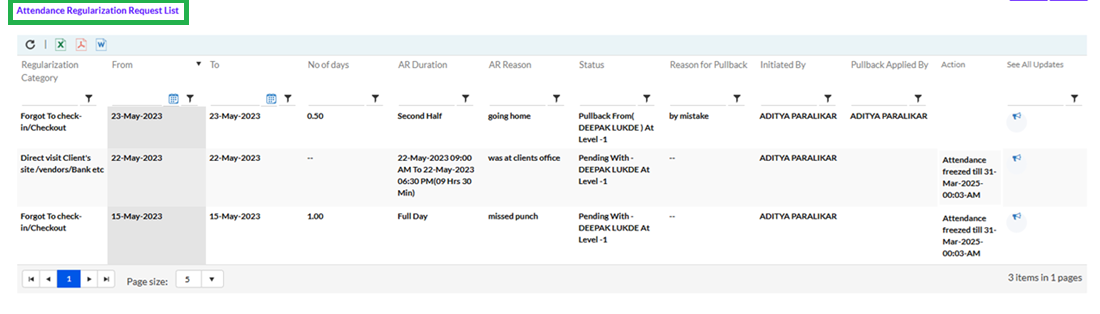
This can be exported in form of Excel, pdf or word format.
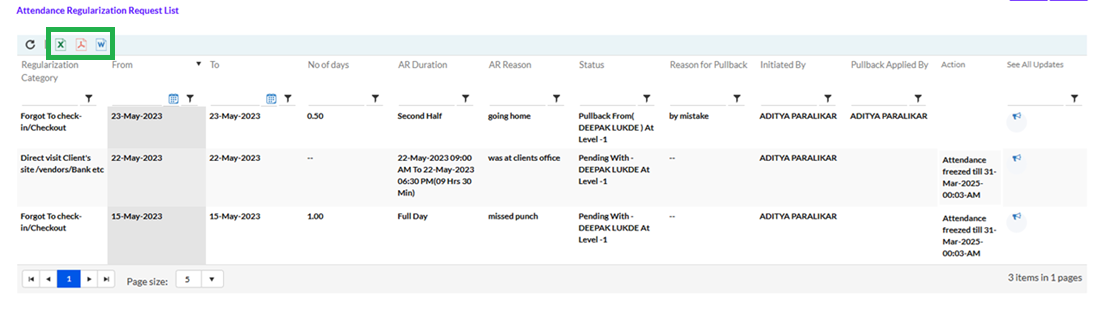
Till the time the AR request is approved by the Manager, the employee has the option to pullback the request, by clicking on the Pullback hyperlink, as highlighted in the screenshot below.
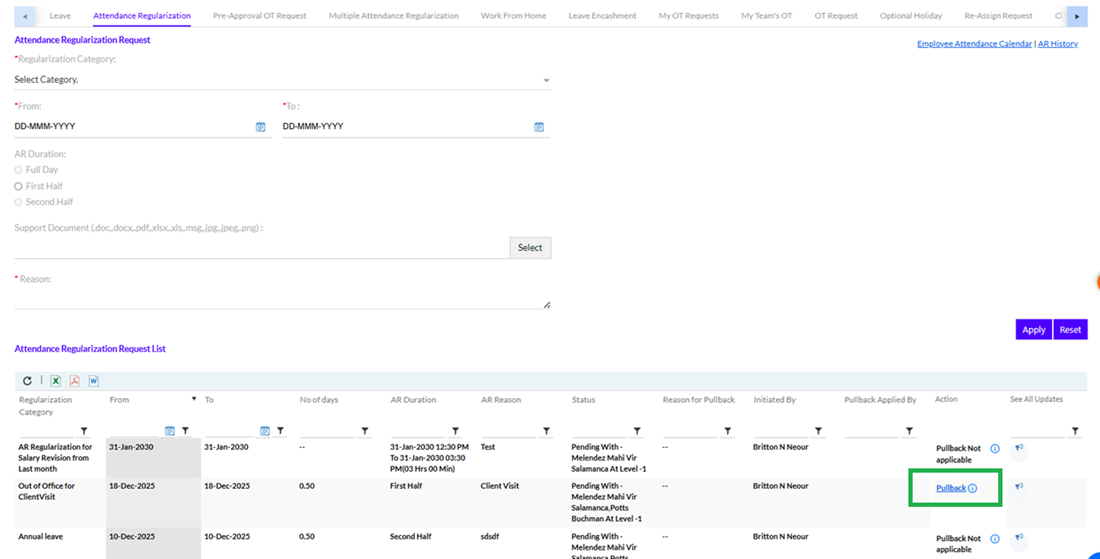
Once the employee clicks on the Pullback hyperlink, a pop-up appears for entering the Reason and clicking on the Submit button, as shown below. The AR cannot be pulled back once the attendance is freezed.
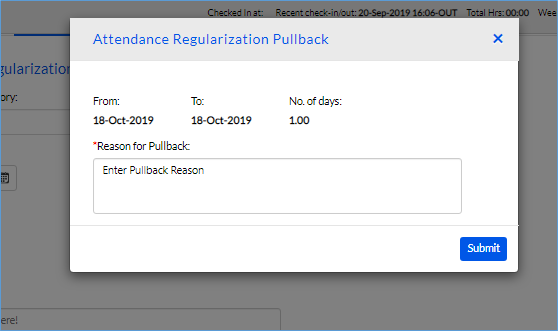
Once the Leave Pullback request is approved by the Manager(s), the employee needs to apply leave or AR for the day.
The employee can click on the Employee Attendance Calendar hyperlink to view their leave and attendance details for any month of any year during their tenure in the organization, as highlighted in the screenshot below.
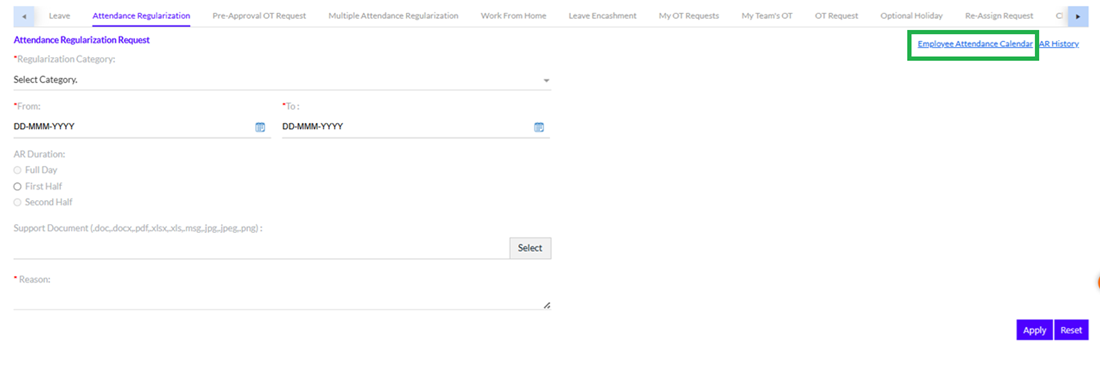
The below calendar can be viewed.
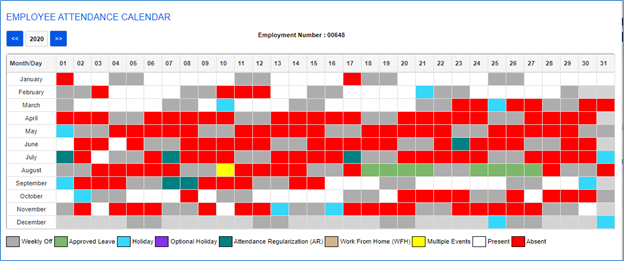
They can easily view the no. of Attendance Regularization (AR) as highlighted in the above screen.
The employee can click on the AR History hyperlink to view their Attendance Regularization (Day based and Time based) for any month of any year during their tenure in the organization, in a graphical format, as highlighted in the screenshot below.
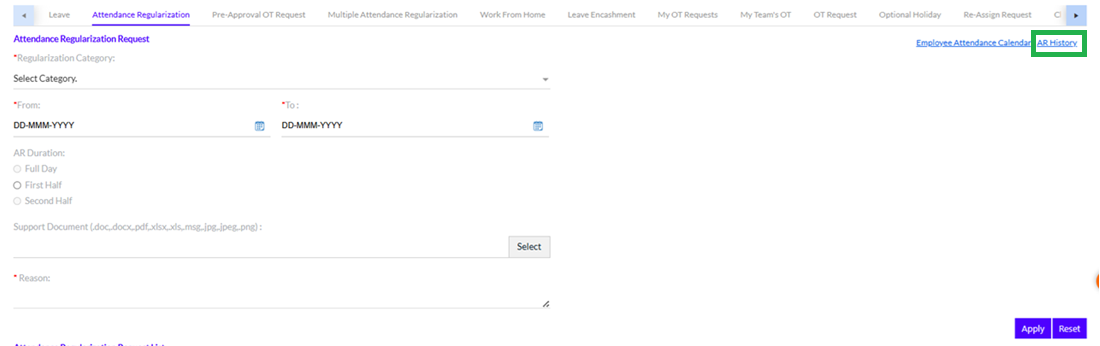
The employees can select to view history for 3/6/9 months. A pop-up screen appears on clicking the AR history as displayed below.