Assessment Status
When we need to check the status of Appraisals or Goal Settings it can be checked here. According to the permission given, the user can view the status. HR/Admin can provide their comments against each employees, by clicking edit icon.
This tab showcases the list of Appraisal Assessments submitted by the members of the team, along with the status of the request and other details. This is only visible to the Managers who have people reporting to them.
1. The Manager needs to select the Appraisal Cycle and then select the Department from the Organizational chart.
2. After selecting the Department and Appraisal Cycle, the Approver need to click on the Search button, and the results appear on the grid below.
3. The grid can be exported to an MS-Excel spreadsheet by clicking on the MS-Excel icon.
4. The Form Status column shows the status of the Appraisal Assessment.
5. The Approver can click on the Eye icon " " to view details of the Appraisal Assessment form.
" to view details of the Appraisal Assessment form.
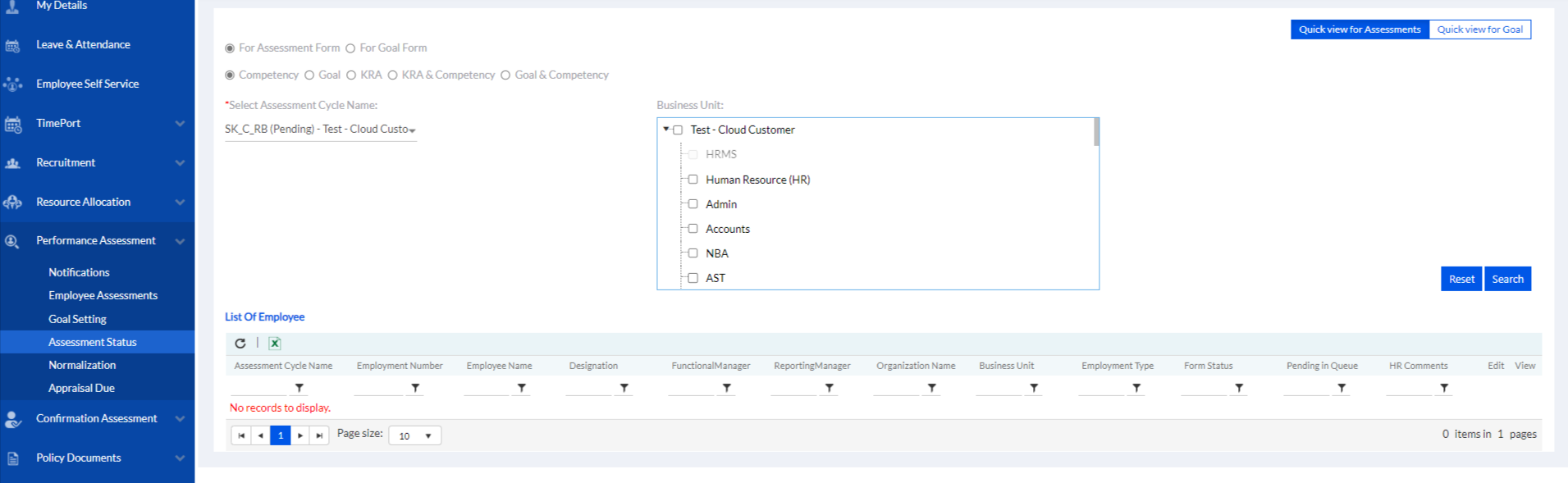
The user can view status -
• For Assessment Form
• For Goal Form
2.6.1. For Assessment Form
For viewing the assessment status user needs to select from
• Competency
• Goal
• KRA
• KRA & Competency
• Goal & Competency
2.6.1.1. Competency
After selecting the Competency, click on the drop-down selection from Select Assessment Cycle Name, select the Business Unit by using filters and click on Search to display the List of Employee below.
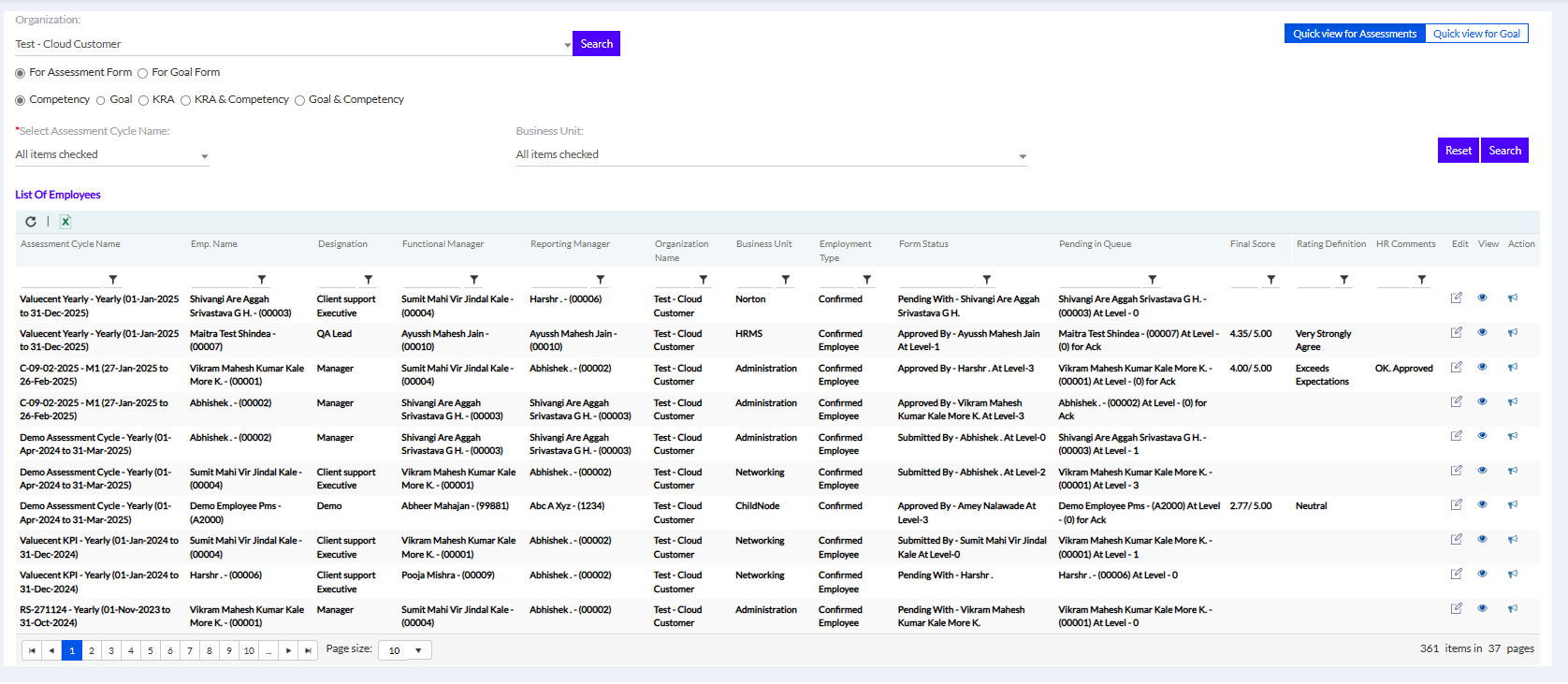
Click on the view “  ” icon to view the status as shown in the screen below
” icon to view the status as shown in the screen below
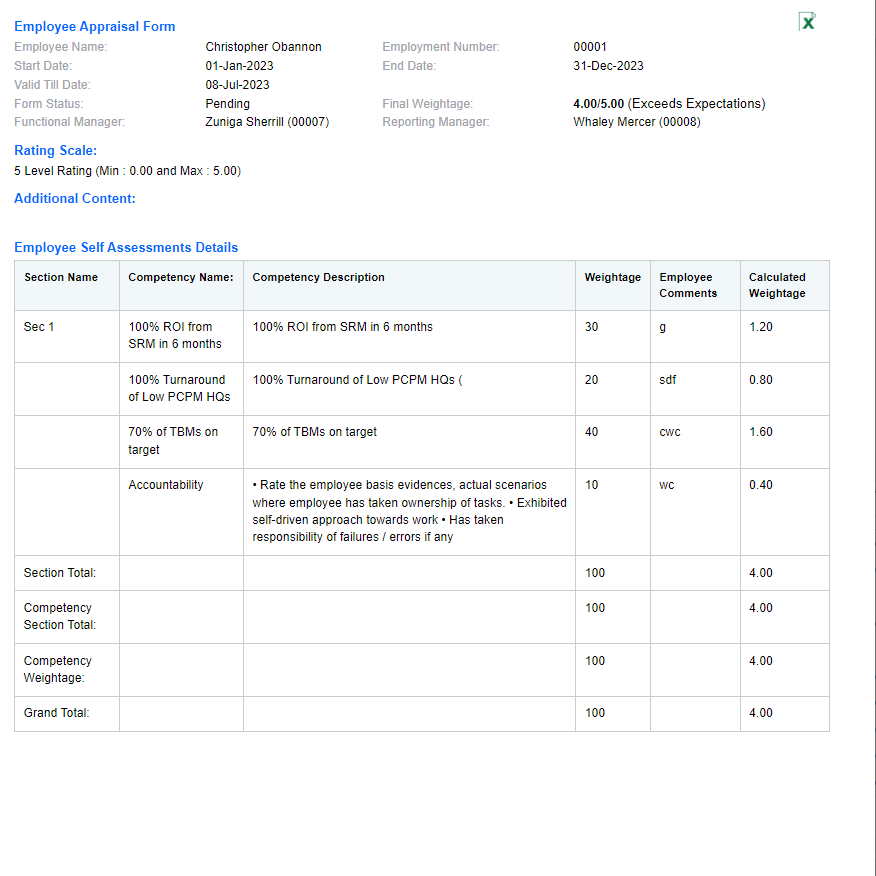
All details like Section Name, Competency Name, Competency Description, Weightage, Employee Comments, Calculated Weightage etc. can be viewed here.
2.6.1.2. Goal
After selecting the Goal, click on the drop-down selection from Select Assessment Cycle Name, select the Business Unit by using filters and click on Search to display the List of Employee below.
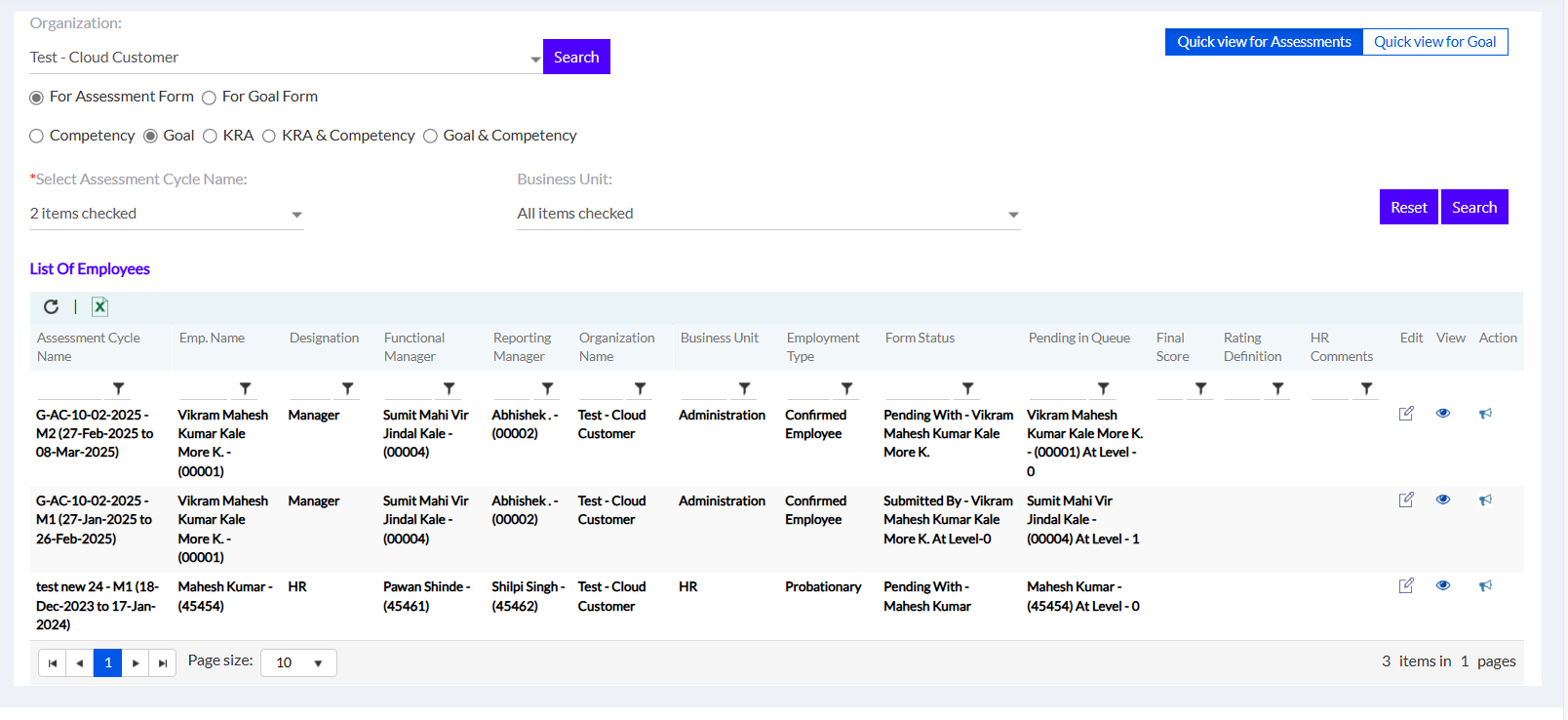
Click on the view “ ” icon to view the status as shown in the screen below
” icon to view the status as shown in the screen below
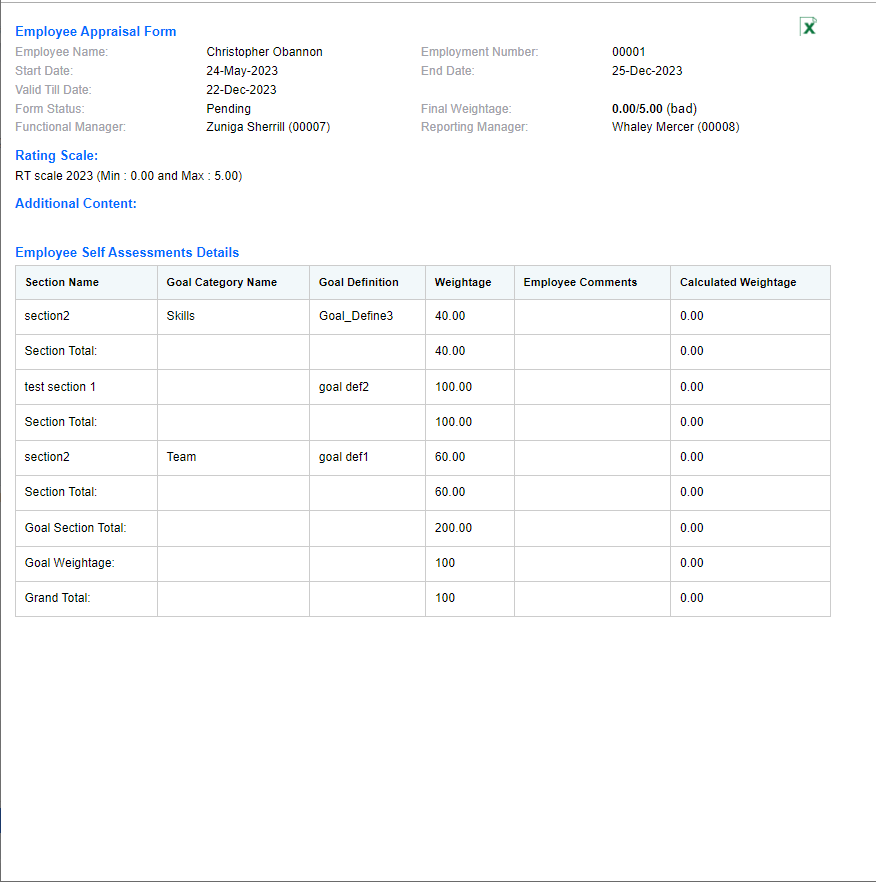
Here, The Section name, Goal Category Name, Weightage, Employee Comments, & Calculated Weightage can be viewed.
2.6.1.3. KRA
After selecting the KRA click on the drop-down selection from Select Assessment Cycle Name, select the Business Unit by using filters and click on Search to display the List of Employee below.
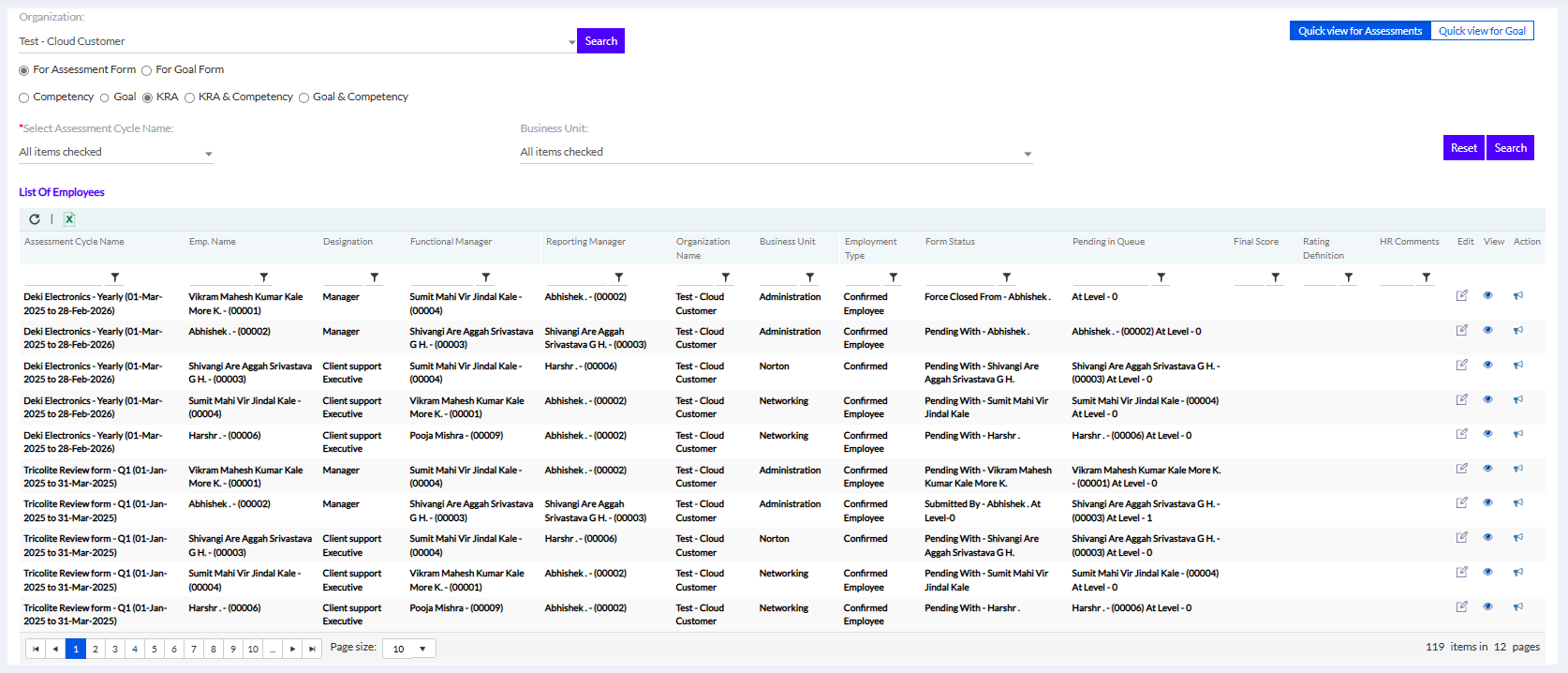
Click on the view “  ” icon to view the status as shown in the screen below
” icon to view the status as shown in the screen below
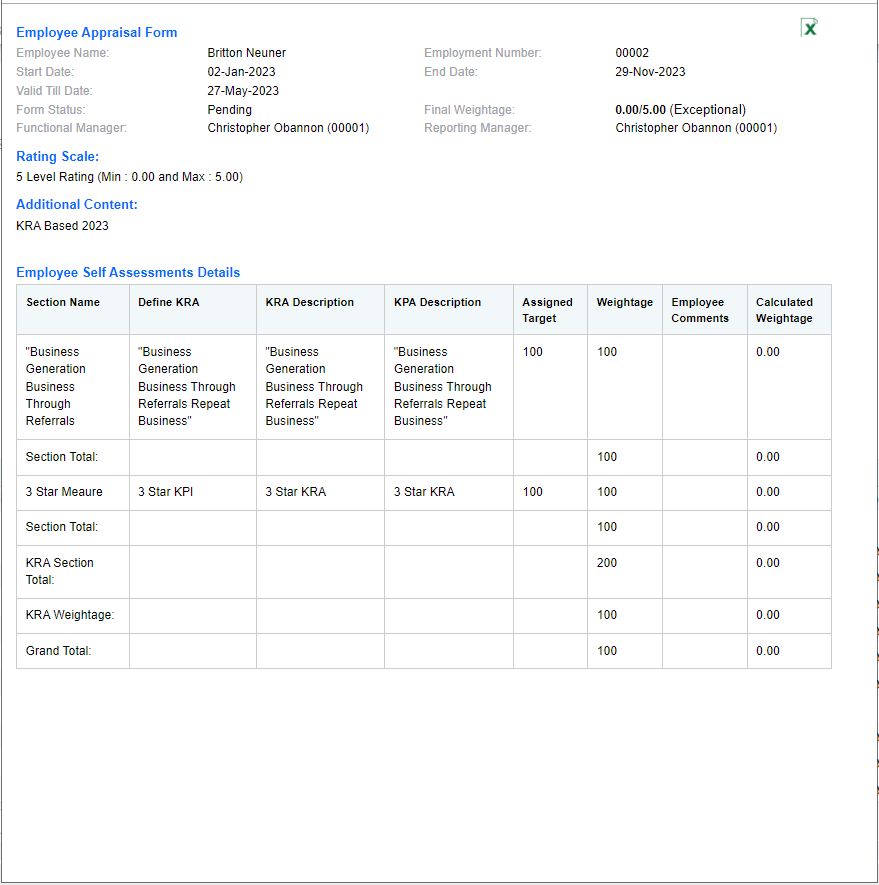
Here the Section Name, Define KRA, KRA Description, Assigned Target, Weightage, Employee Comments & Calculated Weightage can be viewed.
2.6.1.4. KRA & Competency
After selecting the KRA & Competency, click on the drop-down selection from Select Assessment Cycle Name, select the Business Unit by using filters and click on Search to display the List of Employee below.

Click on the view “  ” icon to view the status as shown in the screen below
” icon to view the status as shown in the screen below
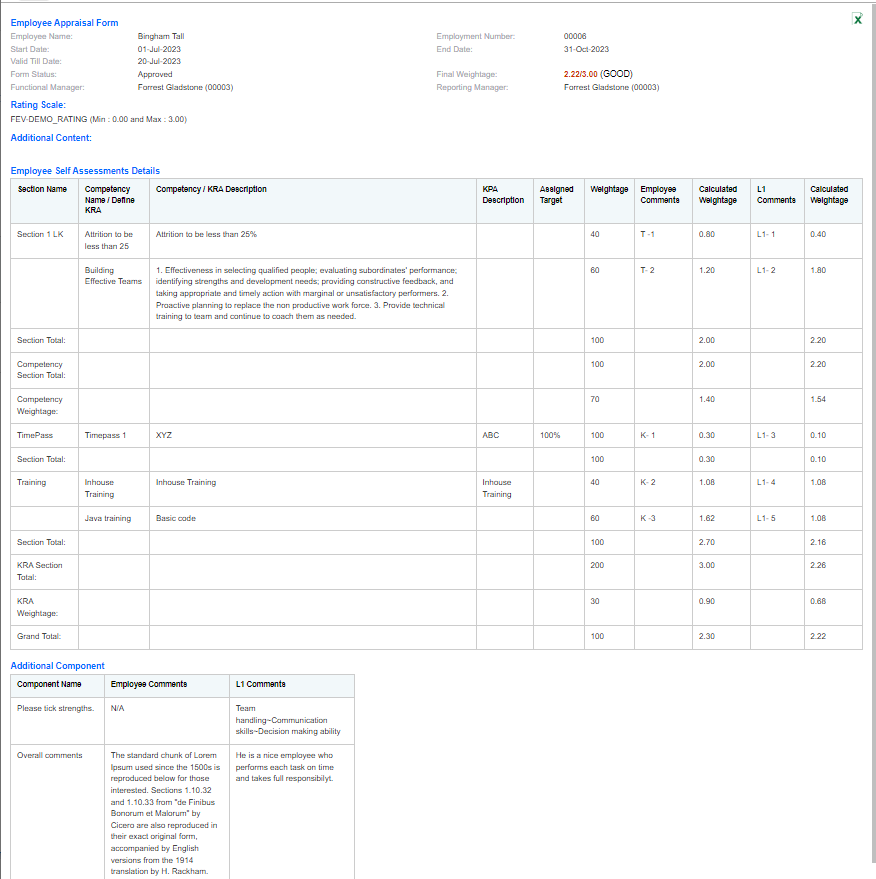
Here the Section Name, Competency Name/Define KRA, Competency/KRA Description, KRA Description, Assigned Target, Weightage, Employee Comments, Calculated Weightage (Employee), L1 Comments & Calculated Weightage (L1) can be viewed. The Additional Components will be displayed if previously added.
2.6.1.5. Goal & Competency
After selecting the Goal & Competency, click on the drop-down selection from Select Assessment Cycle Name, select the Business Unit by using filters and click on Search to display the List of Employee below.
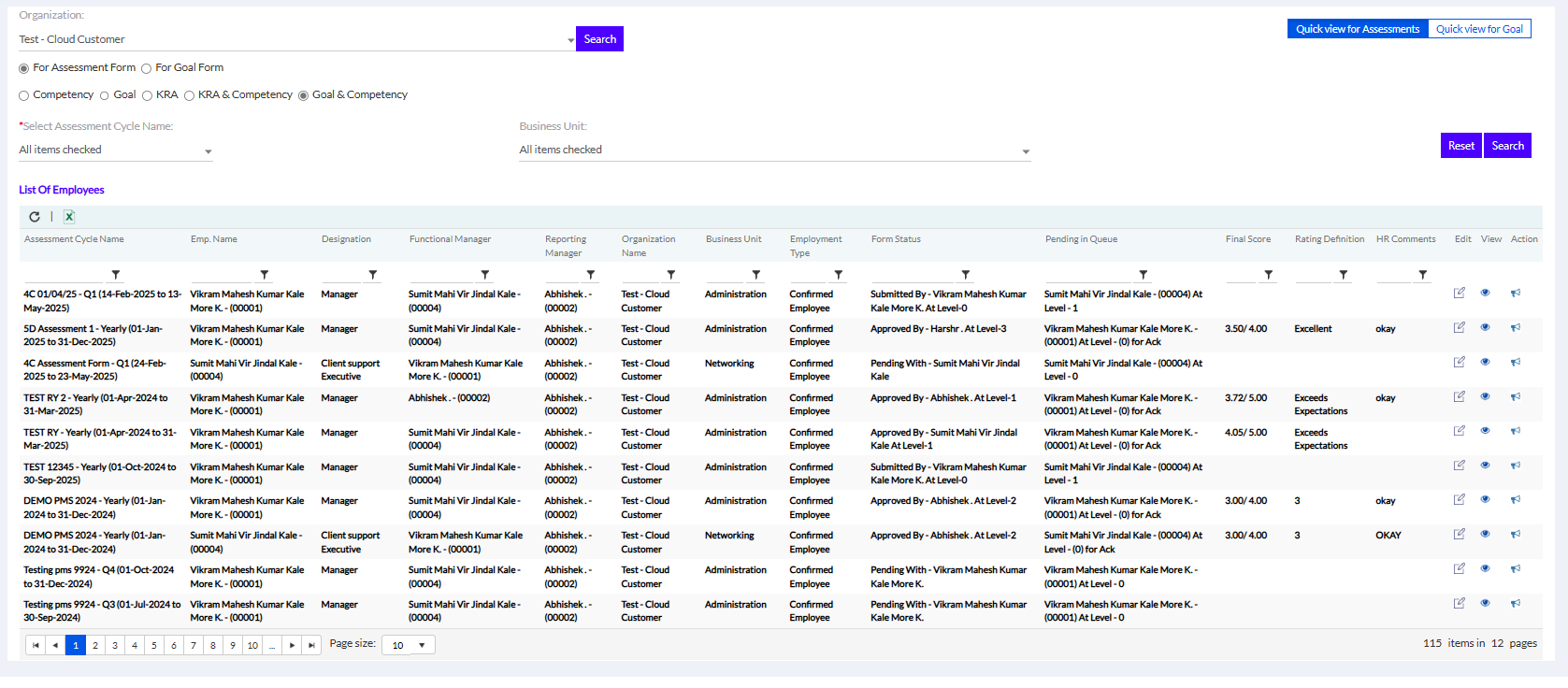
Click on the view “  ” icon to view the status as shown in the screen below
” icon to view the status as shown in the screen below
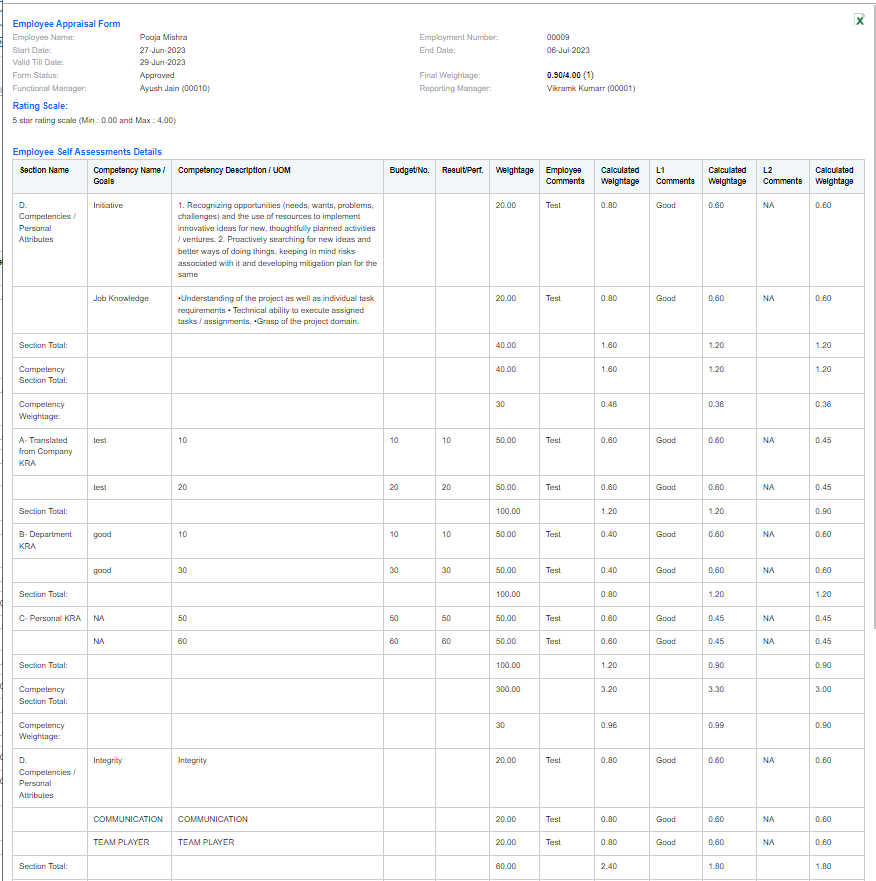
Here the Section Name, Competency Name/Goals, Competency Description/UoM, Budget No., Result/ Perf, Weightage, Employee Comments, Calculated Weightage (Employee), L1 Comments & Calculated Weightage (L1) can be viewed. The Additional Components will be displayed if previously added.
2.6.2. For Goal Form
For viewing the Goal Form Status click on the drop-down selection from Select Assessment Cycle Name, select the Business Unit by using filters and click on Search to display the List of Employee below.
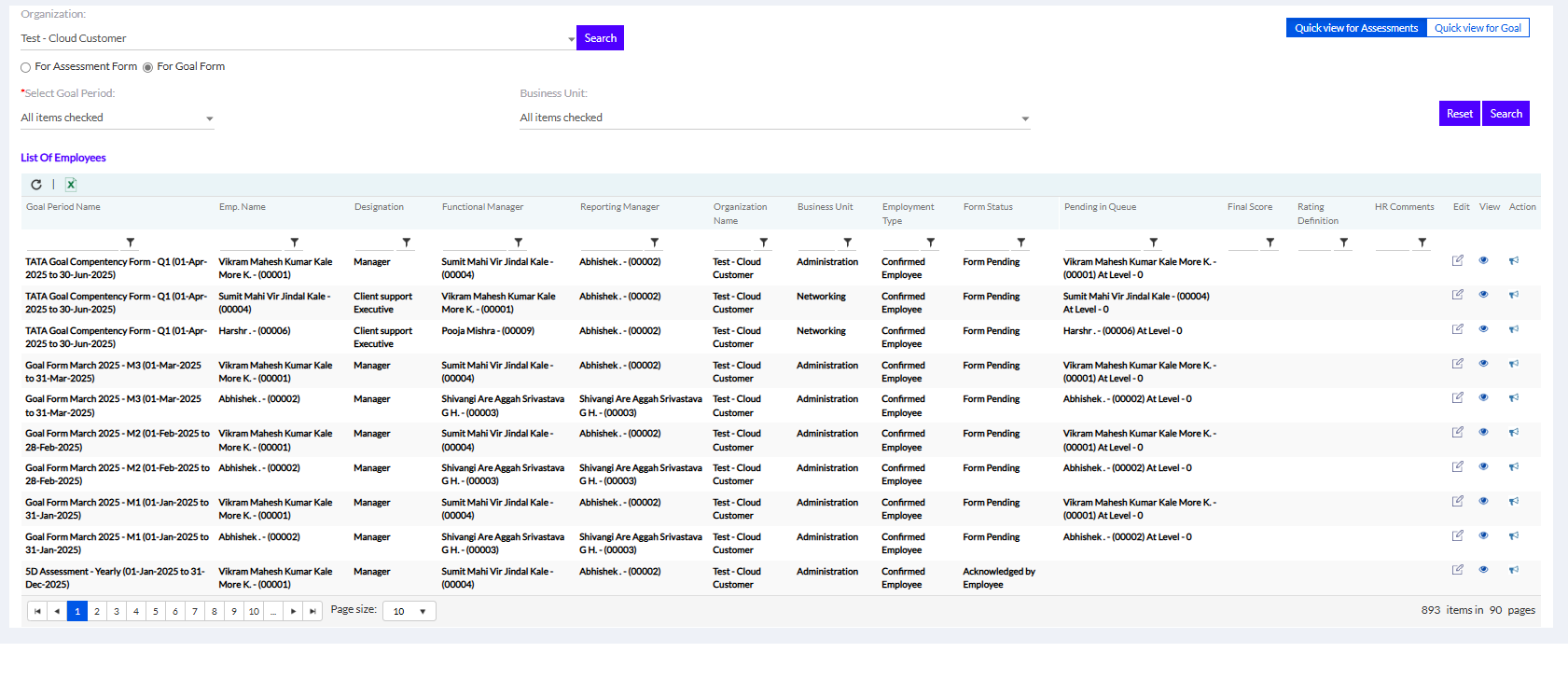
Click on the view “ ” icon to view the status as shown in the screen below
” icon to view the status as shown in the screen below
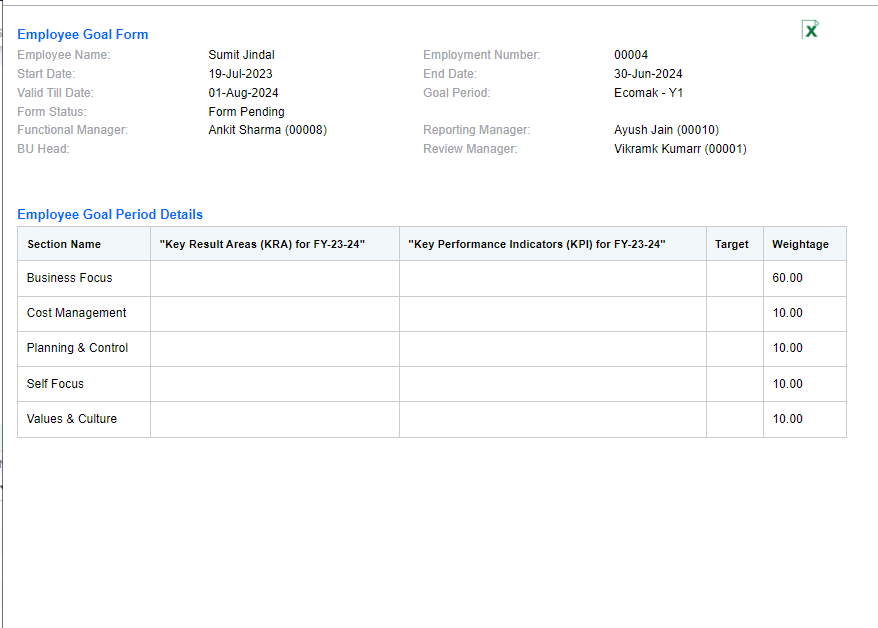
Here the Section Name, Key Result Area (KRA) for FYXXXX, Key Performance Indicators, Target, & Weightage can be viewed.
There are two more tabs at the top right corner for easy access.
• Quick View For Assessment
• Quick View For Goal
The user can download in excel. HR can edit the HR comments.
