Check-In/Check-Out
The system offers two ways to check in or out:
- By manually entering the Gate Pass ID, or
- By scanning the QR codesent to the visitor via WhatsApp.
Once the system retrieves the visitor’s data, the check-in or check-out is processed. The system also accommodates group-based and partial check-in/check-out scenarios, where each visitor within a group can be processed separately. If the declaration form is not submitted, the system will redirect the visitor to complete it before allowing entry. If the declaration form has not been completed, the visitor is prompted to fill in before proceeding with check-in. This ensures compliance with security protocols.
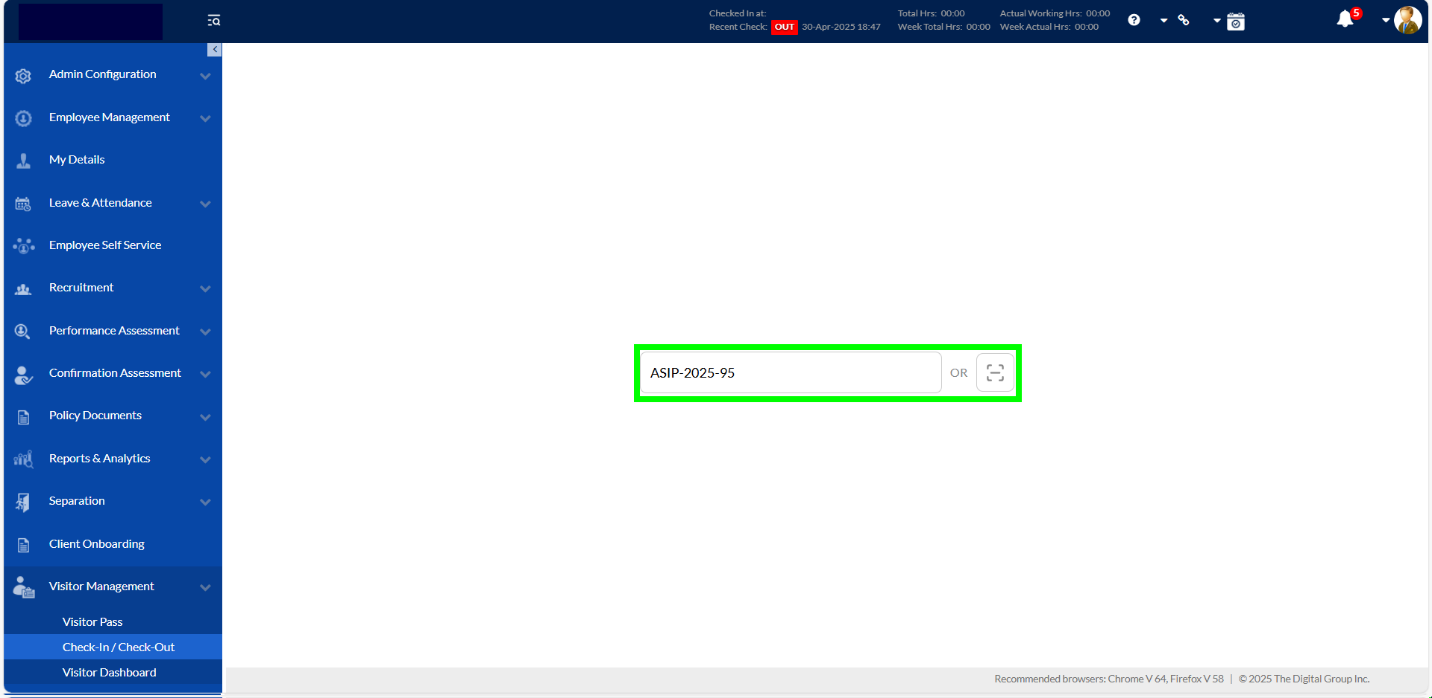
1. Visitor Verification After Gate Pass Entry
After entering the Gate Pass ID—either by scanning the QR code or manually inputting the code—the system navigates to the Visitor Verification screen. This step is crucial to validate and confirm the visitor’s entry before check-in is finalized.
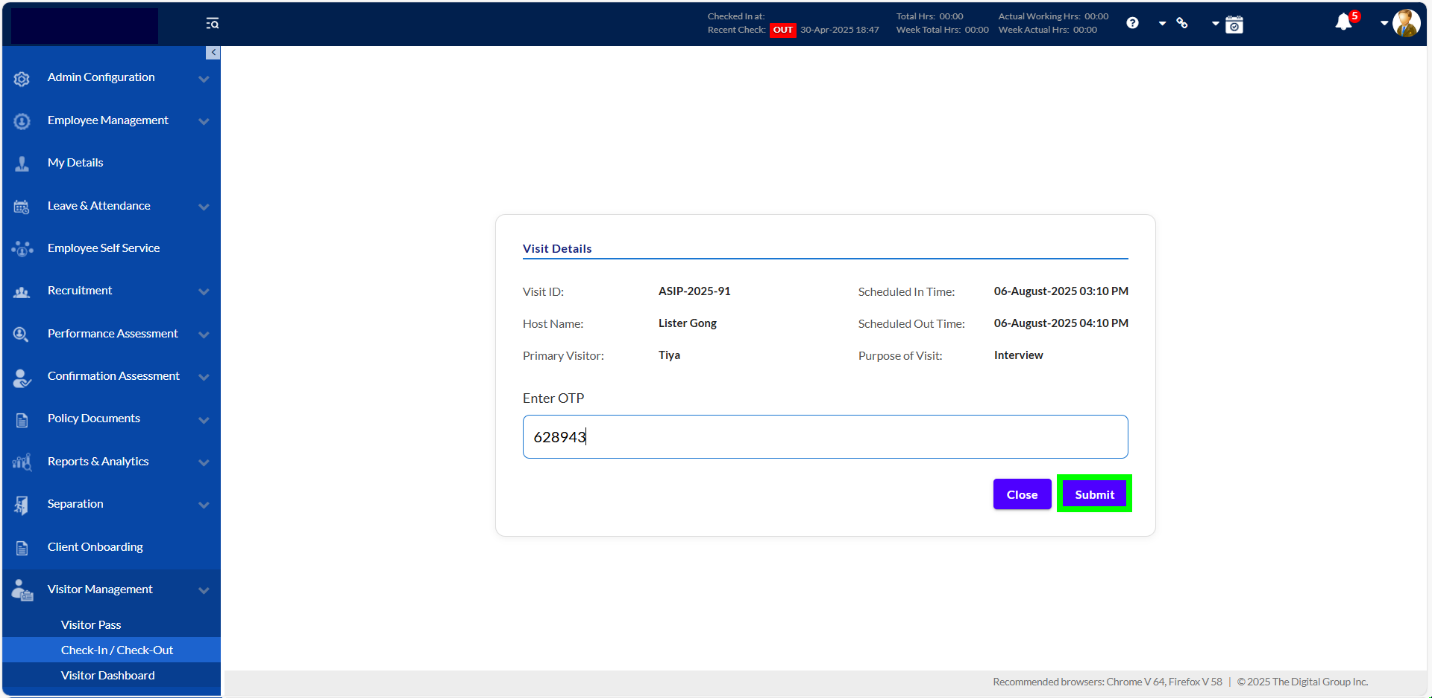
2. Filling the Visitor Declaration Form
To proceed with filling in the visitor declaration form, at least one visitor must be selected using the checkbox next to their name. This selection is necessary for initiating the check-in process. Only visitors who have been checked in can add item descriptions to the declaration form. Until a visitor is selected and checked in, the system will not allow you to proceed further. Once a visitor is selected and checked in, fields become available to input item details such as item name, quantity, and serial number. Each item must be assigned to a visitor using the dropdown menu. You can also indicate whether the item is intended to be dropped off at the premises. Additionally, a photo of the visitor can be uploaded, which will appear on the printed gate pass, aiding in identification and enhancing security during the visit.
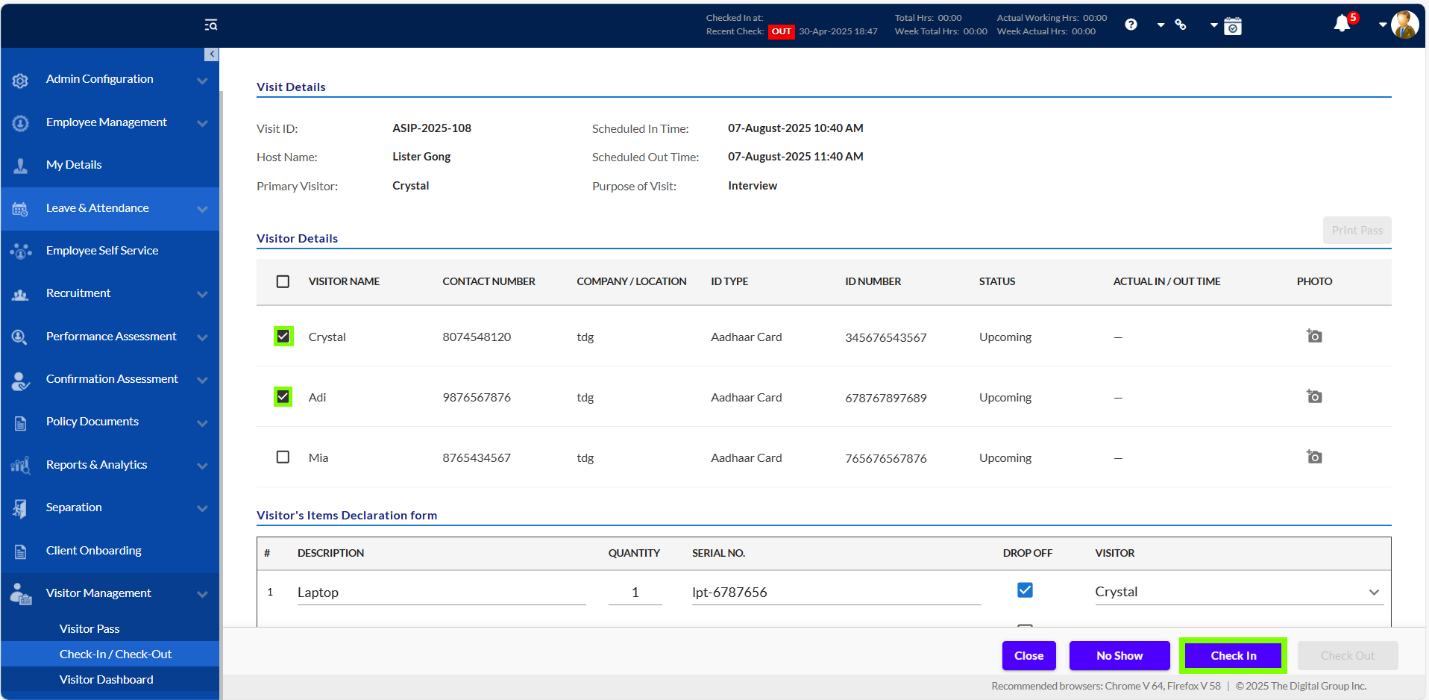
After check-in, the following screen will be displayed. To print the gate pass, select the checked-in visitor by ticking the checkbox next to their name, then click the "Print Pass" button. The same screen also provides a "Check-Out" button, allowing you to complete the visitor's exit process directly from this view.
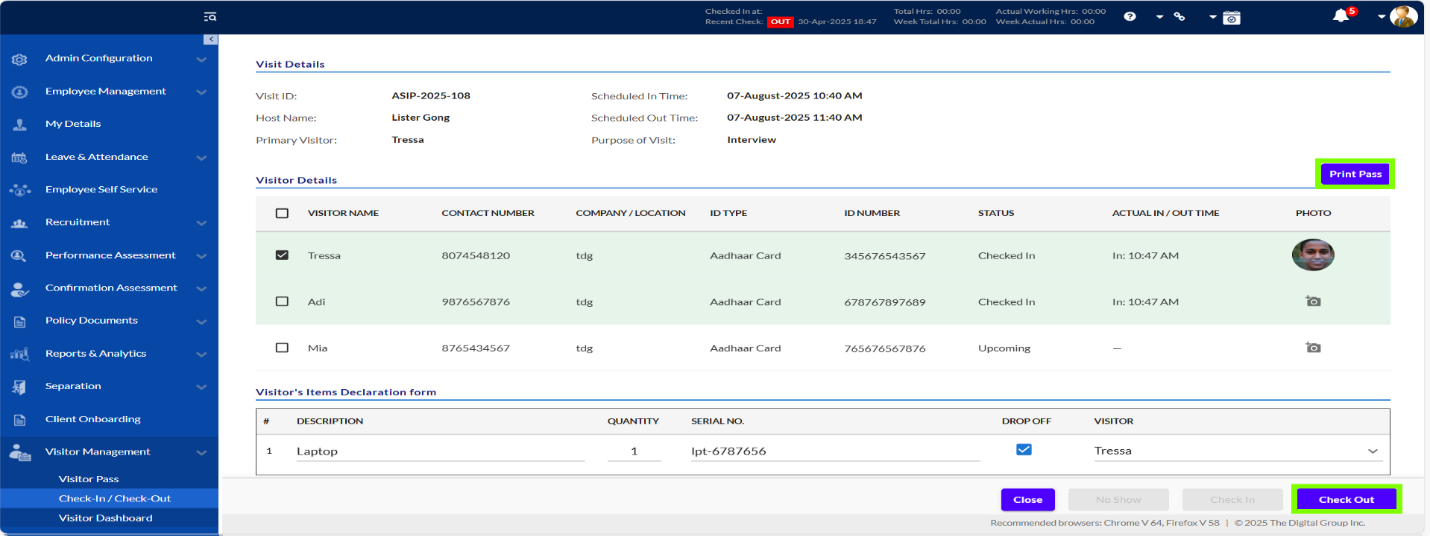
Partial Check-In / Check-Out
The Visitor Management System supports Partial Check-In and Partial Check-Out, which is particularly useful in scenarios where a group of visitors is registered under a single gate pass, but individual members of the group arrive or leave at different times.
In such cases, the system allows individual validation of visitors, meaning that one group member can be checked in or checked out independently of others. For instance, if a group of five visitors is expected and only one arrives on time, that visitor can be checked in while the rest remain in a pending state. If another arrives later, they too can be verified and checked in individually. Visitors who never arrive are automatically recorded as No Shows once the scheduled entry time expires.
This flexible approach ensures accurate tracking of each individual, even when they’re part of a group registration. The Visitor Dashboard reflects these individual statuses — showing one member as “Checked-In,” another as “No Show,” and the rest as “Upcoming” or “Partial” until their status changes.
Partial check-in/out ensures better accountability and avoids rejecting or delaying visitors who are present simply because others from their group have not yet arrived.
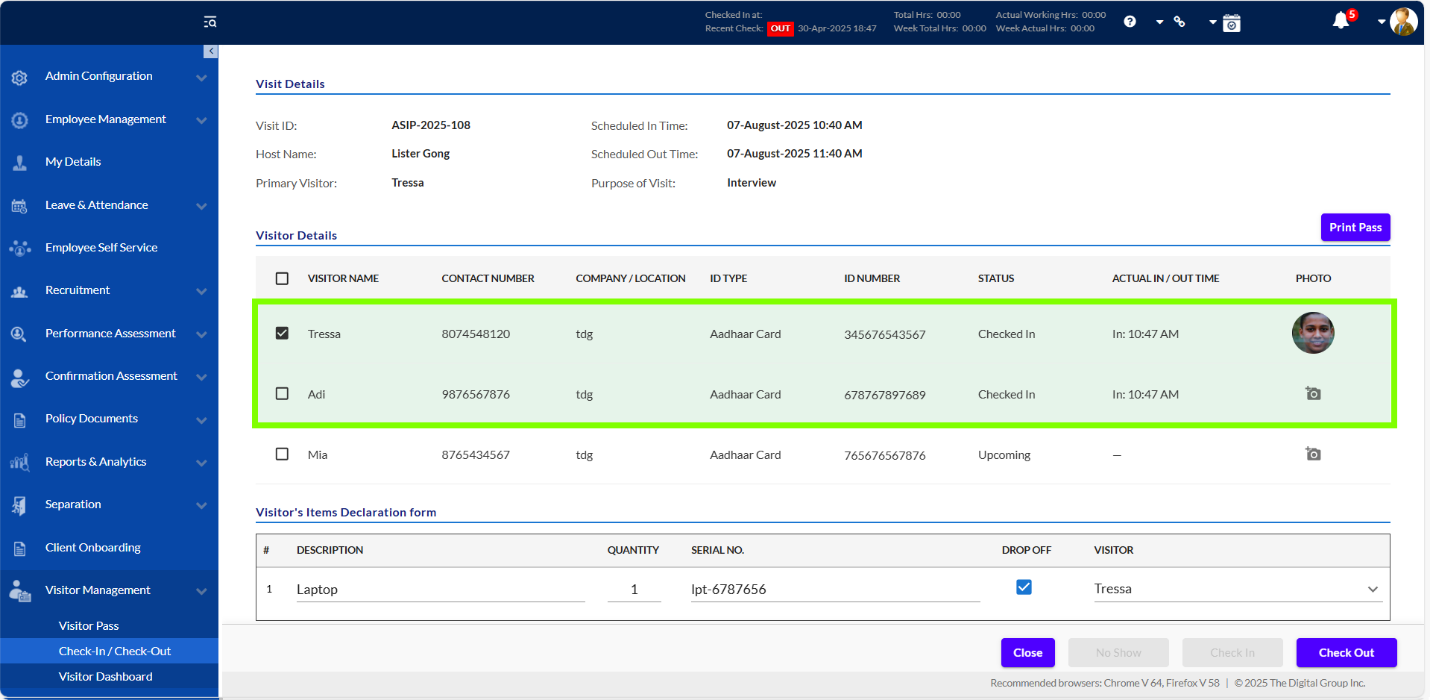
In this screenshot below, the visitor Sam Gong has successfully completed the check-out process from the premises. This is confirmed by the green notification message at the top right, stating "Check-out successful". In the Visitor Details section, his status is clearly updated to Checked Out, ensuring accurate tracking of his visit history.
This update means Sam Gong’s presence is no longer counted in the active visitor list, and his visit log is now closed for this session.
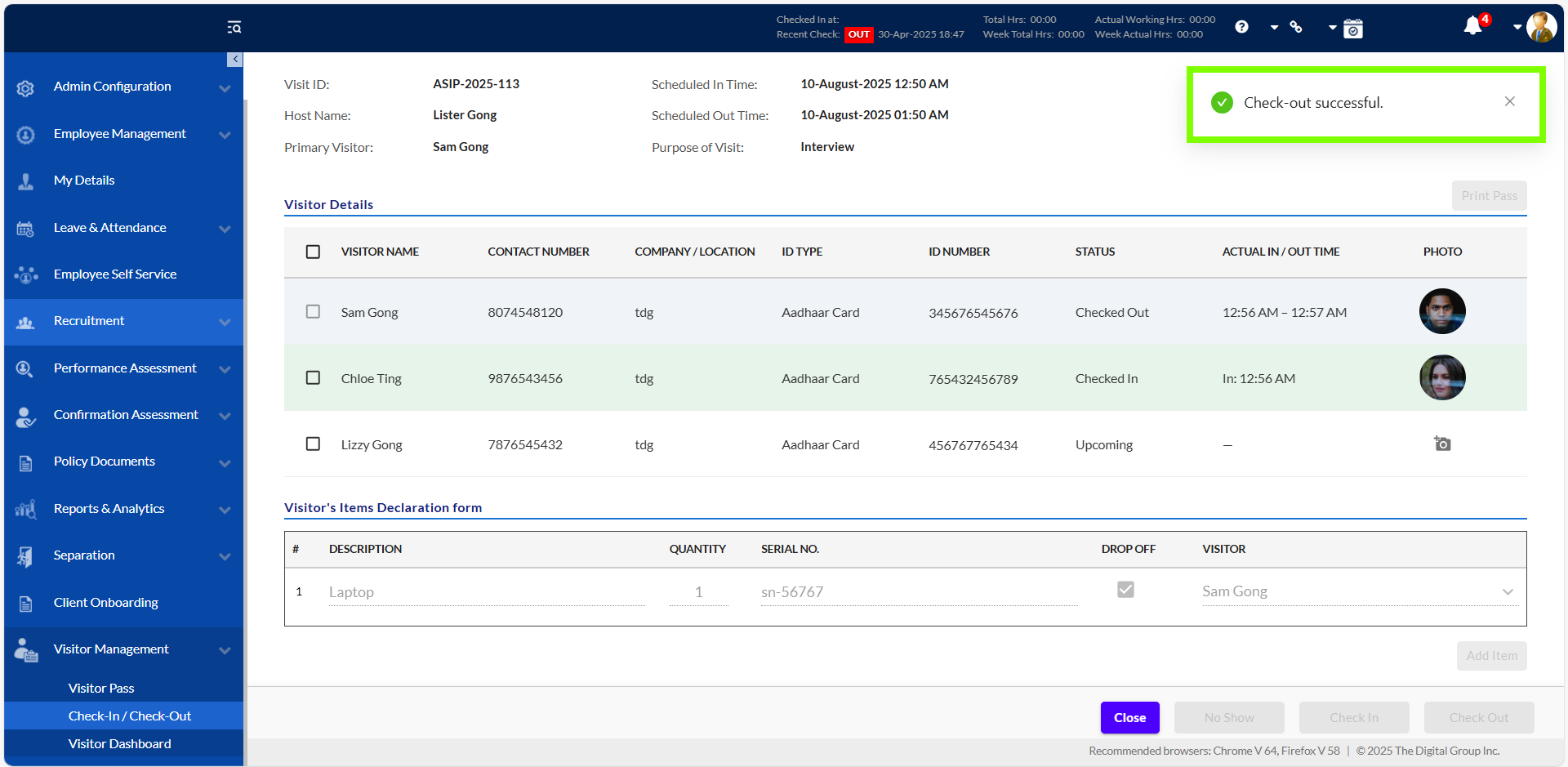
Print Pass Functionality
After check-in, the visitor details screen displays key visit information and allows further actions. To print the gate pass, select the visitor by checking the box next to their name under the Visitor Details section. Once selected, click the "Print Pass" button available on the top right. This will generate the physical gate pass for the selected individual.

Once the visitor has been successfully checked in, a Gate Pass can be printed directly from the Visitor Details section by selecting the respective visitor and clicking the “Print Pass” button. This action generates a printable Gate Pass that contains all essential visit information, including the Gate Pass ID, visitor’s name and photo (if uploaded), host name, scheduled entry and exit times, company or location details, ID type, and ID number.
A QR code is also embedded on the pass, which can be scanned at security checkpoints for check-out purposes.
Alternatively, the Gate Pass ID printed on the pass can be entered manually into the system.
This printed Gate Pass serves as a valid, scannable document that authorizes the visitor’s presence on-site and can be issued at the security gate or reception desk.
Note: It is important to ensure that the visitor's photo is uploaded in the system before printing, as it will be displayed on the Gate Pass for identification purposes.
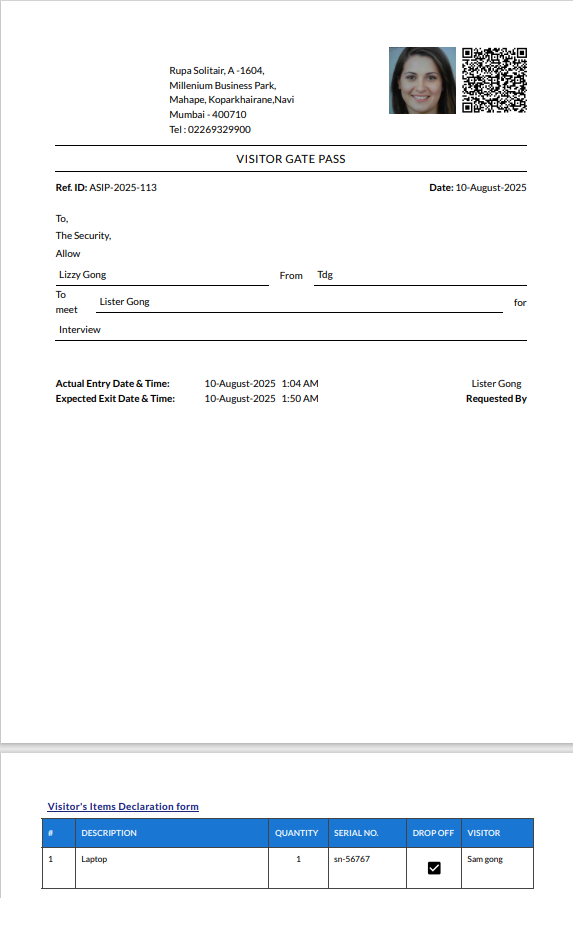
The VMS module provides an end-to-end, secure, and highly flexible visitor management system with key features like partial visit handling, declaration tracking, gate pass printing, and centralized dashboards. It supports real-time monitoring and improves organizational transparency, operational readiness, and workplace security.
