My Details - Employment Details
On this page, the employee can view their own employment details as well as the HR/Admin can view the employment details of the employee. The details are segregated under different sections, as mentioned below.
- Current Employment Details
- Skill Details
- Domain Details
- Past Employment Details
- Background Verification

2.3.1. Current Employment Details
This section shows the employment details of the employee in the current organization. The employee can only view their employment details as editing for all fields will be disabled for them. Only the HR can add/change details by filling all required details, and then click on the Update Employment Details button, as highlighted in the screenshot below.
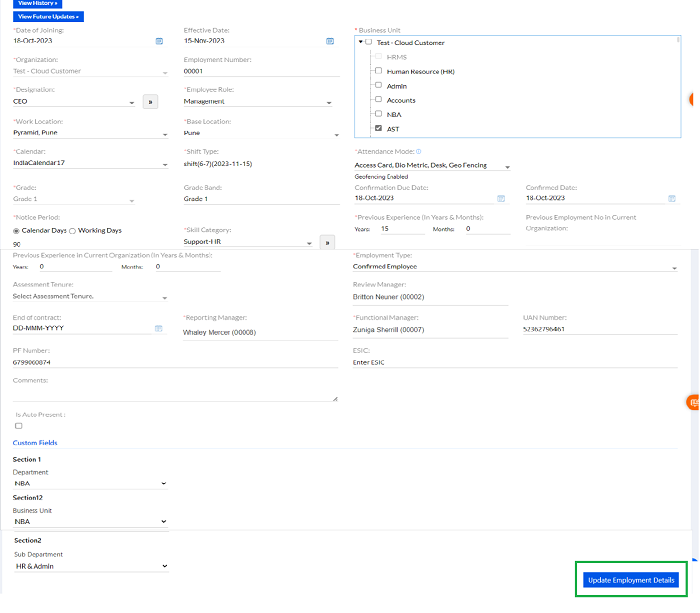
The Employee as well as the HR can view details of the past updates made by clicking on the View History button, as highlighted in the screenshot below.
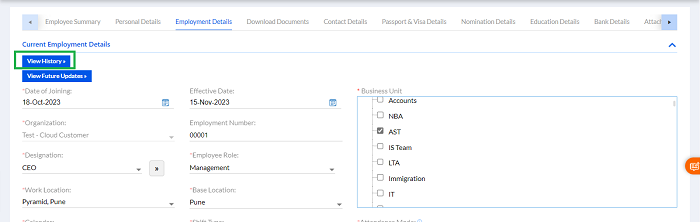
Once the user clicks on the View History button, the past details appear as shown below. Clicking on the Hide History button hides the details, as highlighted in the screenshot below.
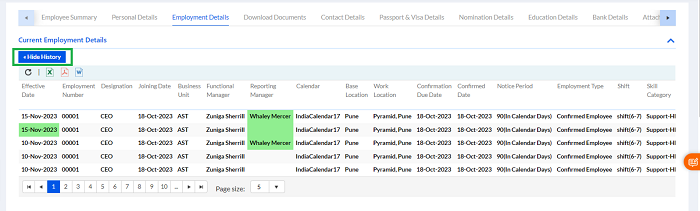
There is also the View Future Updates button which can be used to view future or post-dated updates, as highlighted in the screenshot below.
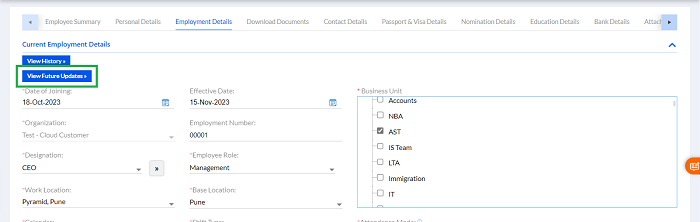
When the user clicks on the View Future Updates button, the updates that have been set for a date in the future, are displayed, as shown below. Clicking on the Hide Future Updates button hides the details, as highlighted in the screenshot below.
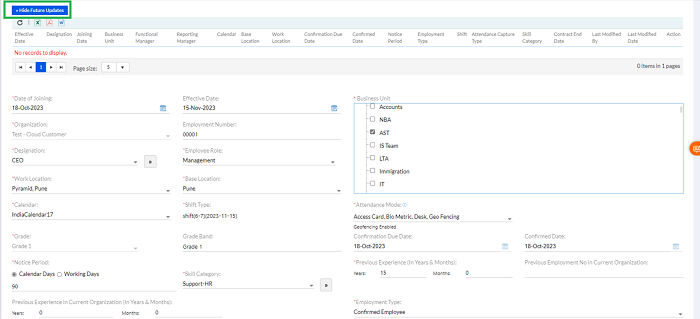
2.3.2. Skill Details
On this page, the employee as well as the HR can add, edit or delete the skills of the employee. The read and write access for this tab is provided to the employee & HR both. To update the Skill Details, the user needs to select one or more skills relevant to the job profile from the drop-down and click on the Go button, as highlighted in the screenshot below. The total count of the skills selected appears below, as highlighted by the box within.
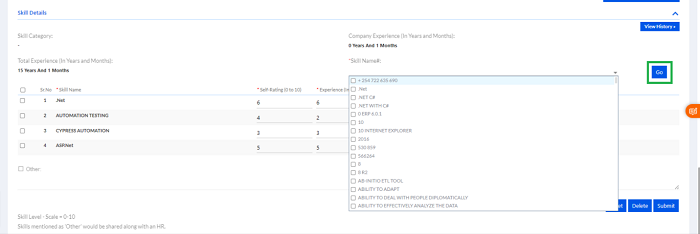
Once the user clicks on the Go button, a grid appears for the user to enter the ratings for each skill set, as shown in the screenshot below.
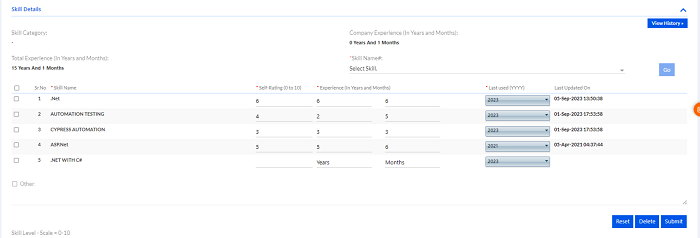
The user needs to add ratings for each skill on the grid on a Scale of 1-10, enter the Experience as well as the Last Used year for that skill, and then click on the Submit button, as highlighted in the screenshot below. It is sent for approval. The Delete and Reset buttons can be used to delete or refresh the values entered.

The Employee as well as the HR can view details of the past updates made by clicking on the View History button, as highlighted in the screenshot below. To delete a skill, the user needs to check the box for that skill & click on the Delete button, as highlighted in the screenshot below.
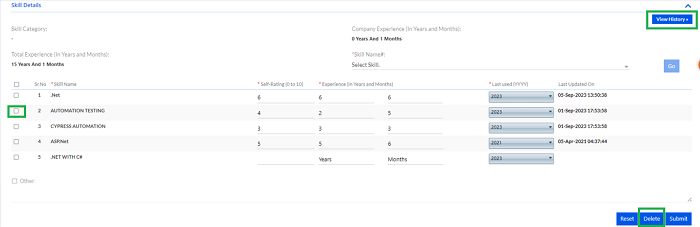
2.3.3. Domain Details
On this page, the employee as well as the HR can add, edit or delete the domain of the employee. The read and write access for this tab is provided to the employee & HR both. To update the Domain Details, the user needs to select one or more domains from the Domain drop-down and then click on the Go button, as highlighted in the screenshot below. The total count of the domains selected is shown, as highlighted in the inner box in the screenshot below.
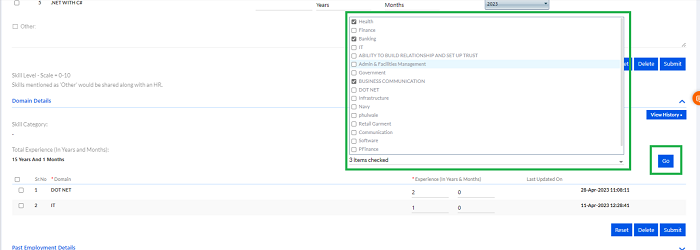
Once the user clicks on the Go button, a grid appears for the user to enter the experience for each skill set, as highlighted in the screenshot below.
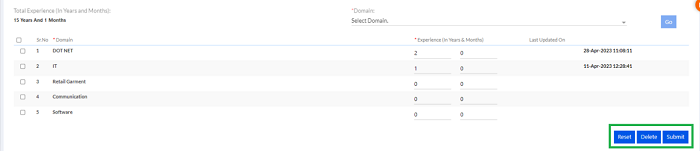
Once the user has entered the experience for each domain, the next step is to click on the Submit button, as highlighted in the screenshot Above. Also, the Reset and Delete buttons can be used to refresh or delete the information entered. It is sent for approval.
2.3.4. Past Employment Details
This page shows the record of all past experiences of the employee with previous organizations they have worked for. After filling in the required details, the user needs to click on the Submit button, as highlighted in the screenshot below. The Reset button is used to refresh the data entered. It is sent for approval.
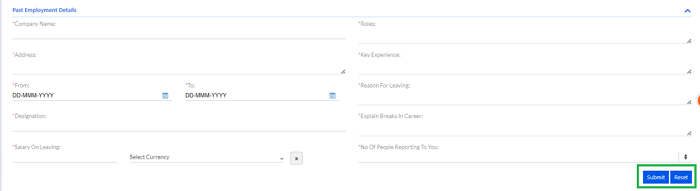
Once the Past Employment details are successfully added, it appears in the grid, as highlighted in the screenshot below.
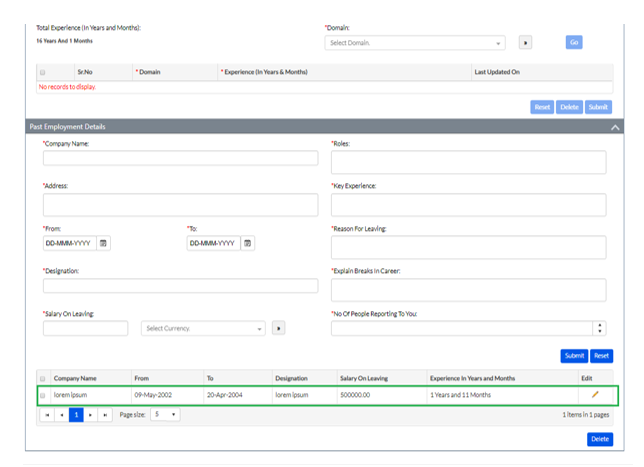
To edit/delete any details on the grid, the user needs to click the checkbox next to it, and then click on the Edit icon or the Delete button, as highlighted in the screenshot below.
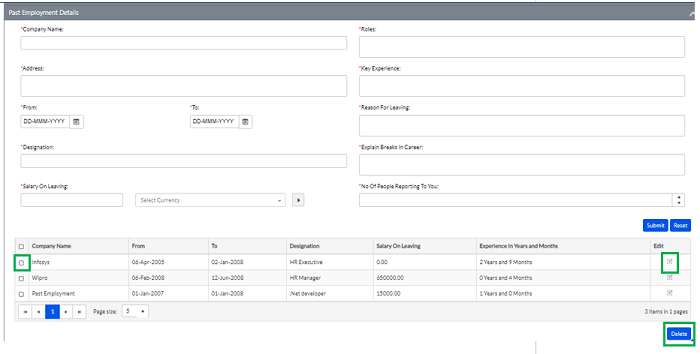
2.3.5. Background Verification
This page shows the details of the background verification of the employee. The employee can download report by clicking on the Download icon, as highlighted in the screenshot below.

