Access Right Management
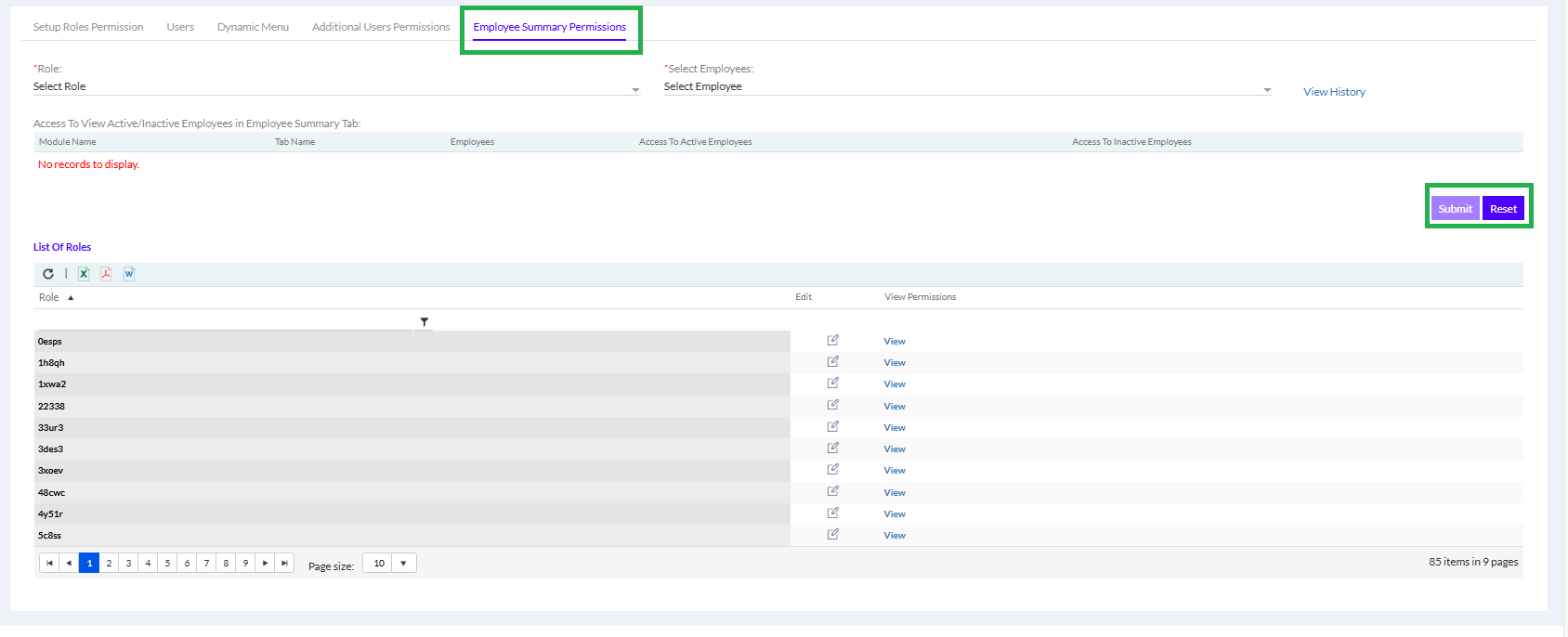 Only the Admin can access this section to define the access rights for the different roles in the organization. To view Access Right Management, go to the Admin Configuration tab, then to the Access Right Management tab below it, as highlighted in the screenshot below.
Only the Admin can access this section to define the access rights for the different roles in the organization. To view Access Right Management, go to the Admin Configuration tab, then to the Access Right Management tab below it, as highlighted in the screenshot below.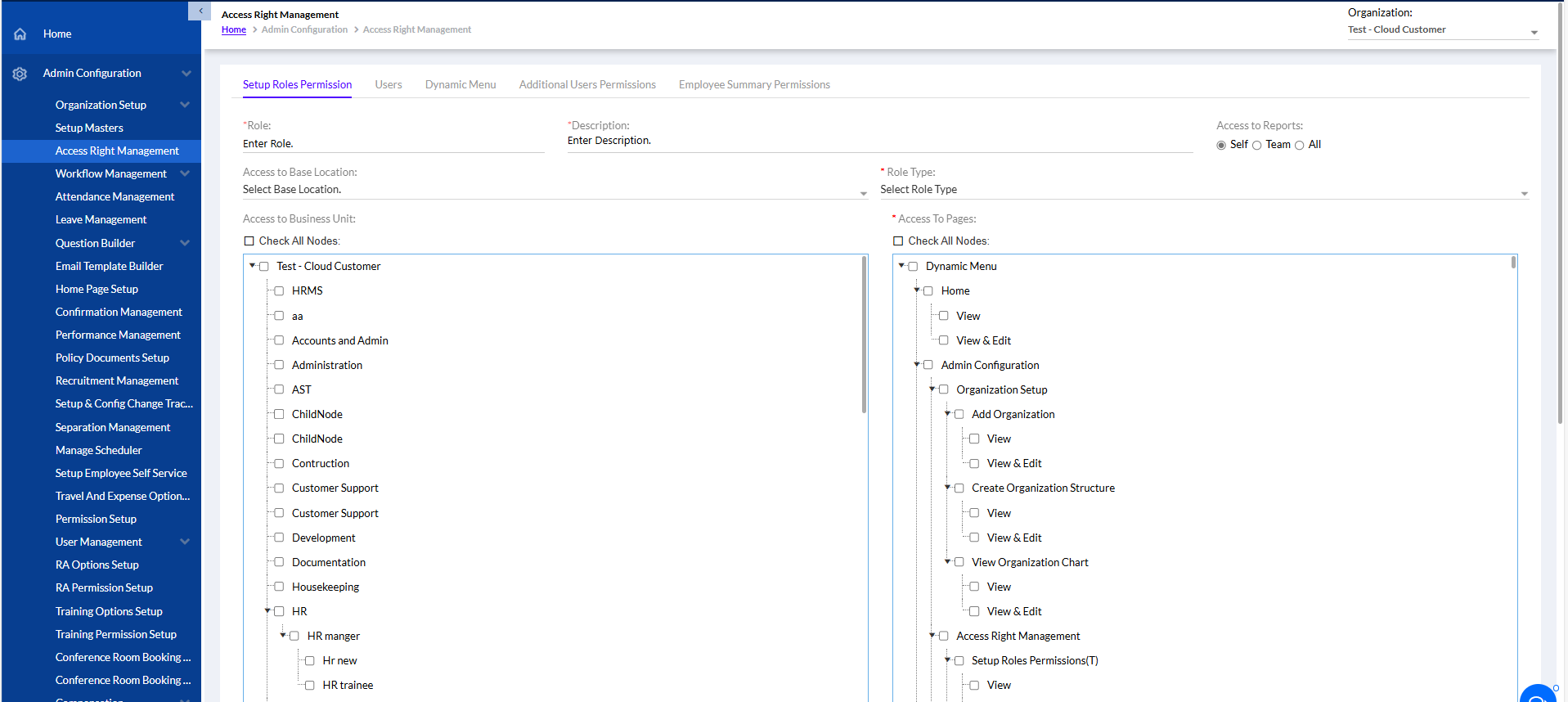
Setup Role Permissions
The Admin has to enter the Role, Description, Access to Reports for Self/ Team/ All and add Access to Base Location, and add Role Type
Select the Access to Business Units and Select the Access to Pages (you can select all nodes). Then click submit.
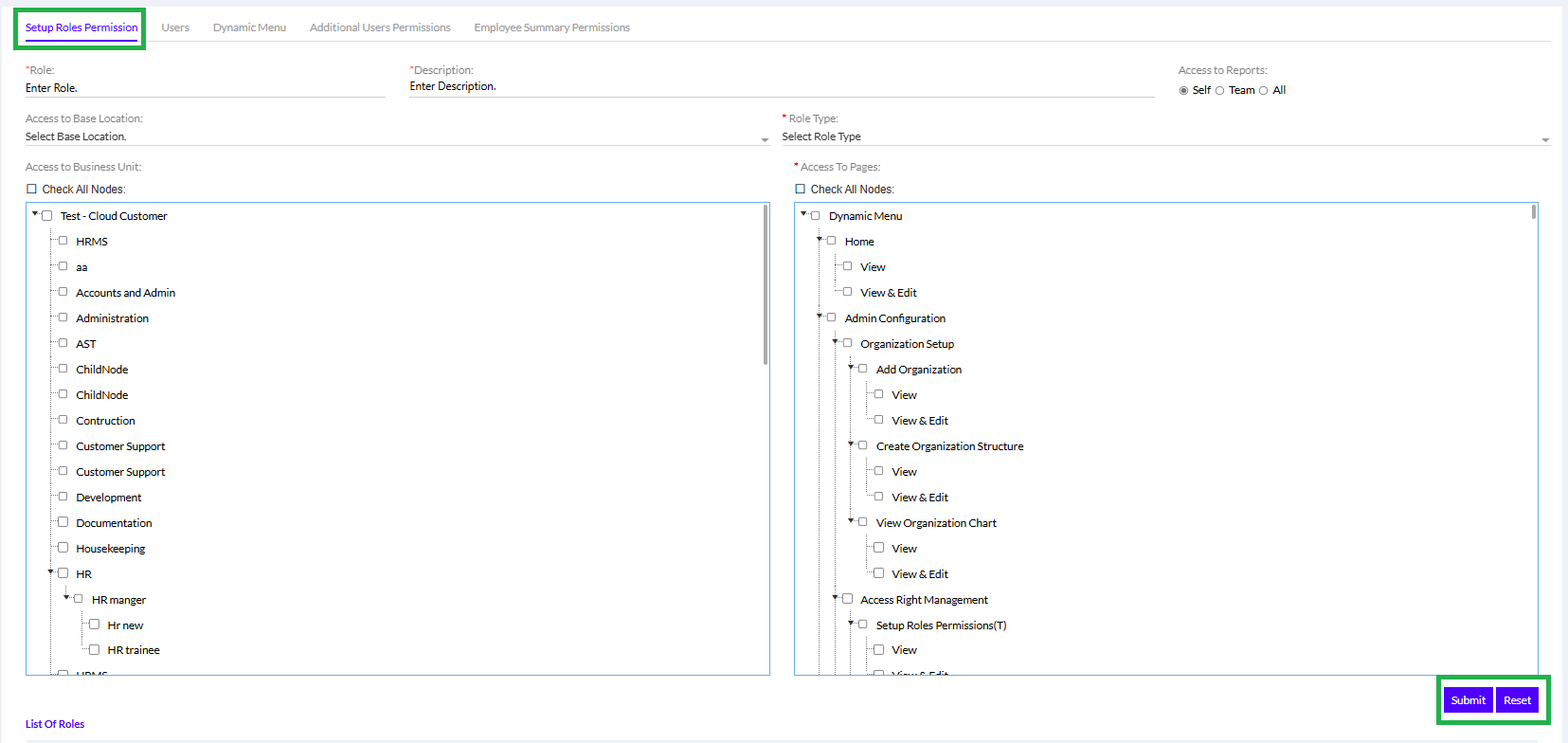
Once the role is approved by Super-Admin, it appears in the List of Roles, as highlighted in the screenshot below.
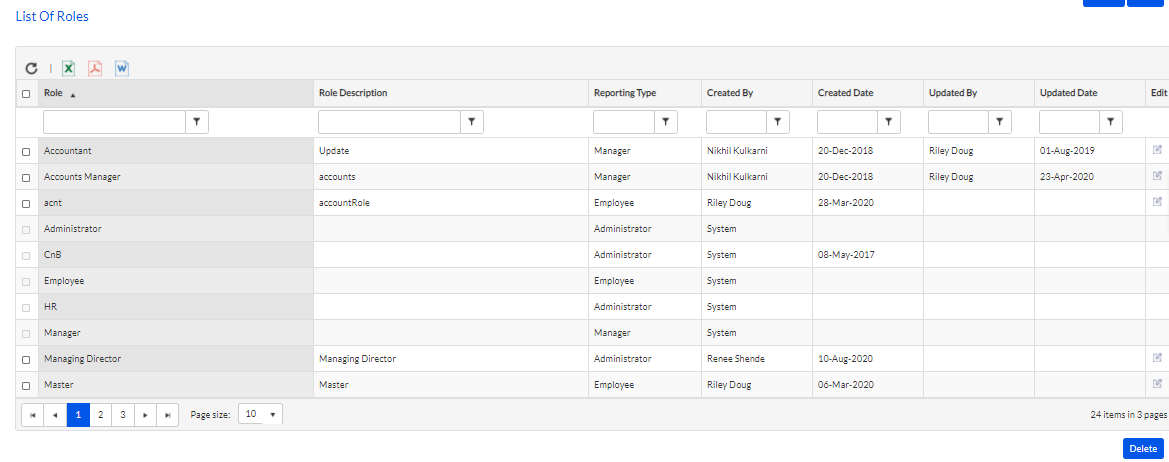
To edit/delete an entry on the list, check the checkbox of a particular row & click on the Edit icon or the Delete button as highlighted in the screenshot below.
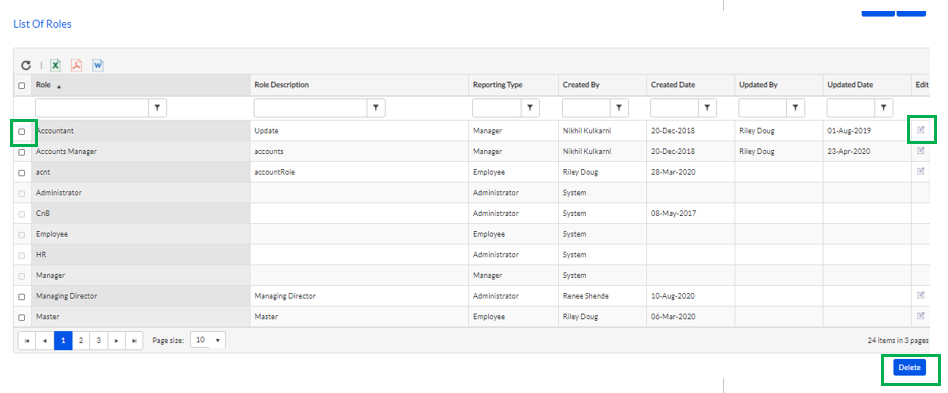
Users
The Admin can Select User, Select User Role and the Access to Reports (Self/ Team/ All). Select Global Access Yes/No and click Submit.
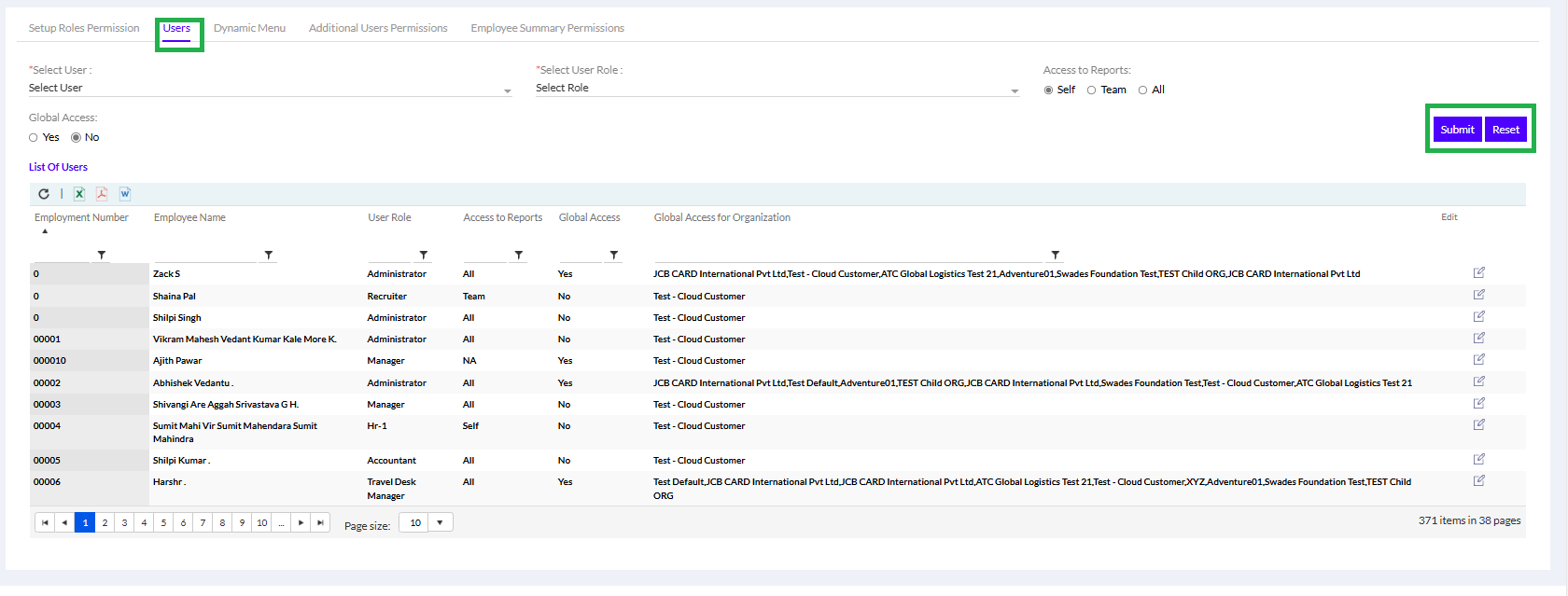
Dynamic Menu
The Dynamic Menu allows the Admin to define and modify the structure which consists of all pages which are needed in the HRMS application. The Admin can right click on any of the pages to Add New Menu under it or Remove the page entirely, and then click on the Submit button, as highlighted in the screenshot below.
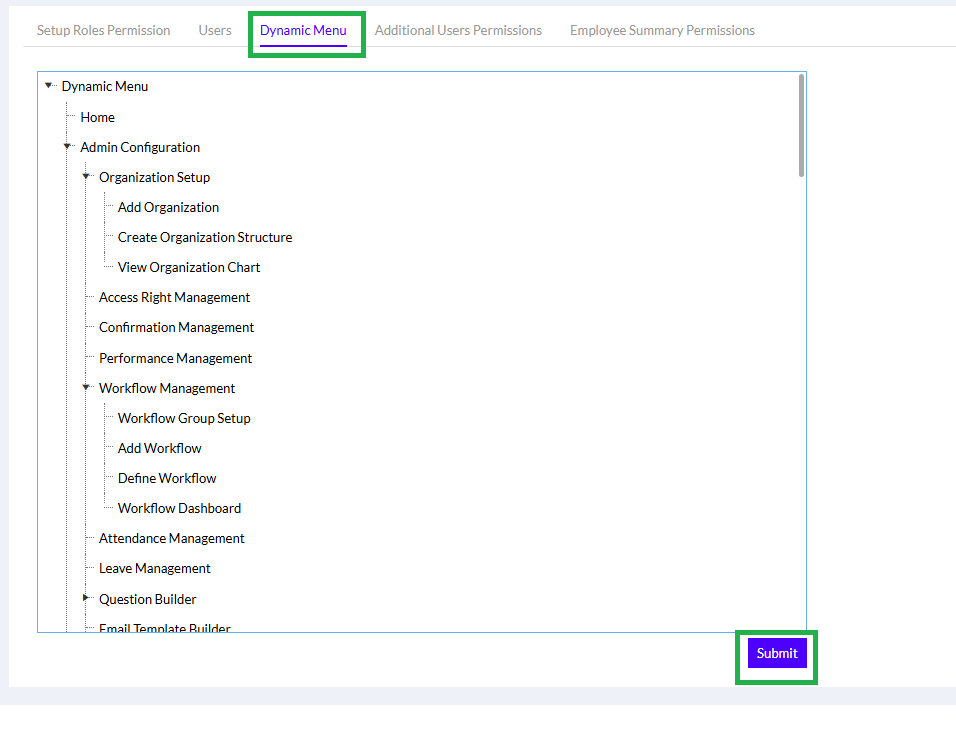
Additional User Permissions
The Admin has to Select User, Description, add Access to Base Location, Access to Reports for Self/ Team/ All and, Select the Access to Business Units and Select the Access to Pages (you can select all nodes). Then click submit.
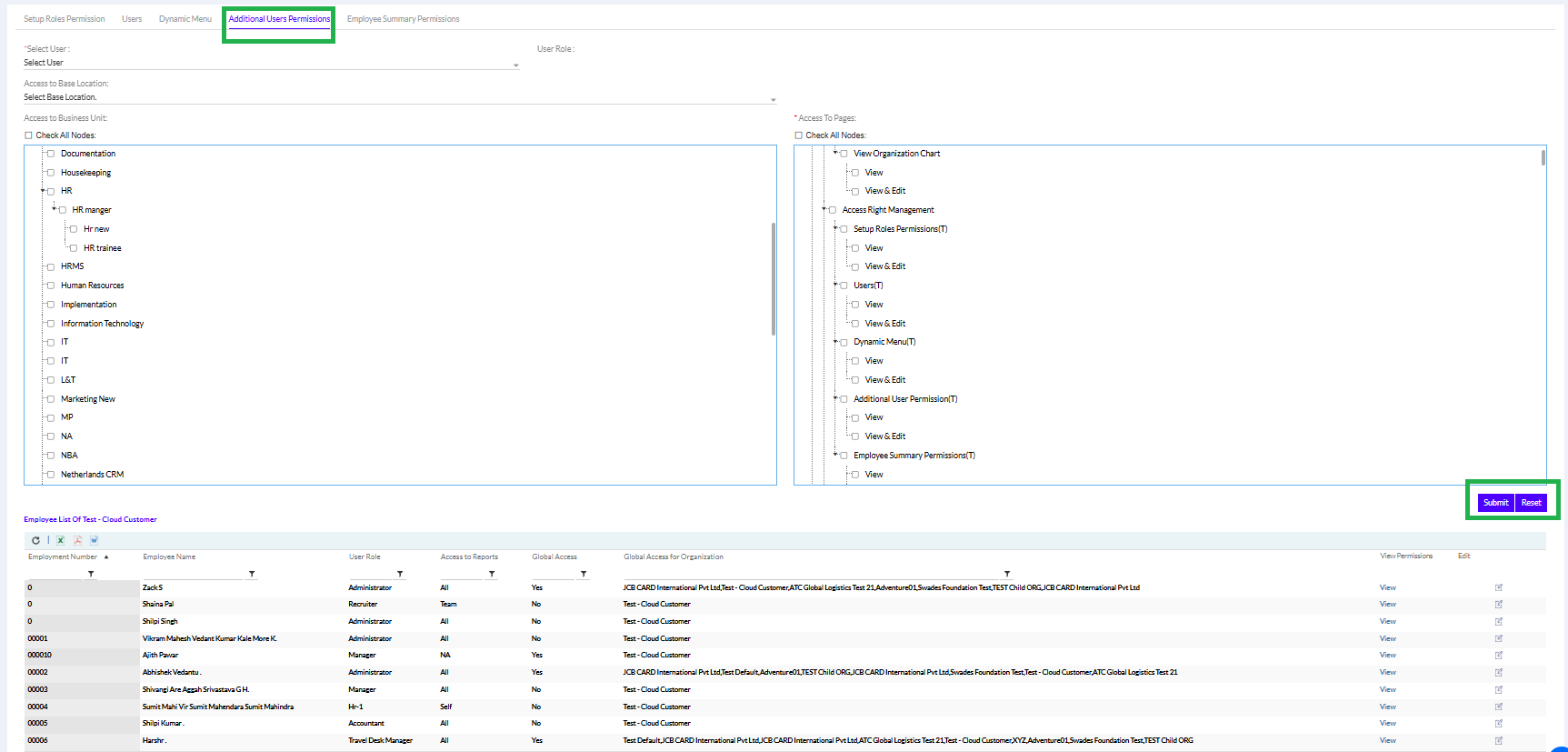
Employee Summary Permissions
Here Admin can cross check with the permissions given to particular roles. The Admin needs to select the role from the Role drop-down to view a list of permissions. After verifying/modifying the permissions, the Admin can click on the Submit button to submit the details or changes made if any, as highlighted in the screenshot below.
