Timeport - Report
The Report section of the Time port module helps to generate reports in just a few clicks, making it easy for quick and accurate analysis. The Reports feature supports the following 2 types of reports:
- Project Hours
- Compliance Report
Project Hours
The Project Hours section enables the Admin/HR to generate reports on a Daily, Weekly, Bi-Weekly or Monthly basis.
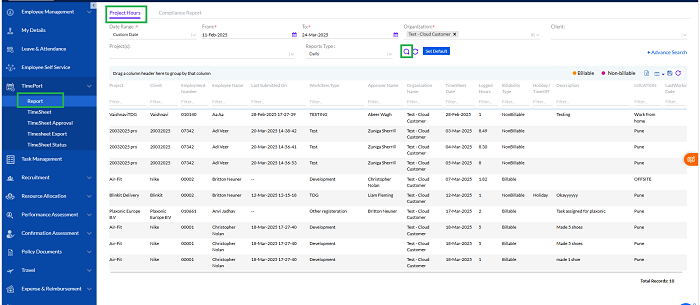
The user needs select Date Range ( Custom Date/ This Week/ Last Week/ This Week-to-date/ Last Week-to-date/ Last Bi-weekly/This Month/Last Month/ This Month-to-date/ Last Month-to-date/ This Fiscal Quarter) From and To dates from calendar, select organization from dropdown and select the Client and /or Project and Report Type (Daily/Weekly/Bi-Weekly/Monthly) and clicking on the Search icon to search or the Refresh icon to refresh the selected data. There is also the option to enter Set Default to create a customized type for your future reference. You can drag Column Header and group your desired data from the list.
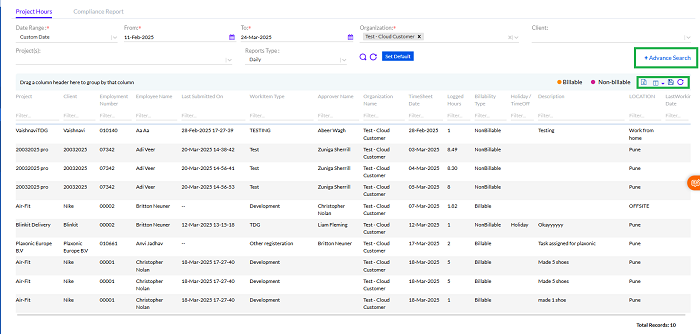
There is an option for Advance Search by clicking on the button as shown above.

In-Active Employee, Include Zero Hours Timesheet, Include Status, Include Work Item Type can be selected.
The In-Active Employee can be selected, if Include Zero Hours Timesheet is selected then others disappear, if you select Include Status the below will open
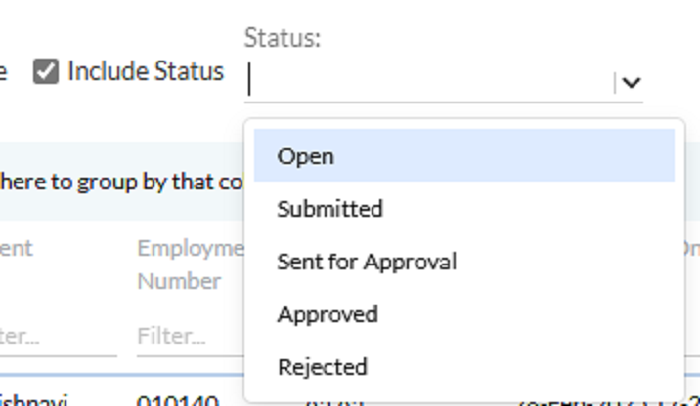
the status will be selected from dropdown list.
If Include Work Item Type

the status will be selected from dropdown list.
Once the report is created in the form of the grid, the user can export this report into a spreadsheet by clicking on the MS Excel icon. The user can select the columns visible on the grid by clicking on the Column icon, Save the grid results and also Refresh the results displayed, using the respective icons.
When the user clicks on the Column icon, a drop-down menu appears with the many columns the user can choose to view on the grid.
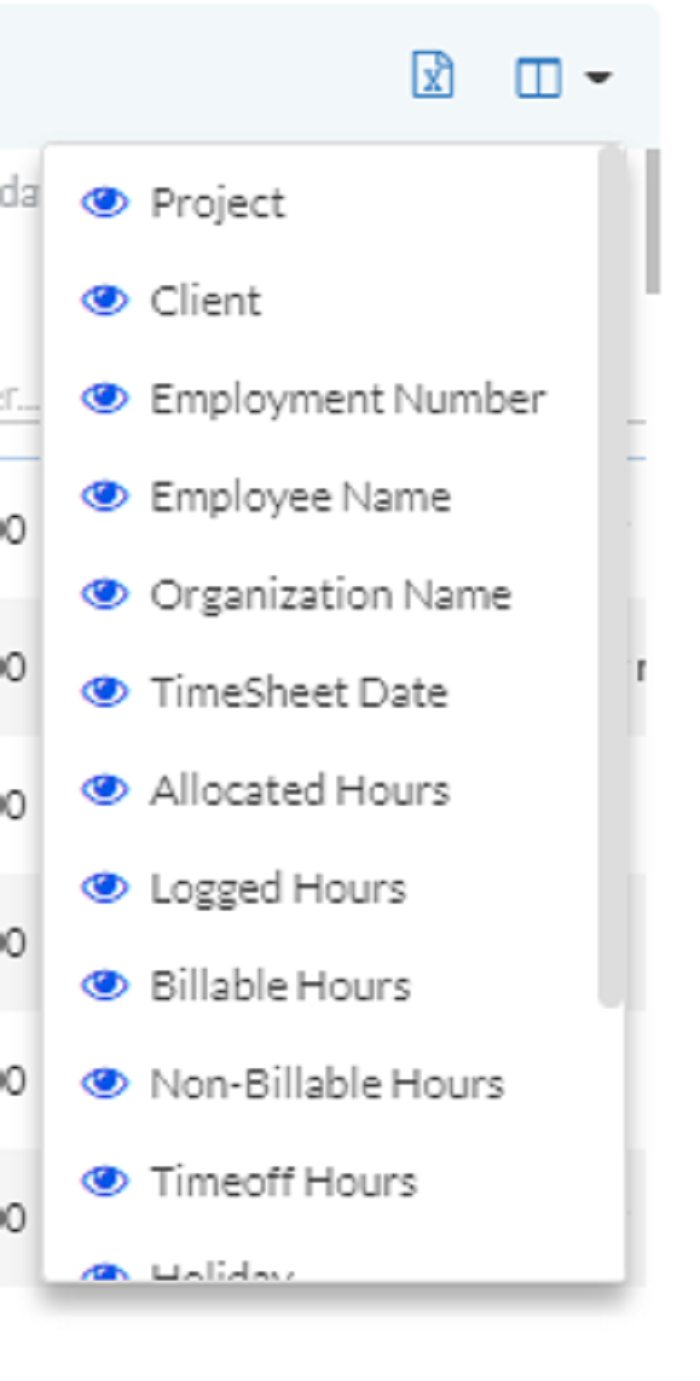
Note: The Allocated hours are calculated on a weekly basis for the billable and non-billable resources. For non-billable resources or the support teams, it's calculated on the basis of the working hours as per the shifts of the employees, multiplying the number of working hours in a day to the number of working days in the week (excluding the day-offs). For the billable resources, it is the number of billable hours every week allocated to the employee for the project.
Compliance Report
The Compliance Report tab has been designed for HR/Admin can check individual or multiple employee timesheets through the compliance report.
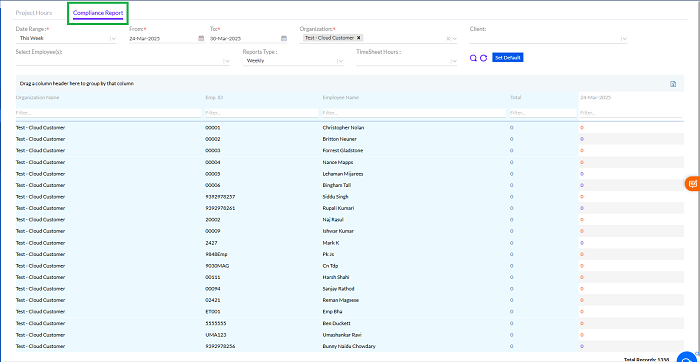
There is also the provision to export the data in the report grid to an MS Excel sheet by clicking on the MS Excel icon.
The user needs to start by defining the From and To Date and selecting the Client, Employees and Report Type (Weekly/Bi-Weekly/Monthly) from the drop-down menu and clicking on the Search icon to search or the Refresh icon to refresh the selected data.
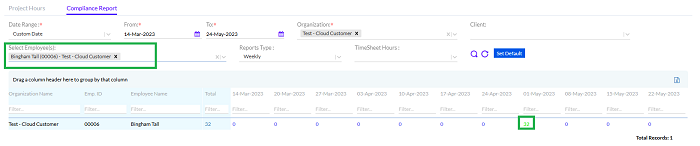
Once we click the view details of duration as highlighted above, the user can view details as below

