EM - Employee Bulk Update
The employees’ data can be bulk updated here in the Employee Bulk Update. Here Administrator/HR can select multiple employees through checkbox and can bulk update the designation, location, Shifts, reporting manager and organization unit by choosing effective date. The Admin/HR needs to select one or more employees from the Select Employees drop-down list, enter the Effective From date, select the Business Unit, select the Designation, Base Location, Shift Type, Reports to and Functional Manager, and then click on the Update Employee Information button.
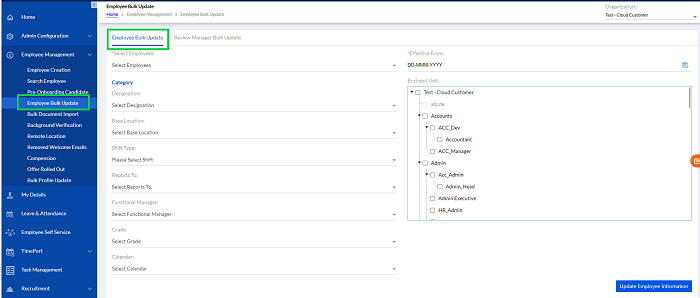
There are 2 tabs,
- Employee Bulk Update
- Review Manager Bulk Update
4.1. Employee Bulk Update
Click the Employee Bulk Update tab and Select Employee and Effective From and click Update Employee Information as shown below highlighted in screenshot.
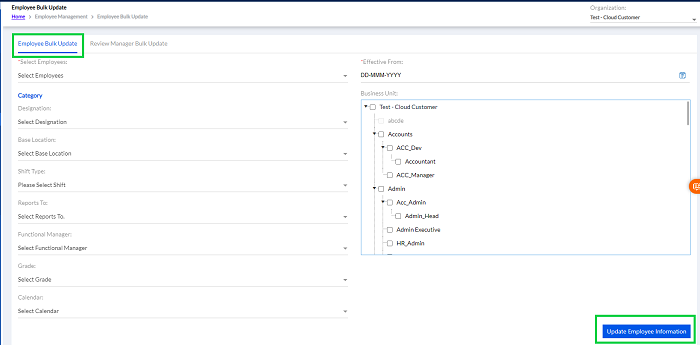
If there are changes in the employee details for a group on in bulk this is helpful. The change can be in Designation, Base Location, or Reports to etc. Before upload there is a confirmation message is displayed.
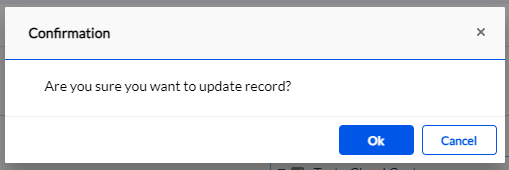
When the Admin/HR clicks on the OK button, the employee information is updated to the database of Digital HRMS and also in the HRMS application for the selected employees.
Here Admin/HR can add multiple documents together by filling in the required details on this page. The Admin/HR needs to select Organization from the drop-down at the top of the page, select the Category of the document, enter the Folder Path, Upload File, enter Comments, and then click on the Submit button, as highlighted in the screenshot below. The Reset button refreshes the data entered.
**Note: The Folder Path refers to the path of the folder in which the documents to be imported are located on the user’s system. It can be obtained through Right Click on the file location and choosing ‘Copy Address as Text’ option, as shown in the screenshot below. Example: C:\Users\Desktop\XYZ Organization\HR Department\Employee Data\Onboarding
