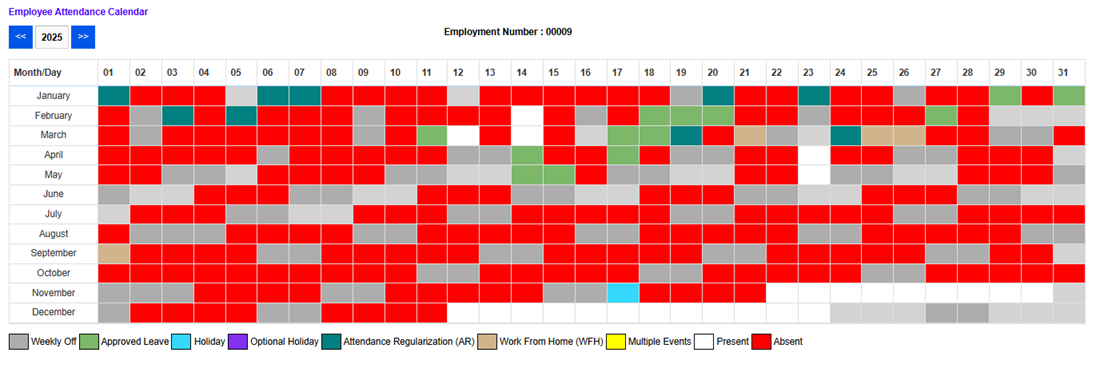Optional Holiday
Under this tab, the employee can request for optional holiday, as defined by the company policy. To apply, the employee needs to Select Year from the drop down. After selecting the year, all the optional holidays for that year are displayed with the Apply tab to apply as shown below. By clicking on Apply, the employee can raise request for that particular optional holiday.
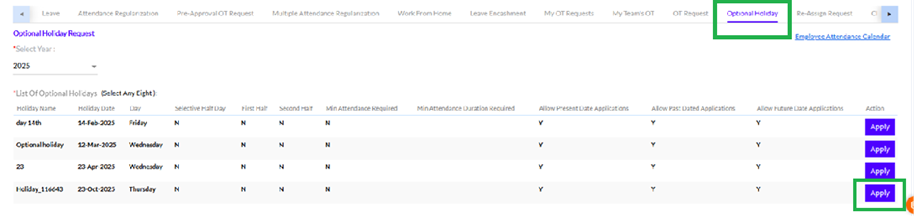
**Note: As per the organization policies, the Employees can avail optional holidays.
After successful application following message is displayed.
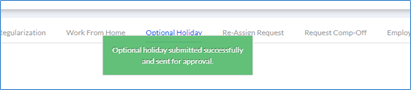
Once the Optional Holiday request is raised, it is added to the Optional Holiday Status List, as shown below.
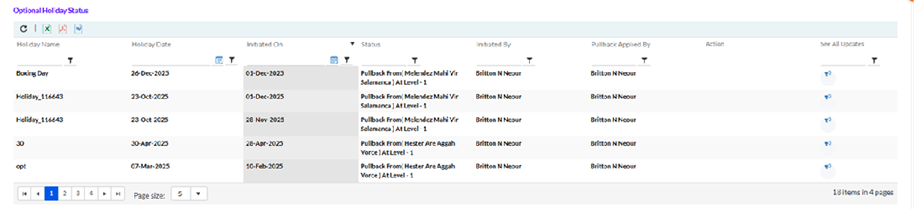
The Optional holiday can be pullback by employee till the attendance freeze date or as per the configuration done in Setup masters>> Optional Holiday setup. The employee has the option to pullback the request, by clicking on the Pullback hyperlink, as highlighted in the screenshot below.
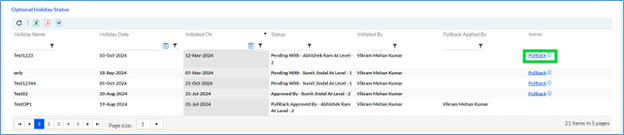
Once the employee clicks on the Pullback hyperlink, a pop-up appears for entering the Reason and clicking on the Submit button, as shown below.
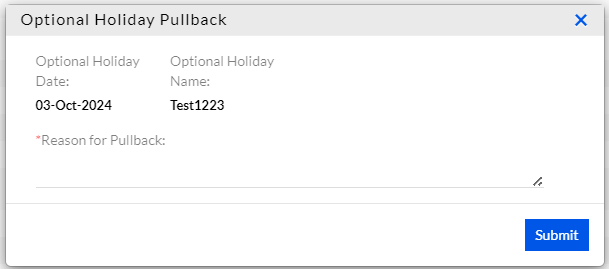
Once the Leave Pullback request is approved by the Manager(s).
The employee can click on the Employee Attendance Calendar hyperlink to view their Approved Optional Holiday for any month of any year during their tenure in the organization, as highlighted in the screenshot below.
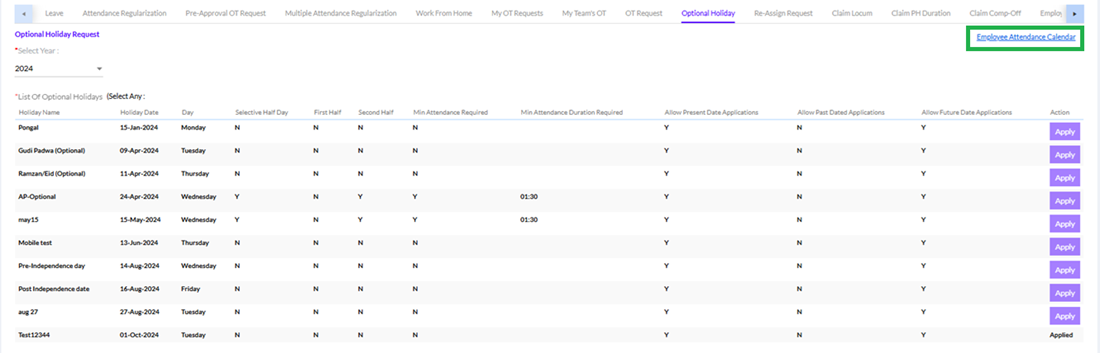
The below calendar can be viewed.