Recruitment - Setup Masters
From the ‘Setup Masters’ the Users fetch Locations, Employment Type, Designation, Skills and Add Domain details from here.
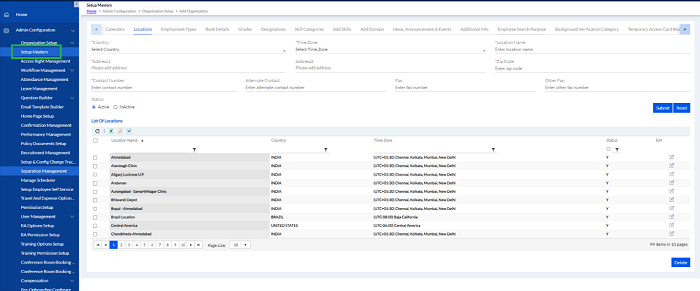
Locations
The Locations of the Recruitments can be set here.
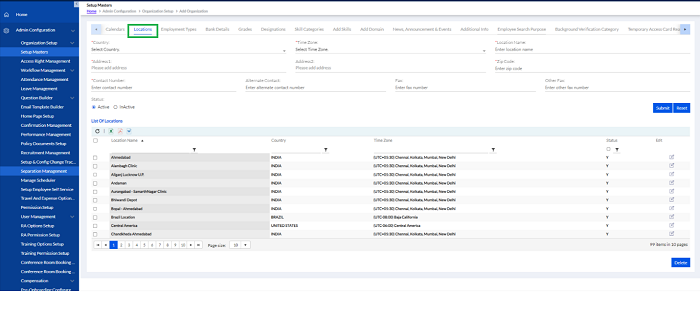
The user needs to Select Country (from Drop-down), Select Time Zone (from Drop-down), Enter Location Name, Add Address 1, Add Address 2 (optional), Enter Contact Number, Enter Alternate Contact Number (optional), FAX (optional), Other Fax (optional), select Status Active/Inactive and then Submit to add a new Location.
The previously added Locations are enlisted below in the List of Locations.
There are different export buttons to export the data to PDF, DOC and Excel, respectively.
Employment Types
The Employment Types of the Recruitments can be set here.
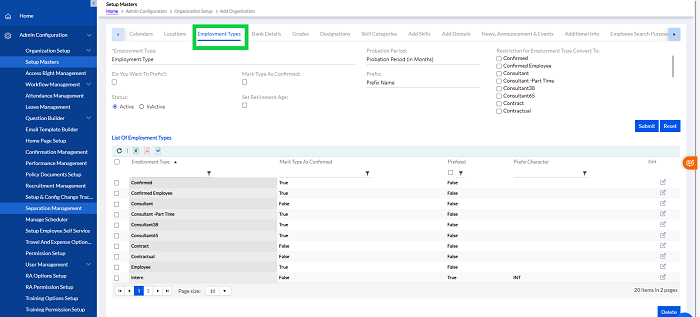
The user can enter the Employment Type by typing in, Add Probation Period (in months) (optional). There is an option to for Restriction of Employment Type Convert To in which user needs to select the required box from various options set as per organization. Select the box Do You Want a Prefix, if the user wants a prefix to be added, the user can select Mark as Confirmed if the employee is already confirmed. Select Status Active/Inactive and then Submit to add a new Employment Type.
The previously added Employment Types are enlisted below in the List of Employment Types.
There are different export buttons to export the data to PDF, DOC and Excel, respectively.
Designation
The Designation for the Recruitments can be set here.
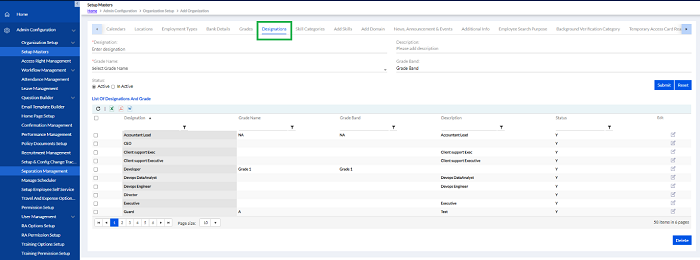
The user can Enter Designation, Description (optional), Select Grade Name (From Drop down), Grade Band (optional), select Status Active/Inactive and then Submit to add a new Designation.
The previously added Designation are enlisted below in the List of Designation.
There are different export buttons to export the data to PDF, DOC and Excel, respectively.
Skill Categories
The Skill Categories for the Recruitments can be set here.
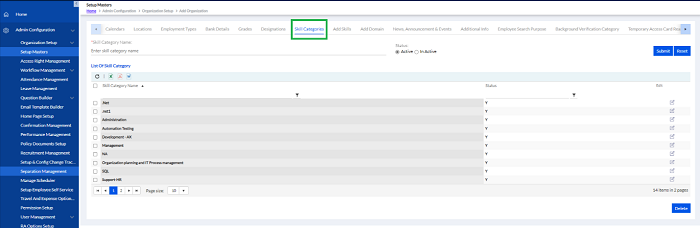
The user can Enter Skill Category Name and select Status Active/Inactive and then Submit to add a new Skill Category.
The previously added Skill Categories are enlisted below in the List of Skill Categories.
There are different export buttons to export the data to PDF, DOC and Excel, respectively.
Add Domain
The Domain details for the Recruitments can be added here.
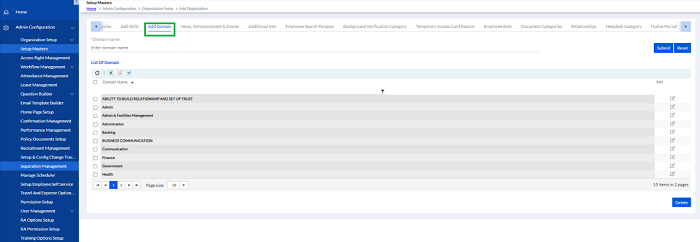
The user can Enter Domain Name and then Submit to add a new Domain.
The previously added Domains are enlisted below in the List of Domain.
There are different export buttons to export the data to PDF, DOC and Excel, respectively
