Training Options Setup
This tab is to set reference data /master data which can we see on application UI.
Manage Reference Data
Here the Admin can manage reference values with respective reference types for training request page. Select the Reference Type from the dropdown menu and click the “Add” button to add the “Reference Type”.
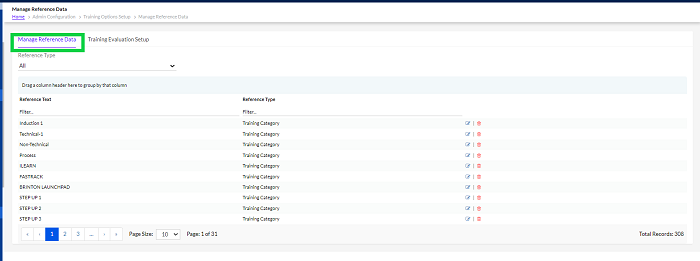
The External Training can be set up here in the Training
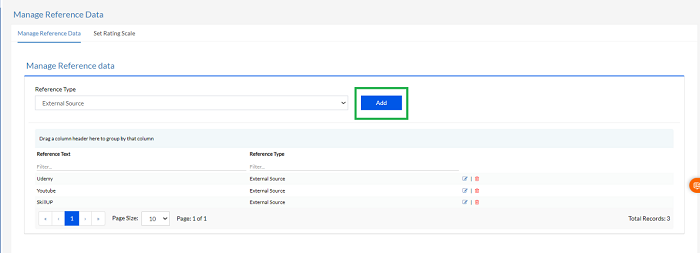
Click the Add button to add new External Source
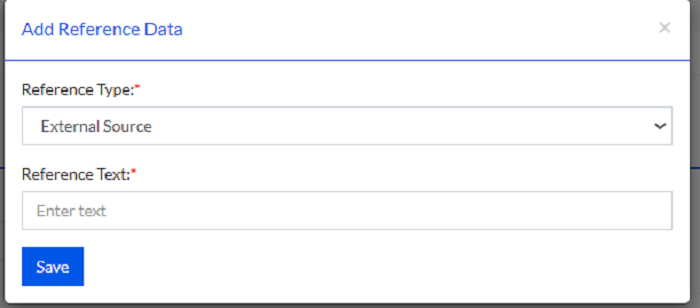
Add Reference Type and click the “Save” button.
Training Evaluation Setup
To set master data related to training evaluation section that we can see on application UI

The evaluation duration of training and the Rating scale can be set by the training admin
- Evaluation Duration
- Set Rating Scale
Evaluation Duration
The evaluation duration of a training can be setup here.
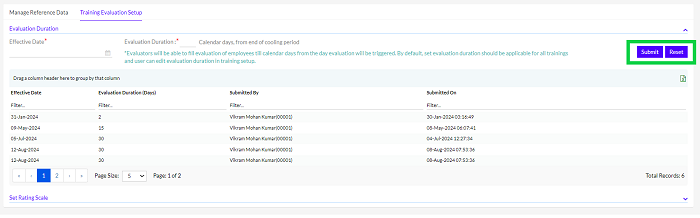
To setup the evaluation duration, select the Effective Date, fill Evaluation Duration in calendar days (Calendar days, from end of cooling period) and click Submit. Cooling period is the period after training before the evaluation.
Note: Evaluators will be able to fill evaluation of employees till calendar days from the day evaluation will be triggered. By default, set evaluation duration should be applicable for all trainings and user can edit evaluation duration in training setup.
Previously, added Evaluation Duration can be viewed in below grid and can also be extracted in Excel format by clicking the “ ” icon. The user can -drag a column header to group by that column in the space given.
” icon. The user can -drag a column header to group by that column in the space given.
Set Rating Scale
Here Admin can set the rating scale by selecting Rating Scale Name and Select Level. The Status can be selected from Active or Inactive then click on Go
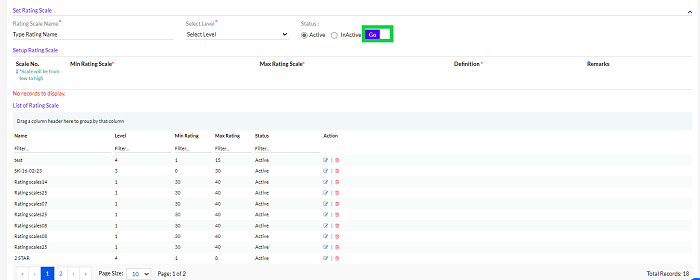
After clicking go below screen opens
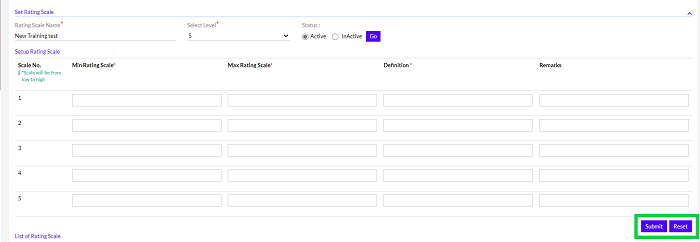
Add Min Rating Scale, Max Rating Scale, Definition, and Remarks if any and click “Submit” to set the rating scale. For example- if selected Level is 5, 5 rows are displayed and needed to be filled up.
Note: Scale will be from low to high
Previously, added List of Rating Scale can be viewed in below grid. The data can be edited or deleted here by clicking the " " respective icon. The user can -drag a column header to group by that column in the space given.
" respective icon. The user can -drag a column header to group by that column in the space given.
