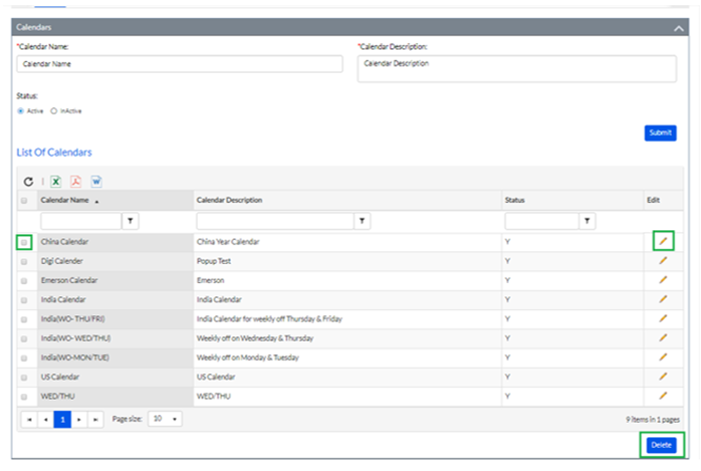Set Calendars
The Set Calendars tab is selected by default. On the Set Calendars tab, the Admin needs to select the Organization from the drop-down at the top right corner, as highlighted in the screenshot below.
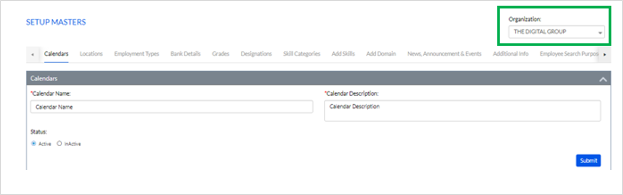
On this page, the Admin gets the option to setup four different parameters i.e., Set Calendars, Set Holidays, Set Year Wise Optional Holidays & Set Weekly Off as highlighted in the screenshot below.
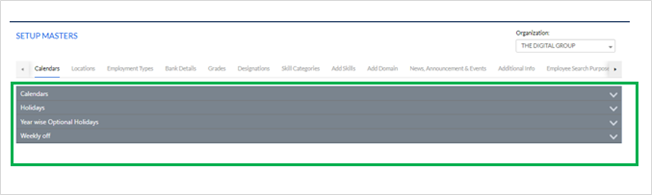
Set Calendars - Here Admin needs to enter Calendar Name, Calendar Description & select the employment status of the employee (Active/Inactive) and then click on the Submit button as highlighted in the screenshot below.
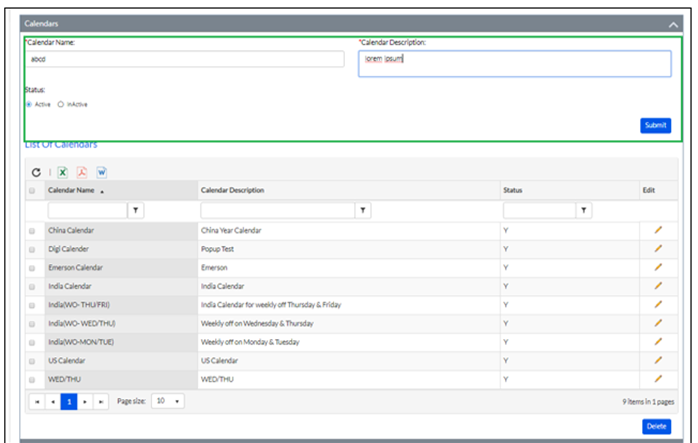
Once the new Calendar has been approved, it will be shown in below list of calendars grid.
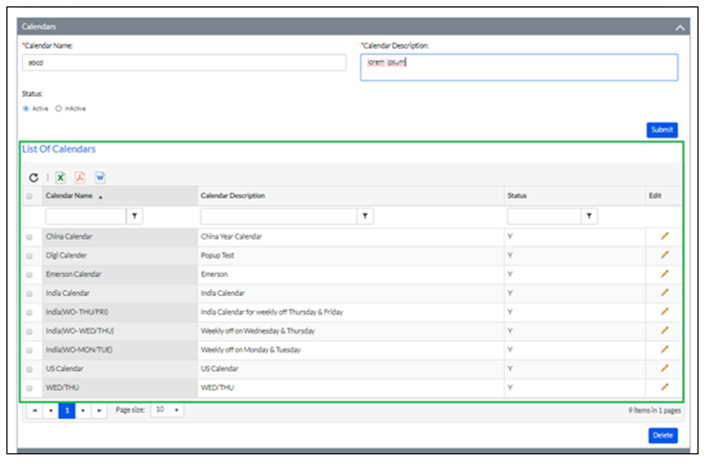
To edit/delete the entries in the list, the Admin needs to check the checkbox against a particular calendar entry & click on the Edit icon or the Delete button, as highlighted in the screenshot below.
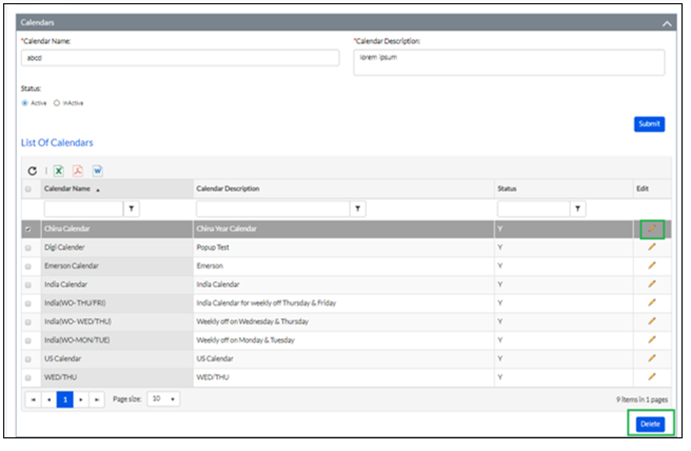
Set Holidays - Here Admin needs to select Calendar, enter Holiday Date, Holiday Name, Holiday Reason & then select the Holiday Type, as highlighted in the screenshot below. Then the Admin needs to click on the Submit button, as highlighted in the screenshot below. The Admin can also select whether the holiday is Compulsory or Optional.
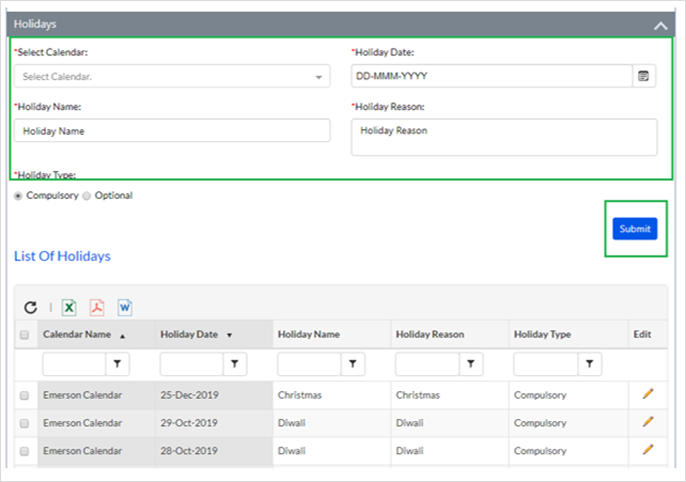
Set Year Wise Optional Holidays - Here the Admin needs to select the Year, the Number of Optional Holidays to be selected & the Calendar from the drop down menus, as highlighted in the screenshot below.
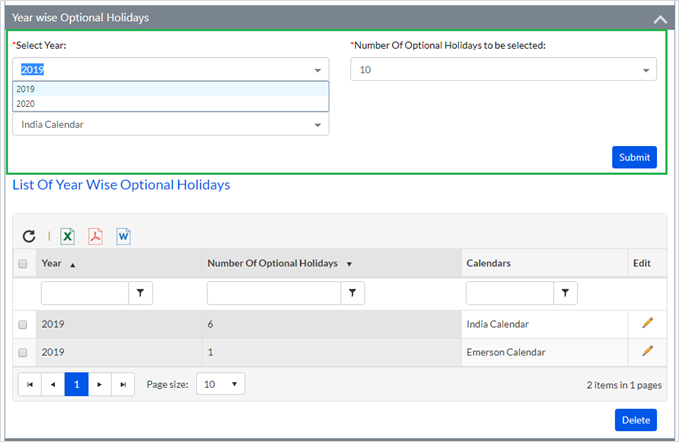
Then the Admin needs to click on the Submit button, as highlighted in the screenshot below. After clicking on submit, a pop-up appears as shown below.
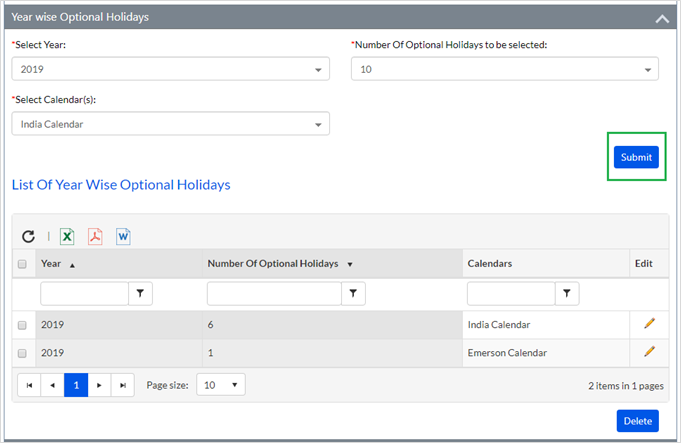
Once the entry is approved, it will be shown in the list of year wise optional holidays grid, as highlighted in the screenshot below.
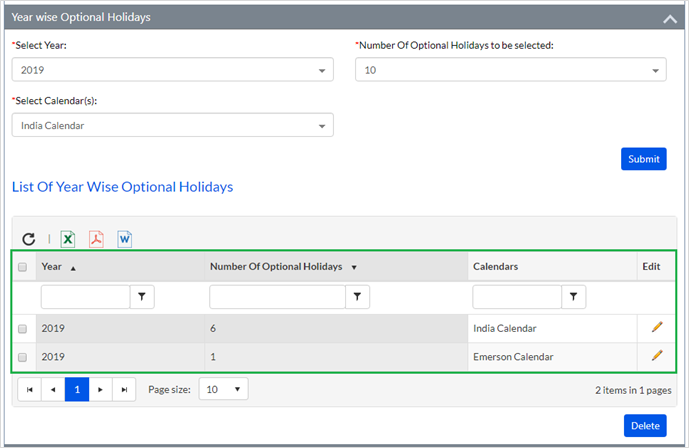
To edit/delete the entries in the list, the Admin needs to check the checkbox against a particular entry & click on the Edit icon or the Delete button, as highlighted in the screenshot below.
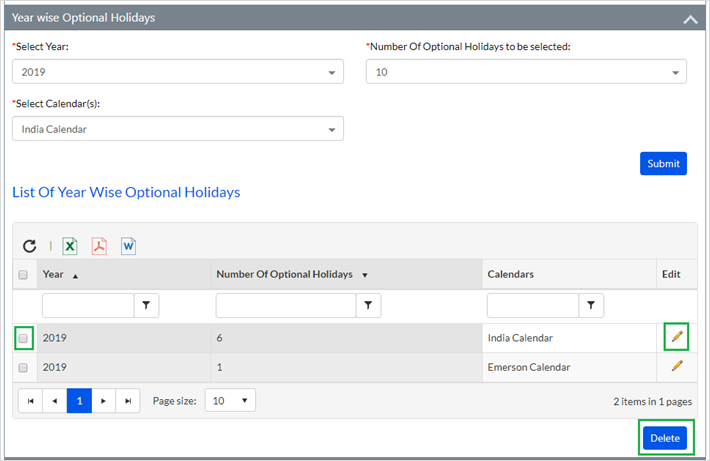
Set Weekly Off - Here the Admin needs to select Calendar, Week Number, Day of The Week from the dropdown menu & Half Day (Yes/No), and click on the Submit button, as highlighted in the screenshot below.
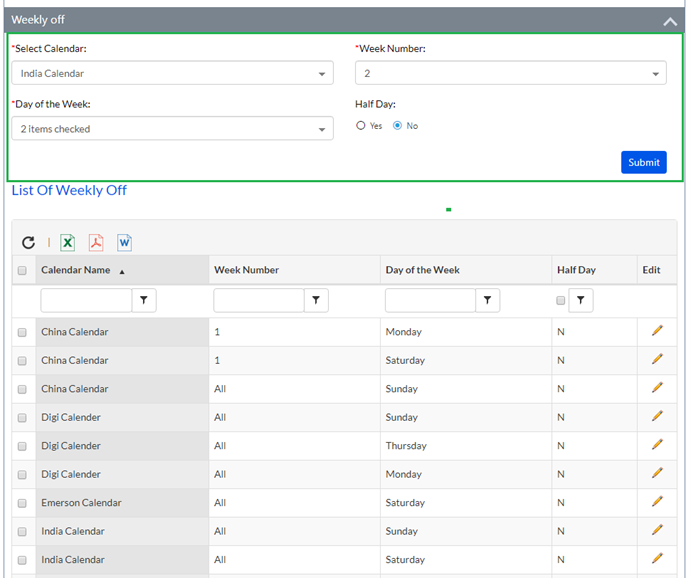
Once the weekly-off is approved, it will be shown in below list of weekly off grid, as highlighted in the screenshot below.
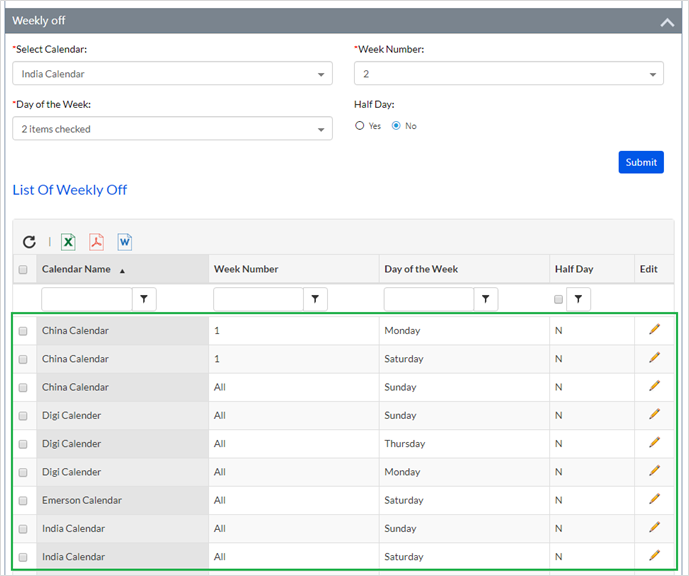
To edit/delete the entries in the list, the Admin needs to check the checkbox against a particular entry & click on the Edit icon or the Delete button, as highlighted in the screenshot below.