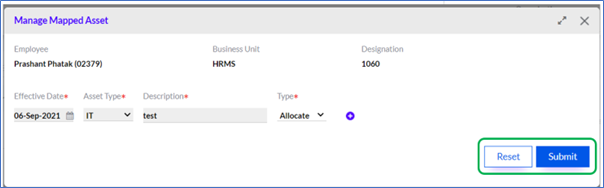Left Employee
Under this tab, the Admin/HR can view a list of deactivated employees (employees who are no longer with the company). Here the Admin/HR has the provision to Deallocate the Assets if any, as indicated by the system, through a process of manual deallocation.
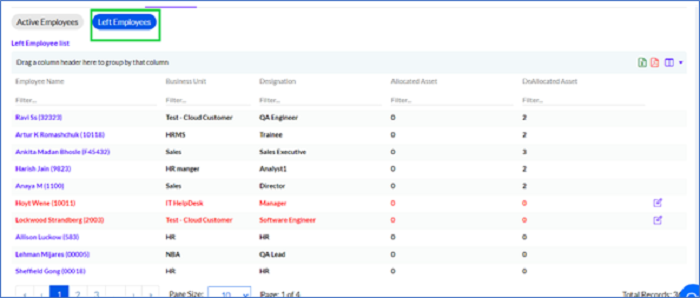
On clicking on employee’s entry the History opens up as shown below.
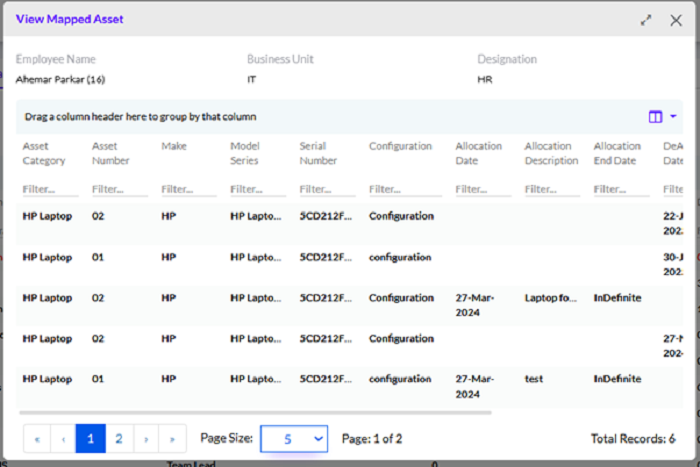
Here, the details can be viewed and the user can see history of asset. What changes has been done and what was the old value.
The data in the grid can be exported into a spreadsheet or PDF by clicking on the MS-Excel and PDF icons.
The number of columns visible on the grid can be modified by clicking on the Columns “ “ icon.
“ icon.
The data on the grid can be sorted on the basis of the columns. The Admin needs to drag any column to sort the data based on the parameter in that column. For example, the Designation column can be dragged to sort the data with respect to the Designation.
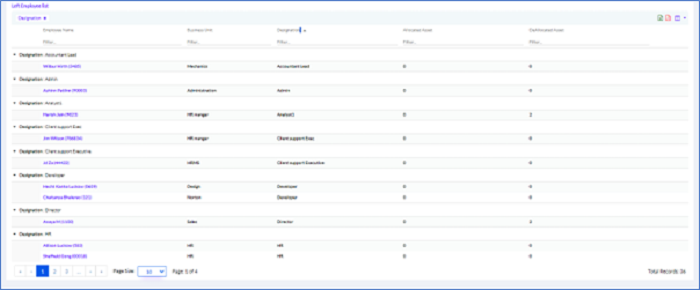
*Note: If an employee has been deactivated from the HRMS system, but the assets allocated to him earlier have not been deallocated yet, then the count of such employees appear as a notification at the top right corner of the Left Employee tab.
Editing Asset Allocations
On mouseover on each row, an Edit icon appears, which allows the Admin/HR to update the Asset Category for Left Employees who have been deactivated. The deactivated left employees are displayed in red.
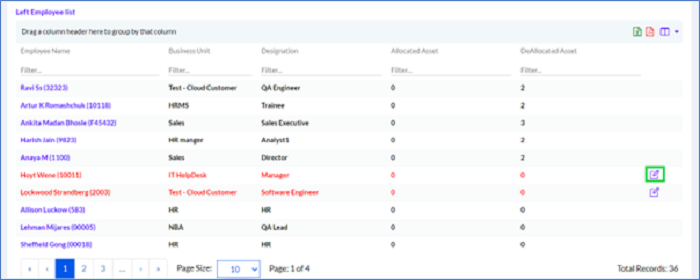
Once the Admin/HR clicks on the Edit icon, a pop-up appears where the Admin/HR needs to fill in the required details and click on the Submit button. The Reset button can be used to reset the data entered.