Normalization
Appraisal Assessment Details based on Appraisal Type for Selected Appraisal Cycle. The HR or Manager can Approve Reset changes in the Final Rating to Normalize the rating. Create Bell Curve Chart.
After all assessment are done only this activity takes place.
- The Admin/HR need to select the Appraisal Cycle Name from the drop-down list and click on the Search button to fetch the list of employees in that appraisal cycle.
- The data on the grid can be exported to a spreadsheet by clicking on the MS-Excel icon.
- Once the results appear, the Admin/HR has the provision to Normalize the ratings for an employee, which can be greater than or less than the Final Ratings.
- To normalize, the Admin needs to click on the Edit icon as shown below. Once the Admin clicks on the Edit icon, the field for entering the normalized rating appears, along with the Comment box. The Admin/HR needs to enter the normalized ratings, add comments and click on the tick mark.
- Once the normalized ratings are entered, the Admin/HR needs to click on the Approve button. The Reset button is used to reset the data entered.
- The Bell Curve Chart shows the bell curve of the performance of the employees in that Appraisal Cycle.
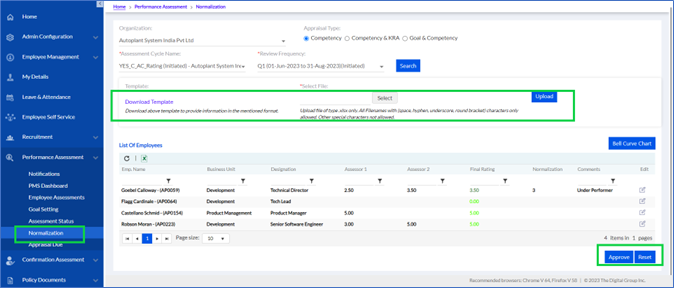
Th HR puts comments and can Normalize it by clicking the Normalize button if they feel that the ratings are biased in any way.
Then finally the HR can Approve the changes. Add Normalization value and add the comments and then click on Approve to apply Normalization.
Bell Curve-
User can view the Bell Curve Chart.
Get the chart for 3 data points i.e. Actual rating, Expected rating and Normalized rating.
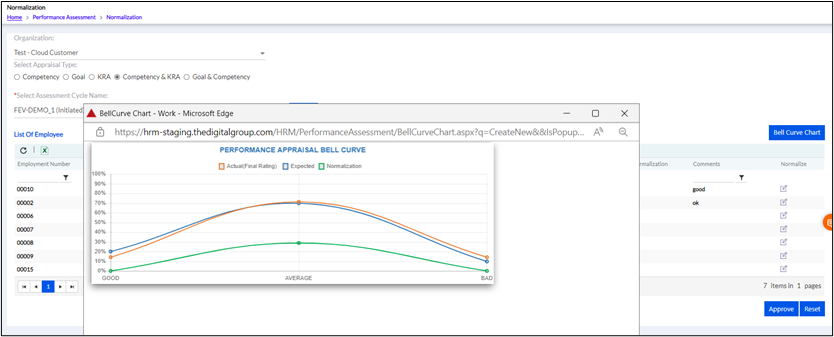
- Actual in red
- Expected in Blue
- Normalized in green
