Report Builder
For new reports can be created in Reports Builder.
In Step-1- The reports of modules and its subtabs are created in the backend. We can not change fields, but can add the relevant columns that are required, by selecting the fields. Select the Available Fields and click the Right arrow as highlighted to add the fields into the Selected Fields. You can choose Aggregate Function- Group By, Function and Field from drop down menu. If we click the Next button, it goes to Step 2.
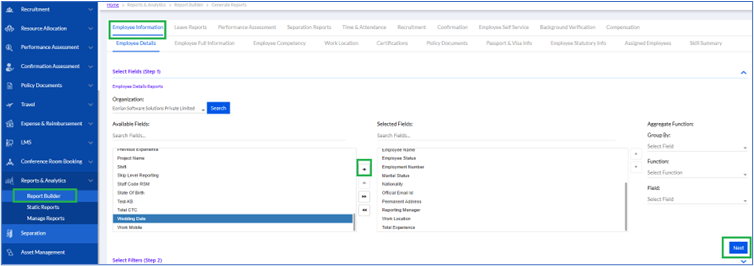
In Step-2- The User needs to Select Filters, where they Select Report Criteria: Select Employees, select Business Units, select Employee Status Active/InActive/All and click Submit button as shown below.
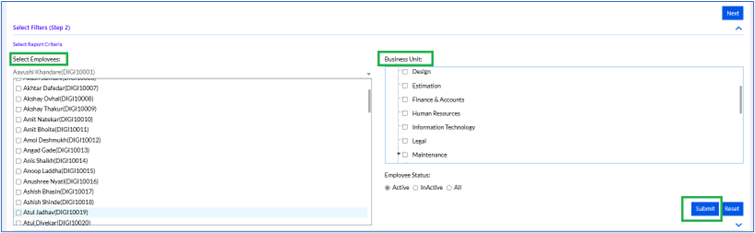
The Report Grid is displayed below.
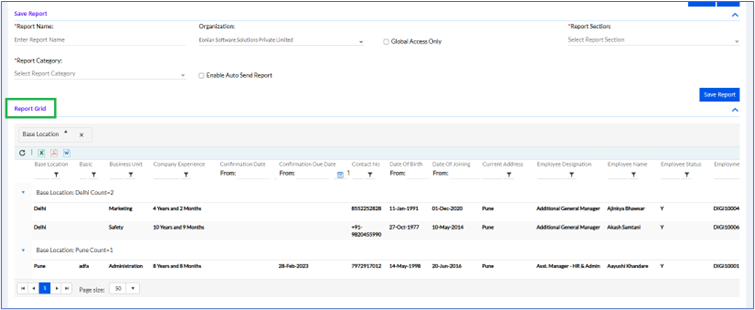
The user can save the report in the Save Report Section.
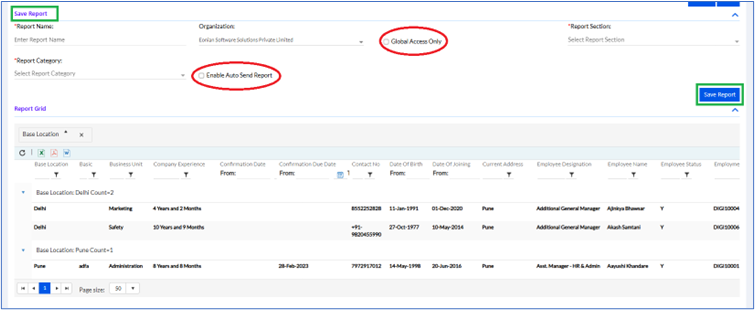
Add the Report Name, Report Section, Report Category have to be selected before saving the report. Additionally, the user can add the Organizations or select the Global Access Only box for employees of an Organization who have Global Access.
There is also one box to Enable Auto Send Report as highlighted in the above screen-when this is clicked, it sends an email including the attachment of the particular report. Once this box is clicked, the details are needed to be added.
The Recurrence if Daily/Weekly/yearly/ Every()Days, Subject.

For Daily- if Daily is selected, the user can add Every(no.) Day(s) or select Every Weekday.

For Weekly- Recur Every no. of Week Day(s) or select Monday/Tuesday/Wednesday/Thursday/Friday/Saturday/Sunday.

For Monthly- The user can select Day (no.) of every (no.) Month(s) or they can Select The(First/Second/Third/Fourth/Last) Day/Weekday/ Monday/Tuesday/Wednesday/Thursday/Friday/Saturday/Sunday of every (no.) Months.

For Yearly- The user adds Every (no.) Year(s) or select On January/February/March/April/May/June/July/August/September/October/November/December or select On the (First/Second/Third/Fourth/Last) Day/Weekday/ Monday/Tuesday/Wednesday/Thursday/Friday/Saturday/Sunday of January/February/March/April/May/June/July/August/September/October/November/December. Then the user can add Range of Recurrence -Start Date (Date) and select for end date from- No End Date/ End After () Occurrences/End By (Date Selected).
Recipients need to fill up all data here if the Enable Auto Send Report is selected, before saving the data.
In the above method, we can get reports for Employee Information, Leave Reports, Performance Assessment, Separation Reports, Time & Attendance, Recruitment, Confirmation, Employee Self Service, Background Verification, and Compensation Modules.
Employee Information has Employee Details, Employee Full Information, Employee Competency, Work Location, Certifications, Policy Documents, Passport & Visa Info, Employee Statutory Info, Assigned Employees and Skill Summary as sub modules.
- Leave Reports has Leave, Leave Summary, Leave Ledger, Leave Range and Pending Approvals as sub modules.
- Performance Assessment has Appraisal Rating, Competency & Category, and Employee Appraisal as sub modules.
- Separation has Separations, Separation Clearance and Exit Interview Report as sub modules.
- Time & Attendance has Attendance, Day Wise Attendance, Payroll, Work From Home, Attendance Regularization, Employee Daily Absent, Employee Check In/Check Out, Full Day/Half Day Absent Report and Optional Holiday Report as sub modules.
- Recruitment has RRS Fields and Candidate Fields as sub modules.
- Confirmation has only Confirmation Status as sub module.
- Employee Self Service has Employee Benefit Vouchers and Help Desk Report as sub modules.
- Background Verification has Pre-Employment and OnBoarded Employee as sub modules.
- Compensation module does not have any sub modules.
