LMS - Reports
The Reports section allows the Training Admin to search for reports on the basis of the criteria or the parameters mentioned. This section supports the following types of reports.
- My Trainings
- Team Trainings
- Training Evaluation
- Feedback Evaluation
- Feedback Analysis Tracker
- Training Waiver Tracker
- Advance Report
- ESAT Report
- TNI Report
- Trainer Report
- Ageing Report
- Document Tracker
- PMS TNI Report
- Training Calendar
- Resource Tracker Report
- Dashboard Report
- Assignment Evaluation Report
- Pre/post evolution Report
- Trainer List Report
- Trainer Feedback Report
My Trainings
On this page, the Training Admin can search for reports on My Trainings.
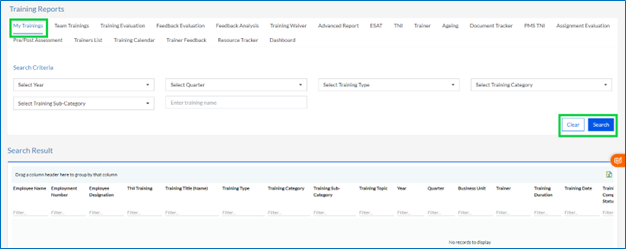
The Training Admin needs to fill in the required fields, and then click on the Search button to Search for reports or the Clear button to clear the details entered.
After the Training Admin clicks on the Search button, the results appear on the Search Results grid.
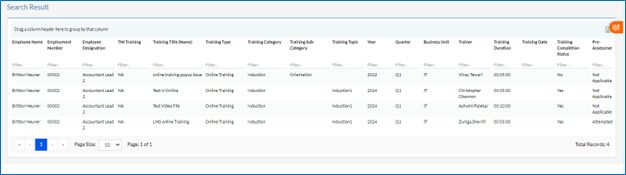
These results can be imported into a spreadsheet by clicking on the “  ” icon.
” icon.
Team Trainings
On this page, the Training Admin can search for reports on Team Trainings.
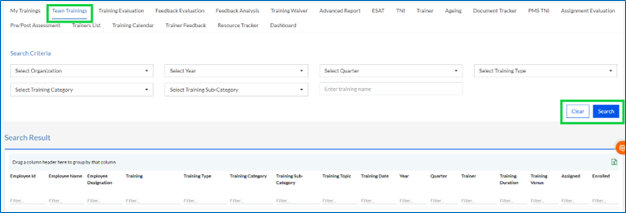
The Training Admin needs to fill in the required fields as shown, and then click on the Search button to Search for reports or the Clear button to clear the details entered.
After the Training Admin clicks on the Search button, the results appear on the Search Results grid.
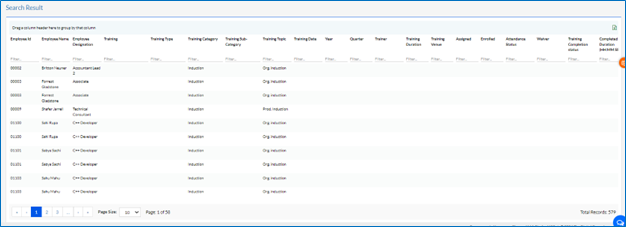
These results can be imported into a spreadsheet by clicking on the “ ” icon.
” icon.
Training Evaluation
On this page, the Training Admin can search for reports on Training Evaluation.
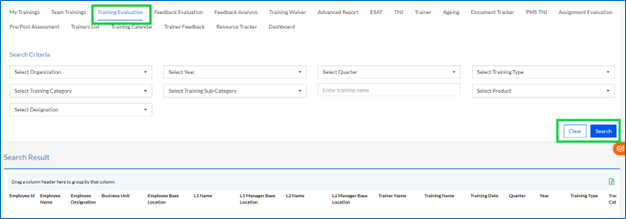
The Training Admin needs to fill in the required fields as shown below, and then click on the Search button to Search for reports or the Clear button to clear the details entered.
After the Training Admin clicks on the Search button, the results appear on the Search Results grid.
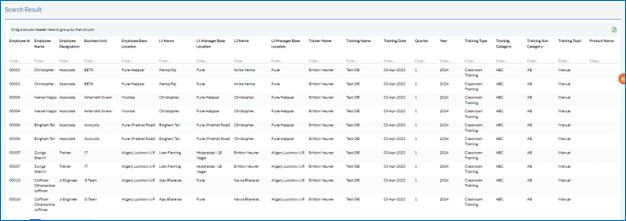
These results can be imported into a spreadsheet by clicking on the “ ” icon.
” icon.
Feedback Evaluation
On this page, the Training Admin can search for reports on tracking data for Feedback Evaluation.
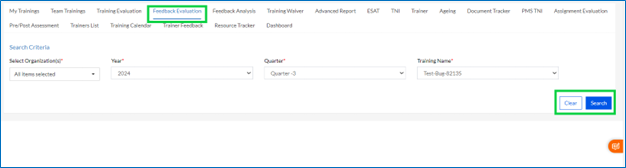
Fill up the details and click Search or Clear Button. Clear button clears the selected data from the fields and Search button displays the data on Search Results.
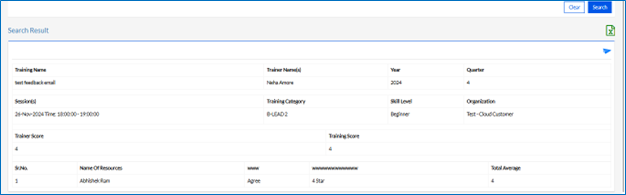
Search result grid contains option to export to excel through “ ” icon.
” icon.
Feedback Analysis
On this page, the Training Admin can search for reports on tracking data for Feedback Analysis.
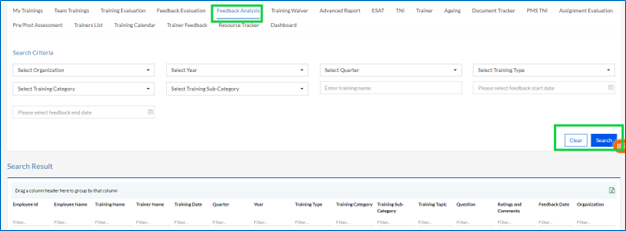
The Training Admin needs to fill in the required fields and then click on the Search button to Search for reports or the Clear button to clear the details entered.
After the Training Admin clicks on the Search button, the results appear on the Search Results grid.
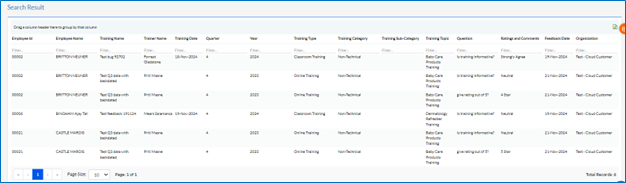
These results can be imported into a spreadsheet by clicking on the “  ” icon.
” icon.
Training Waiver
On this page, the Training Admin can search for reports on Training Waiver Tracker.
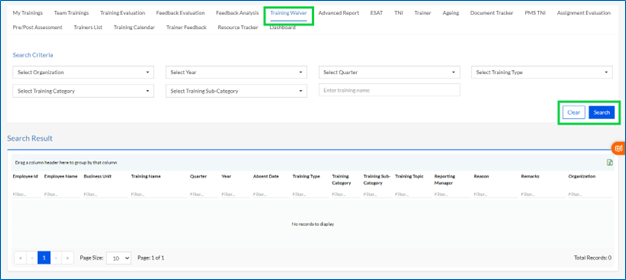
The Training Admin needs to fill in the required fields and then click on the Search button to Search for reports or the Clear button to clear the details entered.
After the Training Admin clicks on the Search button, the results appear on the Search Results grid.
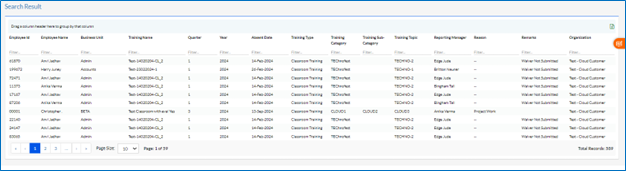
These results can be imported into a spreadsheet by clicking on the “ ” icon.
” icon.
Advance Report
On this page, the Training Admin can search for Advance Reports on LMS.
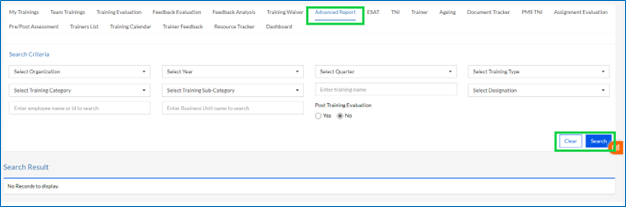
The Training Admin needs to fill in the required fields and then click on the Search button to Search for reports or the Clear button to clear the details entered.
After the Training Admin clicks on the Search button, the results appear on the Search Results grid.
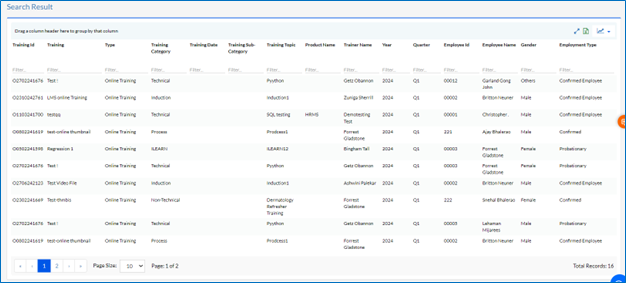
These results can be imported into a spreadsheet by clicking on the “ ” icon, and there is also the option to go full screen by clicking on the Fullscreen icon or convert data into graphical format by clicking on the “
” icon, and there is also the option to go full screen by clicking on the Fullscreen icon or convert data into graphical format by clicking on the “  ” icon.
” icon.
ESAT
The ESAT stands for Employee Satisfaction Report.
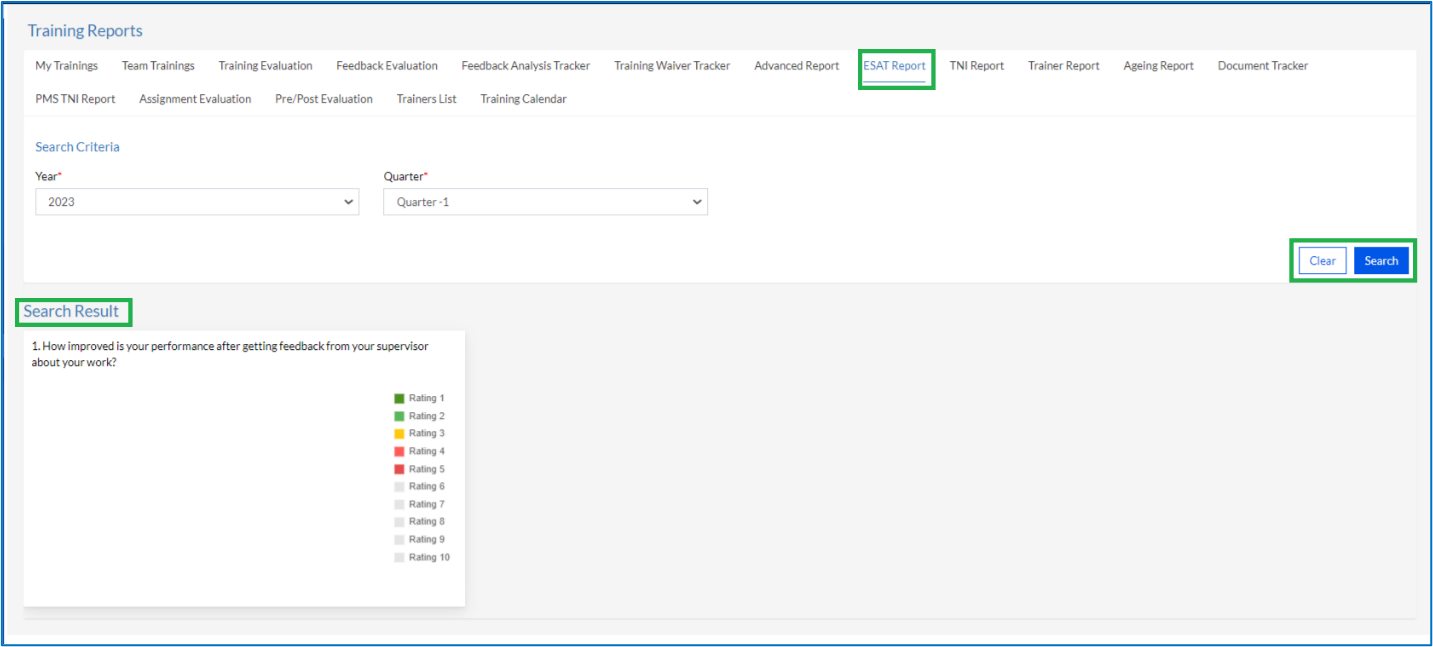
The Training Admin needs to fill in the required fields and then click on the Search button to Search for reports or the Clear button to clear the details entered.
After the Training Admin clicks on the Search button, the results appear on the Search Results grid.
TNI
On this page, the Training Admin can search for TNI in Reports section.
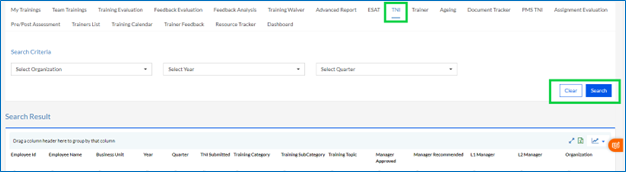
The Training Admin needs to fill in the required fields and then click on the Search button to Search for reports or the Clear button to clear the details entered.
After the Training Admin clicks on the Search button, the results appear on the Search Results grid.
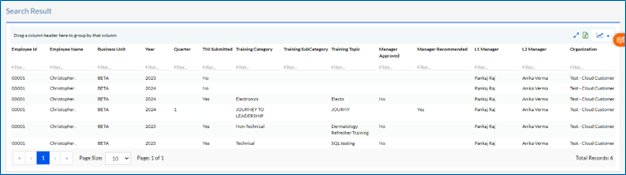
These results can be imported into a spreadsheet by clicking on the “  ” icon, and there is also the option to go full screen by clicking on the Fullscreen icon or convert data into graphical format by clicking on the “
” icon, and there is also the option to go full screen by clicking on the Fullscreen icon or convert data into graphical format by clicking on the “  ” icon.
” icon.
Trainer
The Trainer report allows the Admin to generate a report on the Trainers who have conducted trainings in a specific quarter of any year.
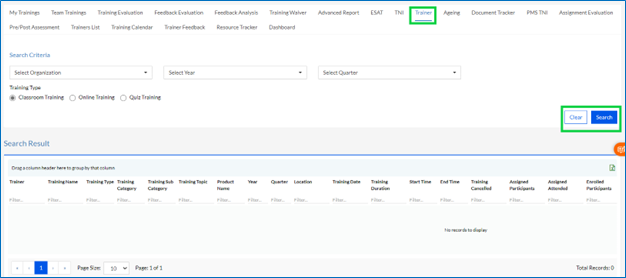
Training Admin needs to fill in the required fields and then click on the Search button to Search for reports or the Clear button to clear the details entered.
After the Training Admin clicks on the Search button, the results appear on the Search Results grid.
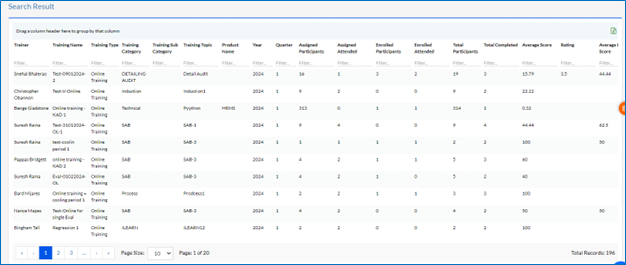
These results can be imported into a spreadsheet by clicking on the “ ” icon.
” icon.
Ageing
The Ageing report allows the Admin to get the list of employees in the organization, based on their seniority or number of years with the organization.
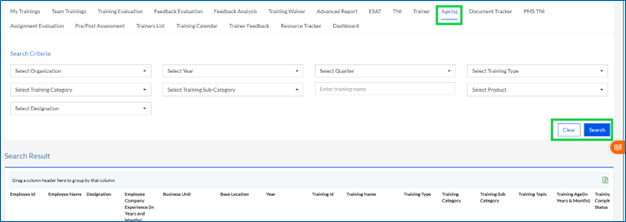
The Admin needs to select or enter data in the fields, including the Designation of the employee, and then click on the Search button. The Clear button can be used to clear the data entered.
Once the Admin clicks on the Search button, the results appear in the Search Results grid.
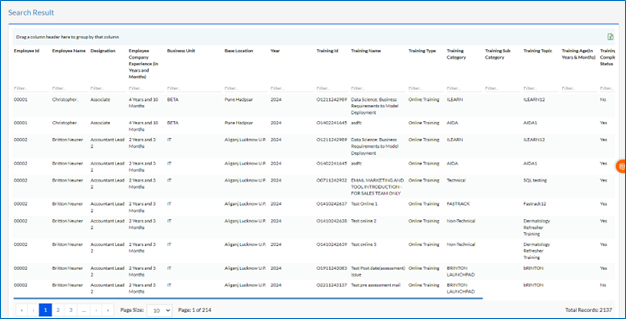
The data on the grid can be exported to a spreadsheet by clicking on the “ ” icon.
” icon.
Document Tracker
The Document Tracker allows the Admin to get the list of Training Documents in the organization.
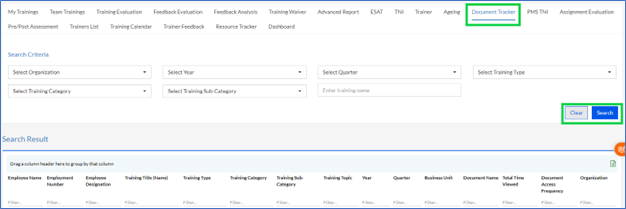
Fill up the details and click Search or Clear Button. Clear button clears the selected data from the fields and Search button displays the data on Search Results.
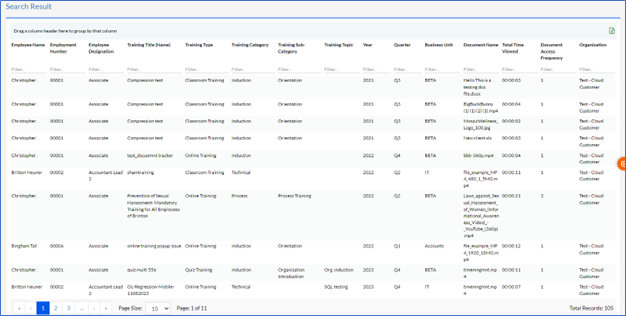
Search result grid contains option to export to excel through “ ” icon. Search Results are displayed below as shown in the above screen.
” icon. Search Results are displayed below as shown in the above screen.
PMS TNI Report
This is part of the PMS. This report can indicate the areas of improvement (TNI) for the purpose of providing information to HR to determine future development needs
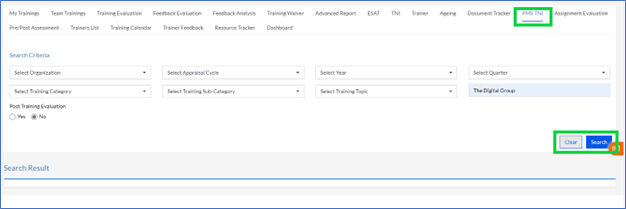
Fill up the details and click Search or Clear Button. Clear button clears the selected data from the fields and Search button displays the data on Search Results.
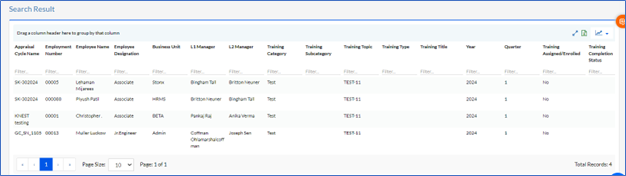
Search result grid contains option to export to “ ” icon, expand (icon) and data representation options - Data grid in Bar Graph or Horizontal Bar Graph will be displayed on clicking the “
” icon, expand (icon) and data representation options - Data grid in Bar Graph or Horizontal Bar Graph will be displayed on clicking the “  ” icon.
” icon.
Search Results are displayed below as shown in the above screen.
Assignment Evaluation Report
The assignment evaluations after completion of assignment in a training can be viewed here.
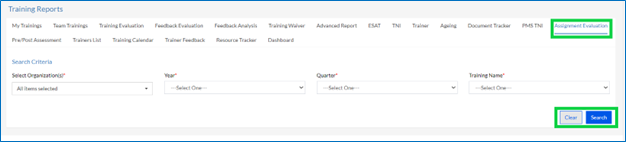
Fill up the details and click Search or Clear Button. Clear button clears the selected data from the fields and Search button displays the data on Search Results.
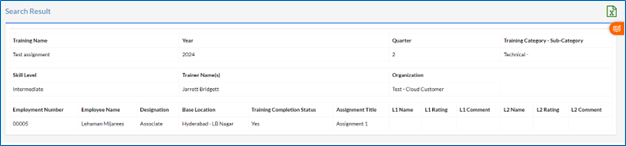
Search result grid contains option to export to “  ”. Report is applicable for all training types which have assignment section. List of employees submitted their assignments with the L1 and L2 rating and comments against a training are visible in the report.
”. Report is applicable for all training types which have assignment section. List of employees submitted their assignments with the L1 and L2 rating and comments against a training are visible in the report.
If there is no assignment added in a training then message " No Assignment Data Available” displayed.
Pre/post Assessment Report
The reports of the Pre and the Post assessments of the trainings can be viewed here.
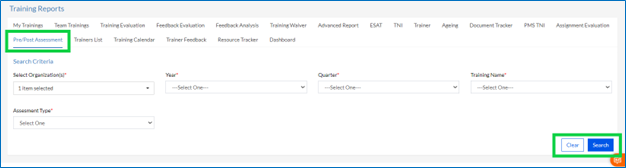
Fill up the details and click Search or Clear Button. Clear button clears the selected data from the fields and Search button displays the data on Search Results.
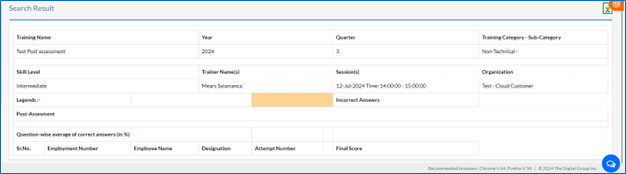
Search result grid contains option to export to “  ”. Report is applicable for all training types which have pre and post evaluation section.
”. Report is applicable for all training types which have pre and post evaluation section.
Trainer List
The Trainer List report can be the can be viewed here.
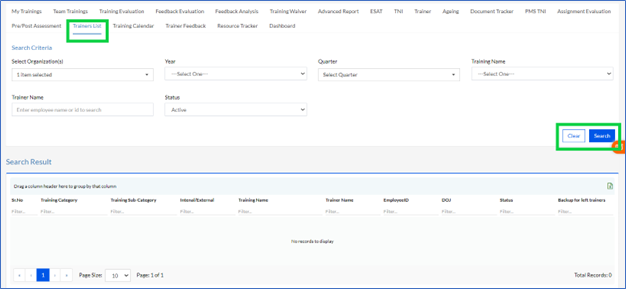
Fill up the details and click Search or Clear Button. Clear button clears the selected data from the fields and Search button displays the data on Search Results.

Search result grid contains option to export to excel with “ ” icon.
” icon.
Training Calendar
The Training Calendar’s for all Quarters can be viewed here.
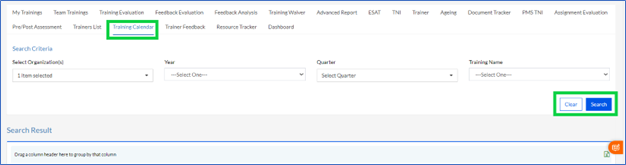
Fill up the details and click Search or Clear Button. Clear button clears the selected data from the fields and Search button displays the data on Search Results.

Search result grid contains option to export to “  ” icon. Search Results are displayed below as shown in the above screen.
” icon. Search Results are displayed below as shown in the above screen.
Trainer Feedback
The Trainer Feedback report can be the can be viewed here.

Fill up the details and click Search or Clear Button. Clear button clears the selected data from the fields and Search button displays the data on Search Results.
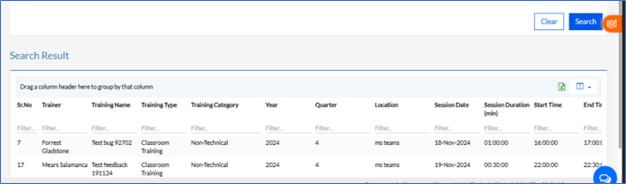
Search result grid contains option to export to “ ” and the data can be viewed in list format clicking “
” and the data can be viewed in list format clicking “ ” and select required columns from dropdown to view, instead of viewing all data view particulars columns of the data.
” and select required columns from dropdown to view, instead of viewing all data view particulars columns of the data.
Resource Tracker Report
The Document Tracker allows the Admin to get the list of Training Documents in the organization.
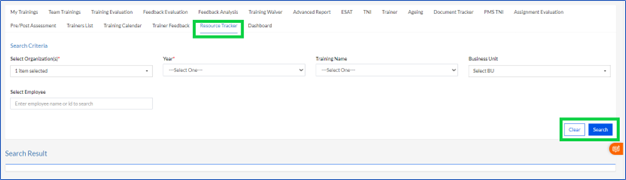
Fill up the details and click Search or Clear Button. Clear button clears the selected data from the fields and Search button displays the data on Search Results.
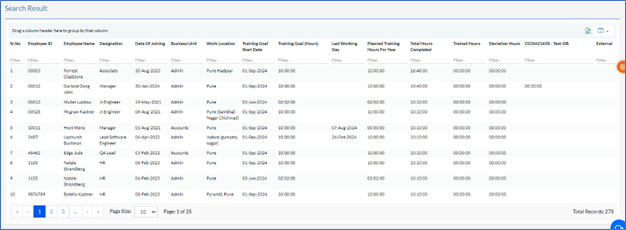
Search Results are displayed below as shown in the above screen.
Search result grid contains option to export to “  ” icon, expand (icon) and the data can be viewed in list format clicking “
” icon, expand (icon) and the data can be viewed in list format clicking “ ” and select required columns from dropdown to view, instead of viewing all data.
” and select required columns from dropdown to view, instead of viewing all data.
Dashboard
The Dashboard report displays the overall trainings of organizations per year or per BU selected.
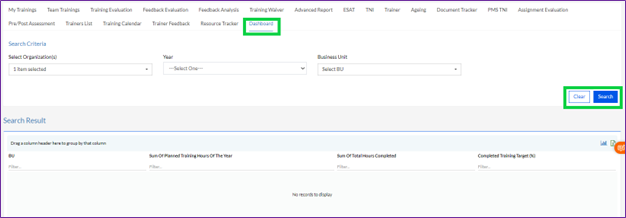
Fill up the details and click Search or Clear Button. Clear button clears the selected data from the fields and Search button displays the data on Search Results.
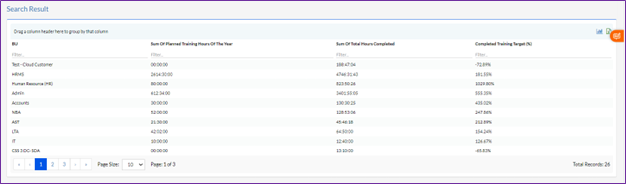
Search Results are displayed below as shown in the above screen.
Search result grid contains option to export to “  ” icon, expand (icon) and data representation options - Data grid in Bar Graph will be displayed on clicking the “
” icon, expand (icon) and data representation options - Data grid in Bar Graph will be displayed on clicking the “ ” icon.
” icon.
