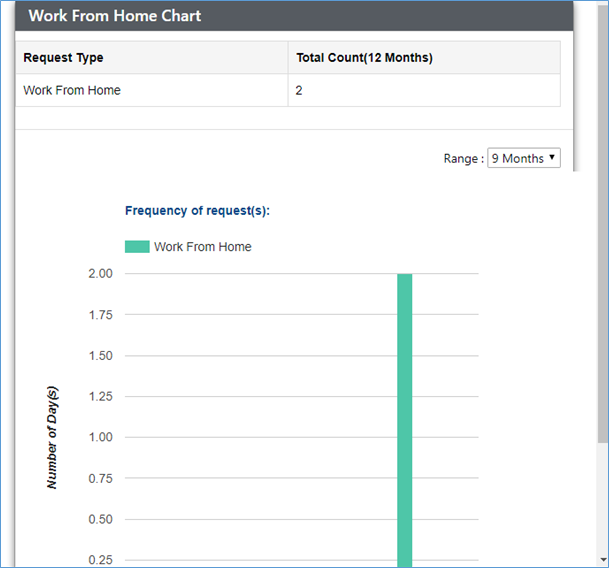Work from Home
Under this tab, the employee can apply for Work from Home (WFH) request in order to be able to work from home due to some valid reason. The request for Work From Home for an employee can be applied by the employee or by the Manager or the HR on behalf of the employee.
To apply for Work from Home, the user needs to fill in the From Date, To Date, select the Attendance Duration from drop down option (full day/first half/second half), attach Supporting Documents if any & mention Reason, and then click on the Apply tab, as highlighted in the screenshot below. The Reset button can be used to refresh the details entered.
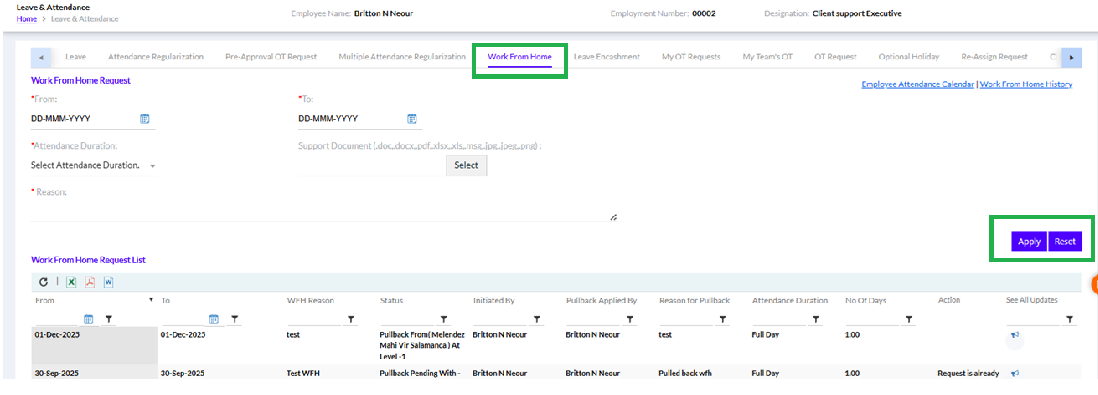
After successful application following message is displayed.
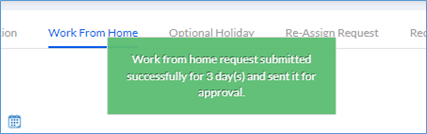
Once the WFH request is raised, it is added to the Work From Home Request List, as shown below.
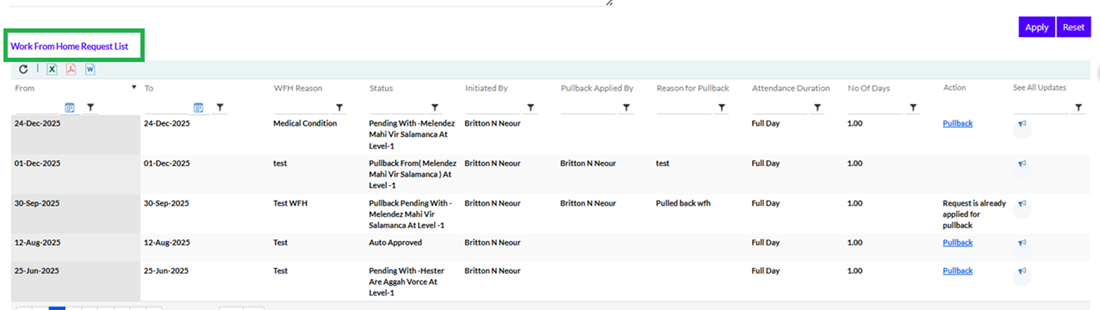
Till the time the WFH request is approved by the Manager, the employee has the option to pullback the request, by clicking on the Pullback hyperlink, as highlighted in the screenshot below.
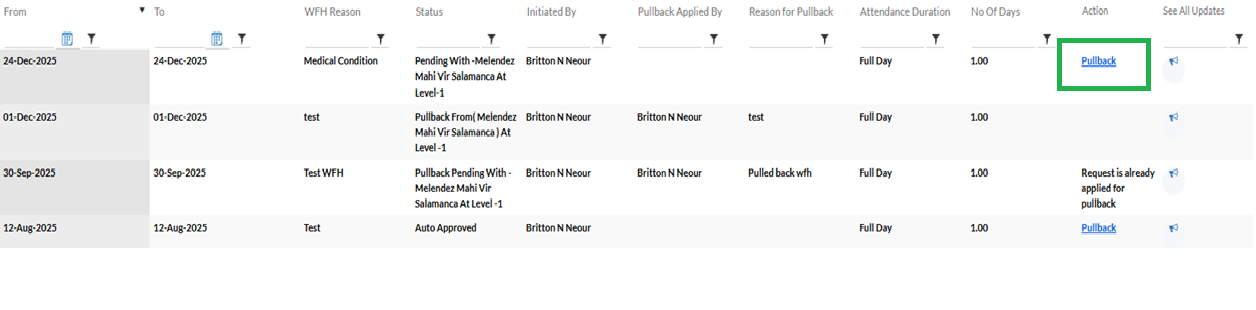
Once the employee clicks on the Pullback hyperlink, a pop-up appears for entering the Reason and clicking on the Submit button, as shown below.
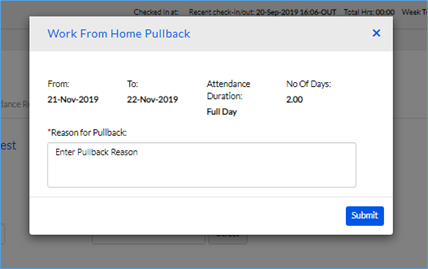
Once the WFH Pullback request is approved by the Manager(s), the WFH is cancelled to the employee needs to work in office for the day or apply for leave.
The employee can click on the Employee Attendance Calendar hyperlink to view their WFH details for any month of any year during their tenure in the organization, as highlighted in the screenshot below.
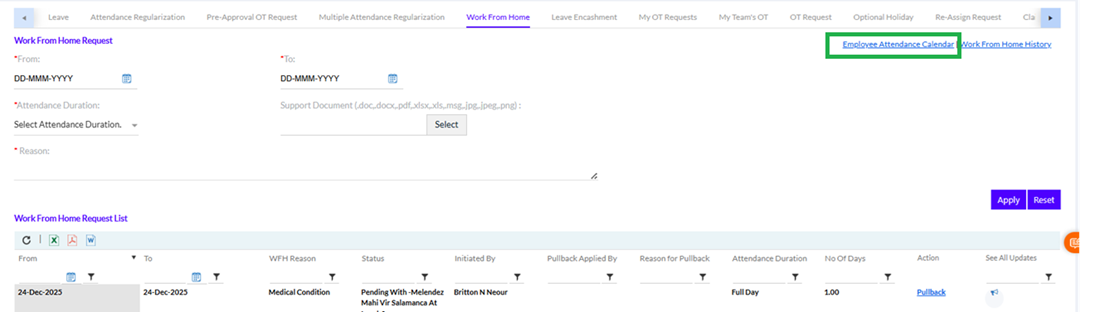
The below calendar can be viewed.
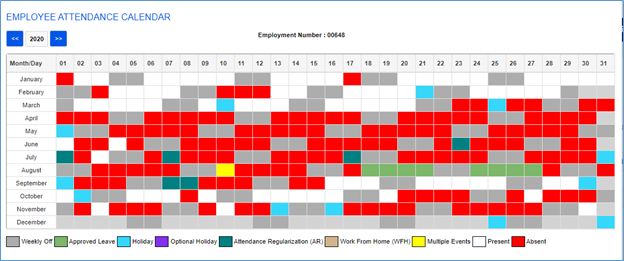
The employee can click on the Work from Home History hyperlink to view their Work From Home request details for any month of any year during their tenure in the organization, in a graphical format, as highlighted in the screenshot below.
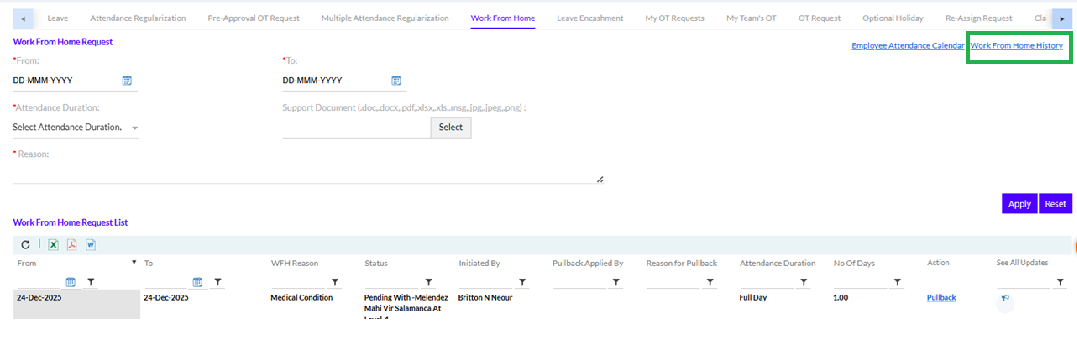
The employees can select to view history for 3/6/9 months. A pop-up screen appears on clicking the AR history as displayed below.