EM - Bulk Document Import
Here, the HR can get the documents of the employees in bulk.
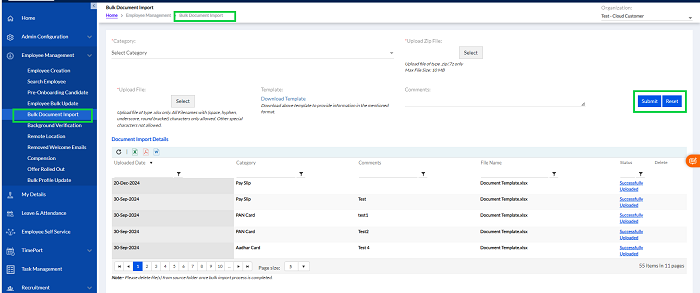
Select Category from the drop-down menu, and download the template for the excel file with format to store the data of the employees, so that the computer can link the particular file with the particular file ext. So, the user needs to carefully create the data with the employees’ name and the file having the employee’s data with extension. The file then can be loaded back (Upload file of type .xlsx only. All Filenames with (space, hyphen, underscore, round bracket) characters only allowed. Other special characters not allowed).
The employees’ data should be zipped together in a zip file format and saved. Upload zip file (Upload file of type .zip/.7z only, Max File Size: 10 MB) by selecting the file from the saved folder. Finally, when the user clicks submit, the system links the employees and their data together in the My Details. The file folder path can be created.
**Note: The Folder Path refers to the path of the folder in which the documents to be imported are located on the user’s system. It can be obtained through Right Click on the file location and choosing ‘Copy Address as Text’ option, as shown in the screenshot below. Example: C:\Users\Desktop\XYZ Organization\HR Department\Employee Data\Onboarding
The list of Document Import Details, with previously uploaded files are visible below with status. The list can be exported to excel, pdf or word format
Note: Please delete file(s) from source folder once bulk import process is completed.
