CA - Employee Assessments
Here there are two types of assessment - Self-Assessment and Team Assessment.

Self-Assessment
Two sections here.
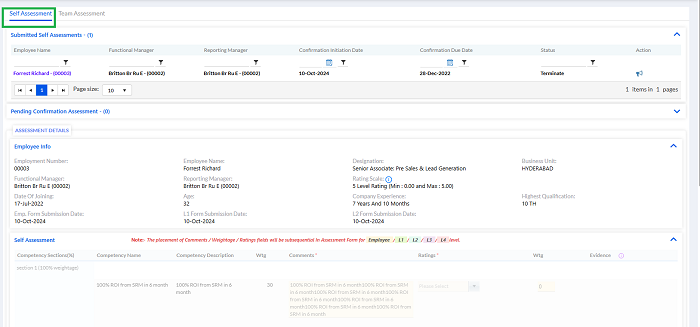
- Submitted Self-Assessment
- Pending Confirmation Assessment
Submitted Self-Assessment
If the Confirmation Assessment is submitted by the employee, it is visible under Submitted Self- Assessment.
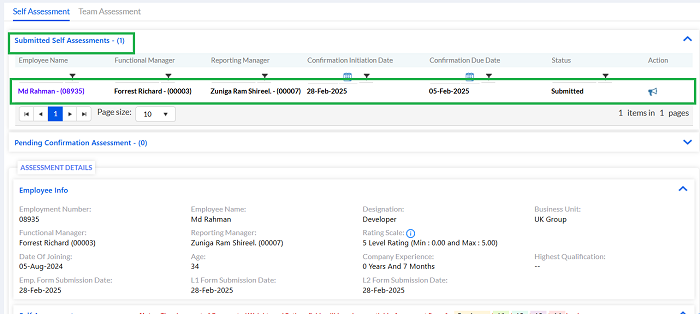
On clicking the assessment, the details can be viewed below.
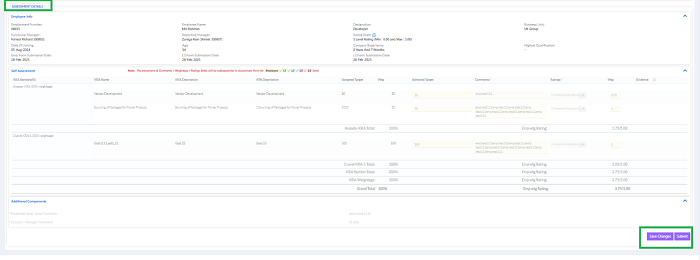
Pending Confirmation Assessment
The pending assessments are available under the Pending Confirmation Assessment.
Click on the pending assessment that you need to proceed.
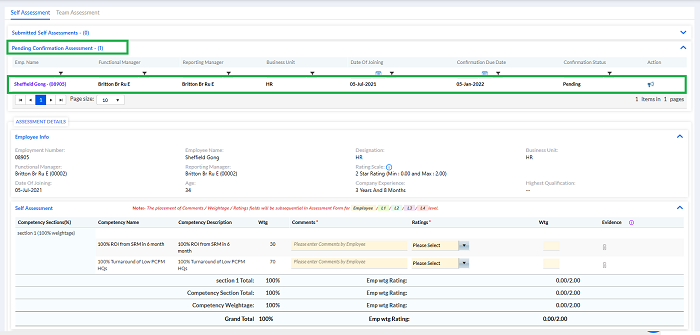
Click on your Pending Confirmation Assessment that you need to proceed.
The following screen will be displayed
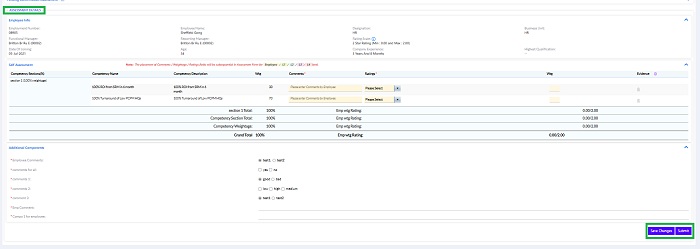
If the employee has to fill up the details once there are any pending confirmation assessments.
Fill in the various sections adding comments and ratings. The entries will be automatically saved if autosave is enabled. The Additional Components should be added if any specified.
Once you select the appropriate Rating the Wtg will be automatically displayed, you can also attach evidence against each section. Then click Save Changes as shown in the above screenshot. If Additional Components is set in Admin Config, it will visible here to fill in. The employee should enter their comments at the end. You can keep changing it till you are sure to submit. Once submitted it cannot be changed. Submit once you are sure the information provided are correct. The following screen will be displayed.
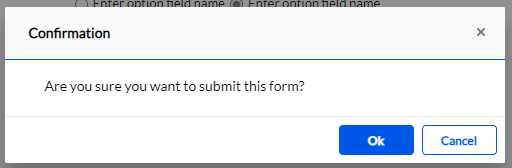
Click OK to confirm. Confirmation Assessment Submitted Successfully message will be flashed to confirm your submission. Once submitted it will be displayed in Submitted Self Assessments.
Team Assessment
Once the employee fills the Self-Assessment, the notification goes to the L1 Manager to fill and process the Assessment. Then it goes to the L2 Manager for next approval.
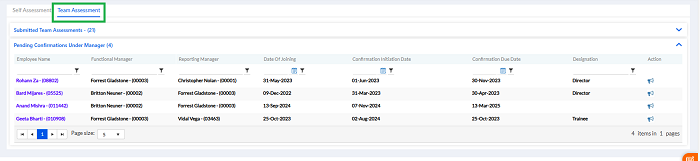
L1 Manager Team Assessment
The L1 Manager gets the notifications through email and in the Bell Icon.
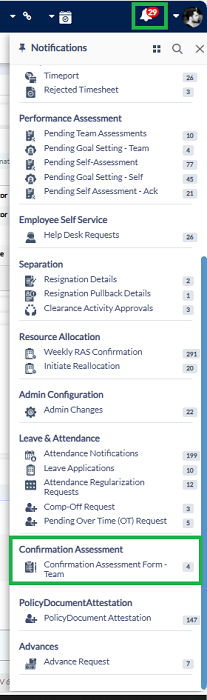
The Manager needs to proceed on the particular employee by searching the name or employee ID.
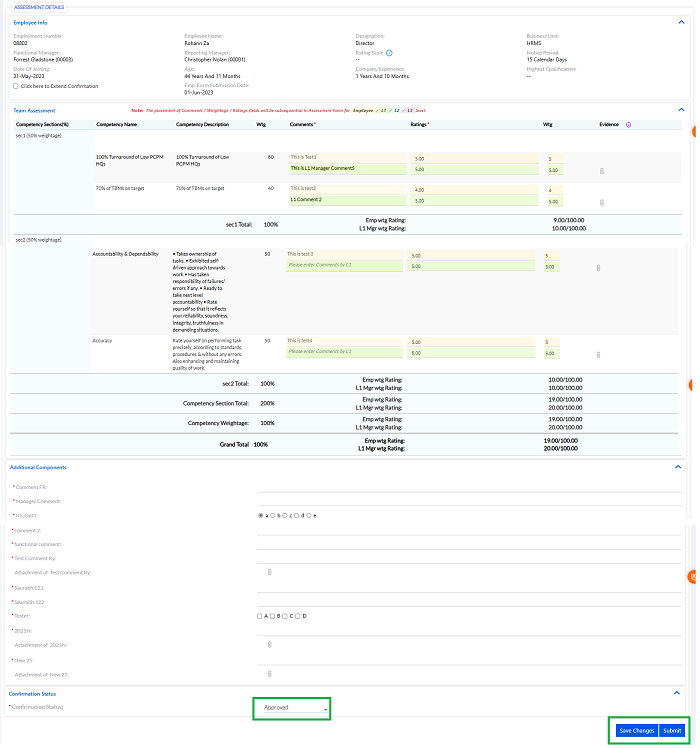
Fill in the Comments against each section and Select the Ratings from the Dropdown. There are 5 ratings 0 Min and 5 Max.
Once you select the appropriate Rating the Wtg will be automatically displayed, you can also attach evidence against each section. Then click Save Changes as shown in the above screenshot. If Additional Components is set in Admin Config, Training Recommendations will be visible here to fill in.
You can keep changing it till you are Approved, Rejected or Extended, once you are sure the information provided is correct, click on Save Changes.
If select extended at last level then Requested last working date and comments fields are visible and needed to be added.

The pop-up msg is displayed on successful action.
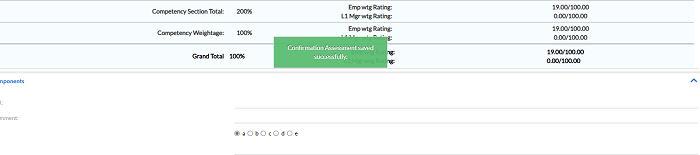
L2 Manager Team Assessment
The L2 Manager gets the notifications through email and in the Bell Icon.
The Manager needs to proceed with the particular employee by searching the name or employee ID.
A similar process is followed as L1 Manager. But, Terminate option is visible along with Approve, Reject and extended at last level only.
If select extended at last level then Requested last working date and comments fields should visible.
Please add ss for above 2 points
If generate automatic confirmation letter – Yes, Approval workflow for generate documents- No then after form approved then confirmation letter triggered automatically.
If generate automatic confirmation letter – No then need to send confirmation letter manually through generate documents under Admin conf. >> setup employee self service
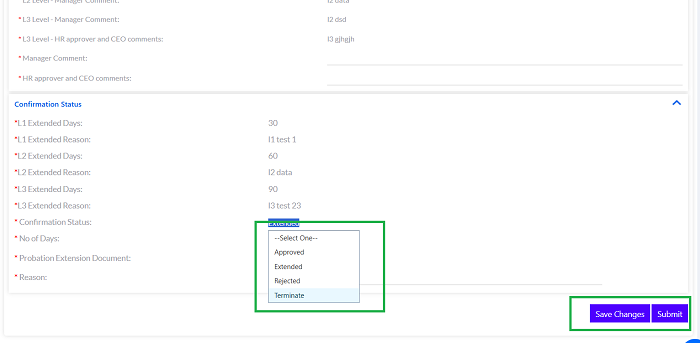
Approval workflow for generate documents is selected ‘No’ then after form approved then confirmation letter triggered automatically.
If generate automatic confirmation letter is selected ‘No’ then need to send confirmation letter manually through generate documents under Admin Configuration >> setup employee self service.
