Pending Attendance Notifications
Under For Me, Manager/HR/Employees will find requests pending for them to initiate their attendance regularization/apply leave/apply work from home as per the organization attendance policy as shown below. If you click on Apply Leave, it will direct you to your leave page. If you click on Apply AR, it will direct you to your Attendance Regularization page & if you click on Apply WFH, it will direct you to your Work From Home page, as highlighted in the screenshot below.
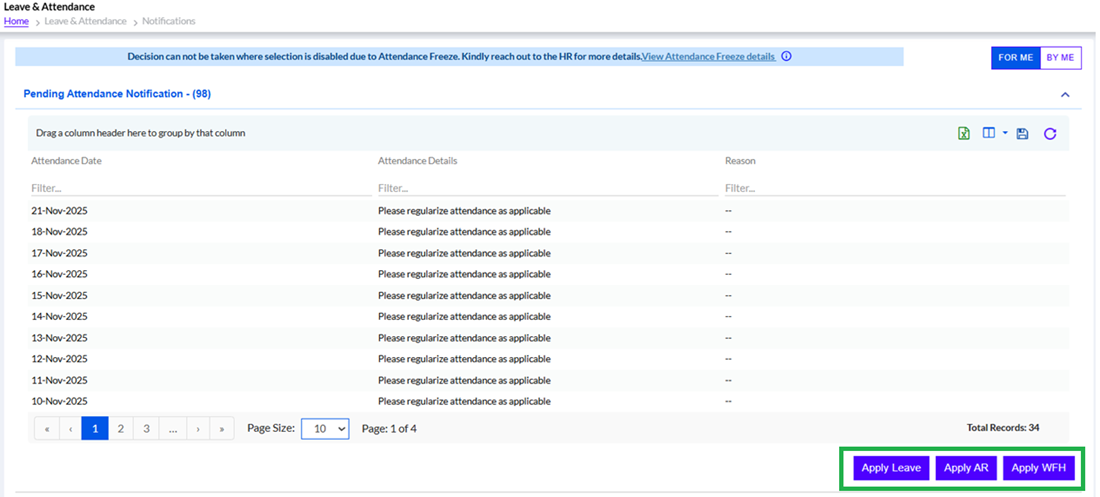
Click Apply Leave, Apply AR or Apply WFH to regularize your attendance.
Notifications Through Bell Icon
The notifications are also visible by pressing the Bell Icon “ “ at the Top Right corner.
After clicking the icon, the following screen opens
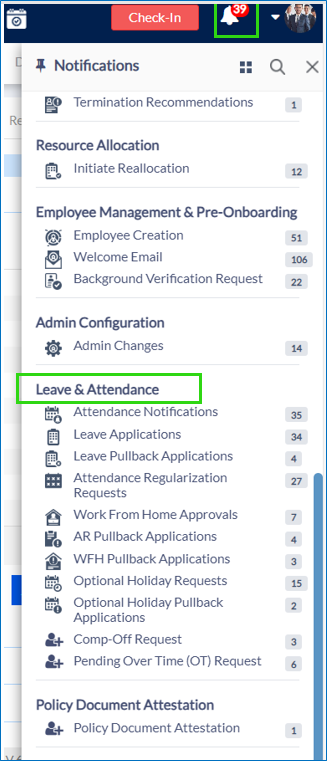
The employee can click on the particular notification to view it and take action on it. Similarly, the manager can click on notifications to approve or reject applications. Along with the attendance notifications the leave, leave pullback requests, AR and AR pullback requests, WFH request and pullback requests, optional holiday request and pullback requests and Comp-off Request and pullback requests can be viewed here.
Click the particular notifications to proceed further accordingly.
