Reassign Appraisal/Goal Forms
If the L1 or L2 Managers are unavailable For Appraisal Types or For Goal Setting then it is reassigned to someone else of similar domain.
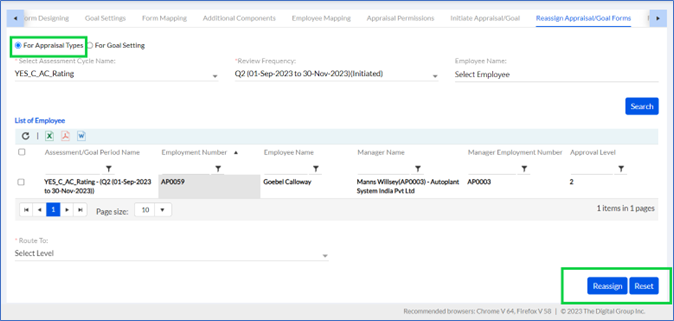
Select Assessment Cycle Name from the drop-down list and similarly select Employee Name from the list. Click Route To and select from the Drop-Down and then click Reassign to complete the process of reassigning. List of previously employees will be displayed below.
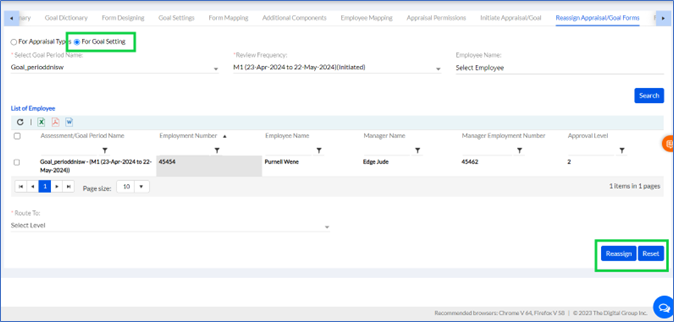
Select Goal Period Name from the drop-down list, select Review Frequency from the drop-down list and similarly select Employee Name from the list. Click Route To and select from the Drop-Down and then click Reassign to complete the process of reassigning. List of previously employees will be displayed below. Form Closure
The closure and finalization of goal and assessment forms are done here.
1. Admin can freeze Goal setting.
2. Admin can force close pending and submitted appraisal and goal forms.
3. Admin can close the Goal Setting and Appraisal Cycles.
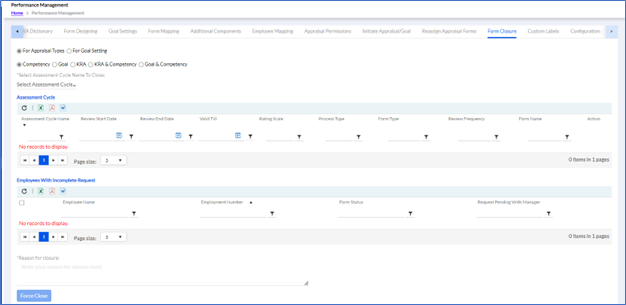
Both For Appraisal Types and For Goal Setting forms are closed here.
1.13.1. For Appraisal Types
For Appraisal Type there are 5 subtypes
- Competency
- Goal
- KRA
- KRA & Competency
- Goal & Competency
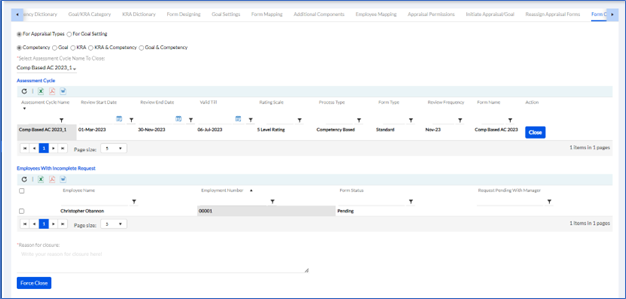
Add the details like selecting the Select Assessment Cycle and Close.
The previously added Form Closure of Appraisal Types list will be displayed below. The list can be exported in Excel, PDF or Word format by clicking respective icons.
1.13.2. For Goal Setting
Fill in the Select Goal Period and Close.
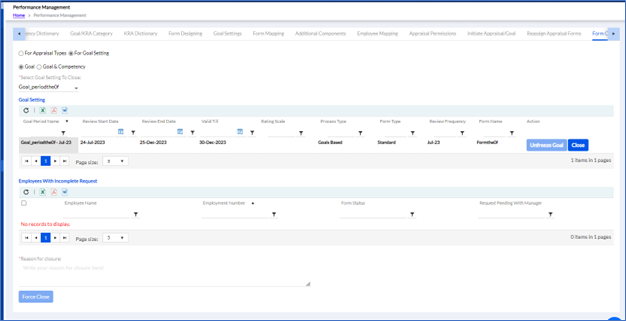
Previously added Initiate Permission for goal setting list will be displayed below. The list can be exported in Excel, PDF or Word format by clicking respective icons.
If goals or appraisals are not closed in time the admin can forcefully close them.
