Timesheet Export
The Timesheet Export Section allows the provision to export the Timesheets in PDF format or MS Excel spreadsheet format.
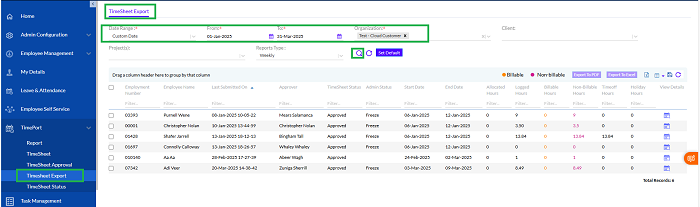
The user (manager/Admin only) can export timesheets of particular project by clicking From and To dates and Organization and click the search button.

The user needs to start by defining the From and To dates, select the Client, select the Project and the Report Type (Weekly/Bi-Weekly) from the drop-down menu and then click on the Search icon. The Refresh icon can be used to reset the data. Once the user clicks on the Search icon, the report is generated on the grid.
The admin can reject and freeze/unfreeze the Approved timesheet. While Rejecting Timesheet, Comment is mandatory. Once the admin rejects/unfreezes the time sheet, the status is changed from ‘Approved’ to ‘Sent for approval’. Then approver can make changes in time sheet be half of the employee and approve again. Once Admin Freezes the timesheet, any further changes can not be done.
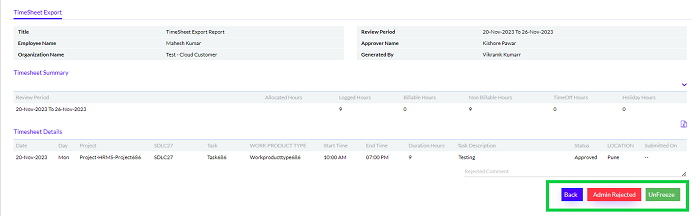
To export a Timesheet on the grid, the Admin needs to select the checkbox against each Timesheet and click on the export button as relevant.
The Export to PDF button is used to export the grid to a PDF file format, while the Export to Excel button can be used to export the grid to a MS-Excel spreadsheet file format.
There is also the provision to save the grid, add/remove columns or refresh the data, by clicking on the Save icon, Column icon or the Refresh icon.
