RAS - Manage Access
The Admin can allocate a RAS Provider for a new process. The RAS Provider manages the resource allocation for the new process. For this, the Admin needs to click on the Manage Access tab under Resource Allocation, as highlighted in the screenshot below.
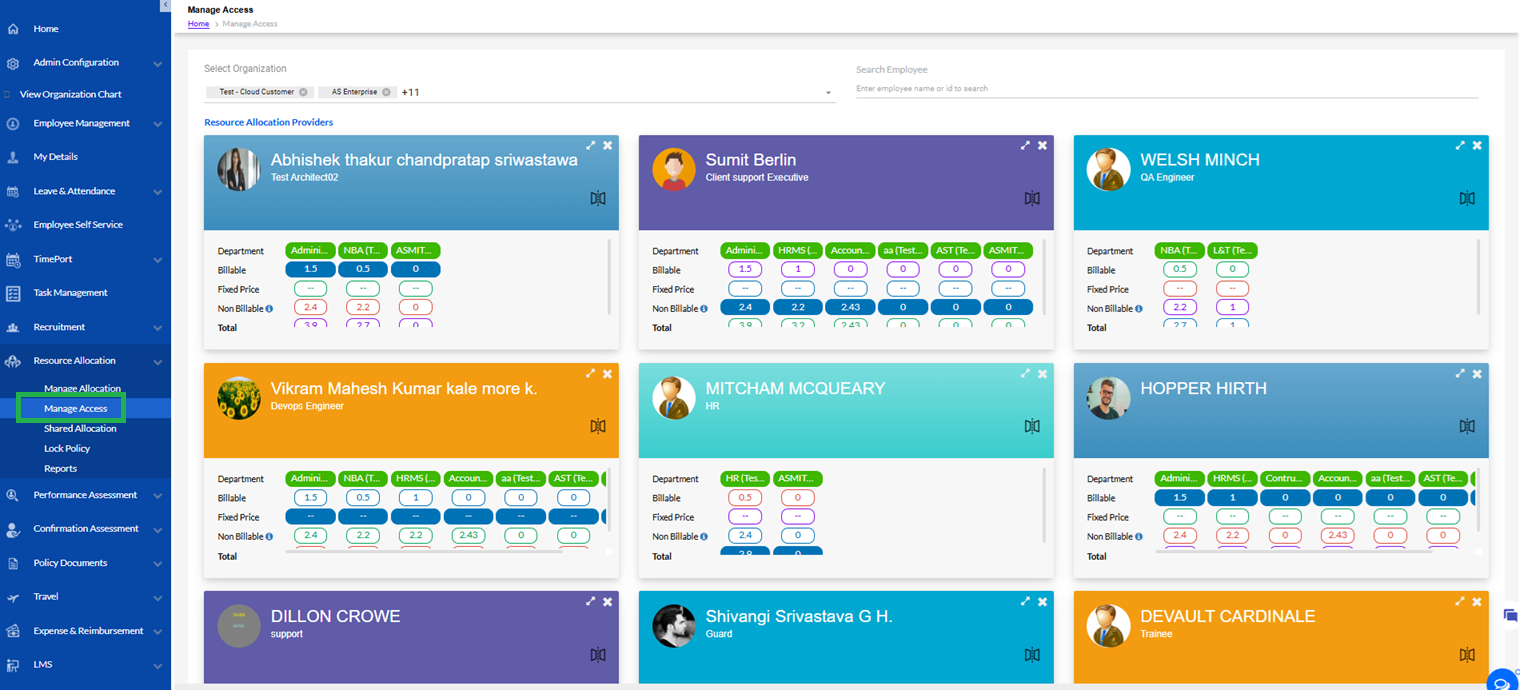
Once on the Manage Access page, the Admin user can search for an employee by entering the Employee Name or Employee Id in the Search Employee box, as highlighted in the screenshot below.
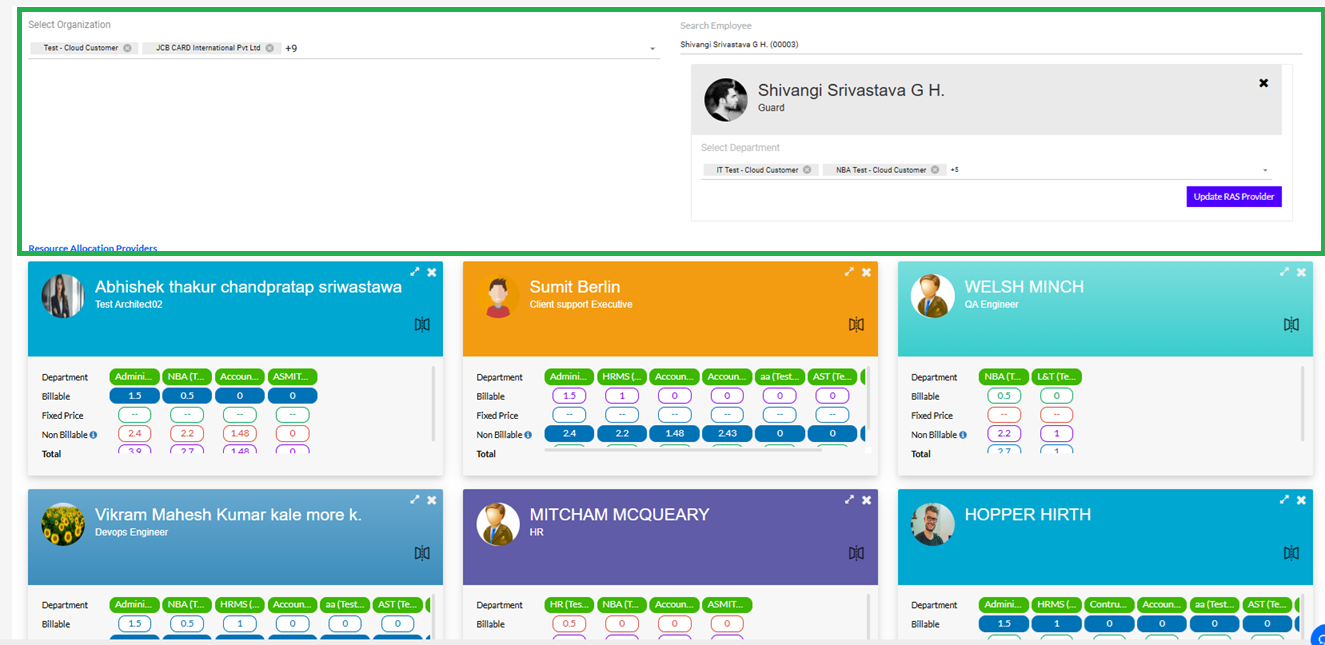
Once the Admin has found the user, a business card appears with the user name, with a Select Business Unit box next to it, as highlighted in the screenshot below.
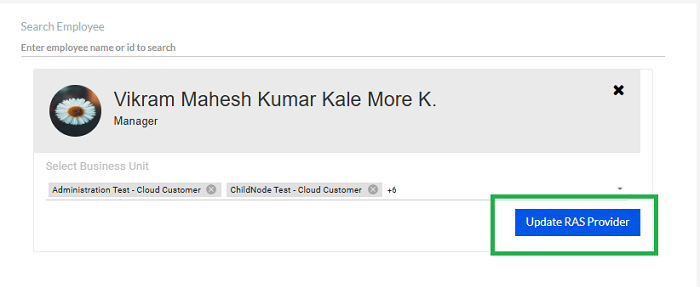
Once the Admin has added the Business Unit, the next step is to click on the Update RAS Provider button to add that employee as an RAS provider.
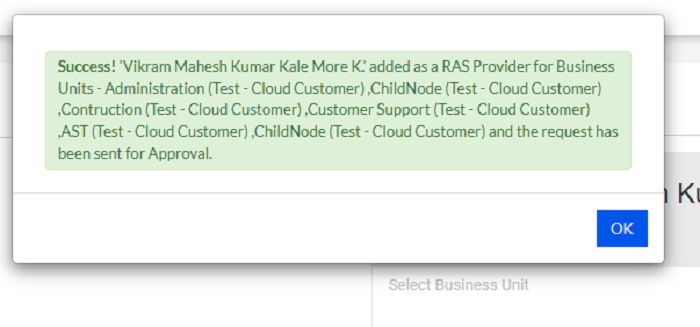
The user can expand the RAS Card by clicking the “ “ button.
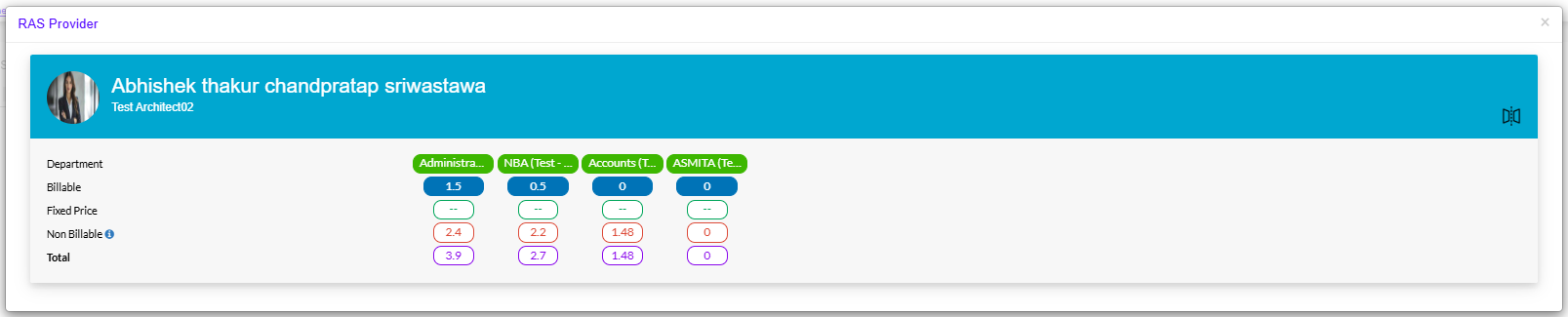
Click the cross button to close the card.
Approval of RA Access
The RAS Approver can view a list of RAS additions by clicking on the Manage Access tab, as highlighted in the screenshot below.
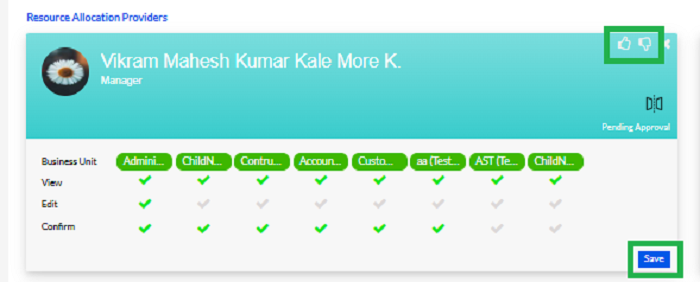
There is a confirmation message is displayed for approval
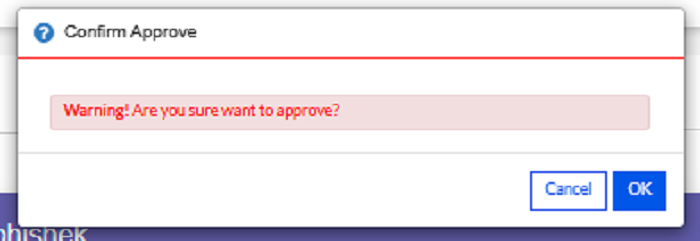
Click ok to approve.
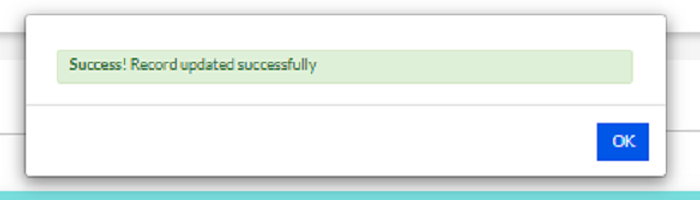
Note: For existing RAS Provider also admin can add new Business Unit and can approve it so the newly added Business Unit will be displayed in card after approval.
