RAS - Reports
In the Reports section, the Admin can view reports for Allocated as well as Unallocated resources or Both. To create a report, the Admin needs to choose the Search Criteria, as Allocated or Unallocated or Both.
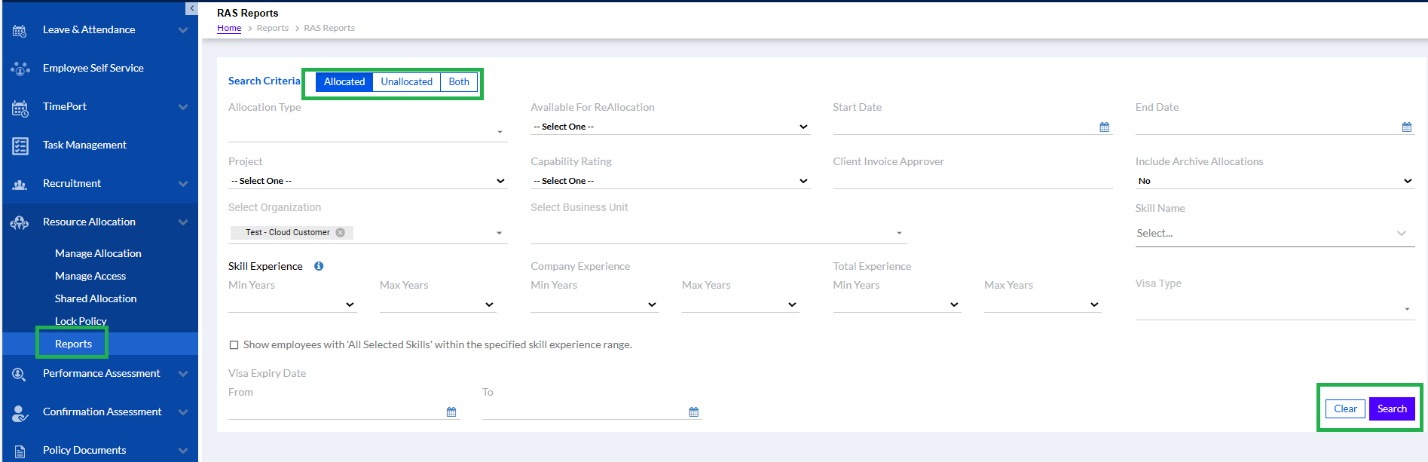
The details will be displayed as shown below.
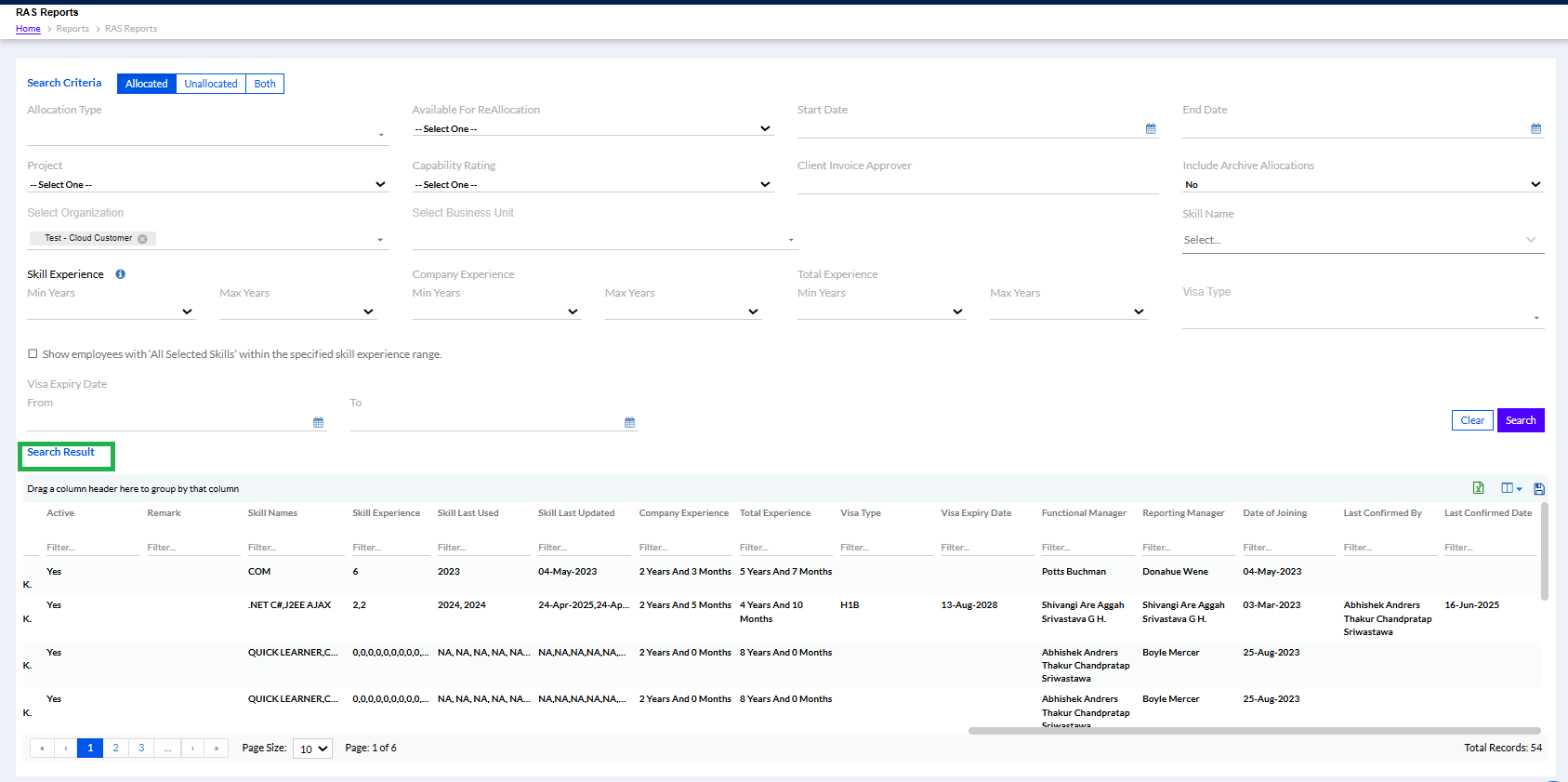
For Allocated Report –
For Allocation Report user has filter options or he can directly search without selecting filter.
(New Screenshot needed)
- Allocation Type: A drop-down list of the different types of allocation of resources that the Admin needs to choose from.
- Available for Reallocation: The Admin needs to select Yes or No from the drop-down.
- Start Date: The start date of the report.
- End Date: The end date of the report.
- Project: The Admin needs to select a project from the drop-down.
- Capability Rating: The Admin needs to select a capability rating of the resource(s) from the drop-down.
- Client Invoice Approver: The Admin needs to mention a relevant name here.
- Include Archive Allocations: The Admin needs to select Yes or No from the drop-down.
- Select Organization: The Admin needs to select relevant organization(s) from the drop-down.
- Business Unit: The Admin needs to enter the first letter of the business unit to open a drop-down menu.
- Skill name, skill experience, company experience, Total experience, Visa Type, Visa Type experience – according to applied filter records will be fetched.
For Unallocated Report –
When the Admin clicks on the Unallocated tab to create reports for unallocated resources, he can either select the filter options or he can directly search.
- Select Organization: The Admin needs to select relevant organization(s) from the drop-down.
- Business Unit: The Admin needs to enter the first letter of the business unit to open a drop-down menu.
- Skill name, skill experience, company experience, Total experience, Visa Type, Visa Type experience – according to applied filter records will be fetched.
For Both Report –
Both allocated and unallocated records will be fetched in similar way.
Excel-sheet icon is displayed when user clicks on Search button. Clicking on excel sheet icon user can export the data in the excel sheet. According the selected eye icon the grid columns should be displayed. Select All eye icon functionality is ‘Select All’ should select all eye icons and clicking on it again it should ‘Deselect All’ eye icons. Deselecting all eye icons should remove the columns from the grid.
