My Details - Education Details
2.8.1. Education Details
On this page, the employee as well as the HR can add, edit or delete the Education details of the employee. The read and write access for this tab is provided to the employee & HR both. Under this section, the user needs to fill two sections i.e. Education Details and Certification Details, as highlighted in the screenshot below.

2.8.1. Education Details
Under this section, the HR/Admin needs to mention all the required details for all levels of education completed by the candidate (SSC, HSC, Graduation, Post-Graduation). After filling in all the fields, the user needs to click on the Submit button to save the details, as highlighted in the screenshot below. It is sent for approval.
The Reset button is used to refresh the details entered.
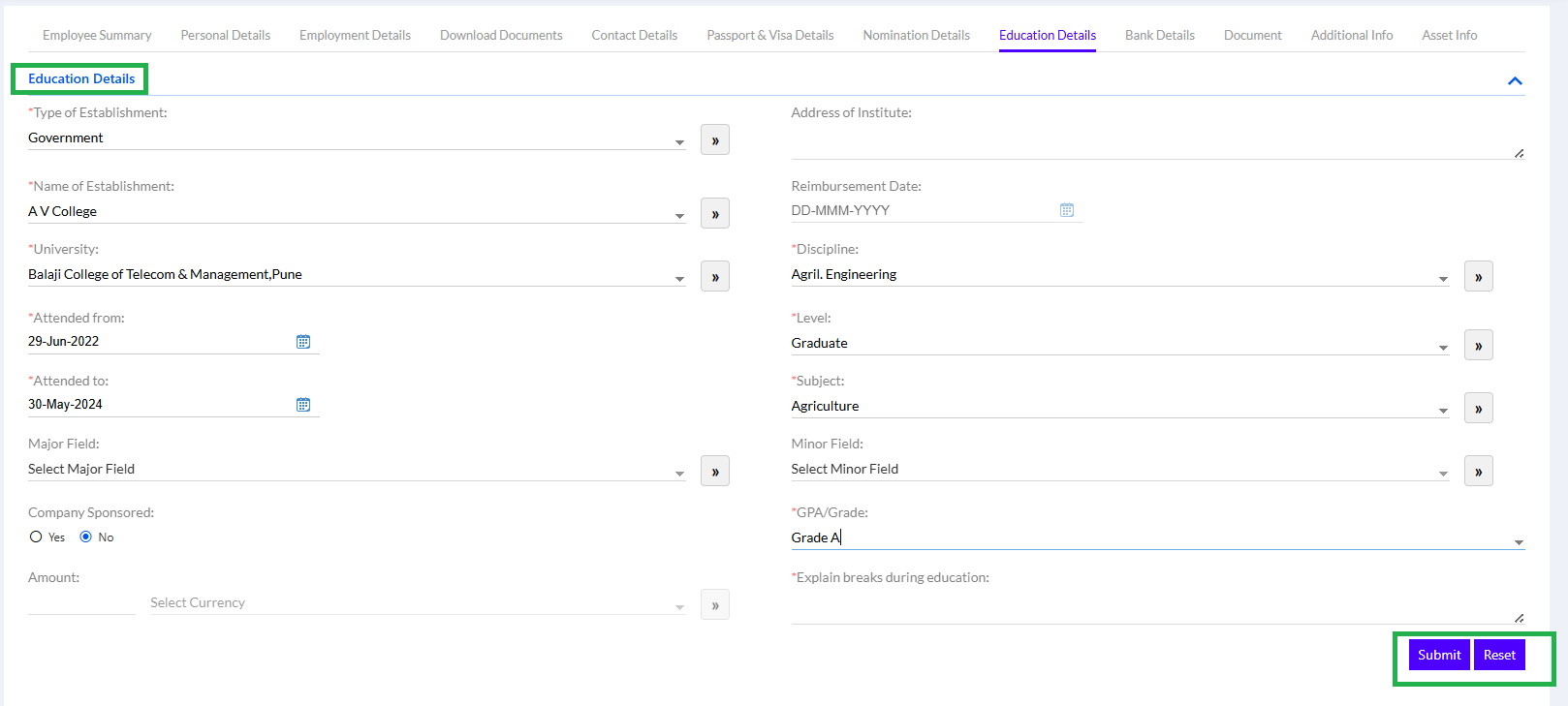
Once the Education details are submitted, it appears in the grid, as shown in the screenshot below.
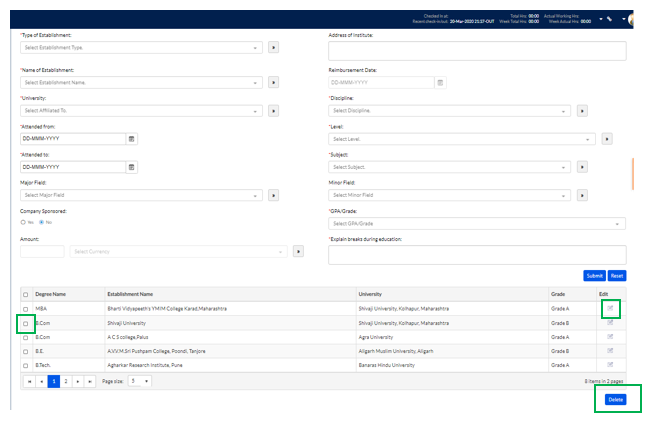
To edit or delete any detail, user needs to click on the Edit icon or select the checkbox for that particular name & click on the Delete button, as highlighted in the screenshot above.
2.8.2. Certification Details
Under this section, the HR/Admin needs to select the name of certification done by the employee from the given dropdown of Certification/Exam field. After filling in the details required in the remaining fields, the user needs to click on the Submit button, to save the details, as highlighted in the screenshot below. It is sent for approval.The Reset button is used to refresh the details entered.
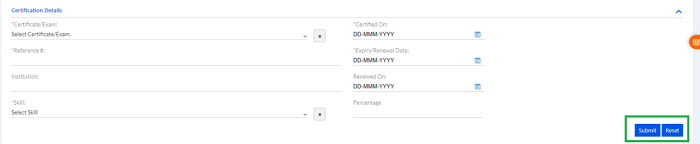
Once the details are added successfully, they appear in the grid, as shown in the screenshot below.
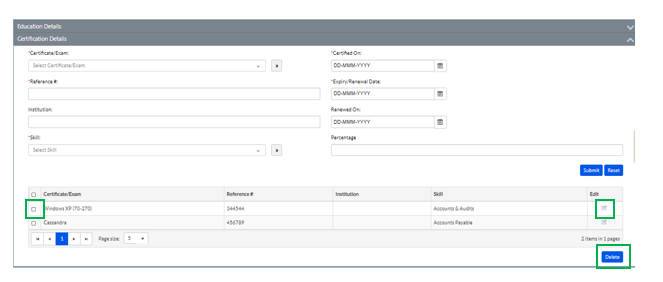
To edit or delete any detail, user needs to
click on the Edit icon or select the checkbox for that particular name &
click on the Delete button as highlighted in the screenshot above.
