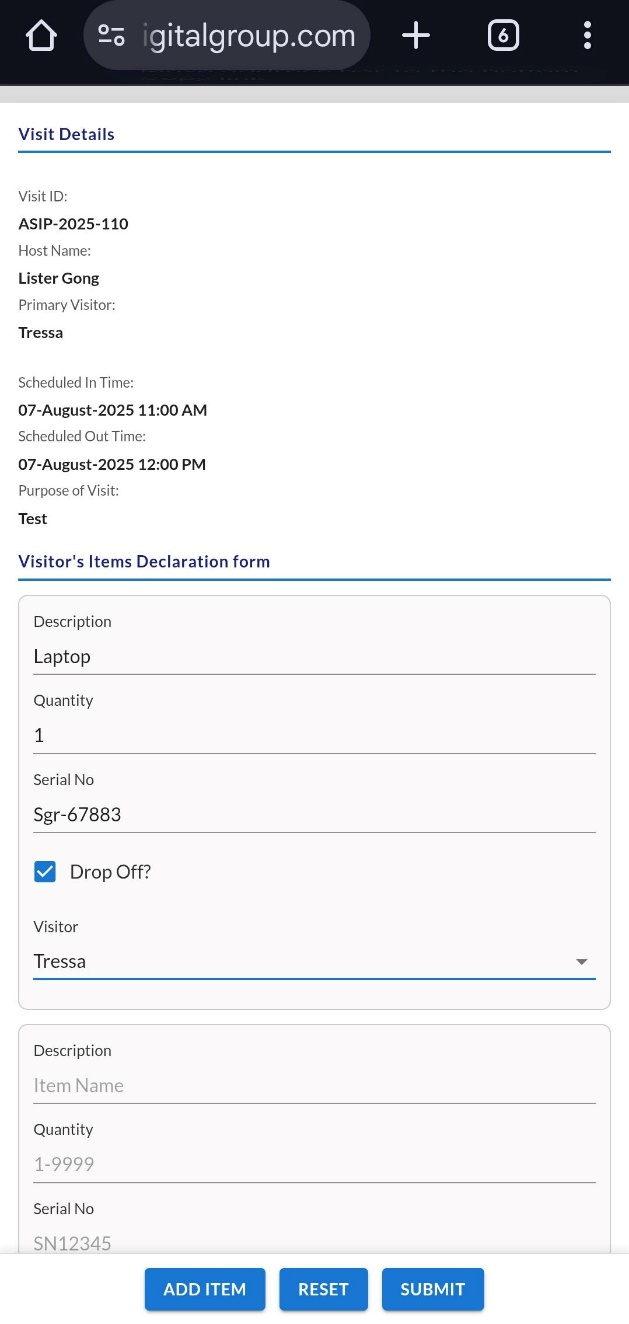Visitor Pass
The Organization field is automatically fetched based on the logged-in user's credentials.
The Host Employee can be selected from the Employee Being Visited (Host) dropdown. The Purpose of Visit must be entered (minimum 3 characters), the number of visitors can be specified, and entry/exit date and time are scheduled using date pickers.
Visitor information is filled in, including contact number (must be 10 digits), full name (must have at least 3 characters), company/location, Visitor Email (optional), ID type (selected from a dropdown), and ID number (based on ID type e.g. Aadhaar must be 12 digits).
The Primary radio button identifies the main visitor in group scenarios. This is the person whose WhatsApp number will receive the QR code and confirmation message.
The form can be submitted using the "Create" button or cleared using "Reset."
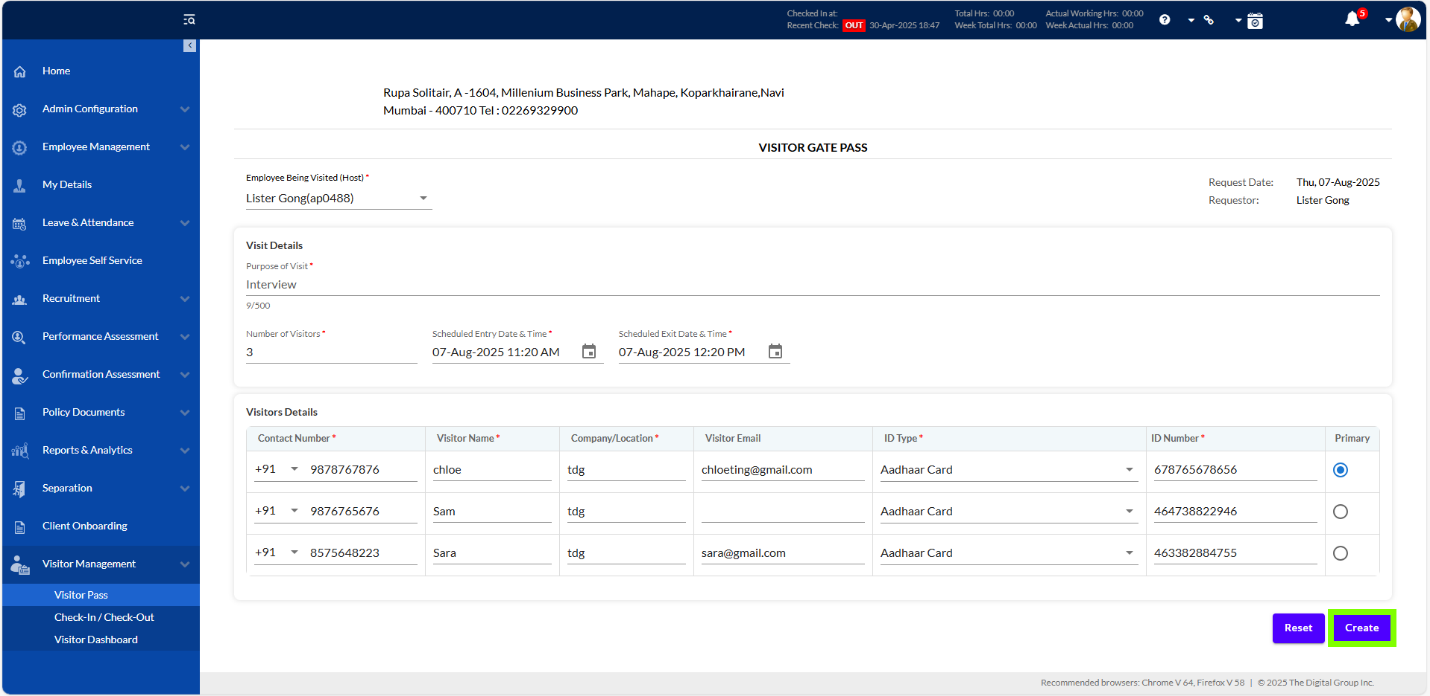
If any required fields are missing or filled incorrectly, the system will display error messages like: "Mobile number should be of 10 digits," Visitor Name “Must have at least 3 letters," "Max 12 chars for selected ID type," or "This field is required."
Additionally, a pop-up message “Please insert numbers only” appears in case characters other than numbers are entered.
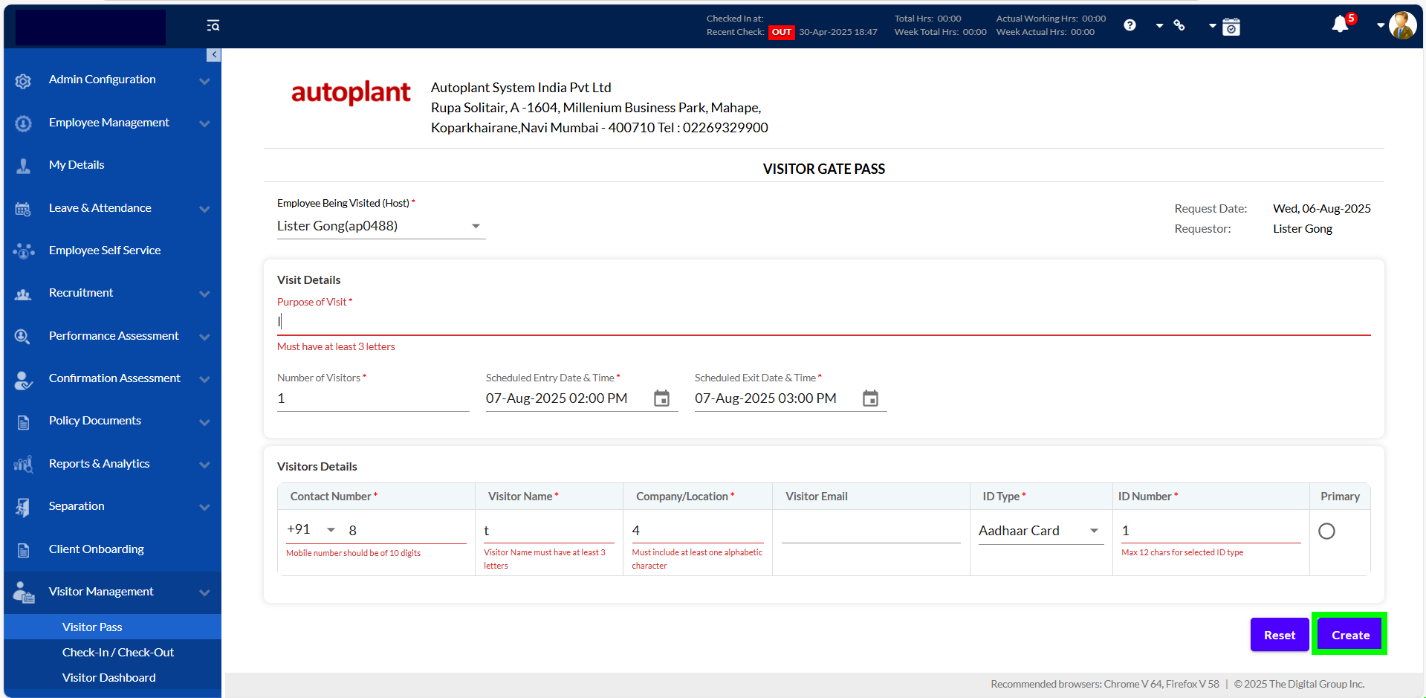
When the details entered are correct notification message is received on the top right corner.
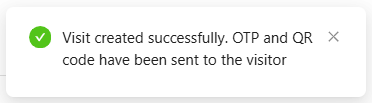
After the visitor registration is completed, a WhatsApp message is sent to the visitor with a QR
WhatsApp Notification and QR Code
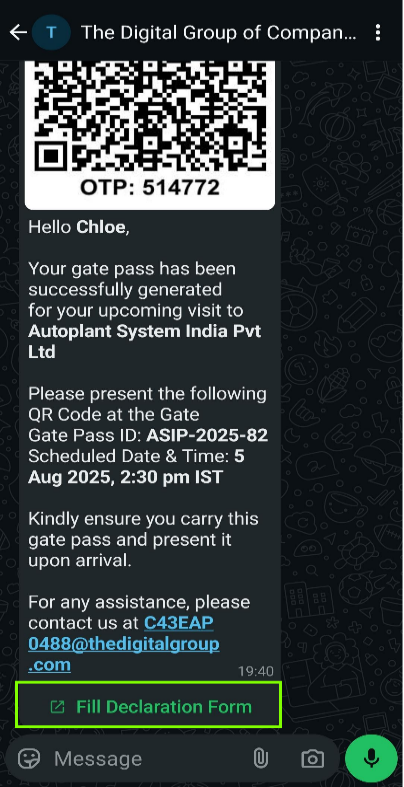
code and a Gate Pass ID. These can be used for entry by either scanning the QR code at the security desk or manually entering the Gate Pass ID into the system.
Visitor Declaration Form
Before entering the premises, visitors can submit a Declaration Form listing any items they are bringing. The form includes fields for item description, quantity, serial number, drop-off status, and associated visitor. This information supports security compliance and ensures the tracking of physical goods brought into or taken out of the premises during a visit.