Employee Assessments
Here there are two types of assessment
Self-Assessment and Team Assessment.
2.3.1. Self-Assessment
The assessments of employees of the organization are processed here. Once generated the employee needs to fill the assessment details.
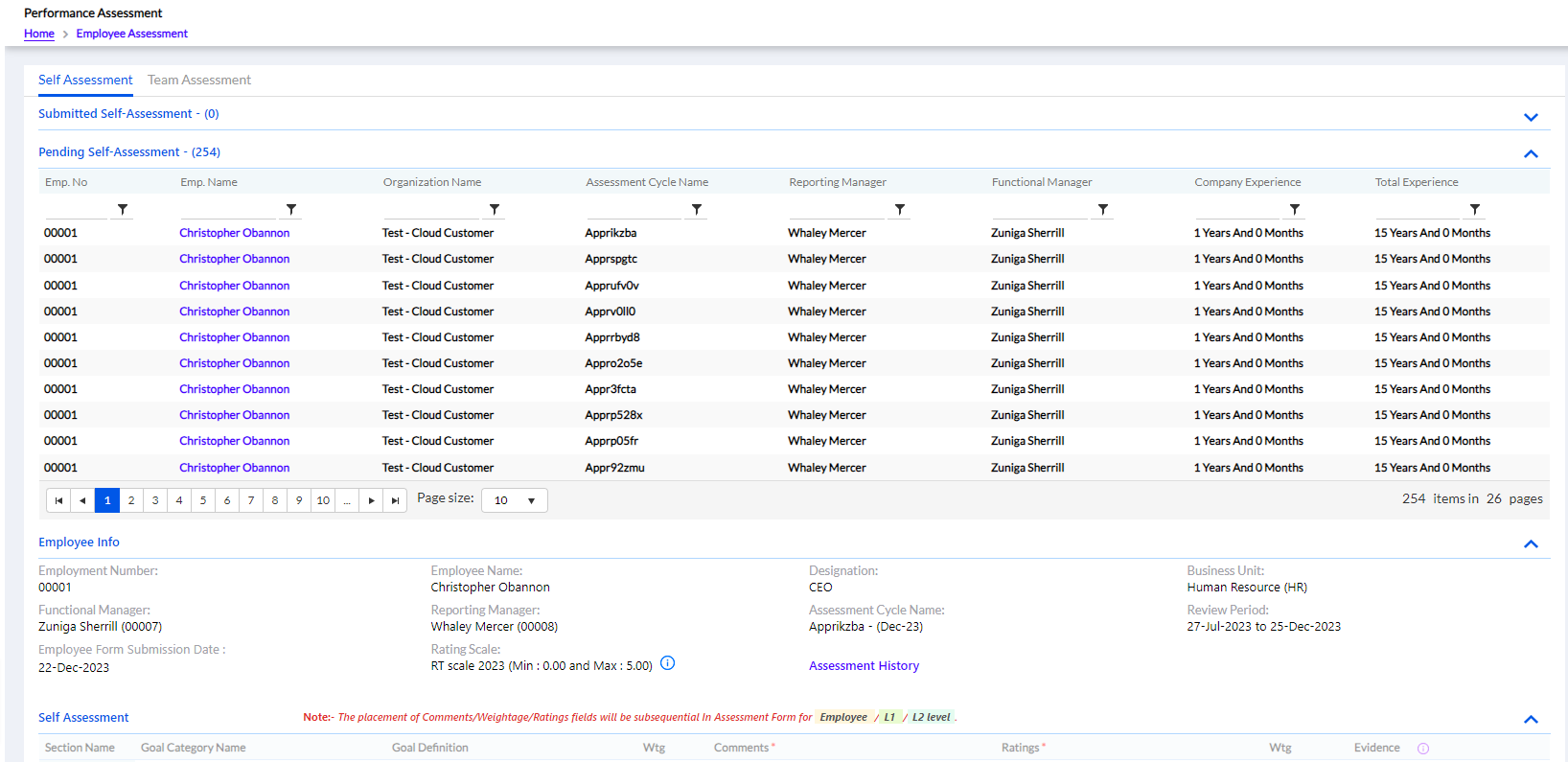
Two sections here.
- Submitted Self-Assessment
- Pending Self-Assessment
2.3.1.1. Submitted Self-Assessment
If the Self-Assessment is submitted by the employee, it is visible under Submitted Self-Assessment.
 .
. 2.3.1.2. Pending Self Assessment
The pending self-assessments are available under the Pending Self-Assessment.
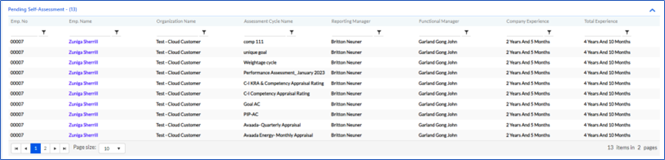
Click on your pending self-assessment that you need to proceed.
The following screen will be displayed
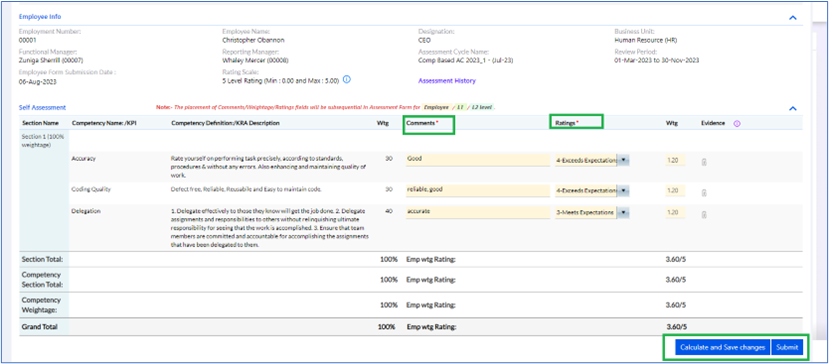
Fill in the Comments against each section and Select the Ratings from the Drop down. There are 4 ratings
- Needs Improvement
- Below Expectations
- Meets Expectations
- Exeeds Expectations
- Exceptional
Once you select the appropriate Rating the Wtg will be automatically displayed, you can also attach evidence against each section. Then click Calculate and Save Changes as shown in the above screenshot, to move to next page. If Additional Components is set in Admin Config, it will visible here to fill in. The employee should enter their comments at the end. You can keep changing it till you are sure to submit.
You can keep changing it till you are sure to submit. Once submitted it can not be changed. Submit once you are sure the information provided are correct. The following screen will be displayed.
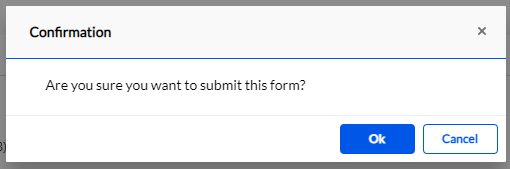
Click ok to continue submission. Assessment Submitted Successfully message will be flashed to confirm your submission. Once submitted it will be displayed in Submitted Self Assessment.
2.3.2. Team Assessment
Once the employee fills the Self-Assessment, the notification goes to the L1 Manager to fill and process the Assessment. Then it goes to the L2 Manager for final approval.
2.3.2.1. L1 Manager Team Assessment
The L1 Manager gets the notifications through email and in the Bell Icon
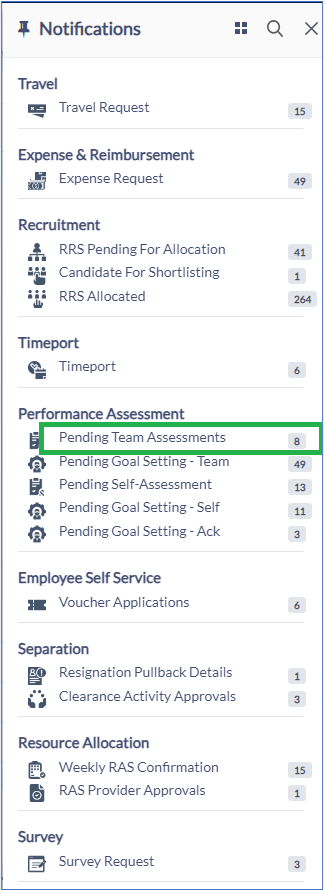
The Manager needs to proceed on the particular employee by searching the name or employee ID.
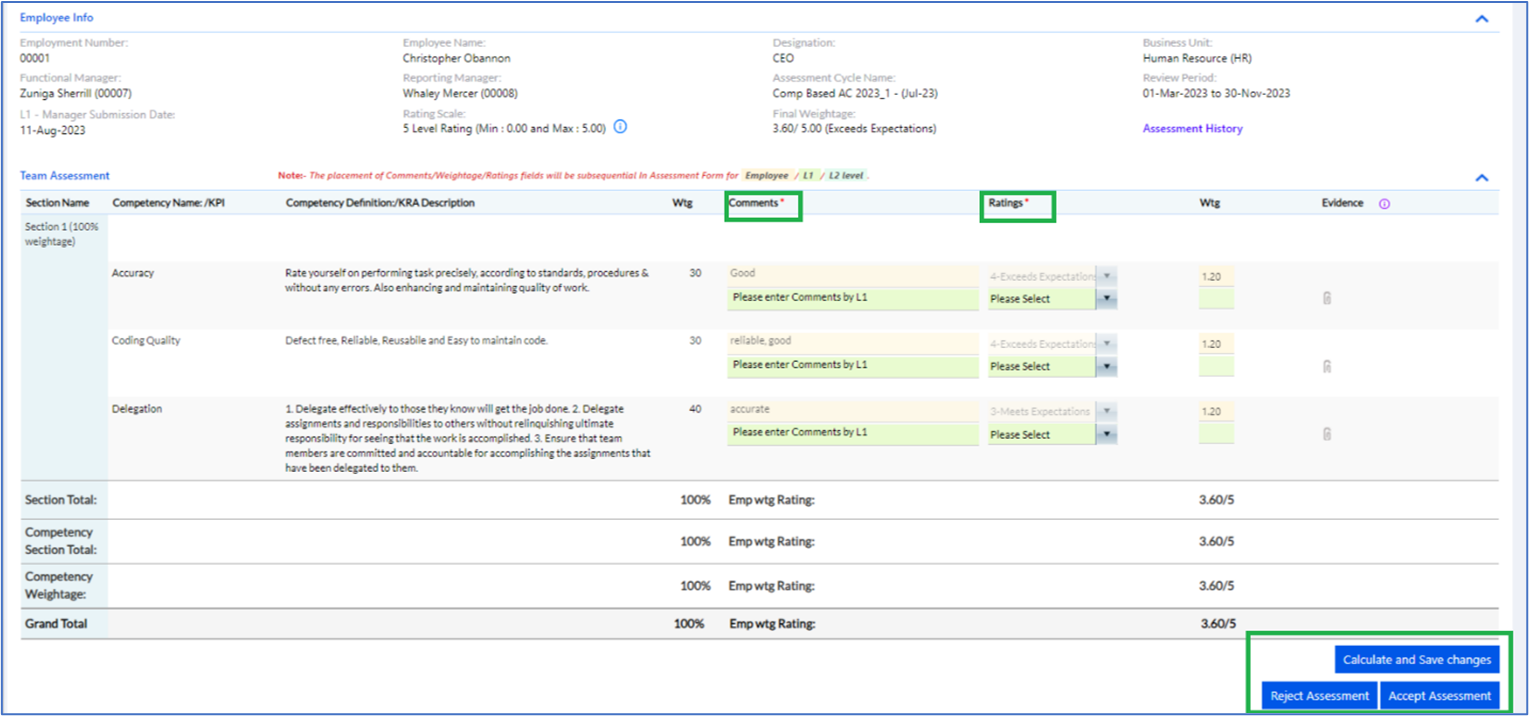
Fill in the Comments against each section and Select the Ratings from the Drop down. There are 4 ratings
- Needs Improvement
- Below Expectations
- Meets Expectations
- Exeeds Expectations
- Exceptional
Once you select the appropriate Rating the Wtg will be automatically displayed, you can also attach evidence against each section. Then click Calculate and Save Changes as shown in the above screenshot, to move to next page. The Training Recommendations are displayed here if it is selected in the Admin Config. If Additional Components is set in Admin Config, Training Recommendations will visible here to fill in.
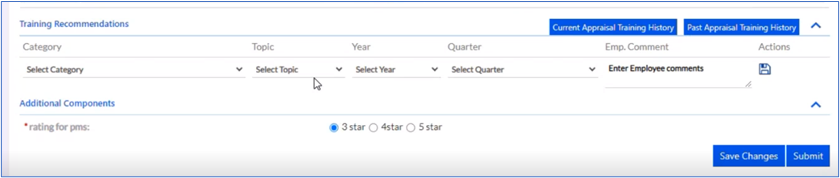
You can keep changing it till you are Accept or Reject Assessment. Click on Accept Assessment to accept or Reject Assessment to reject it, once you are sure the information provided are correct. The following screen will be displayed.
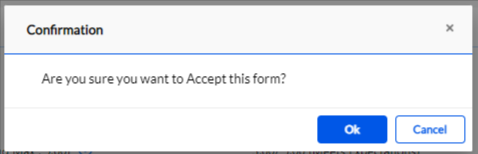
Click ok to continue submission. Appraisal Accepted Successfully message will be flashed to confirm your submission.
Rejection can be done in similar fashion.
Once the Assessment is completed from L1 Manager, it goes to the L2 Manager.
2.3.2.2. L2 Manager Team Assessment
The L2 Manager gets the notifications through email and in the Bell Icon.
The Manager needs to proceed on the particular employee by searching the name or employee ID.
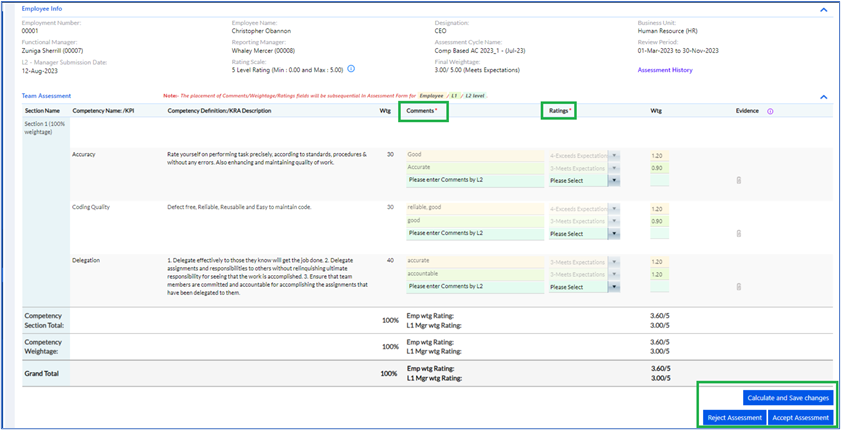
Fill in the Comments against each section and Select the Ratings from the Drop down. There are 4 ratings
- Needs Improvement
- Below Expectations
- Meets Expectations
- Exeeds Expectations
- Exceptional
Once you select the appropriate Rating the Wtg will be automatically displayed, you can also attach evidence against each section. Then click Calculate and Save Changes as shown in the above screenshot, to move to next page. The weightage will be calculated accordingly and the final weightage will be displayed as per the rules set in Admin Config. Similarly, The Training Recommendations are displayed here if it is selected in the Admin Config- Additional Components.
You can keep changing it till you are Accept or Reject Assessment. Click on Accept Assessment to accept or Reject Assessment to reject it, once you are sure the information provided are correct. The following screen will be displayed.
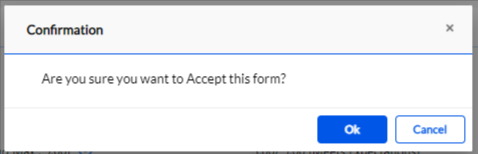
Click ok to continue submission. Appraisal Accepted Successfully message will be flashed to confirm your submission.
Rejection can be done in similar fashion.
The appraisal assessment then passes to the next level and moves to HR.
