Attendance Management
The attendance management rules are set here.
- Set Shifts
- Set Over Time Rule
- OT Management
- Attendance Regularization Categories
- Temporary Access Card Mapping
- Freeze Attendance
- Set IP Address
- Assign Attendance Method
- Create Config
1.3.1. Set Shifts
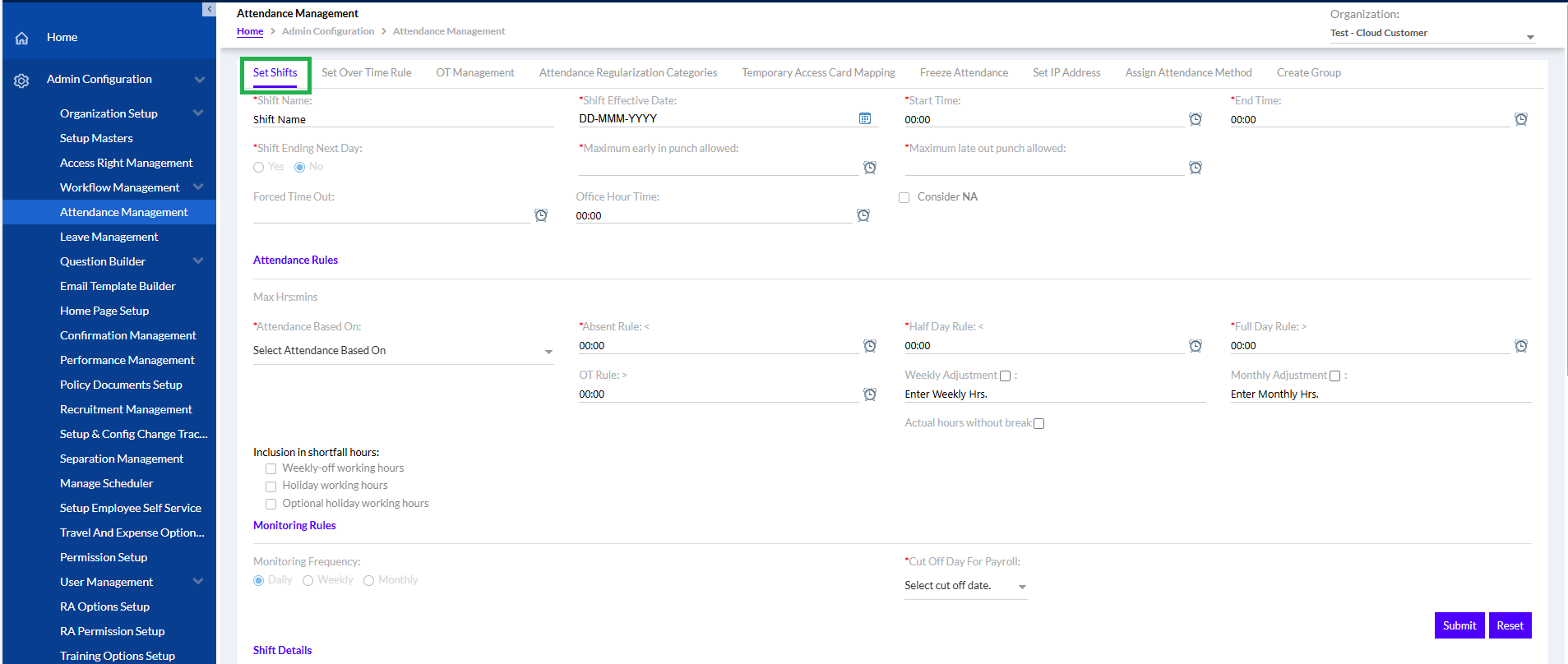
Here admin can add Shift Name, Attendance Regularization Categories, Shift Effective Date, Start Time, End Time, Shift Ending Next Day- Yes/No, Maximum early in Punch allowed, Maximum late out Punch allowed.
Forced Time Out if set the system will forcefully log out the employee after the designated time and the worked time after that will not be calculated.
Office hour time is a display purpose field just to add information about office hour time (for example 9 hour is office hour time).
Consider N/A simply means a shift which doesn`t have any half day, full day and absent rule; usually assigned to top management people whose present count is not considered.
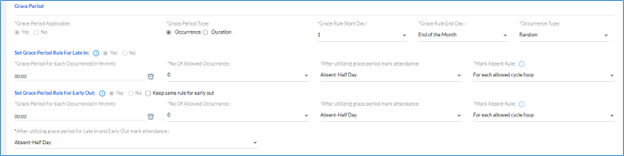
In Grace Period section, if Grace Period Applicable is selected as Yes, then Grace Period Type (Occurrence/ Duration), Grace Rule Start Day, Grace Rule End Day, Occurrence Type (Random/ Consecutive). If Roster is enabled then this section of Grace Period is not visible and new Tab Create Group is visible.
The Admin has to “Set Grace Period Rule for Late In”, “Grace Period For Each Occurrence (in hh:mm)”, “No Of Allowed Occurrence”.
Admin also has to set rule in “After utilizing grace period mark attendance” (Absent-Half Day/ Absent-Full Day), so that when employee crosses the grace period he/she will be marked half day absent and more than limit they will be marked full-day absent.
In “Mark Absent Rule”, admin can select it to be For each allowed cycle or loop/For each occurrence after allowed occurrence/ For 1st occurrence. When user selects ‘For each allowed cycle/loop’ option, then functionality should work after the occurrence exceeds allowed for the cycle/loop, when user selects ‘For each occurrence after allowed occurrence’ option, then functionality should work for each reoccurring occurrence and when user selects ‘From 1st occurrence’ option, then functionality should work form 1st occurrence of the grace period rule.
Similarly, the Admin has to “Set Grace Period Rule for Early Out”, in same manner or simply click Keep same rule for early out.
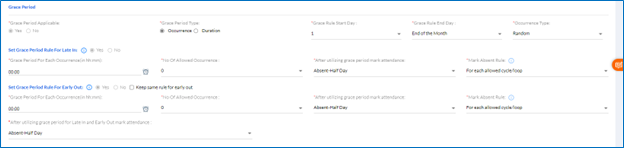
In Attendance Rules Section, the admin has to select the Attendance Based On ( Total Working Hours/ Actual Working Hours), set Absent Rule < (set the minimum hours’ time below which the employee will be marked absent), Half Day Rule < (set the minimum hour hours’ time below which the employee will be marked working half day), Full Day Rule < (set the minimum hour hours’ time which is required for the employee to be marked working full day), set rules if the attendance will have either by Weekly Adjustment (enter weekly hours) or Monthly Adjustment (enter monthly hours) or by Actual hours without break. The admin can add Inclusion in shortfall hours by choosing Weekly-off working hours/ Holiday working hours / Optional holiday working hours.

In Monitoring Rules, the admin sets Monitoring Rules like Daily/Weekly/Monthly and Cut-off Day for Payroll.

Finally, after clicking the submit the shift details are created.
Previously created Shift details are displayed below. They can also extract the data in Excel, PDF or Word Format. To delete a particular shift details, select the details by clicking the box on its left and click delete.
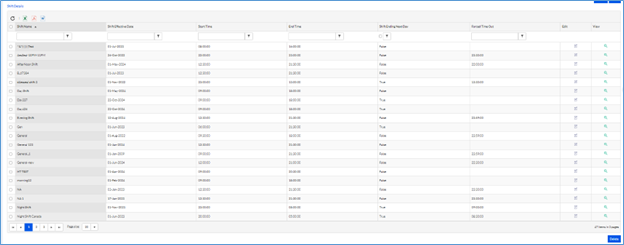
The records can be edited by the admin.
1.3.2. Set Over Time Rule
If an employee works more than their regular working hours, that is considered as over time for the employee. This tab helps the admin to set overtime rule.
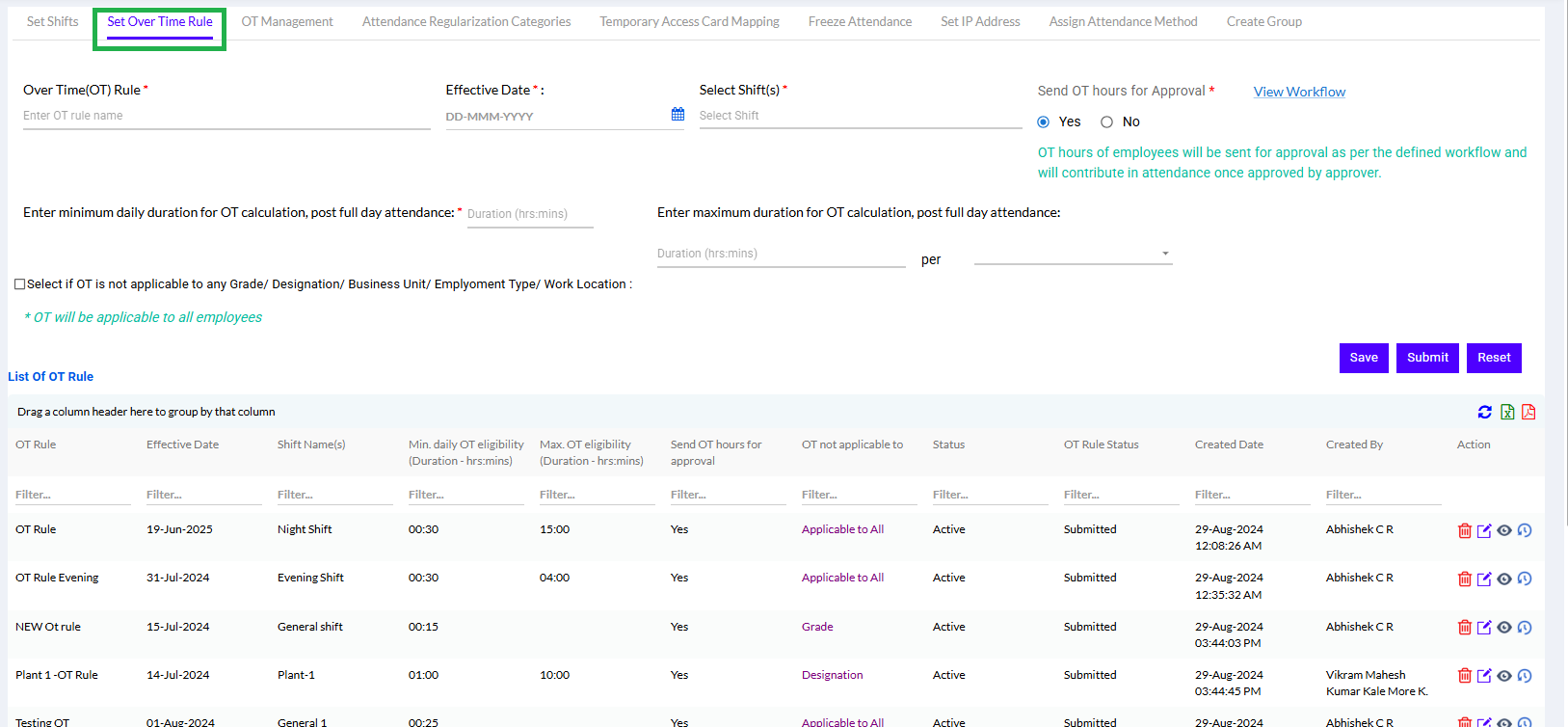
The Admin creates a Over Time (OT) Rule by entering OT rule name, Effective Date (after the latest attendance freeze date), Select Shift (s) (here multiple shifts can be selected, the shifts are previously created in set shifts). If “Send OT hours for Approval” is Yes then - OT hours of employees will be sent for approval as per the defined workflow and will contribute in attendance once approved by approver; if set no then - OT hours of employees will contribute in attendance without any approval.
In the “Enter minimum daily duration for OT calculation, post full day attendance” admin can enter duration in hrs: mins. This is mandatory field. These hours simply mean minimum duration to complete in a day to mark over time. If the employee completed the minimum duration required for OT to be applicable. (Eg: Full day rule is = 8 hrs and minimum duration for OT is 55 mins. Employee X completed = 10 hrs in a day, Employee Y completed = 8:30 hrs in a day. Therefore, employee x will get the benefit of OT since he has completed the minimum requirement for OT to be applicable. Employee Y will not get any OT hours and those hrs will contribute to normal shift hrs since 55 mins are not completed.)
Similarly, in the “Enter maximum duration for OT calculation, post full day attendance” admin can enter duration in hrs: mins. These hours simply mean maximum duration for OT eligibility applicable for employee in a day/week/month/quarter/year to mark over time. (Eg: Full day rule is = 8 hrs and minimum duration for OT is 55 mins and max are 2 hrs in a day. Employee X completed = 10 hrs in a day, Employee Y completed = 11:30 hrs in a day. Therefore, employee x OT hrs will be sent 2 hrs as it is under the rule. Employee Y OT hrs will be sent 2 hrs as max is 2 hrs according to the rule even though he has completed 3 hrs 30 mins.)
Both of these can be set in Per Day/ Week/ Month/ Quarter/ Year.
The admin can click box for “Select if OT is not applicable to any Grade/ Designation/ Business Unit/ Employment Type/ Work Location”.

Select the radio button on basis of which OT will not be applicable.
Click on Submit to add the OT rule.
Previously added OT rules are displayed below
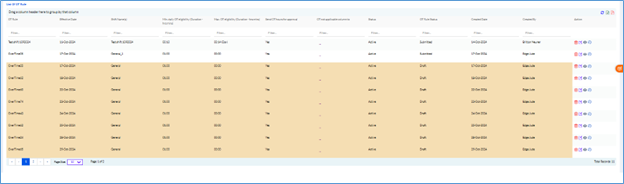
The records can be edited or deleted by the admin. They can also extract the data in Excel, or PDF Format.
1.3.3. OT Management
Few Features are added to the OT of the employees for pre-approval by managers.
Pre-Approval OT Settings
Here the user can set Pre-Approval settings for OT.
Maximum Future Date Range for Pre-Approval OT Requests – it can be set from 1 week/2 Weeks/1 Month/2 Months/3 Months.
Note: This defines how far into the future dates can be selected for pre-approval OT requests.
Apply Break Hours Deduction- Yes/No
The break hours for OT can be set here. The Break Hours will be automatically deducted from the configured time if Apply Break Hours Set Yes.
If Yes- Extra Break Hours Deduction can be set in minutes or hours as per pre-decided.
Minimum Submission Lead Time for Pre-approval OT Request (Duration- Hours/Mins)
Note: If minimum number of hours before OT start time by which pre-approval request must be submitted. If not met, request will be rejected automatically.
Enable Deviation Approval Workflow-Yes/ No
Note: If enabled, managers must submit a reason for deviation, which will be routed to higher management for approval.
Action on Pending Pre-Approval OT Requests -Auto-Approve/ Auto-Reject
If the action is pending on the pre-approval of OT requests, further set of action of auto approval or auto rejection can be set here.
The HR/ Admin user can set a limit- Auto Approve/Auto Reject, if no action taken by approving authority within () days from date of request.
The system will send notification if previously set.
Enable Reminder Notification- Yes/No
Note: Enable automatic reminder notifications to higher management for unapproved pre-approval OT requests.
Send Reminder Every- () Days/ Hours
Note: Sends repeated reminders at the set interval until approval or OT start time.
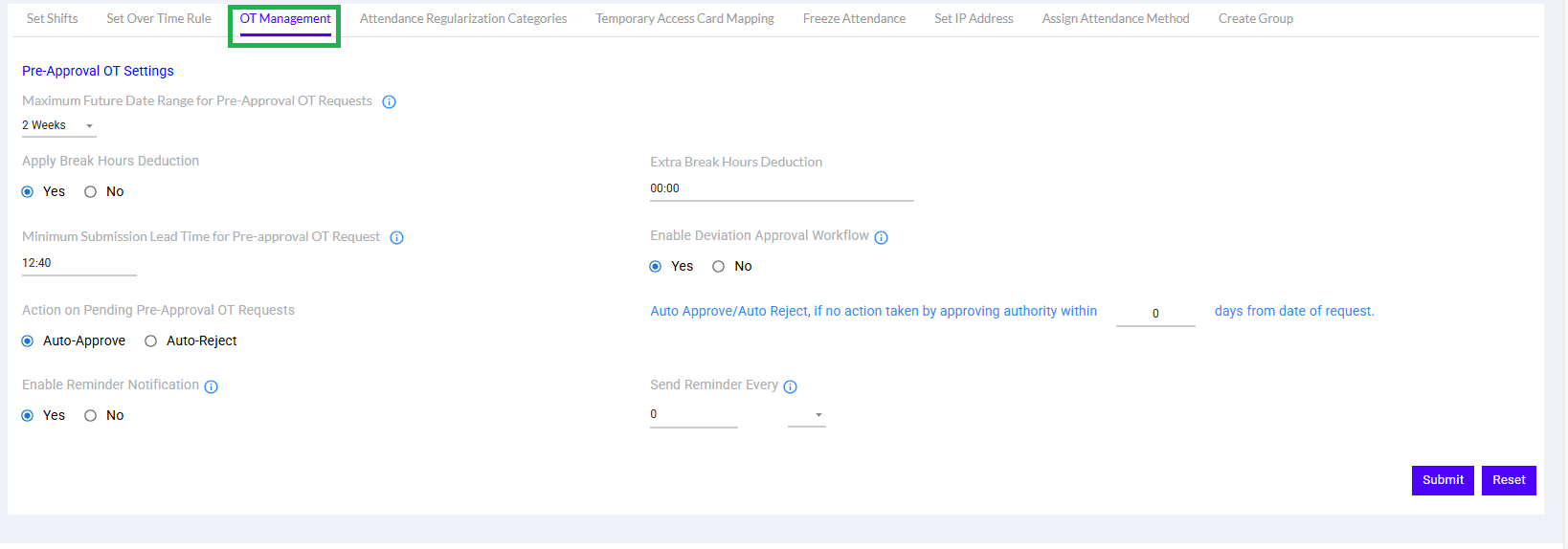
1.3.4. Attendance Regularization Categories
If by mistake an issue is faced by the employee or he/she forgets to check-in/checkout, there is an option to raise for Attendance Regularization (AR)by the employee, which if approved by the manager, regularizes the attendance for that period. Here admin should add Fill up the Attendance category. Admin has to select Pull Back Applicable Yes/No. If Yes other rules like Allow Past date pullback Yes/No, if Yes - AR pullback allowed till Allow AR pullback allowed till how many days from Applied Date/Leave Date/Approved Date can be Set (ideally 365 days). Admin can Allow Present and Future Date Pullback similarly.
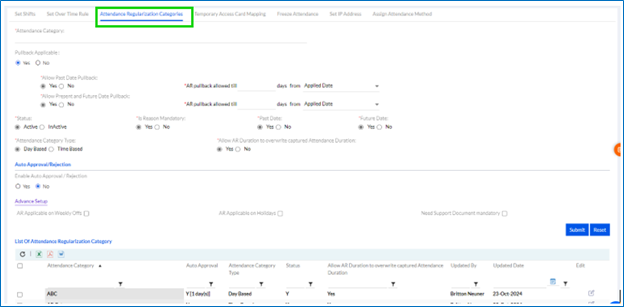
Allow Present date pullback Yes/No, if Yes till date.
Also they need to select Status- Active/Inactive, Attendance Category Type- Day Based/ Time Based.
In the Auto Approval/Rejection section, Enable Auto Approval / Rejection - Yes/No to set up auto approval/rejection of AR requests after the set date (Auto Approve if no action taken by approving authority within set no. of days from date of request).

In the Advance Setup section select the required boxes of AR Applicable on Weekly Offs, AR Applicable on Holidays, and Need Support Document mandatory to set up additional AR conditions.
The Admin then clicks Submit to set the Attendance Regularization Category.
Previously added List of Attendance Regularization categories are displayed below.
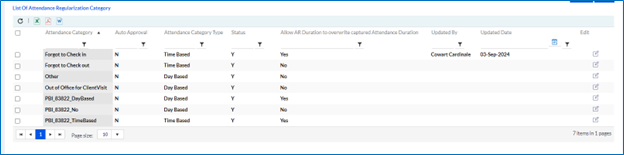
They can also extract the data in Excel, PDF or Word Format. The records can be edited by the admin.
1.3.5. Temporary Access Card Mapping
When employee forgets to bring their access card, they can be temporarily assigned one access card, which needs to be mapped for attendance purpose. Here admin should Select Employee, Select Temporary Access Card, Select Date and Select Reason.
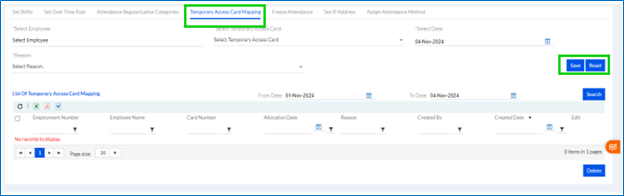
The Admin then clicks Save or can Reset. List of Temporary Access Card Mapping that are previously created are displayed below. You can search by clicking on from and to dates. Admin can also extract the data in Excel, PDF or Word Format.
1.3.6. Freeze Attendance
The Attendance of the employees can be freezed after certain dates for payroll purpose. Here admin should add Applicable to- Application/Approval-both can be selected, Select Date and give Reason.
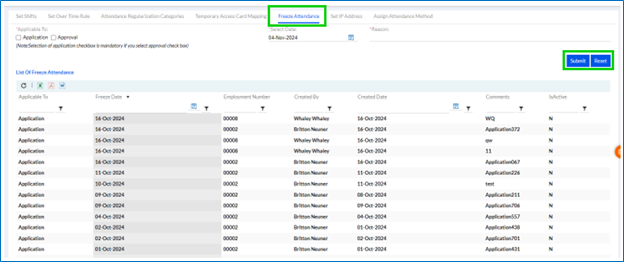
The Admin then clicks Submit to freeze attendance till that date. Or they can Reset. List of Freeze Attendance that are previously created are displayed below. Admin can also extract the data in Excel, PDF or Word Format.
1.3.7. Set IP Address
Here admin should add Static IP, Status- Active/Inactive and optionally add Description.
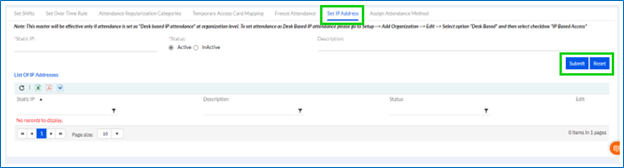
The Admin then clicks Submit to Set IP Address. List of IP Addresses that are previously created are displayed below. Admin can also extract the data in Excel, PDF or Word Format. The records can be edited by the admin.
1.3.8. Assign Attendance Method
The attendance methods are assigned to all the employees through which their attendance is to be recorded.
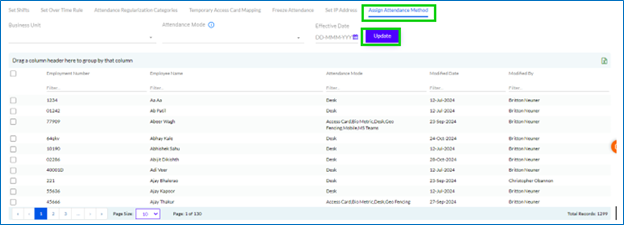
Select the Business Unit from the drop down, select the Attendance Mode, and set the Effective Date from which the attendance Mode will be applied and click Update.
Note: To use Geofencing the admin has to complete the Setup in Employee Management and set Remote Location to Geofencing.
1.3.9. Create Group
There is a tab to Create Group for rosters.
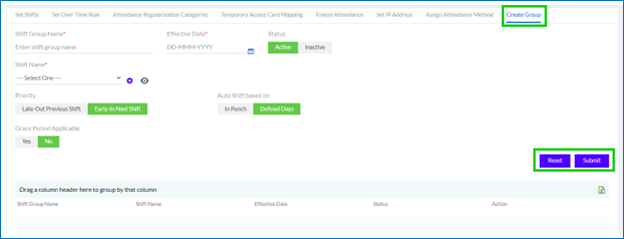
When Roster for employees need to be enabled, for attendance management groups need to be created for rosters. If Roster is enabled, then 3 new tabs appear, Create Group- In Attendance management; Employee Roster- In Leave & Attendance menu and My Roster- In Leave & Attendance menu are visible for the particular employee.
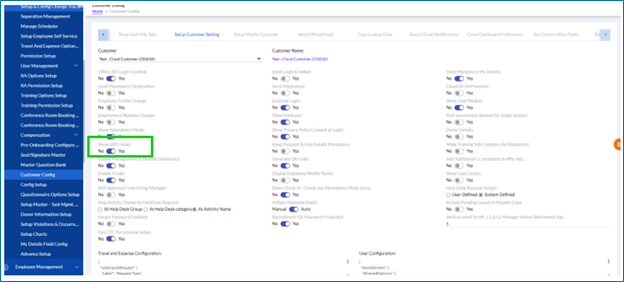
Enter the Shift Group Name, Effective Date and select the Status Active/Inactive, select the Shift Name from the drop down. Select the Priority (Late Out Previous Shift/ Early In Next Shift) and Auto Shift based on (In Punch/Defined Days) and Grace Period Applicable (Yes/No) and click on Submit. Previously created groups are displayed below and can be exported in excel format.
