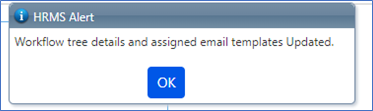ESS - Work Flow Management
Here the particular workflow of an action raised by the employee is defined.
There are three steps involved
- WorkFlow Group Setup
- Add Work Flow
- Define Work Flow
1.1.1. Workflow Group Setup
The Group for the work flow can be created here.
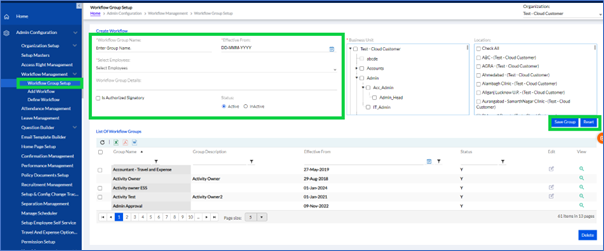
Create workflow by adding Workflow Group Name, select Effective From date from calendar and then Select Employee from dropdown list (multiple employees can be selected). You can add more details in Workflow Group Details and check Is Authorized Signatory optionally. Select the Status Active/InActive. Select the Business Unit and also can select location(optional) and click Save Group to create Workflow Group.
The previously added Workflow Group will be displayed in the “List Of Workflow Groups”. The admin can edit any of by selecting it and clicking the Edit button.
The List can be exported by clicking the “  ” , “
” , “  ” or “
” or “  ” into Excel, PDF, or Word format respectively.
” into Excel, PDF, or Word format respectively.
 ” , “
” , “  ” or “
” or “  ” into Excel, PDF, or Word format respectively.
” into Excel, PDF, or Word format respectively.1.1.2. Add Workflow
The workflow can be added here for the selected modules like the ESS module here.
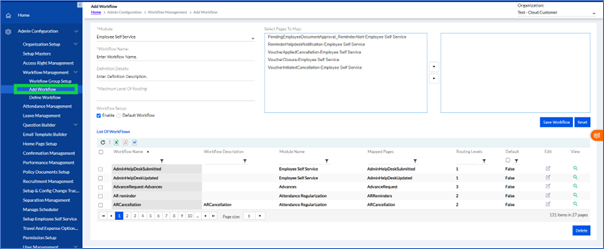
Select ESS module.
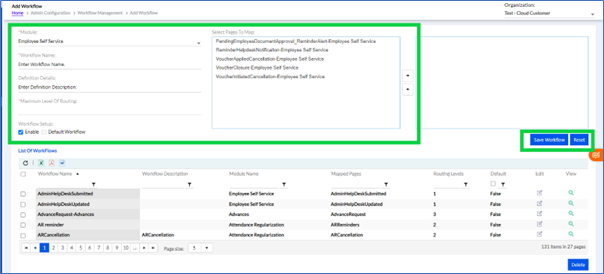
Enter the Workflow Name, Add Definition Details (optional), enter Maximum Level of Routing, and in Select Pages To Map, select the required pages from the list by adding or deleting by clicking +or – signs. Click on Workflow to add Workflow.
The previously added Workflows will be displayed in the “List Of Workflows”. The admin can edit any of by selecting it and clicking the Edit button.
The List can be exported by clicking the “  ” , “
” , “  ” or “
” or “  ” into Excel, PDF, or Word format respectively.
” into Excel, PDF, or Word format respectively.
 ” , “
” , “  ” or “
” or “  ” into Excel, PDF, or Word format respectively.
” into Excel, PDF, or Word format respectively.1.1.3. Define Workflow
The workflow can be defined here.
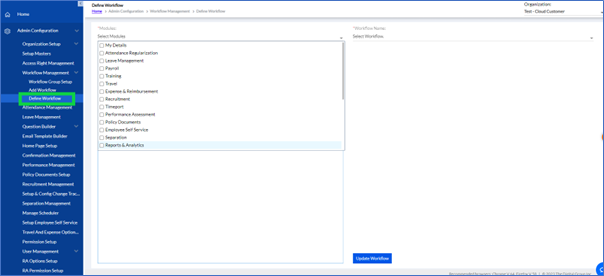
Select ESS module.
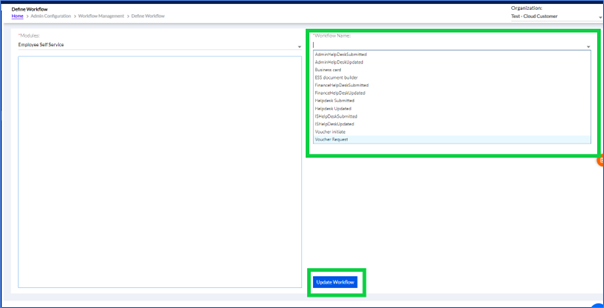
Enter the Workflow Name, from drop down to define it. The following screen with defined path will be displayed.
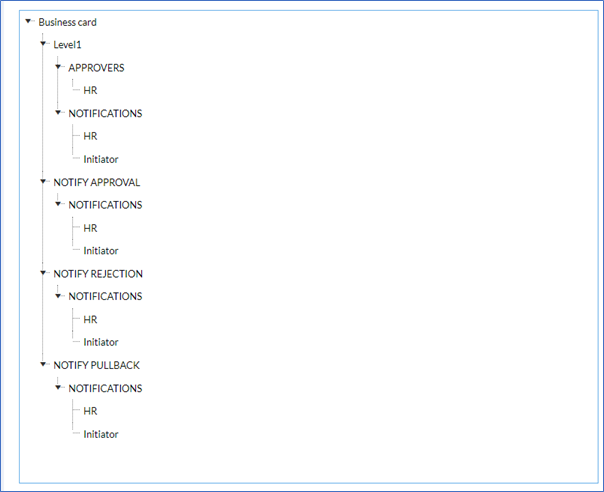
Click on Update Workflow. The pop up confirmation message will be displayed.