Employee Summary
On this page, the employees can see their work details on the left side. The organization tab is visible as per Global Access rights. HR/Admin only to manage/update employee leave & attendance details of different locations. For others My Reporting is visible only. The Active/Inactive tab is visible as per the configuration made in the Access Rights Management section under the Admin Configuration.
Here Managers/HR can apply Leave, AR, Work from home & Optional holiday on behalf of his/her respective employee via selecting Direct Reportees, Indirect Reportees, Active, Inactive checkboxes and then clicking on Apply, as highlighted in the screenshot below.
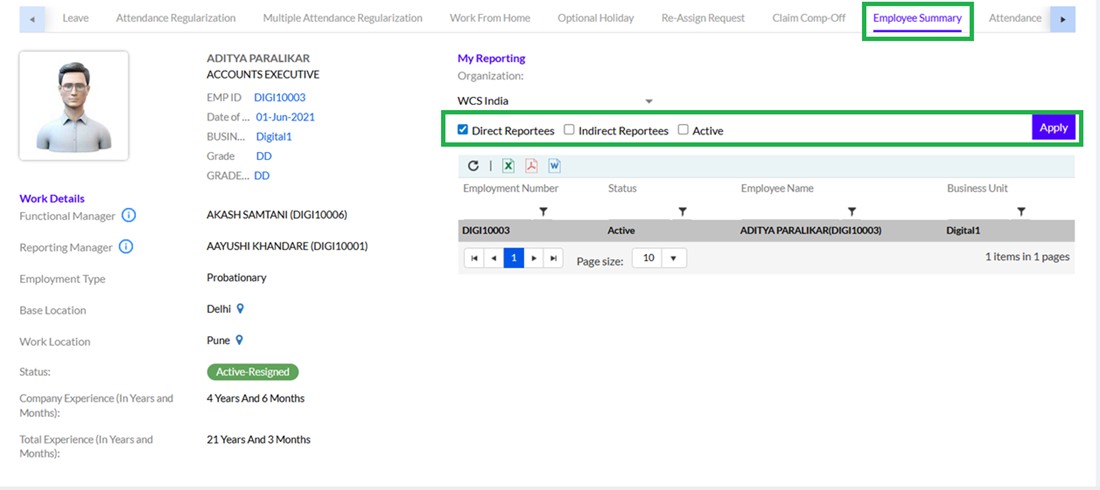
After clicking on the Apply button, team members list will be shown below.

Here, the Manager/HR needs to select a respective employee for whom the request is to be raised by clicking on their names.
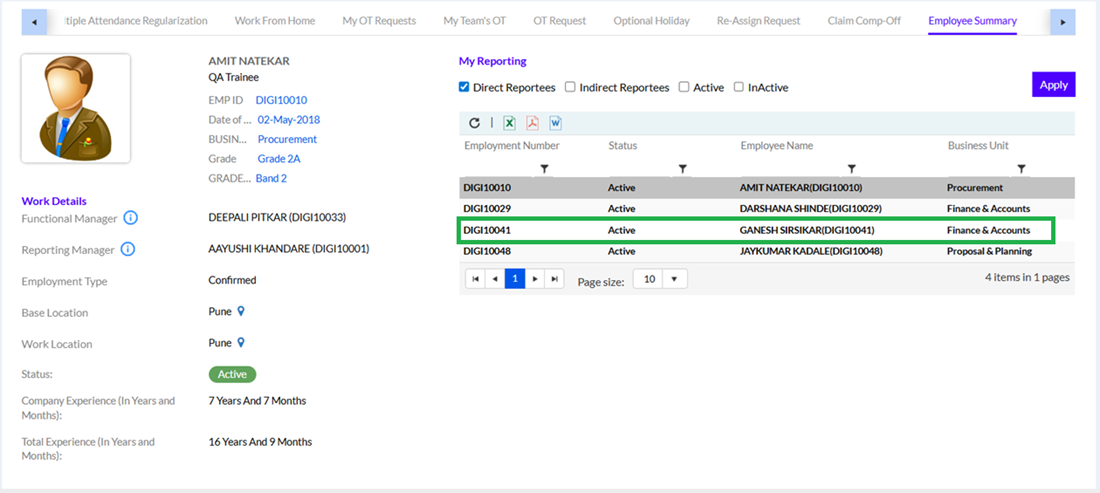
The employee page will open, as shown below.
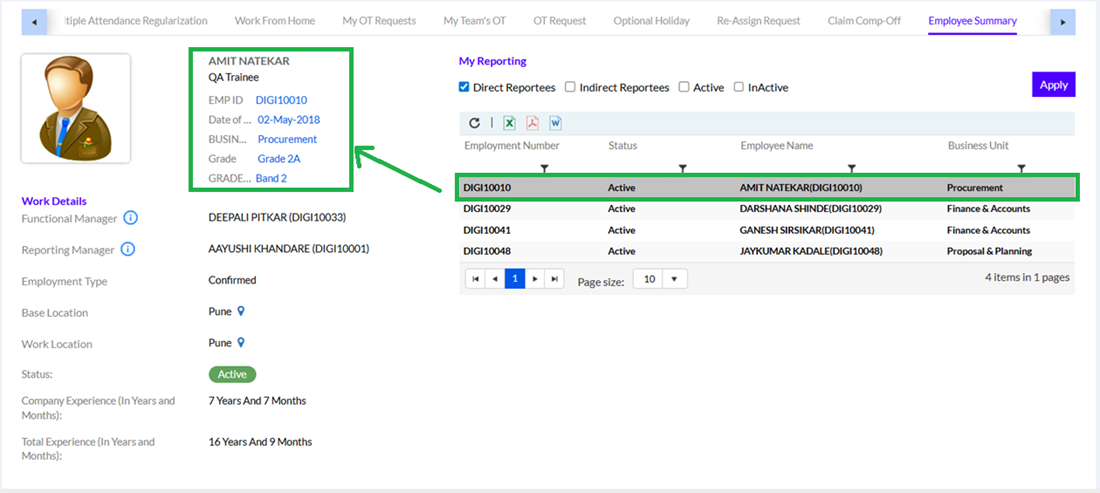
On the Employee Summary page the employee, the Manager/HR needs to click on the Leave tab to apply for leave, click on Attendance Regularization to apply for AR, click on the Work From Home tab to apply for WFH, and click on Optional Holiday tab to apply for optional holiday, as highlighted in the screenshot below. The application procedure will be the same as that for the employee. The Manager/HR can also download the team member details in Excel/PDF/MS Word by clicking on respective icons, as highlighted in the screenshot below. HR can also download the whole employee list.
