Manage TNI
The Training Admin manages the training needs of the organization after identifying them.
Note: Specify the year and quarter for which you want to identify the training needs for your organization. Set a validity date after which the TNI will get deactivated.
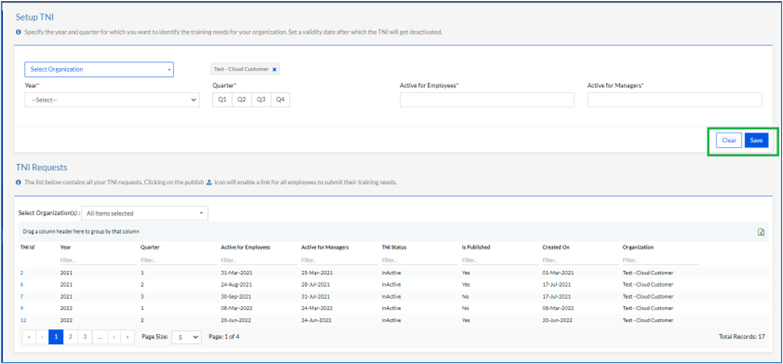
The Training Admin selects the Organization from “Select Organization” dropdown, selects the “Year”, selects Quarter, and selects dates “Active for Employees” and “Active for Managers” and then clicks “Save” as highlighted in the above screen or the “Clear” button to clear the data entered.
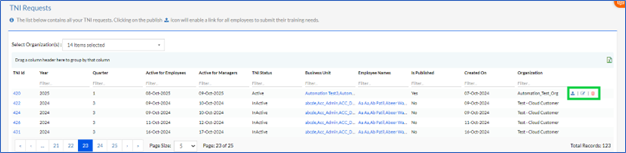
The training has to be published by clicking the Publish icon “  ” for employees with Active status. The TNI can be edited by clicking the Edit “
” for employees with Active status. The TNI can be edited by clicking the Edit “ ” icon or deleted by clicking the Delete “
” icon or deleted by clicking the Delete “ ” icon.
” icon.
The Training Admin can import this data in a spreadsheet by clicking on the “MS Excel” icon. Once the Training Admin clicks on any entry on the grid, a page opens as shown below. On this page, the Training Admin can edit the details, propose a new training, add employees to the TNI, view list of employees with details, etc. Once all the required changes are made, the Training Admin needs to click on the “Update” button.
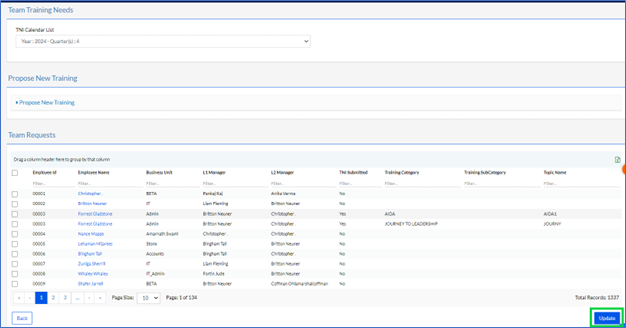
Click the “Propose New Training” button for proposing a new training for employee or business unit.
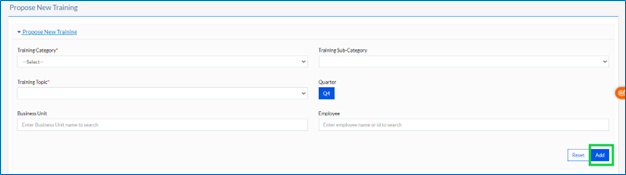
Add the Training Category and Training Topic, also add the Training Sub-Category, Business Unit and Employee and click the Add button as shown above.
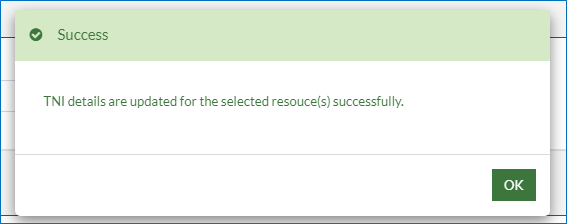
On confirmation the above screen is displayed.
