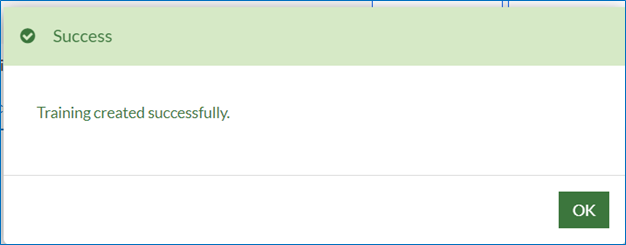Trainings
Under the Trainings tab, the Training Admin can add and manage trainings. The Training Admin has the option to add trainings, view the status of approvals and manage trainings by logging in to Digital HRMS. It is important to note that only the Training Admin has these rights. All other users can only view scheduled trainings, nominate for trainings and view a list of one’s nominations.
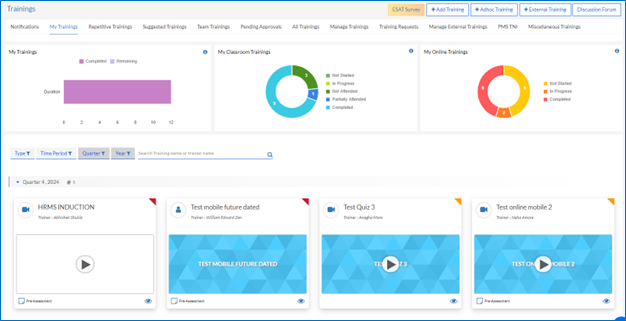
The tabs available to the Training Admin under Training are as follows:
2.1.1. Notifications
All the notifications regarding trainings can be viewed here. Notifications can also be viewed from the Bell icon.
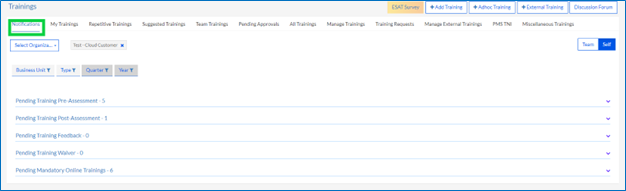
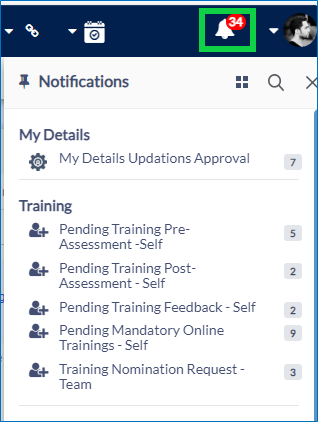
2.1.1.1. Pending Training Pre-Assessment
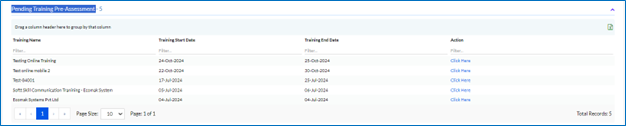
All the pending pre-assessments for training can be viewed here. Click View to view details.
2.1.1.2. Pending Training Post-Assessment
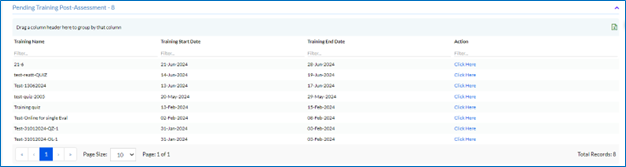
All the pending post-assessments for training can be viewed here. Click View to view details.
2.1.1.3. Pending Training Feedback

All the pending feedbacks for training can be viewed here. Click View to view details.
2.1.1.4. Pending Training Waiver

All the pending waiver for training can be viewed here. Click View to view details.
2.1.1.5. Pending Mandatory Online Trainings

All the pending mandatory online training can be viewed here. Click View to view details.
2.1.2. My Trainings
To access My Trainings, the Training Admin needs to login and click on the Training Tab, as highlighted in the screenshot below.
My Trainings Dashboard displays all data about the Employees data like in the My Trainings, the Completed and Remaining Trainings, My Classroom Trainings and My Online Trainings in graphical format.
The trainings are displayed in a quarterly format. On top of each Quarter, the total no. of trainings is displayed.
On the top right corner screen of the My Training section, there are 5 shortcuts – Add Training, Adhoc Training, External Training and Discussion Forum. These can be accessed by the Training Admin or employee, as per the permission granted, from any page, and are present on the top right corner of each page, as highlighted in the screenshot above. The trainings can be either Classroom or Online.
The trainings are coded as mandatory, optional and completed.
There is a Hyperlink for each training.

The Pre- Assessment, Post- Assessment icon can be viewed below the trainings.
The pre and post assessment are not mandatory and can be set by the trainer previously during the submission of training details.
The hyperlink on the training name shows more details about the training. Clicking on it the below screen with details opens up.
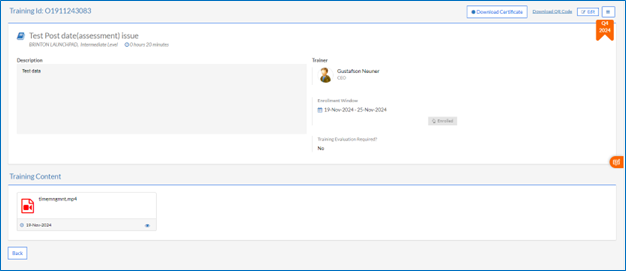
The Description, Trainer, Enrollment Window, Feedback Window and Training Evaluation needed can be viewed from here. Training Content, if provided by the trainer can also be viewed. Training Assignments if given will also be displayed here.
If the training has multiple sessions, it will be displayed separately as below screen

Here the Mark Attendance and View Attendance are there to mark and view attendance of each sessions.
On top right corner, there are 3 lines in a box –“  ”, upon clicking below box with the option to Assign Training to Employees, Unpublish the training in case of requirement, Participants, and Cancel Training options are there.
”, upon clicking below box with the option to Assign Training to Employees, Unpublish the training in case of requirement, Participants, and Cancel Training options are there.
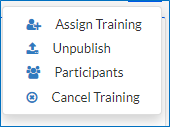
There is also an option of Edit, Download QR Code and Download Certificate of the particular training.

Each Training also displays to which Quarter it belongs.
If a training is not attended by an employee, a Training Waiver “ ” is displayed at the bottom of the training.
” is displayed at the bottom of the training.
 ” is displayed at the bottom of the training.
” is displayed at the bottom of the training.The upcoming trainings are displayed on the homepage and the users can navigate through there
2.1.2.1. Add Training
The Training Admin can add trainings by clicking on the Add Training button, as highlighted in the screenshot below.
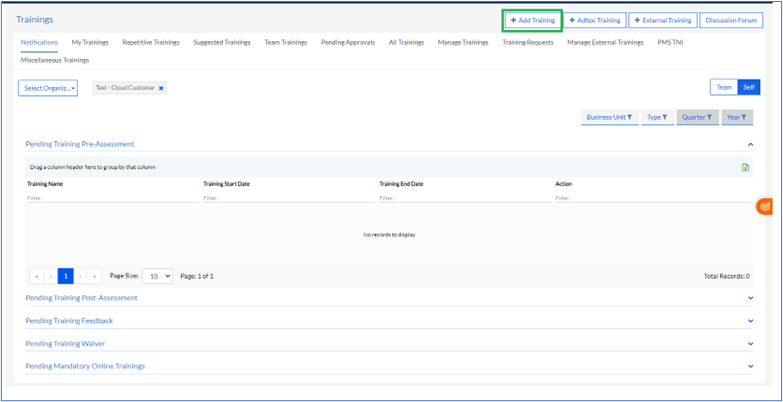
Once the Training Admin clicks on the Add Training button, the Manage Training screen appears, as highlighted in the screenshot below.
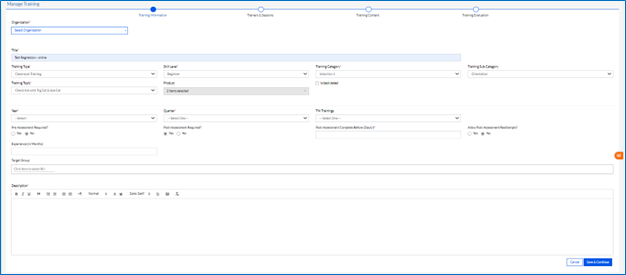
The process of adding a training consists of the following 3 steps, as highlighted in the screenshot below.
a) Training Information
b) Trainers & Sessions
c) Training Content
d) Training Evaluation
a) Training Information
This section requires the Training Admin to enter information in the following fields, as shown in the screenshot below.
The Training Admin needs to add Title, Training Type- Online or Classroom, Skill Level- Beginner, Intermediate or Advanced, Category- Induction, Technical or Process Training, Training Topic, Product, can select the box-is back dated (for setting previous training), Duration- The total duration of the training in minutes, Year, Quarter.
User can also add Pre-Assessment Required? And Post-Assessment Required?
If Post Assessment required is Yes, then one more field opens -Allow Post-Assessment Reattempts? And user has to select Yes/No, and if Reattempts allowed then add Allowed Reattempts-1/2.
Add Business Unit and Description.
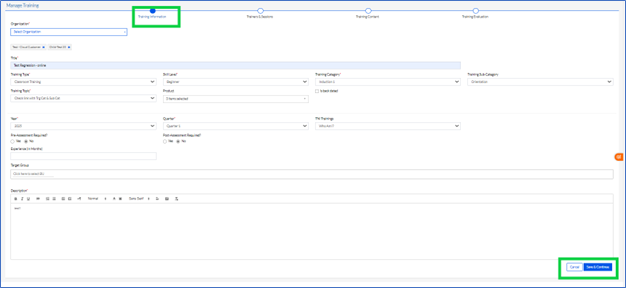
Once the Training Admin has entered all the details, the next step is to save by clicking on the Save & Continue button. The Training Admin can also cancel the details by clicking on the Cancel button, as highlighted in the screenshot above.
b) Trainers & Sessions
On this screen, the Training Admin can enter Trainer(s) details, as well as define the Enrollment Window, as highlighted in the screenshot below.
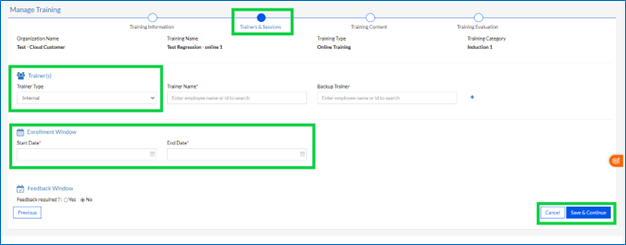
The Training Admin can also add trainers to a training session by selecting Trainer Type Internal/ External as highlighted in above screen and select the Trainer Name. Optionally they can add Backup Trainer. By clicking on the ‘+’ sign, they can add more trainers to the training session.
The Training Admin can enter the Enrollment Window Start Date and End Date.
The Training Admin can optionally add the Feedback Window by clicking Yes/No. If clicked Yes, the following window opens, where you have to enter Start Date and End Date.

If Yes is clicked an pop up message is displayed to add the feedback questions.
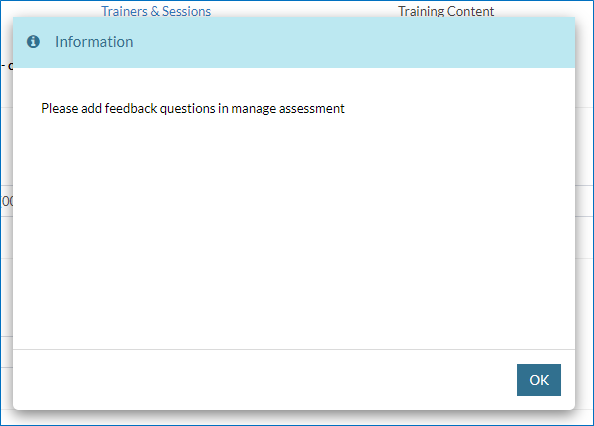
The user then has to click the Save & Continue button or click on the Cancel button. The Training Admin can also click on Previous button to go to the previous page.
c) Training Content
Here the Training Admin can upload the Training content media, which can be of a maximum size of 1 GB, by clicking on the Upload icon, as highlighted in the screenshot below. There is also the option to Choose a Thumbnail for the video, with a maximum file size of 4 MB. After uploading the content and choosing a thumbnail, the Training Admin needs to click on the Submit button to submit or the Cancel button to cancel the submission.
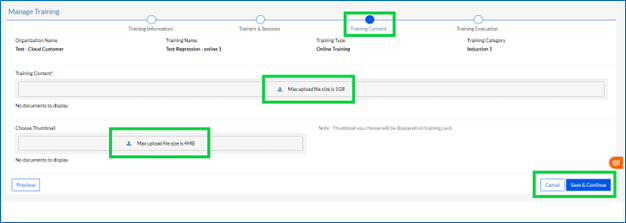
d) Training Evaluation
Here the user needs to select Training Evaluation Required Yes/No
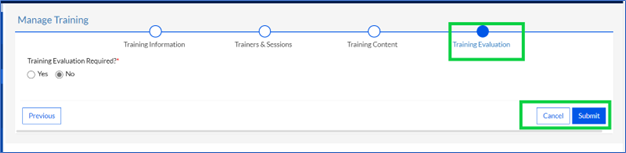
If clicked Yes following section is open
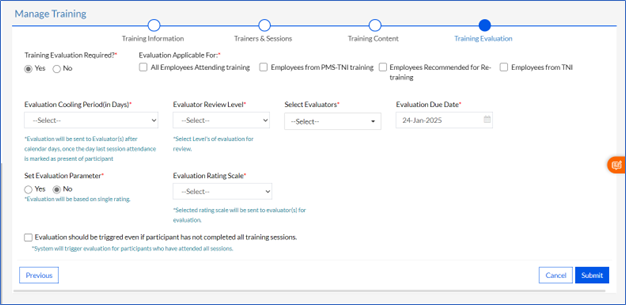
Add Evaluation Applicable For- All Employees Attending training/ Employees from PMS-TNI training/ Employees Recommended for Re-training/ Employees from TNI; add Evaluation Cooling Period (in Days), Evaluator Review Level and Select Evaluators -Reporting Manager/ Functional Manager/ Select Employee.
Set Evaluation Parameter -Yes/ No, If No set Evaluation Rating Scale and click Submit.
If Yes is selected, a screen with questionnaire opens below
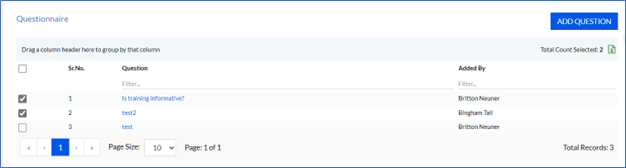
Select the relevant questions for the training.
Additionally, there is a box for- Evaluation should be triggered even if participant has not completed all training sessions; which can be selected to send the evaluation to participants even though they have not attended all the training sessions.
Note: System will trigger evaluation for participants who have attended all sessions.
Once the training is added, the Training Admin can Edit the training with the Edit Icon “  ”and they are required to Publish the training in the Hamburger icon “
”and they are required to Publish the training in the Hamburger icon “ ” as highlighted below
” as highlighted below
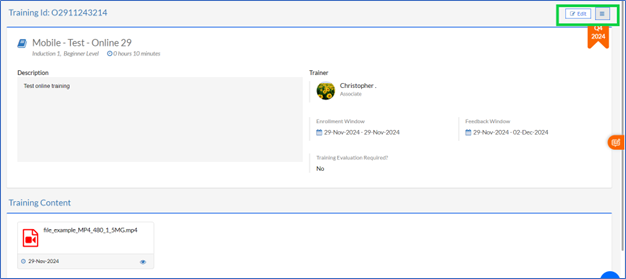
On clicking the Hamburger icon “  ” the below screen with options open
” the below screen with options open
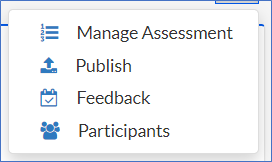
The Trainer can Click on Publish to publish the training. Unless it is published the training will not be visible to employees.
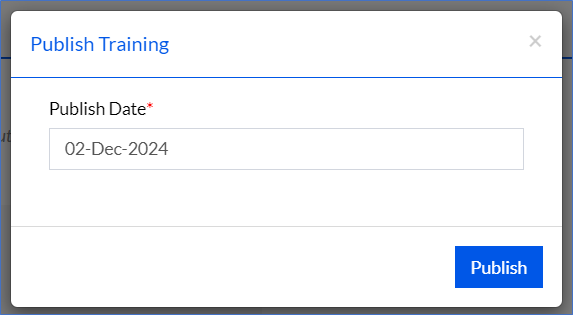
Put the Publish Date and publish the training.
After the publishing training it can also be managed by clicking the Hamburger icon “  ”again.
”again.
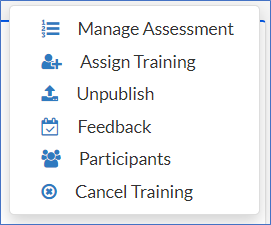
Unpublish the training by clicking Unpublish button if you need to change any details.
Here the Training Admin user can Manage Assessment, Assign Training and add/view the Participants.
Before the date of training the Cancel Training option is also visible, in case the training needs to be canceled.
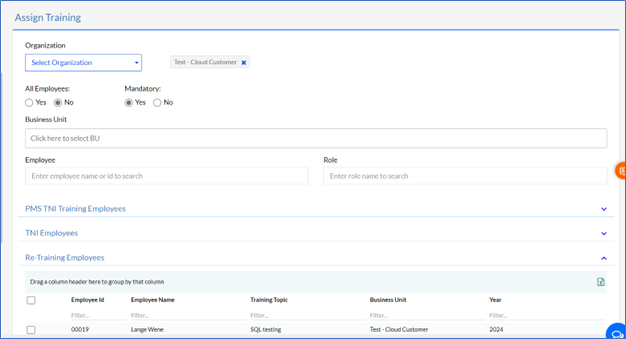
The training can be assigned and managed here. Add the employees for whom the training can be made mandatory. The PMS TNI Training Employees for the training can be viewed here.
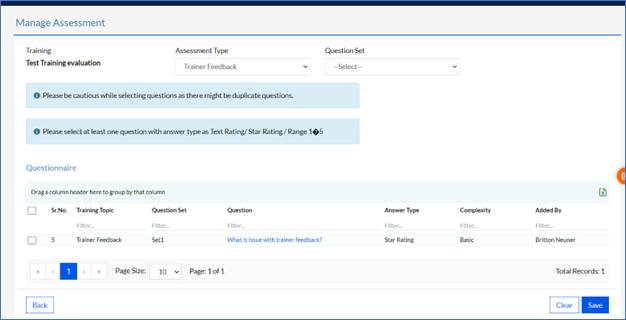
The Assessment of trainings can be managed here.
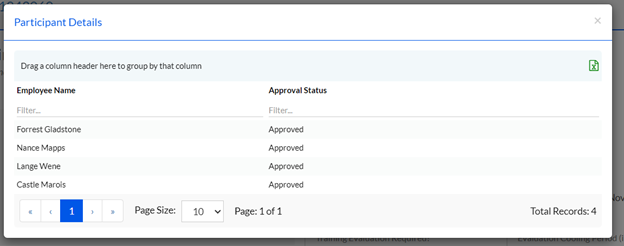
The details of participants can be viewed here and also could be exported in form of Excel.
Note: The file formats supported for upload are MP4 and WEBM formats only. Once the Training is published, notification goes to all if it’s an online training; for class room training the published training is reflected in “All Trainings” tab. If the published training is assigned as mandatory to any employee or BU then the notification will be sent and the training will appear in my training tab for the employees. Also, the date and the trainer can be changed till the day of the training.
2.1.2.2. Adhoc Training
The employees can request for a training under any training category, by clicking on the Adhoc Training button at the top right corner of the page, and then filling the form by selecting Organization, Training Name, Skill Level, Course Type, Proposed Start Date, Proposed End Date and Trainer Name, which are mandatory. Optionally, user can add Trainer Type and add Backup Trainer, add the Business Unit, Requested By, Approved By and List of Participants. The Request Course Outline is mandatory field to be filled up before clicking Submit to add the adhoc training as the screenshot shown below.
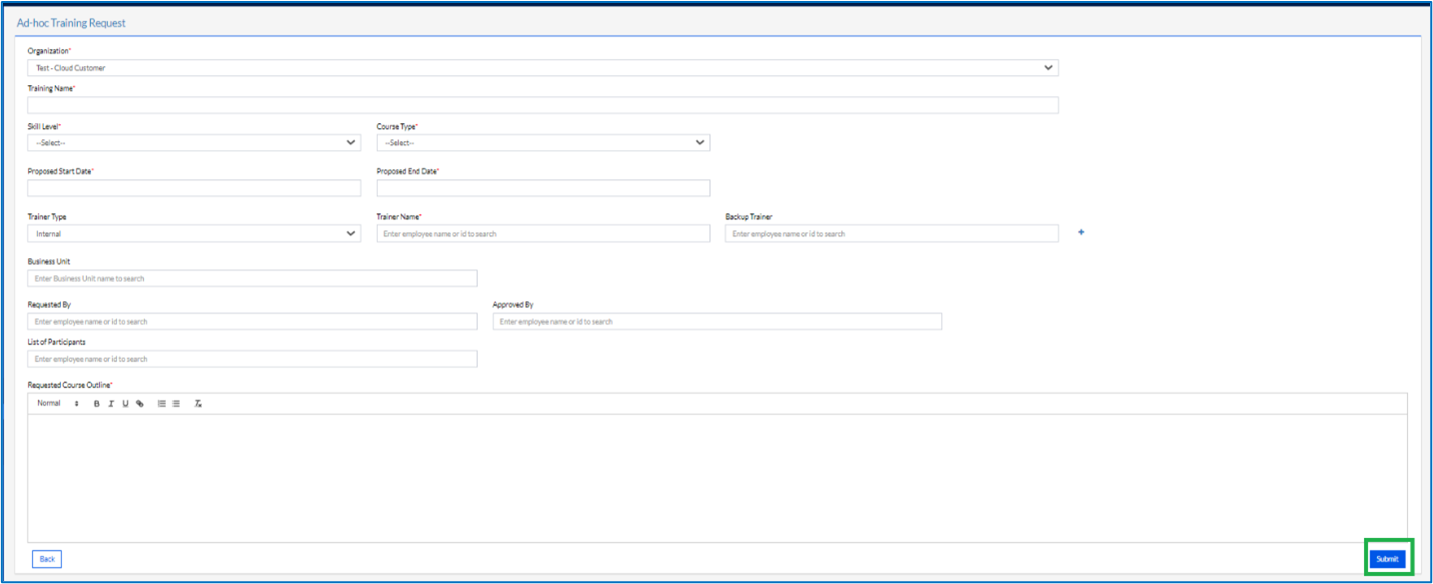
2.1.2.3. External Training
The employees can request for an external training under any training category but not available within the organization, the training organizers can arrange by clicking on the Organize Training button at the top right corner of the page, and then filling the form as shown below.
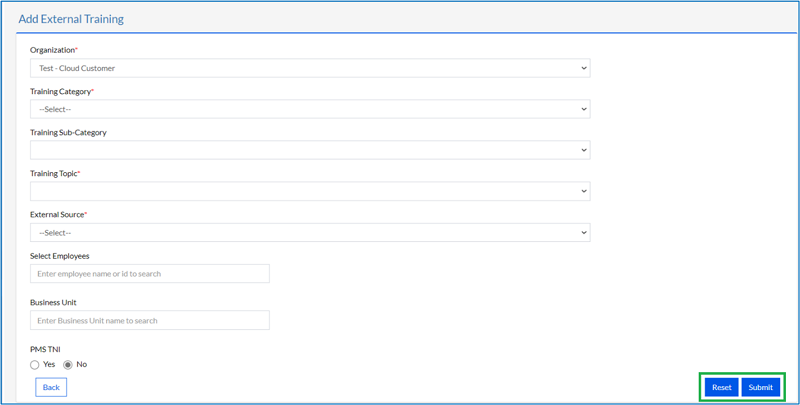
Select the Organization, Training Category, Training Sub-Category(optional), Training Topic, External Source from the dropdown list. Then in Select Employee categories, enter the employee name or ID to search and do the same for the Business Unit. Select PMS TNI Yes or No, if the training is related to PMS.
The External Source can be filled as shown in the following screenshot from the Drop-Down list (previously set up in the Admin Config-Training Options Setup-Manage Reference Data).
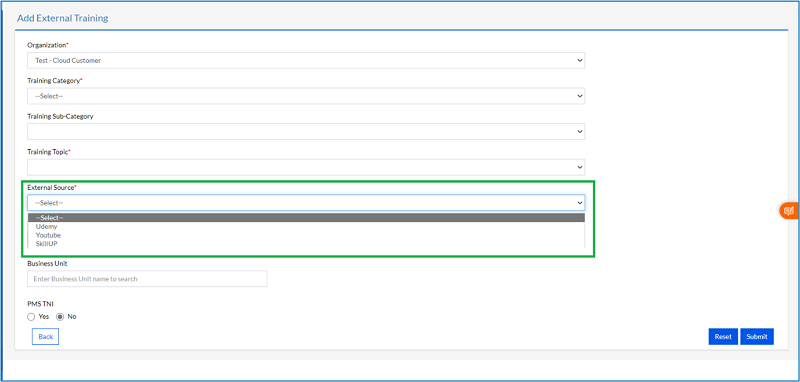
After filling the form with details and the External Source click on Submit button to add external training. The external Training Added Successfully message is displayed.
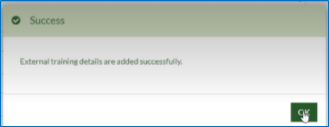
2.1.2.4. Discussion Forum
This is a forum where discussion about various training can done.
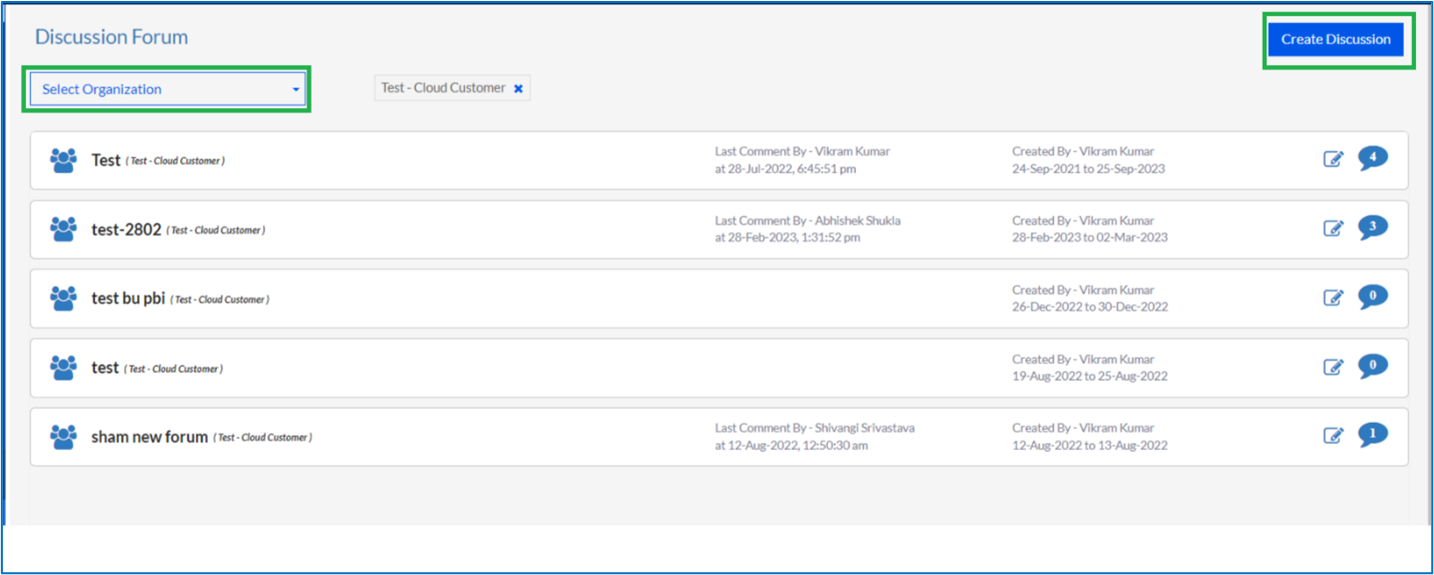
Click on Create Discussion to open the below screen
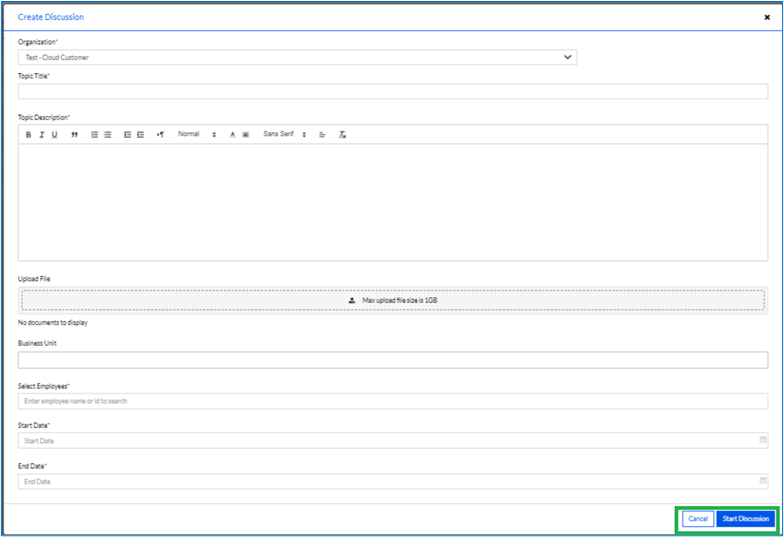
After filling up the form click on Start Discussion to start a new discussion.
After completion of trainings, the employee needs to fill up the Feedback of the particular training.
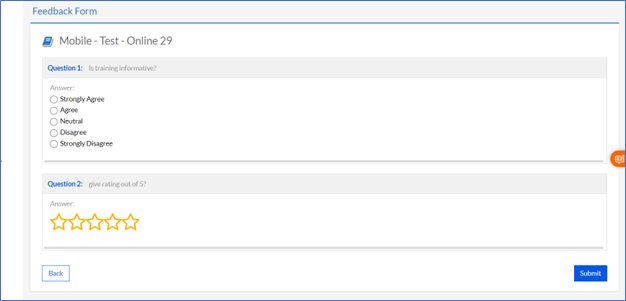
Give the answers to the questions and click the Submit button to submit.
2.1.3. Repetitive Trainings
Here every employee can find a list of the trainings that have been organized before. This applies to Trainings conducted in every quarter, or on a monthly or yearly basis.
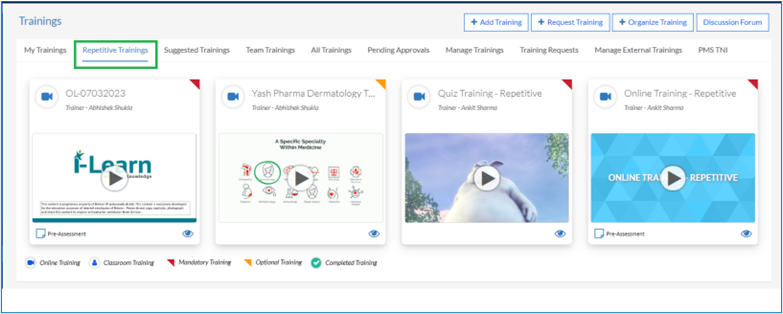
On every screen of Trainings, there are 4 shortcuts – Add Training, Adhoc Training, External Training and Discussion Forum. These can be accessed by the Training Admin or employee, as per the permission granted, from any page, and are present on the top right corner of each page as discussed previously in My Trainings.
2.1.4. Suggested Trainings
Here the employees are able to view the list of Trainings suggested for them by the Training team.
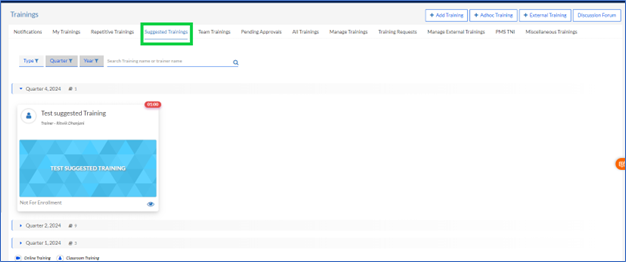
Actually, while the training admin creates trainings in the Add Training>Manage Training, some trainings can be created for employees with certain years of experience or may be the training is related to any particular project, so those employees with that years of experience or employees working in those projects where the training will be applicable, will automatically be suggested for the trainings under the Suggested Trainings tab.
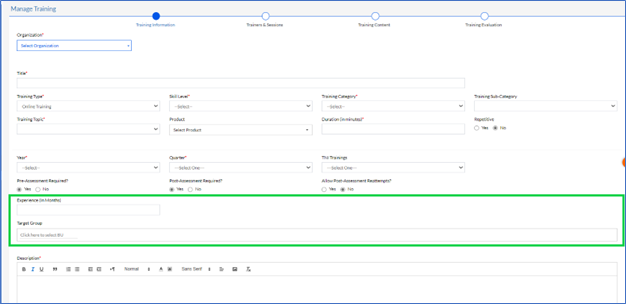
There is the option to filter the trainings on the basis of Type, Quarter and Year, and also a Search box to search for a training session.
**Note: This section is visible to all employees in the organization.
2.1.5. Team Trainings
The Team Trainings tab is only visible to the L1 and L2 Managers and the Training Admin. When the Manager clicks on the Team Trainings tab, a list of trainings for which the team has filed nominations, are displayed, as shown in the screenshot below.
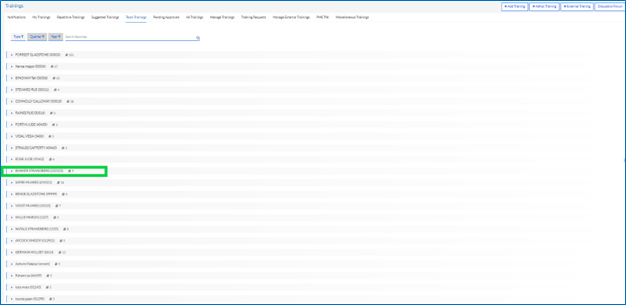
By clicking on the particular employee, the L1 and L2 Managers and Training Admin can view the trainings assigned to that particular employee.
2.1.6. Pending Approvals
When the Training Admin user clicks on the Pending Approvals tab, a list of training nominations that are pending for approval from the Reporting Manager of the employee, are displayed along with other details, as shown below.
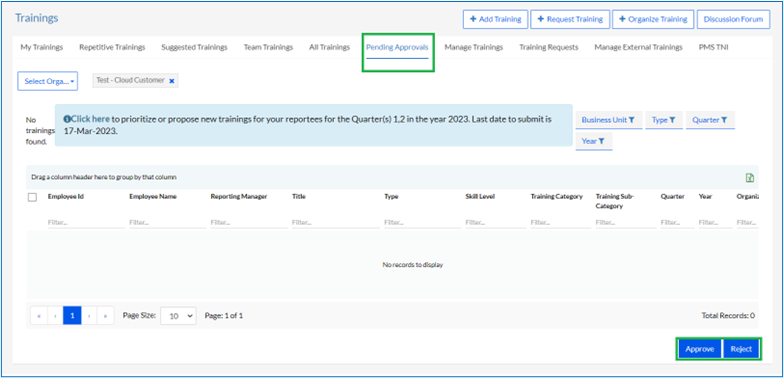
The Training Admin can choose to Approve or Reject the nominations by clicking on the respective buttons, as highlighted in the screenshot above.
The Training Admin can drag and drop a column into the horizontal panel above, to group the data by that column.
Also, there is the option to filter the trainings on the basis of Business Unit, Type, Quarter and Year.
2.1.7. All Trainings
The Training Admin can view a list of all scheduled trainings for all employees in the organization under the All Trainings tab.
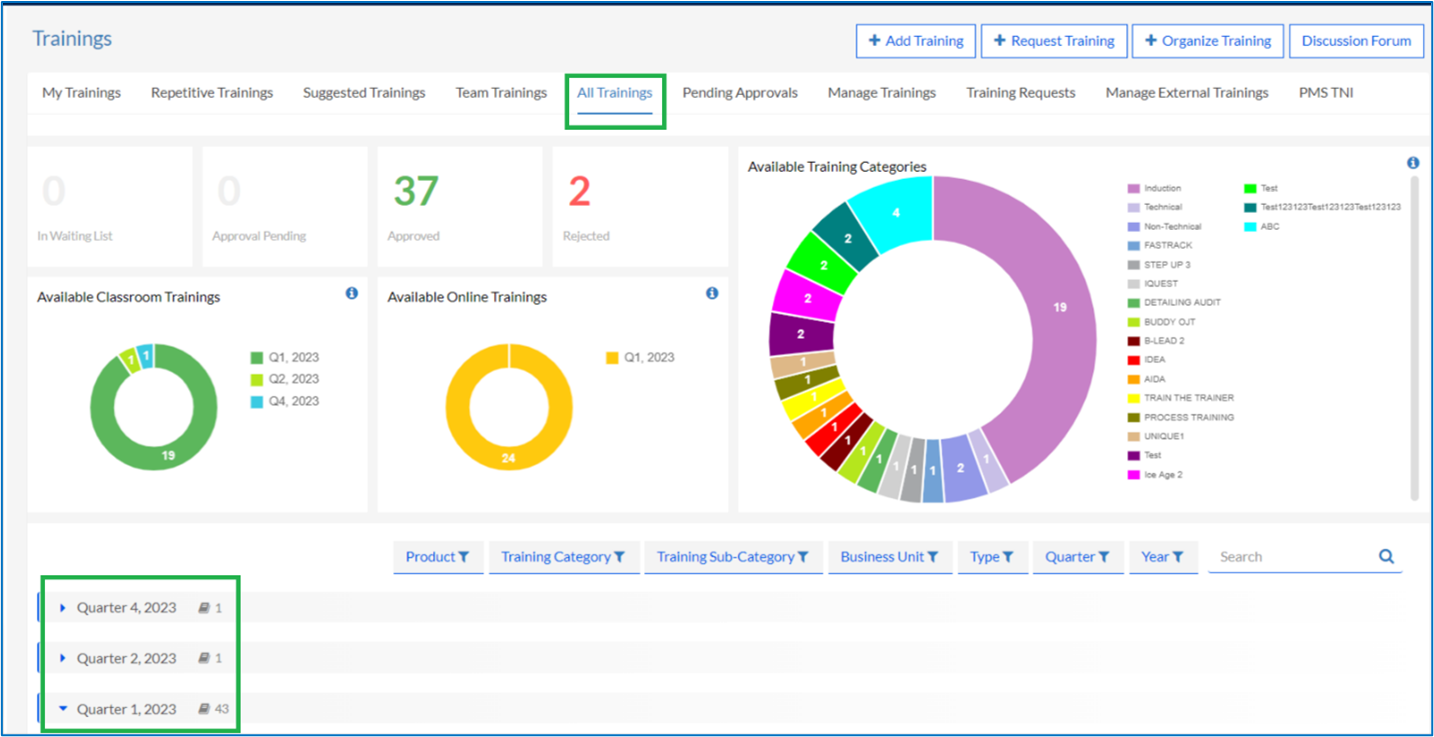
The trainings planned for the employees are visible under the respective quarters. Clicking on any Quarter (as highlighted above) shows the trainings for that quarter in a tile format.
At the top of the page, the Training Admin can view the following information:
The status of nomination requests filed by the employee (In Waiting List, Approval Pending, Approved, Rejected)
The number of available trainings for the year, segregated into Available Training Categories
Available Classroom trainings in each quarter
Available Online trainings in each quarter
Also, there is the option to filter the trainings on the basis of Product, Training Category, Training Sub-Category, Type, Quarter and Year, and also a Search box to search for a training session.
2.1.8. Manage Trainings
On the Manage Trainings page, the Training Admin can view a list of trainings and also manage the trainings for all employees from this screen.
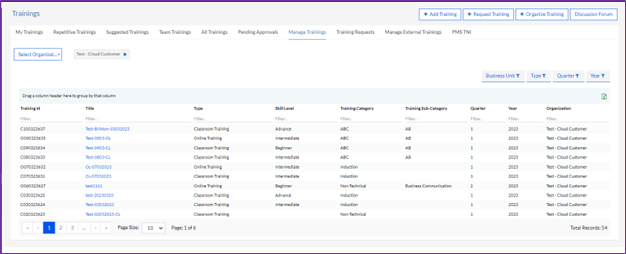
The following information about each training is displayed on this screen.
Training ID: A unique ID for each training
Title: The title of the training
Type: Whether it’s an Online or Classroom Training
Skill Level: Skill level required, if any, to participate in the training.
Training Category: Whether it is an induction, technical training or non-technical training.
Training Sub-Category: The sub-category under the category under which the training session falls.
Quarter: The quarter in which the training is scheduled.
Year: The year in which the training is scheduled
2.1.9. Training Requests
On this page, the Training Admin can view the Training requests by employees, along with all the details.
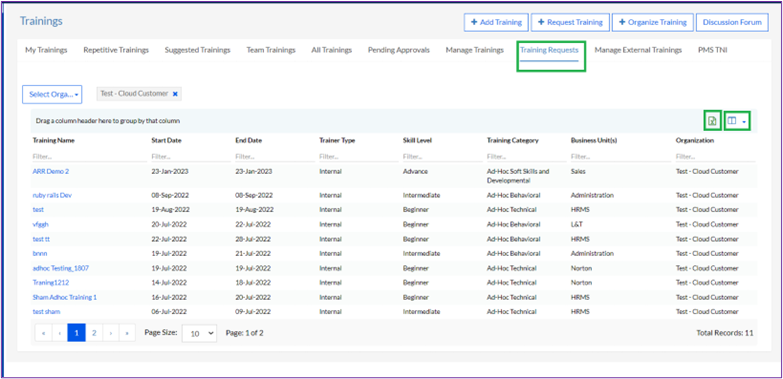
In the screenshot above,
The Training Admin can import the data into a spreadsheet by clicking on the MS Excel icon.
Also, there is an icon beside the MS Excel icon, that has a drop-down list of every column in the grid. A single click on one or more columns results in disappearance of the column from the grid.
2.1.10. Manage External Trainings
This permission is given to all employees.

There are 2 Tabs here
- By Me
- For Me
2.1.10.1. By Me
By Me Tab only for the Specific Employee
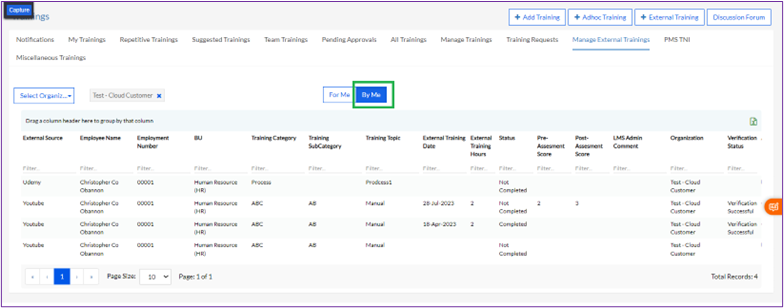
All the External Trainings created for the user are shown here.
The Trainings which are already completed can be viewed by the “  ” icon and those which are not completed can be edited by the “
” icon and those which are not completed can be edited by the “  ” icon. The Trainings can be exported in the Excel Format through the “
” icon. The Trainings can be exported in the Excel Format through the “ ” icon.
” icon.
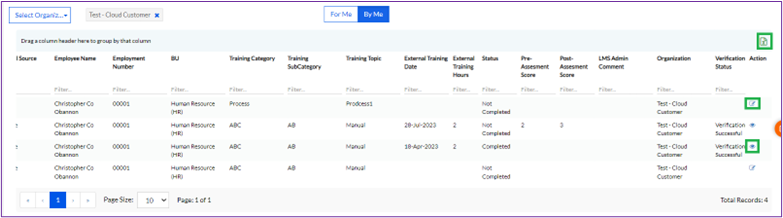
The employee once completes the external training fills up the following details.
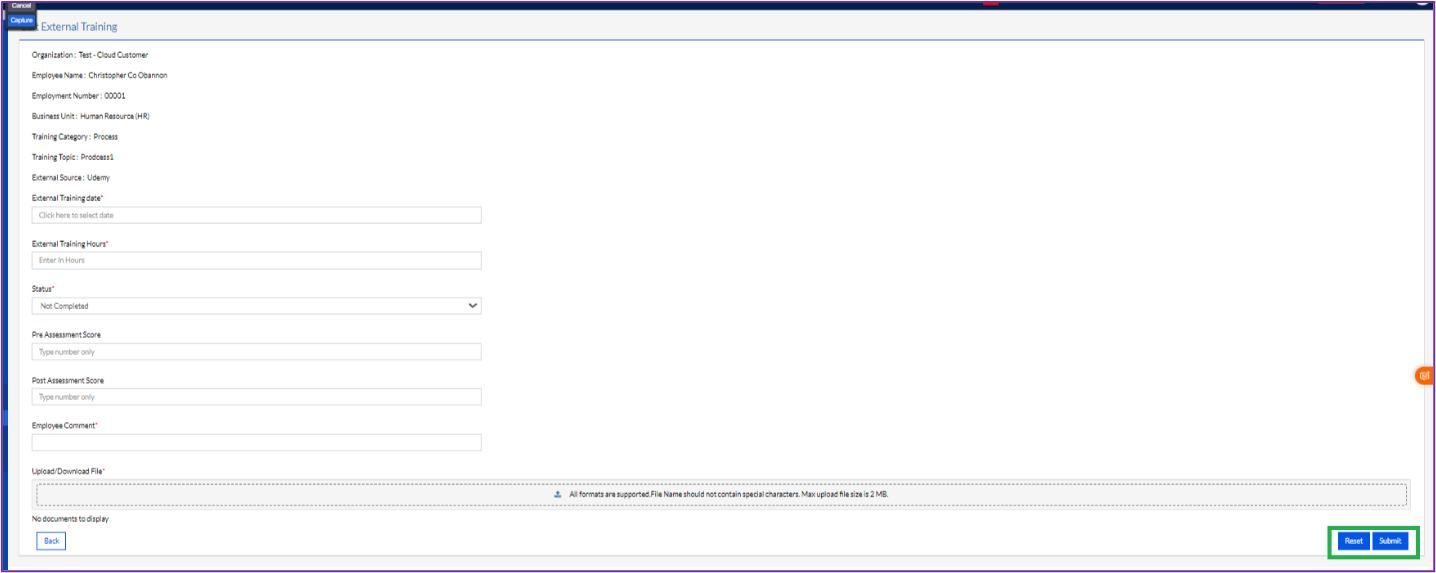
The External Training Date, External Training Hours and Status are mandatory to be filled. The Pre-Assessment Score and the Post Assessment Score are optional to fill. The Employee Comments are also mandatory. Then the File as a proof of completion must be attached here and then click the Submit button as highlighted in the above screenshot.
2.1.10.2. For Me
The external trainings coming for approval can be viewed here.
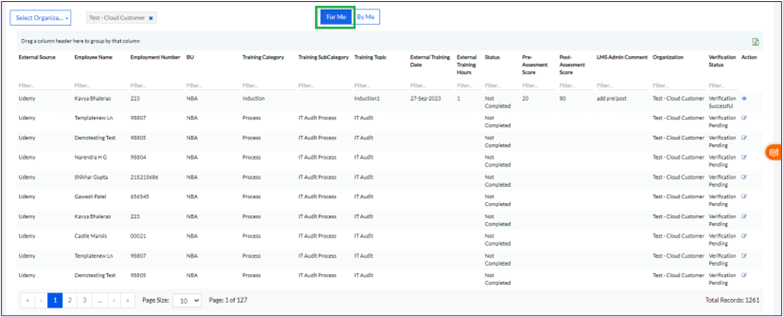
Once the employee takes up the external training he/she fills up the details and sends for approval.
By clicking the “ ” icon, the user can approve or reject the training as shown in the below screenshot.
” icon, the user can approve or reject the training as shown in the below screenshot.
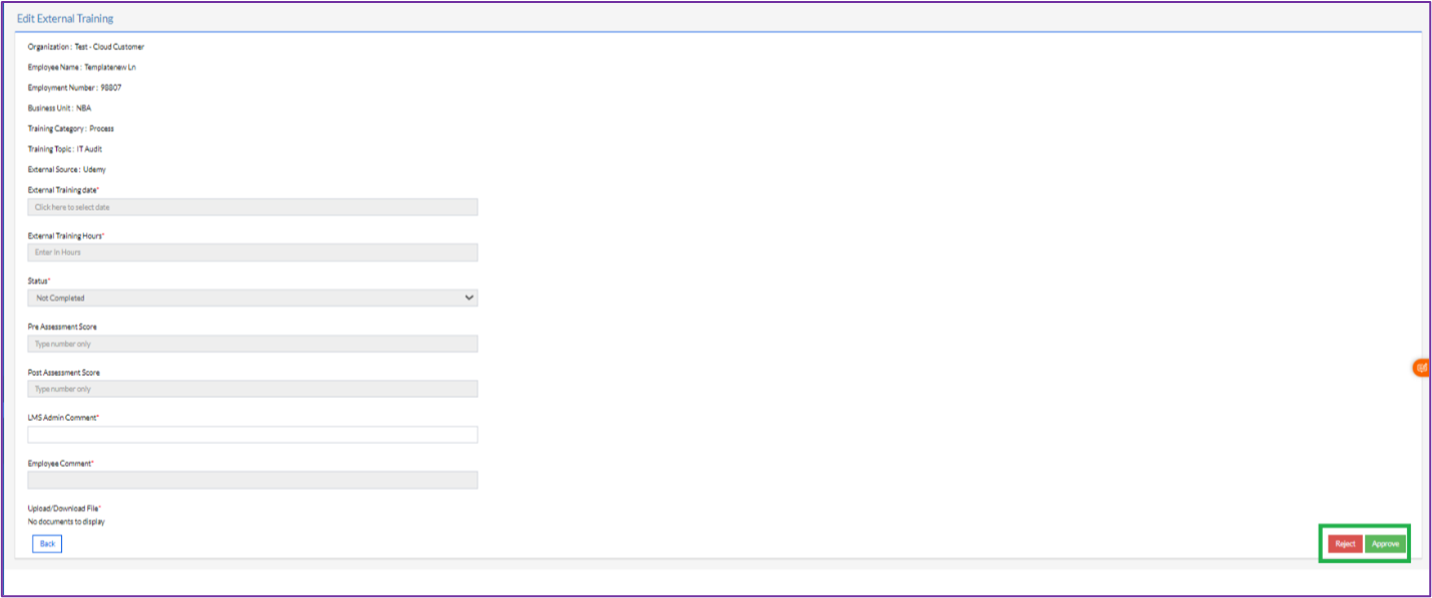
2.1.11. PMS TNI
This linked with the performance appraisal of the employee. If the manager or employee has any training recommendation as per the performance review, they can raise the PMS TNI in the performance appraisal. Each year during the appraisal of the employee the employee or the manager can recommend trainings for better performance. Those trainings are visible in the PMS TNI tab.
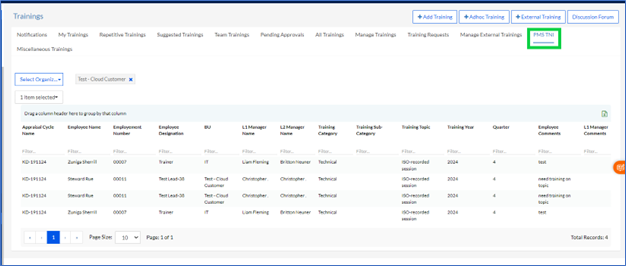
The employee can view all the details of the training that has been recommended for them here. The Training Topic, Training Year, Quarter, and the Comments from Employee, L1 Manager and L2 Manager are visible here. Select the “ ” icon to view details of the PMS TNI training, as shown in the below screen.
” icon to view details of the PMS TNI training, as shown in the below screen.
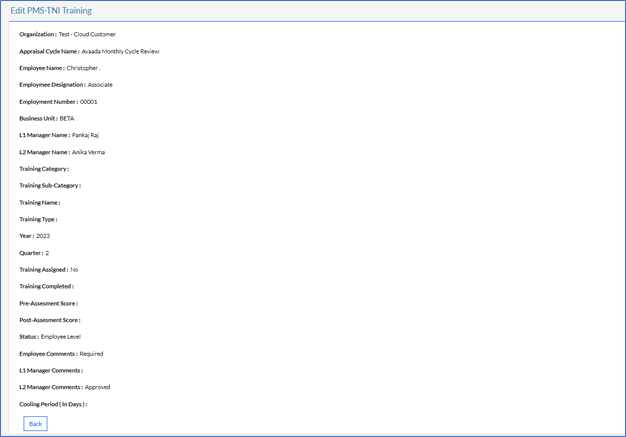
2.1.12. Miscellaneous Trainings
A lot of trainings fall under non-technical categories.
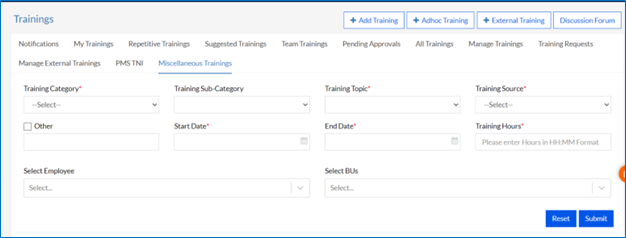
Select the Organization, Training Category, Training Sub-Category(optional), Training Topic, Training Source from the dropdown list. Select Start and End Date and then in Training Hours, enter Hours in HH:MM Format. Then in Select Employee category, enter the employee name or ID to search and do the same for the Business Unit. Then click on Submit to create miscellaneous Training. The success of creation will be confirmed with a confirmation message.