Resignation Pullback
After clicking on the Resignation Pullback tab, below screen is displayed. The employee needs to mention the Reason for Pullback in given text box and click on Submit button as shown below.
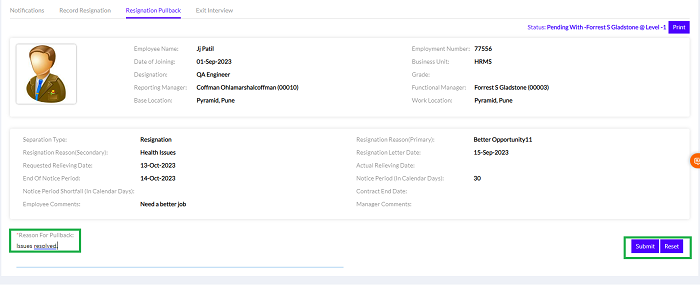
After clicking on Submit Button, a message box will appear indicating that “Your resignation pullback request is sent for approval”.
2.3.1. Resignation Pullback Manager Approval
The Reporting Manager can see a particular employee’s Resignation Pullback Details notification under the Pending Pullback Details section as shown below.
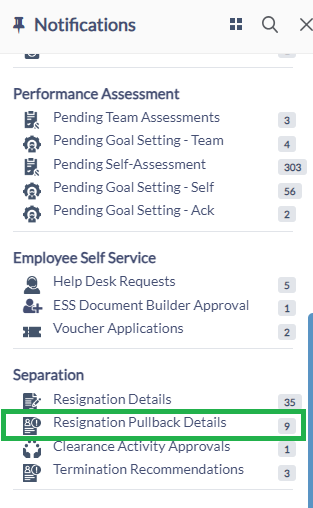
The Manager needs to click on the Resignation Pullback Details, and the following page appears.
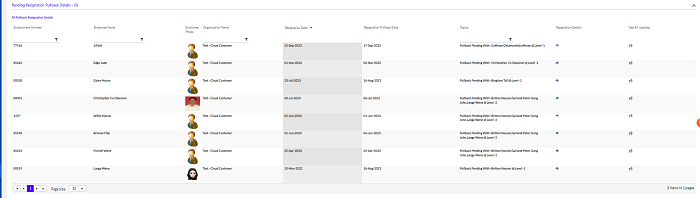
On this screen, the Manager needs to click on the View Details icon, as highlighted in the screenshot below.

After clicking on the View Details icon, the Reporting Manager can Approve or Reject respective Resignation Pullback request with valid comments, as shown below.
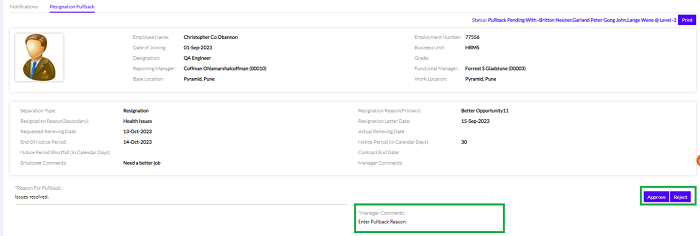
Similarly, the L2 Manager also approves or rejects the employee’s resignation pullback.
