CA - Confirmation Management
The admin can set the configuration for the module here.
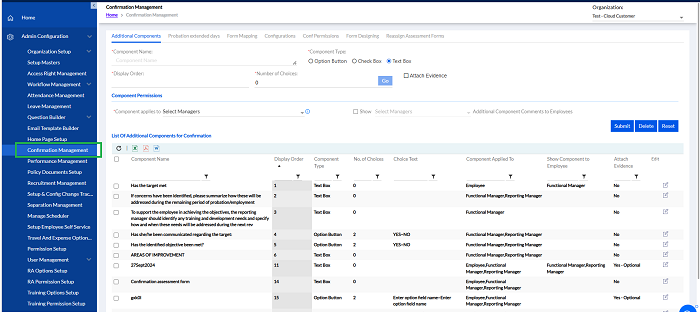
In Confirmation Management, the Admin can set values for the following
- Additional components
- Probation Extended Days
- Form Mapping
- Configurations
- Conf Permissions
- Form Designing
- Reassign Assessment Forms
Additional Components
There are various other additional components that are variable they need to be addressed here.
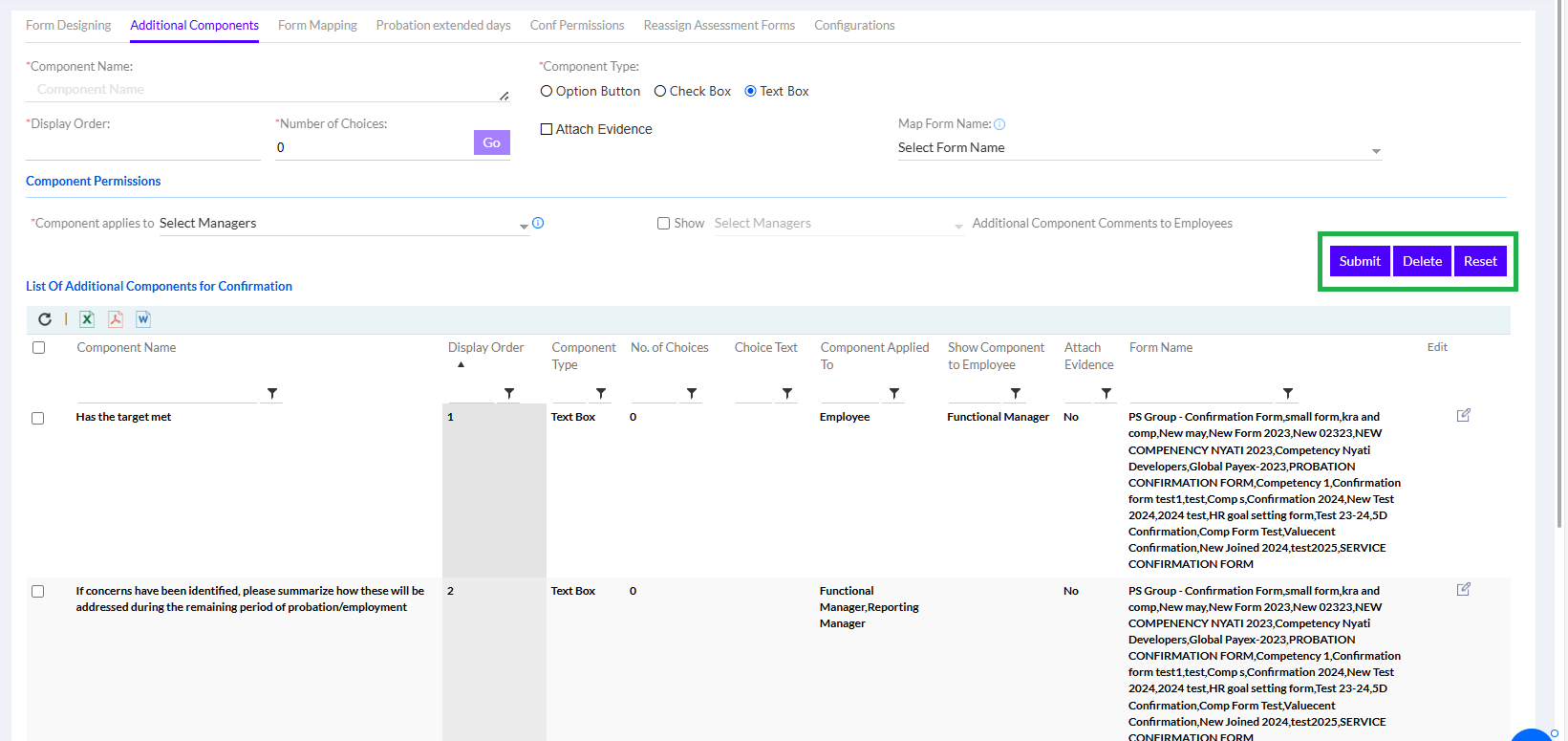
The Admin user needs to fill in Component Name, Display Order, Component Type, Number of Choices, Editable To (Employee, Manager or Both) and Evidence (Evidence Required when selected must provide evidence). Then the user can click on Submit button to add the additional components. The Component Permissions need to be added in the Component Permission Section.
Previously added Additional Components are displayed in List of Additional Components. The list can be exported in Excel, PDF or Word format by clicking respective icons.
Probation Extended Days
Various Probation Extended Days for various employees can be set here.
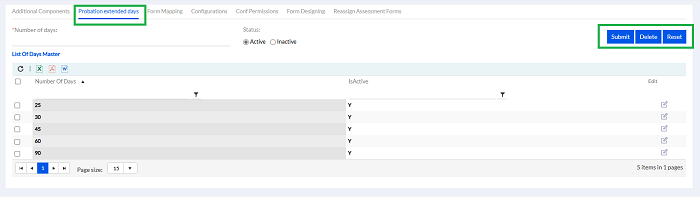
Enter the Number of days and Select Status Active/Inactive and click the submit button to add the Probation extended days for the particular employee. Previously added Probation extended days are displayed in List of Days Master. The list can be exported in Excel, PDF or Word format by clicking respective icons.
Form Mapping
Once the forms are filled out they are mapped to the respective employees.
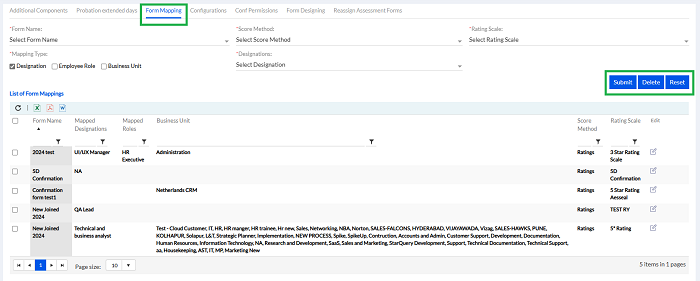
Select the Form Name, Score Method, Rating Scale, Mapping Type and Designation and Submit.
The previously mapped list is displayed below in List of Form Mappings. The list can be exported in Excel, PDF or Word format by clicking respective icons. Same Mapping if present then validation message prompted that Form Mapping already exists.
Configuration
All the configurations for confirmation assessment are done here.
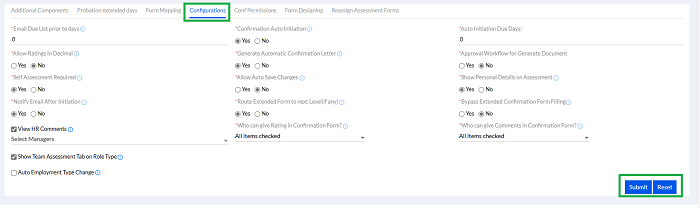
Add the Email Due List prior to days, Confirmation Auto Initiation, Calculate Save Changes, Allow Ratings in Decimal, Generate Automatic Confirmation Letter (set in config previously and work flow set), Self Assessment Required (if no directly goes to manager), select View HR Comments, Allow Auto Save Changes, Auto Employment Type Change selected as per requirement of the project and company norms. The Non Confirmed Employment Type and Confirmed Employment Type can be selected from the dropdown. Those can be Saved, Edited and Deleted by selecting the respective icons. After adding the configurations click Submit button.
Conf Permissions
This configuration is for comments optional for appraiser.
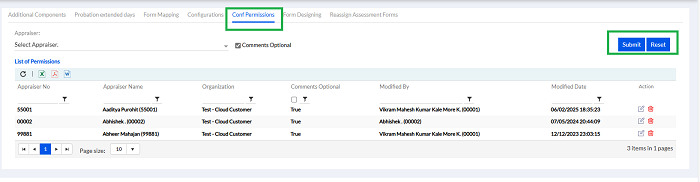
Select Appraiser from the dropdown list. The Comments Optional Box can be selected if required. Then click Submit to set Appraisal permission.
The List of previous Appraisal Permissions is displayed below in the List of Permissions. The list can be exported in Excel, PDF or Word format by clicking respective icons.
Form Designing
Admin can configure the type of form here depending on 3 types. Competency, KRA, and KRA & Competency.
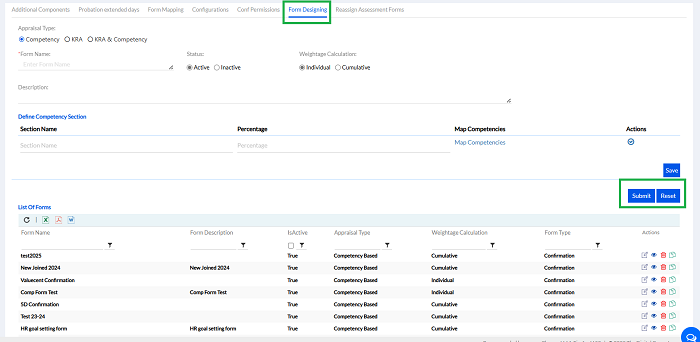
Select Appraisal Type, configure Form Name, Status (Active/Inactive), configure Weightage Calculation (individual/ Cumulative), Add Description.
Keep adding sections till total percentage should be 100, may be 1 or several rows can be added.
Can be added for individual or for cumulative.
In Competency, define the Competency Section as showed by arrow below.
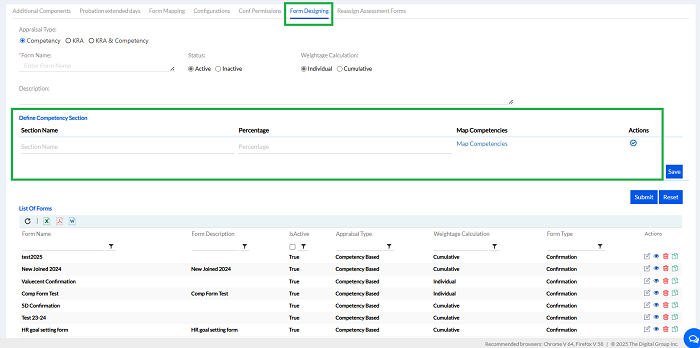
Keep adding sections till total percentage should be 100, may be 1 or several rows can be added.
In KRA define KRA section similarly.
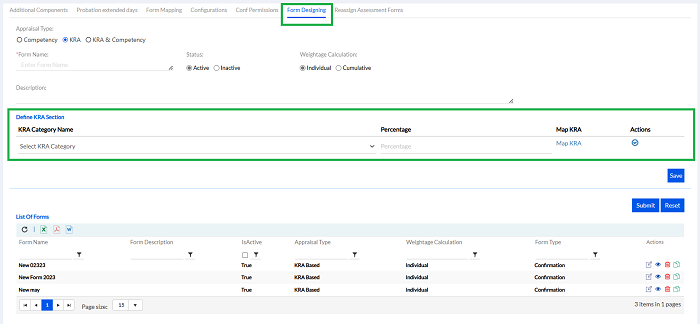
In KRA and Competency section, the user needs to define both
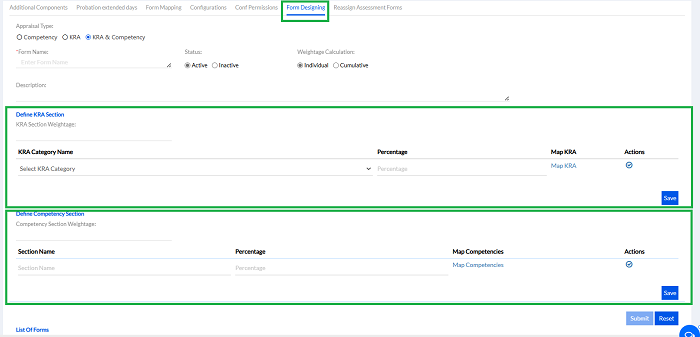
Reassign Assessment Forms
If the L1 or L2 Approvers are unavailable for assessment then it is reassigned to someone else for submitting the form.
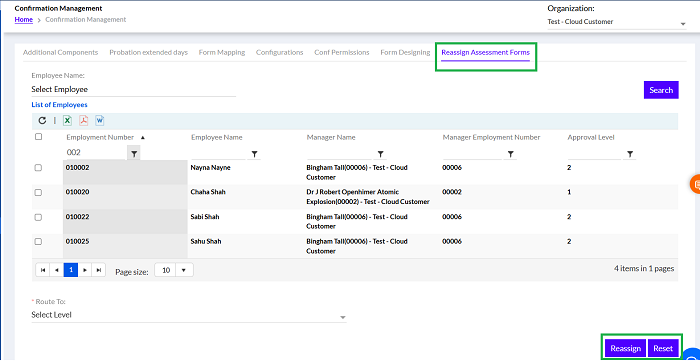
Select Employee and then Select Route To (Select new approver) and click Reassign.
