Employee Roster
For organizations which work in shifts, creating and managing rosters is important. The HR/ Manager user can create and manage rosters for the employees and deploy the tasks accordingly. The roster maps are created in the Admin Config of Attendance Management System , which can be used to map the employees by selecting the particular employee and Then Selecting Group and Shifts. The created rosters can be managed in the ‘Manage Roster’ sub tab. The rosters once created for one employee can be copied for other employees as well to save time.
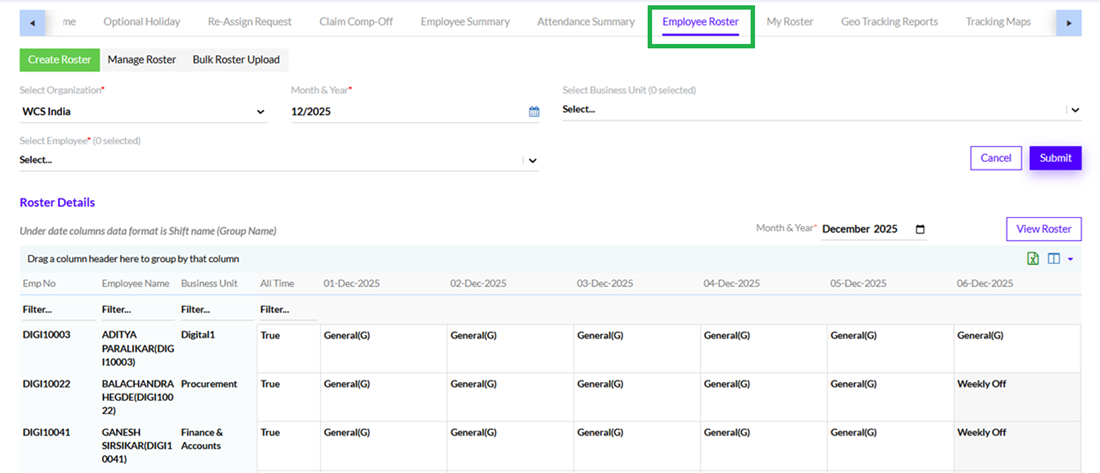
To create roster we have to “Select Organization”, select the “Month & Year” and “Select Employee”, then we need to “Select Groups” and “Select Shift”. We can “Copy Previous Roster” and click “All Time” for making this roster permanent as highlighted in the below screen. Then click on “Submit” to create roster.
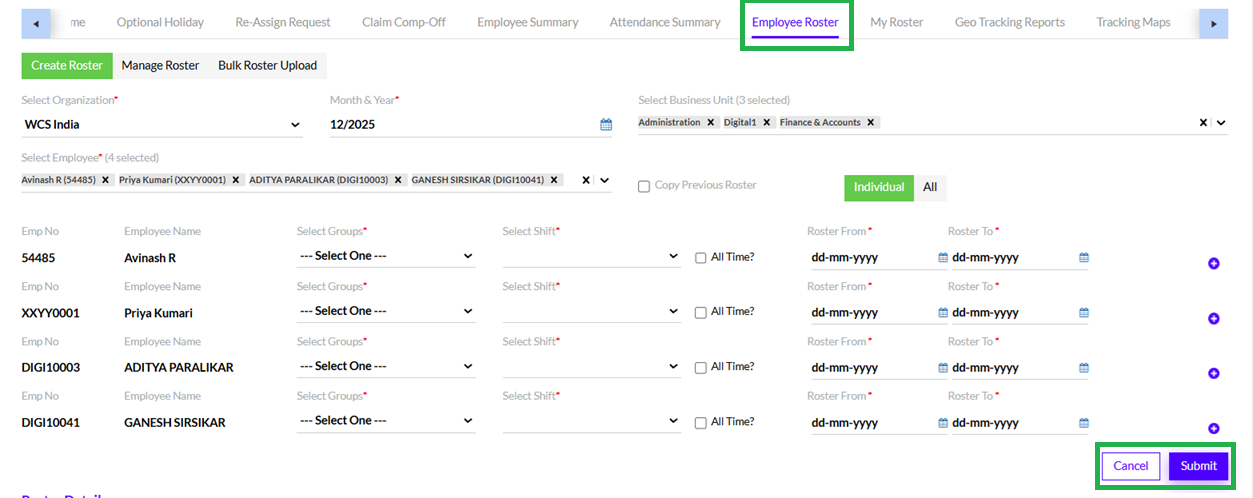
The rosters previously created details will be displayed as shown in the screen below.
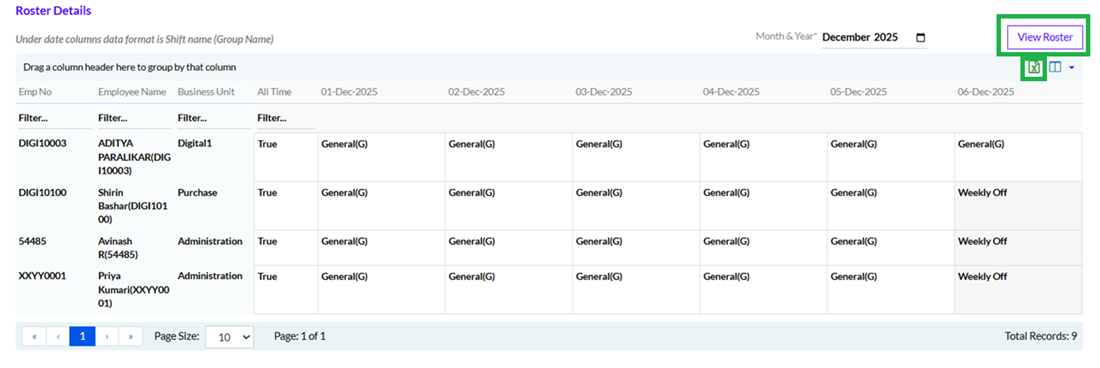
We can export details in Excel format as highlighted in the above screen. You can view roster of an employee by clicking on View Roster as highlighted in the above screen.
The Manage Roster sub tab allows you to reset or submit created rosters for employees as shown in the screen below.
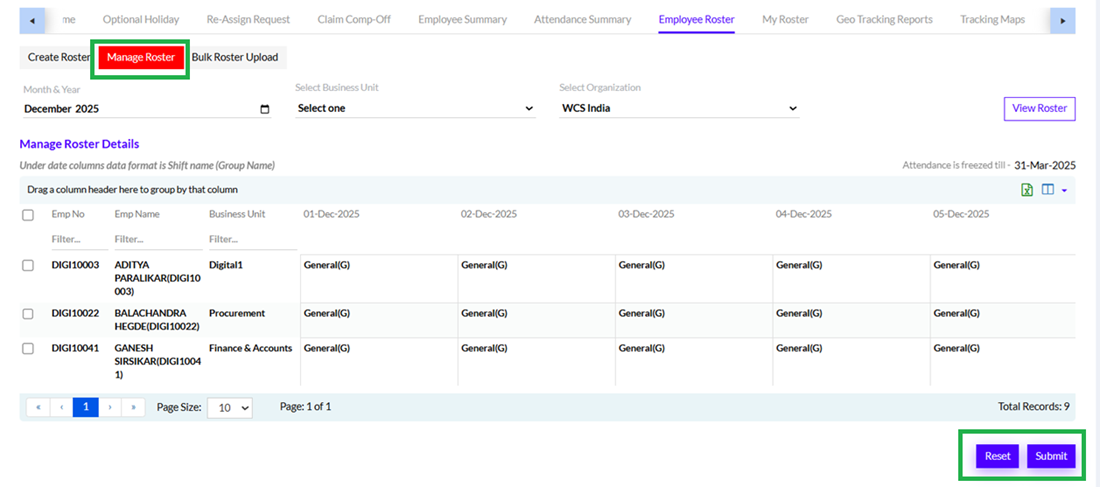
The Bulk Roster Upload can be selected to upload the rosters of employees in bulk.
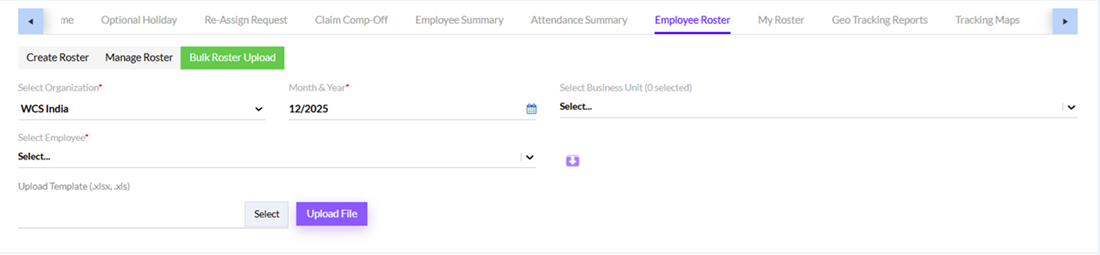
Here, the admin can Select Organization, select Month & Year, Select Business Unit (optional), Select Employees then click the Downward arrow “  ”, to download the template, fill data and Upload the file.
”, to download the template, fill data and Upload the file.
