Expense & Reimbursement Reports
The Expense & Reimbursement Report section allows the user to search for Expense & Reimbursement Requests they had submitted in the past. The page allows easy searching with various Search Criteria available to filter the data, as follows.
- Request Status
- Expense Type
- Request Type
- Requested Currency
- Spent in Currency
- From and To Date
This is shown in the screenshot below:
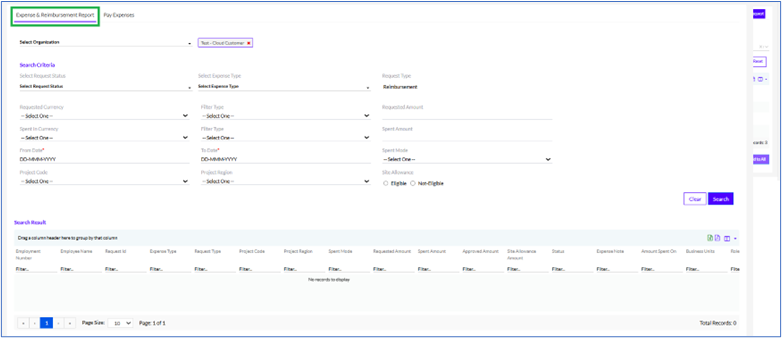
The user can choose any one or more criteria and then click on the Search button as highlighted in the screenshot below, to view the relevant results. The user can also click on the Clear button to clear all selections and start a new search.
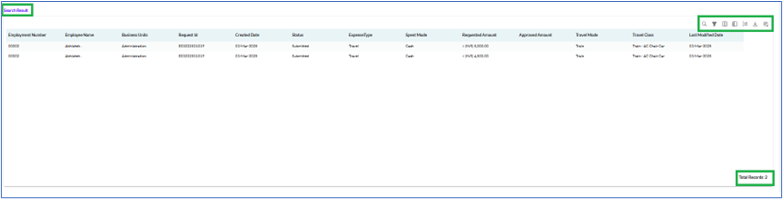
The search results that meet the selected criteria, are seen as shown above.
The Total Records or the total number of requests is also displayed at the bottom right corner of the page, as highlighted in the above screenshot.
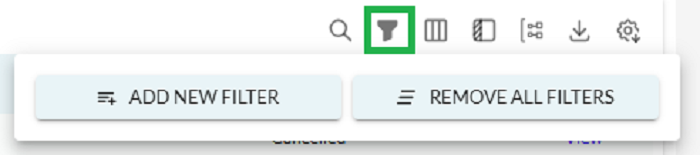
There in the Filter option, there are multiple options to Add New Filter and Remove All Filters as shown above.
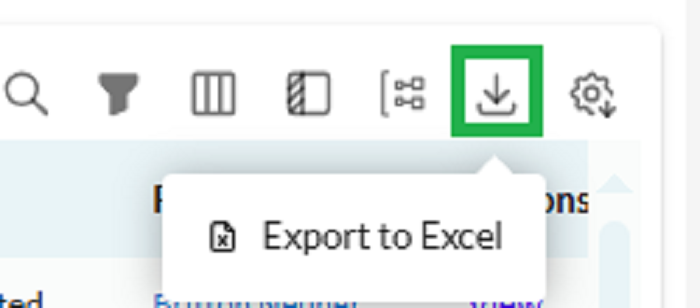
Also, the user has the option to export the list of requests to by clicking on the icon at the top right corner of the page, as highlighted in the above screenshot. On clicking it there is an option to Export to Excel.
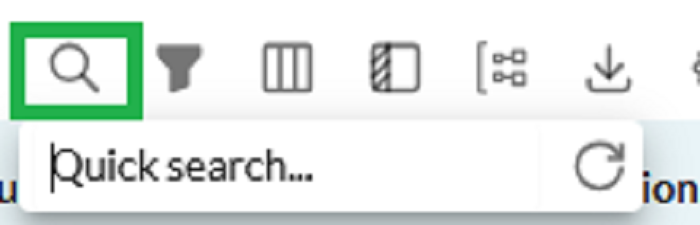
There is an option for quick search, on clicking the icon the option is displayed as shown above.
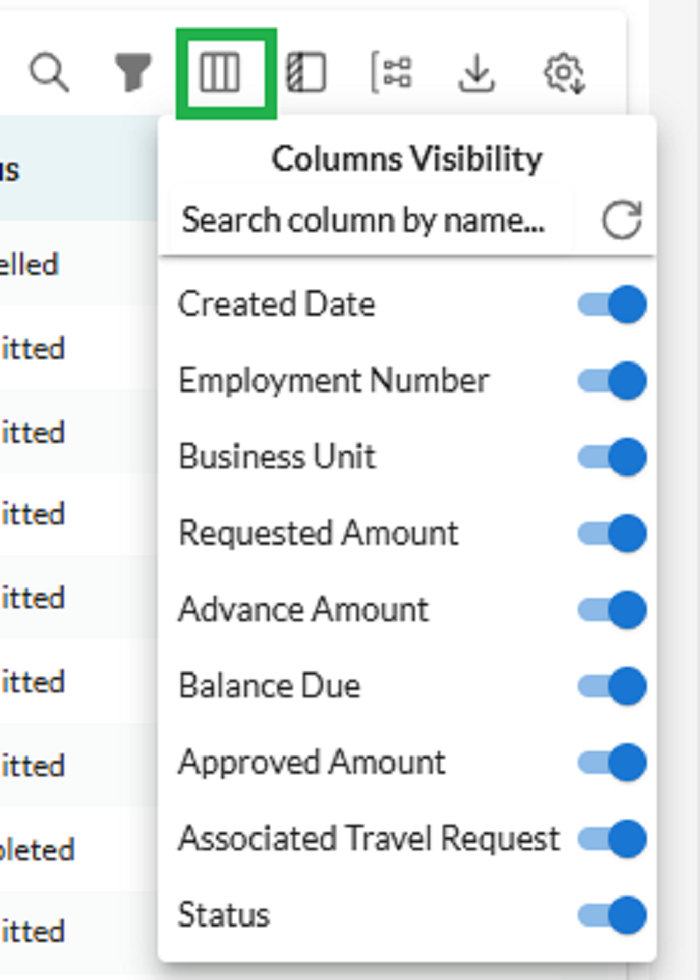
The user can also select/unselect any column header to the box above the list of records, in order to automatically sort the data based on that parameter. This is highlighted in the screenshot above.
There is also a Status column that shows the status of each request, which can be any one of the following, as highlighted in the screenshot below.
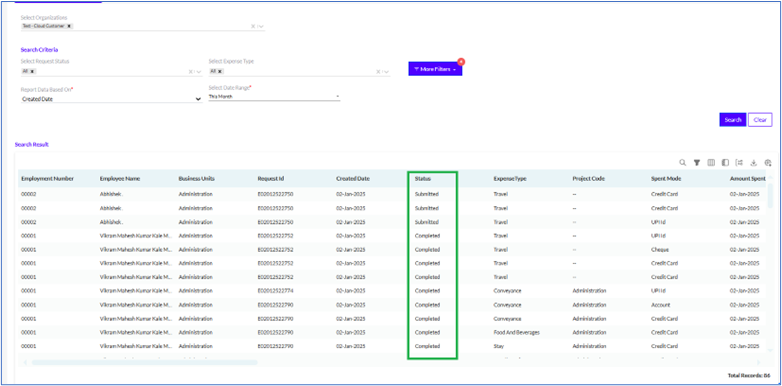
The status column in the requests has several different types as described below
- Submitted: Indicates the employee has filled in all the details and submitted the request.
- In-Process: Indicates that the request is being currently worked upon, and is not yet approved.
- Completed: Indicates the request has been approved and all the necessary actions have been completed.
- Rejected: Indicates the request has been rejected by the approvers.
- Saved as Draft: Indicates the request has not been submitted yet and has been saved as draft by the employee.
