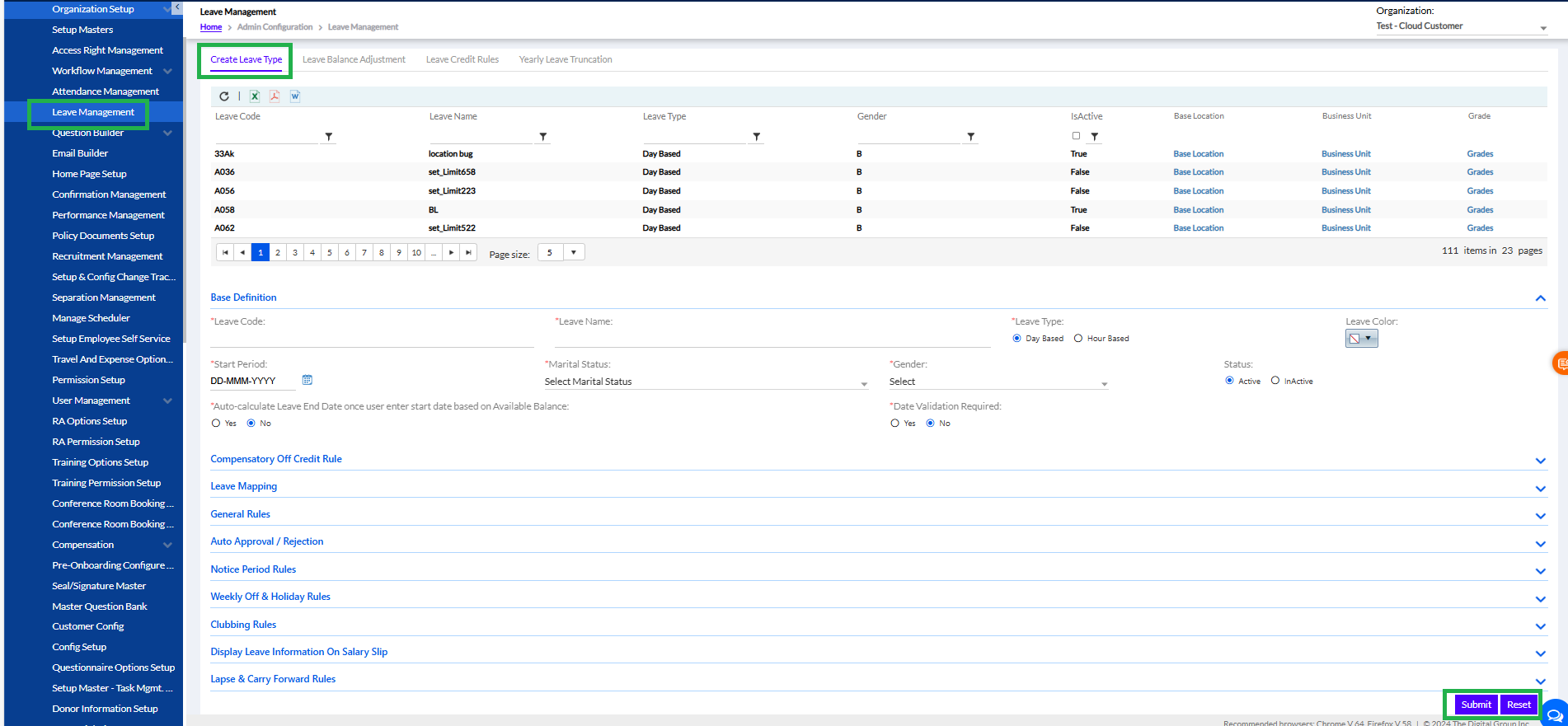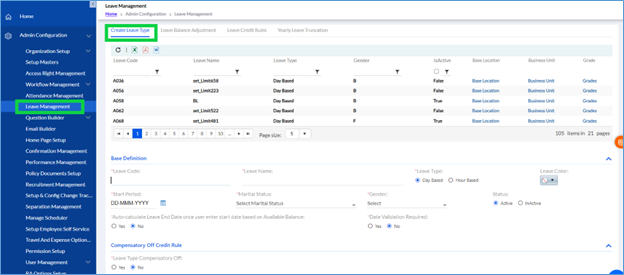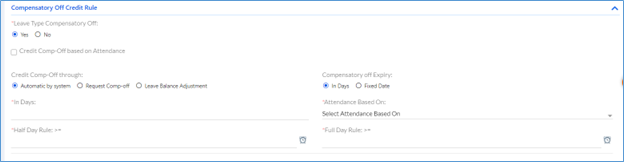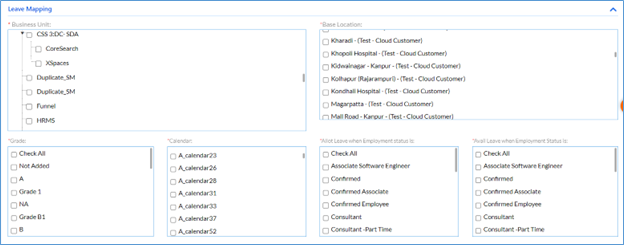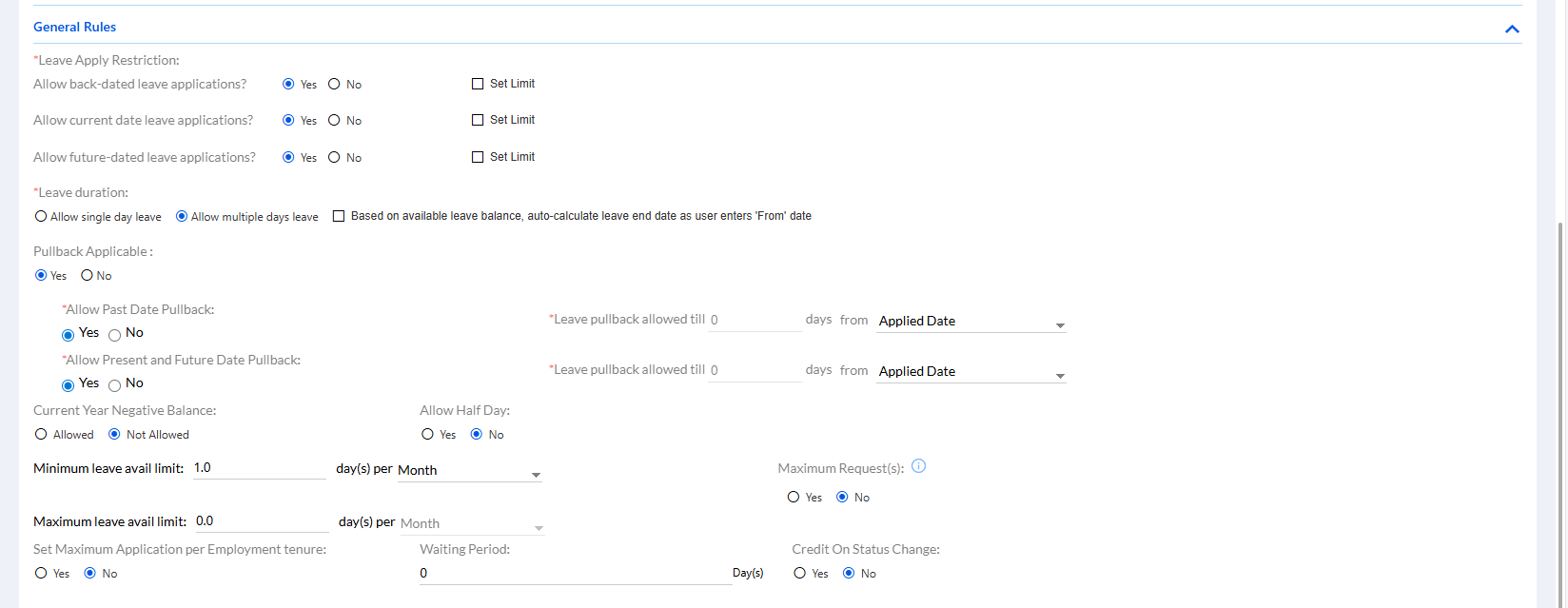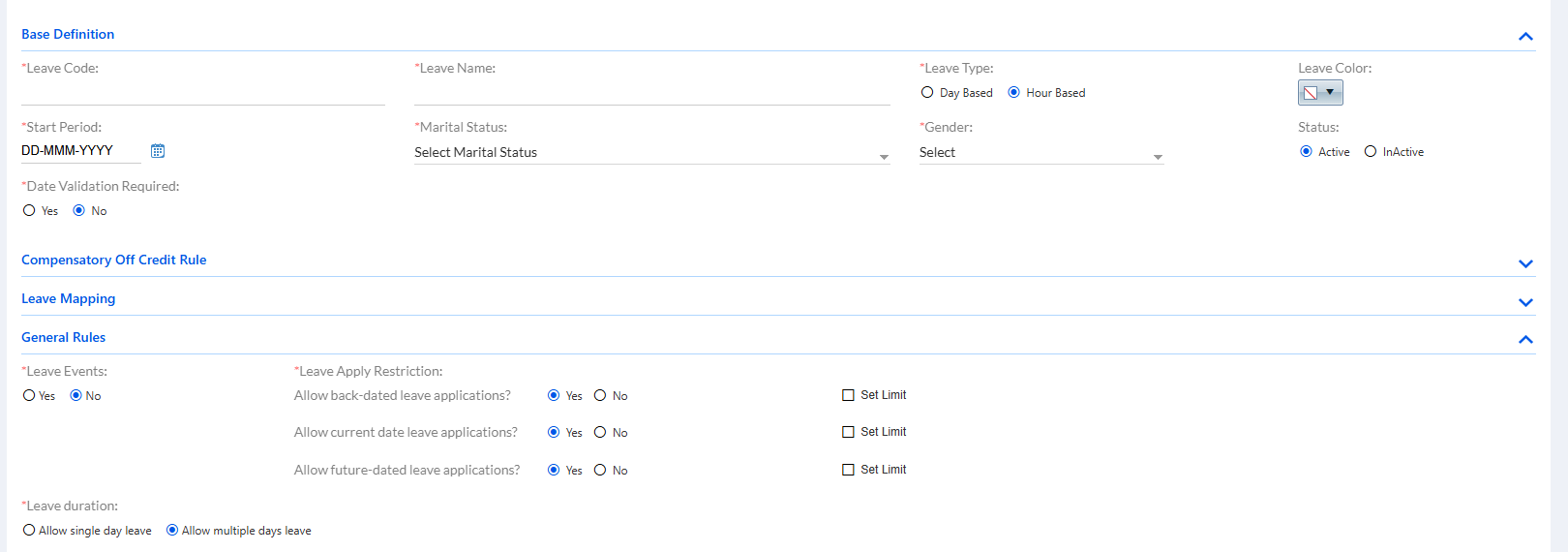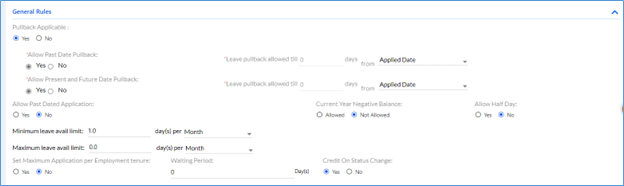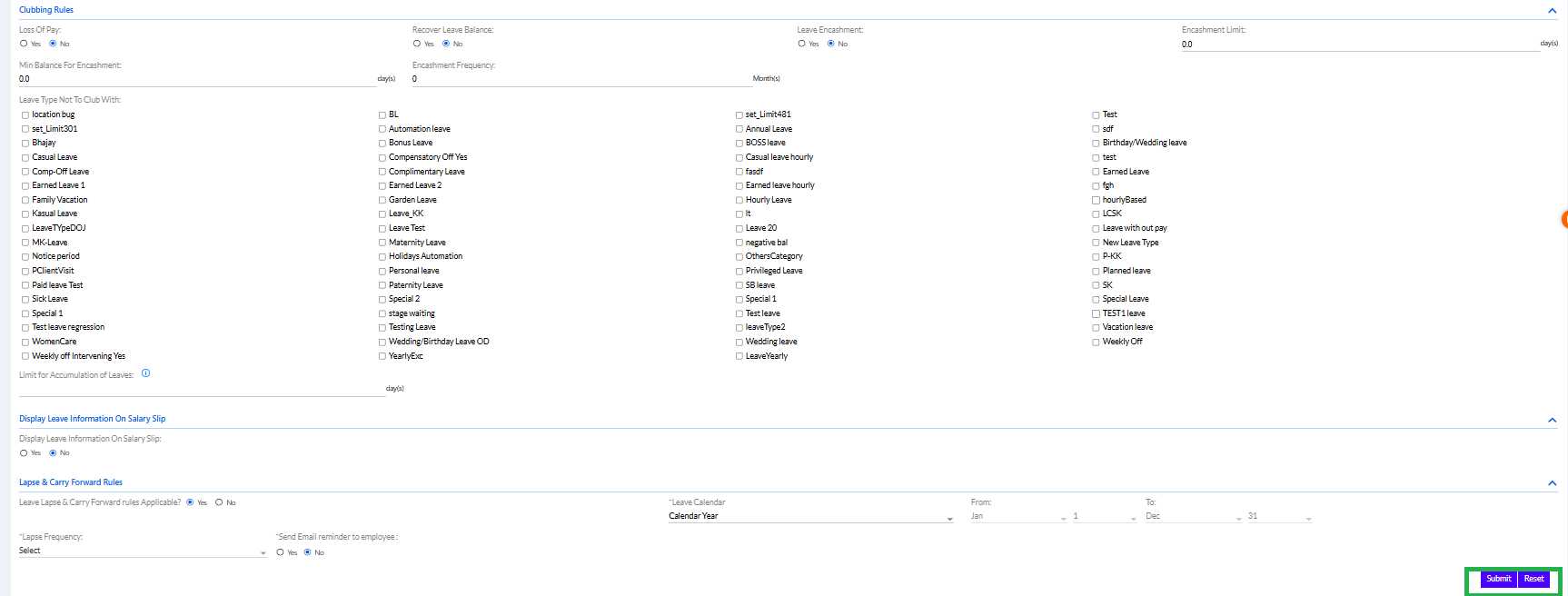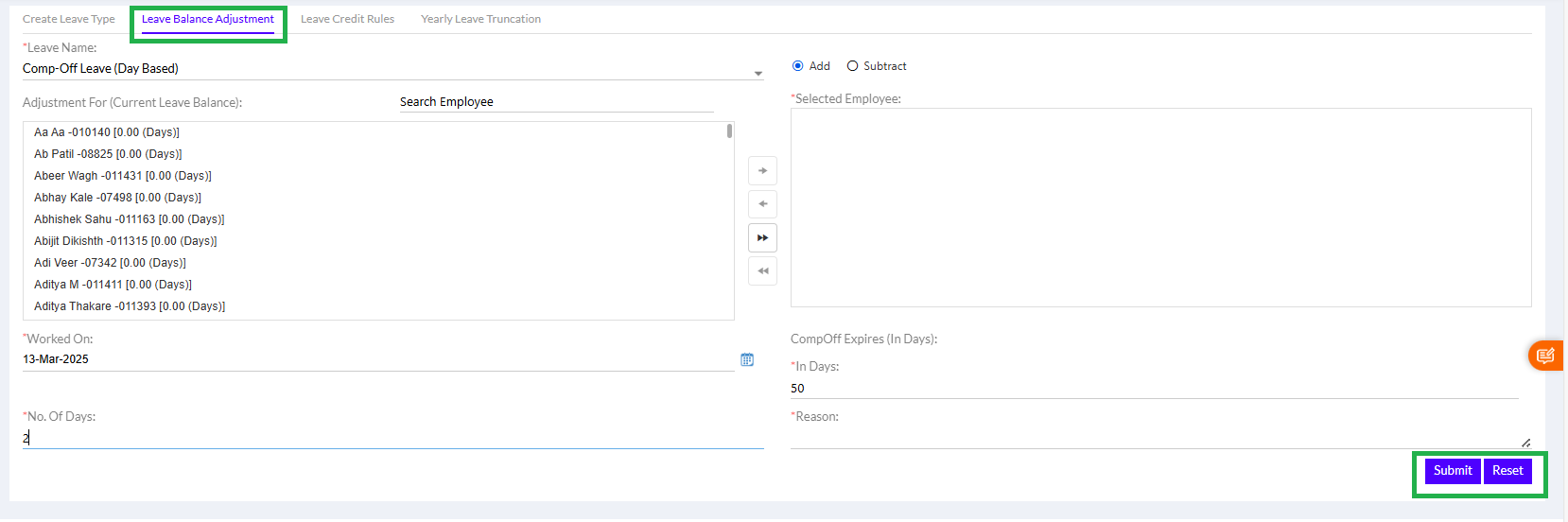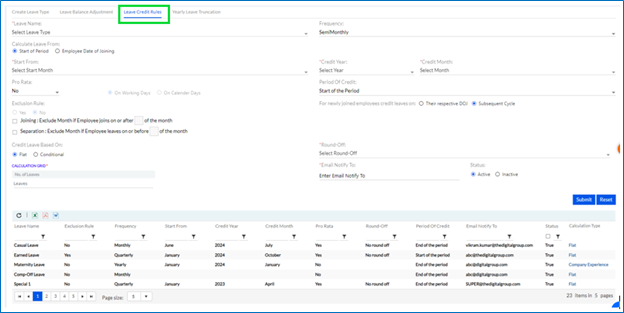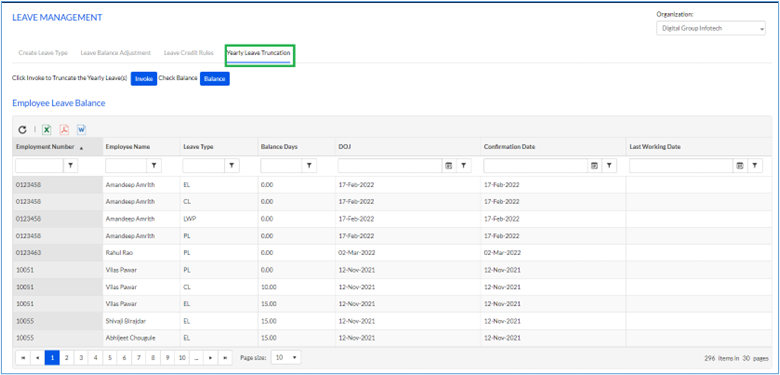The admin can create leave type, leave balance adjustments, leave credit rules and yearly leave truncation here.
To access select the Admin config and select the leave management, then admin can view the already created leave types, leave balance adjustments, leave credit rules and yearly leave truncation here. New Types can be created here.
1.2.1. Create Leave Type:
Here admin should add Leave Code, Leave Name, add the Leave Type (whether Day Based/ Hour Based), designate a Leave Color, add the Start Period, add Marital Status (Single/Married/Separated/Widow), add Gender (Male, Female, Other, All), add Status Active/InActive in the Base Definition section.
Admin can set Auto-calculate Leave End Date once user enter start date based on Available Balance (Yes/ No) so that the system will calculate and while the user is selecting dates for leaves in calendar and has added the start date, it will automatically show the end date.
The admin can set Date Validation Required Yes or No for the particular leave that they are creating. If yes, the following screen opens up and user can select the Date Validation Based on Date of Birth, Wedding Date or can Allow request on different days.
A lot of leaves like paternity and maternity leaves are based on the employees’ gender and marital status. The leaves are also based on grades of employees.
Compensatory Off Credit Rules:
Select the Leave Type Compensatory Off -Yes/No while creating leaves.
The comp-off leaves can be applied only if the employee has worked on weekly off or holidays. If clicked yes there are few other options which open up as above. If the Credit Comp-Off based on Attendance box is checked, then the employee’s comp off will be calculated as per his/her attendance by the system.
But if the box is unchecked the HR can set rules by setting how the comp off leaves will be credited to the employees, it can be done by selecting either “Automatic by system”, which will let the system automatically credit comp off leaves to the employees if they have worked on weekly off or holidays; if the “Request Comp-off” is selected, the employee needs to request for the comp-off after they have worked on weekly off or holidays and if the “Leave Balance Adjustment” is selected the employee has to send emails to the HR after they have worked on weekly off or holidays, the HR then have to manually assign comp-off via Leave Balance Adjustment.
Leave mapping:
Complete the mapping of leaves in Leave Mapping by selecting the Business Unit, Base Location, Grade, and Calendar.
There is an option to “Allot Leave when Employment status” and “Avail Leave when Employment status”, where the admin allots the leave on certain conditions fulfilled after creating it and employee can avail leave only if conditions are fulfilled. The admin can select one, multiple or all by checking all.
The Admin can allot leave with different employment status by setting the condition in Allot Leave when Employment Status is from Confirmed, Consultant, Contractual etc. or can Check all together.
Similarly, they can make them avail leave with different employment status by setting the condition in Avail Leave when Employment Status is from Confirmed, Consultant, Contractual etc. or can Check all together.
The data can be viewed by only those who are mapped to leaves.
General Rules:
There
are two different sets of rules.
One
based on Day based and another Hour based.
If
the day-based is selected:
A
section for Leave Apply Restriction is there.
It
allows HR or Admin and HR to put the restrictions.
In
the “Leave Apply Restriction”, the user can set – “Allow back-dated leave applications?”
Yes/ No or add value in Set Limit “Max Days Back” (Calendar Days/Working Days);
In
the “Allow current date leave applications?” click Yes/ No or add value in Set
Limit (From Shift Start);
Allow
future-dated leave applications? Yes/ No or add value in Set Limit “Max Days
Ahead” (Calendar Days/Working Days).
In
“Leave duration” the user can set- “Allow single day leave” -if selected only
one day selected, no From and To Dates and if “Allow multiple days leave”- if
selected From and To Dates are shown.
There
is a check box- “Based on available leave balance, auto-calculate leave end
date as user enters 'From' date” if the Admin/HR selects this then the
employee.
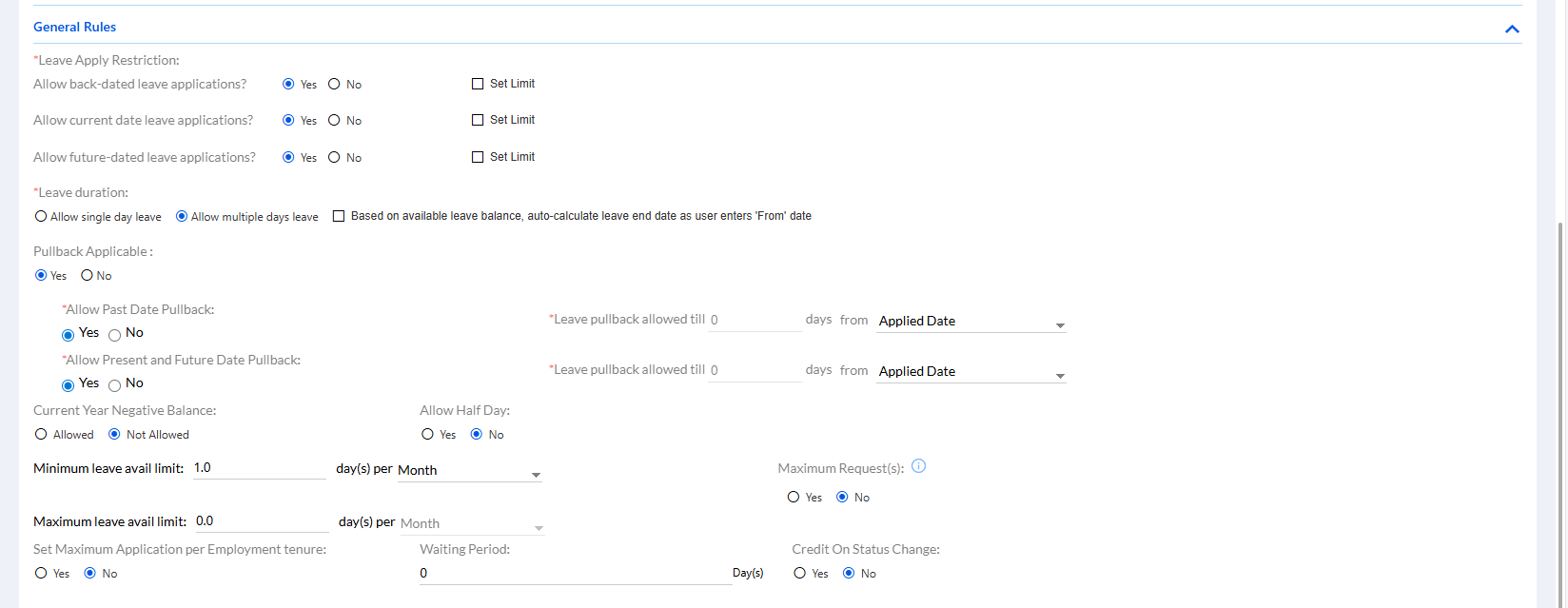
If
Hour Based is selected:
The
“Leave Events” section is visible.
In the “Leave Events” click Yes/ No;
If
the “Leave Event” is No
In
the “Leave Apply Restriction” there is “Allow back-dated leave applications?”
click Yes/ No, Set Limit “Max Days Back” (Calendar Days/Working Days);
In
the “Allow current date leave applications?”, click Yes/No, Set Limit “Must
apply ‘x’ mins in advance” (From Shift Start/ From Leave Start);
In
the “Allow future-dated leave applications?” click Yes/No, Set Limit “Max Days
Ahead” (Calendar Days/Working Days).
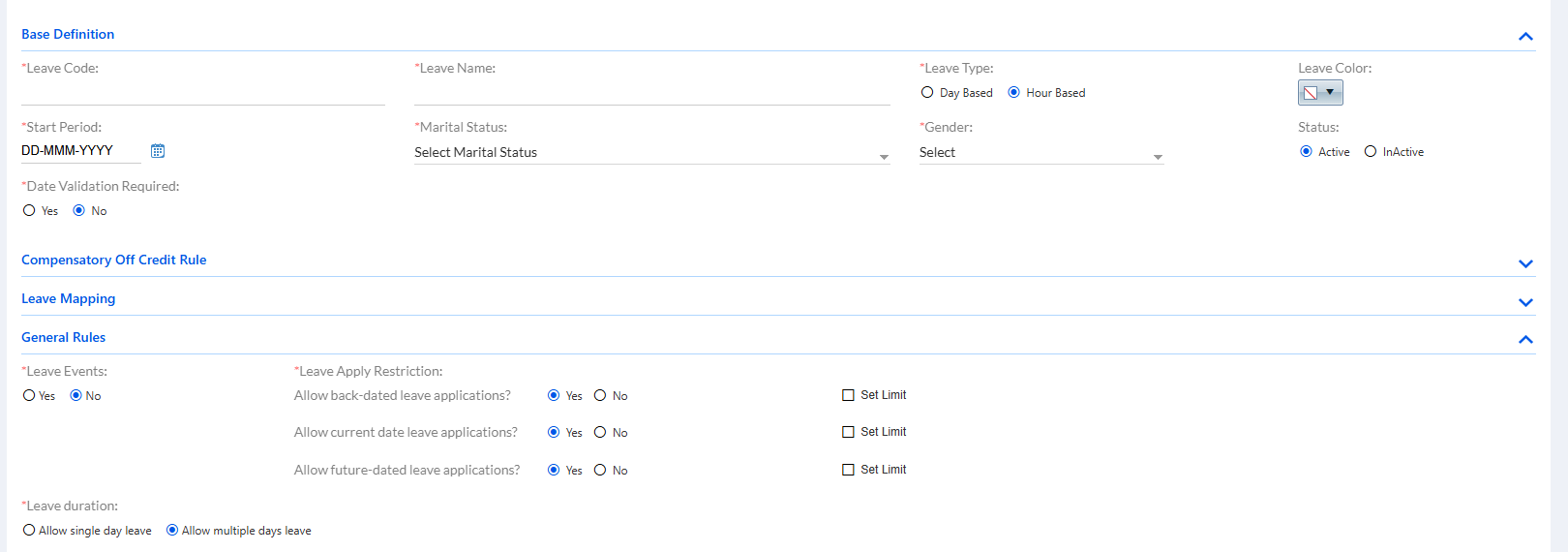
If
the “Leave Event” is Yes
Select
“Leave Avail Restriction”- Allow Late In/ Allow Early Out.
To
create separate rules-click “Create New Event”
For
“Allow Late In” the user can create separate “Leave Application Restriction”
and for the user “Allow Early Out” can create separate “Leave Application
Restriction” respectively.
For
both the cases configuration can be set by the user. Like the “Allow Late In”
and “Allow Early Out” can be disabled for the current day and only future dates
can be allowed.

For
the employee while applying for leave the “i” icon shows all the configuration
done.
Admin can set Pullback options whether Pullback applicable. If selected Yes, whether you want to allow Past Pullback, allow Present and Future Pullback.
Allow Leave pullback allowed till how many days from Applied Date/Leave Date/Approved Date (all levels like L1 or L2) can be Set (ideally 365 days).
Admin can Allow Passed Dated Application, Allow Half Day and Current Year Negative Balance (after balance zero) by clicking Yes/No. Here, the Minimum value is 1 and Maximum value is 30 for any current year negative balance.
Admin can set Minimum leave avail limit and Maximum leave avail limit – days per Week/ Month /Quarter/ Half year/ Year/ Tenure.
Admin can also “Set Maximum Application per Employment tenure”.
Set the Waiting Period of a particular leave to be activated. Waiting period is the period of time in an organization after which the leave will be activated.
The Admin can also select the option “Credit On Status Change” by selecting Yes/No, which will credit the leaves to employees only if their status is changed.
Auto Approval Rejection:
The admin can Enable Auto Approval / Rejection for certain cases where the approval or rejection will take place automatically by the system after a certain period, if no action has been taken by the manager.
For Approval: Auto Approve if no action taken by approving authority within (selected no. of) days from date of request.
For Rejection: Auto Reject if no action taken by approving authority within (selected no. of) days from date of request.
Notice Period Rules:
Admin can set rule if employee can Apply Leave(s) in Notice Period by selecting Yes/No.
If yes, Max Limit can be set per selecting Available Leave Balance or Set Limit (if selected Admin has to add no. of days).
Note - Max Limit count will be applicable only if the employee(s) have sufficient leave balance.
Weekly Off Holiday Rules:
Admin can set Weekly Off and Holiday Rules (prefix, suffix or intervening holidays allowed or not) as well. This mainly used in Sandwich Holidays.
If the “Prefix Holiday” is set Yes by the admin, it will allow user to apply leave before a holiday. If configuration is NO, then user will not be allowed to apply leave before a holiday.
Similarly, if the “Suffix Holiday” is set Yes by the admin, it will allow user to apply leave after a holiday. If configuration is NO, then user will not be allowed to apply leave after a holiday.
If “Consider Intervening Holiday(s) as Leave” is selected as Yes, then the holidays which fall in between the leaves applied by the employee will be considered also as leaves. Similarly, if “Consider Intervening Weekly -Off(s) as Leave” is selected as Yes, then the weekly-offs which fall in between the leaves applied by the employee will be considered also as leaves. If “Consider Intervening Holiday(s) as Leave” is selected as No, then the employee can take leave
If the “Prefix Weekly-Off” is set Yes by the admin, it will allow user to apply leave before a weekly-off. If configuration is NO, then user will not be allowed to apply leave before a weekly-off.
Similarly, if the “Suffix Weekly-Off” is set Yes by the admin, it will allow user to apply leave after a weekly-off. If configuration is NO, then user will not be allowed to apply leave after a weekly-off.
Clubbing and Carry Forward Rules:
This section has the rules for clubbing of leaves and carry forward rules. Here, admin can set Loss of Pay applicable (Yes/No), Recover Leave Balance (Yes/No), if Leave Encashment allowed (Yes/No), Encashment Limit in days, Minimum Balance for Encashment, Encashment Frequency, Leave Truncation (Yes/No) and the Carry Forward Limit in days.
In the “Leave Type Not to Club With”, the admin can add all the leaves which cannot be clubbed with.
Display Leave Information On Salary Slip
Select Yes/ No for Display Leave Information On Salary Slip
Lapse and Carry Forward Rules:
Add the details in Lapse & Carry Forward Rules (Leave Lapse & Carry Forward rules Applicable? Yes/ No, Leave Calendar, From-To, Lapse Frequency, Send Email reminder to employee Yes/No).
After filling up all the details click “Submit” to create the leave.
After filling up all the details click “Submit” to create the leave.
1.2.2. Leave Balance Adjustment:
The Admin can Select Leave Type in Leave Name, then search the Employee(s) from the dropdown and add to the list on the right column. Add the No. of Days, Reason and then click Submit. When certain leaves need to be added to employees manually this process is followed.
Admin can add leave type for selected employees by selecting particular or multiple employees together or subtract few employees from the list by setting up no. of days and the reason etc. This is done during time of confirmation of employees or other designation change.
1.2.3. Leave Credit Rules:
The Admin should select Leave Type, add Frequency, add Credit Leave by selecting either Start of Month or Employee Date of Joining. If Employee Date of joining is selected then all the field will be disabled and only calculation grid field will be enabled. The leave will be credited every year to the employees on their date of joining.
Then he/she should select the Start Month, Credit Month, Pro-Data, No. of Days for Credit, Round-Off, Period of Credit, Email Notify To and Status and finally Submit.
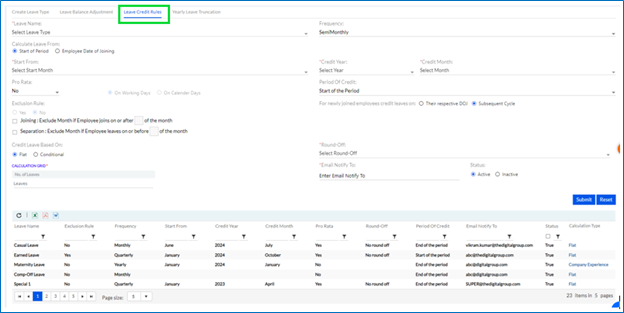
Select Leave Type by Credit Leave, select Frequency (SemiMonthly/ Monthly/ Quarterly/ HalfYearly/ Yearly), then select the Calculate Leave From (Start of Period. Employee Date of Joining), then add Start From by Select Start Month, add Credit Year and Credit Month, also select whether Pro-Data (Its formula is leave to be credited divided by total no of days (as per the frequency) and multiply by the eligible days of a employee during a frequency (monthly/Quarterly/Yearly etc) allowed or not (mainly for new employees, on working days or calendar days). Period of Credit can be set for Start of the Period (If start of the Period is selected then for newly joined employee credit leaves based on 1. Their respective DOJ or Subsequent cycle radio options are enabled. If their respective DOJ is selected then user will get leaves on their DOJ (if pro rata is YES). If Subsequent cycle is selected then user will get eligible leave on the next scheduler run date) or End of the Period (ideally End of the Period). Exclusion Rules can be set yes or no Joining: Exclude Month if Employee joins on or after a fixed day of month; Separation: Separation: Exclude Month if Employee leaves on or before a fixed day of month.
Credit Leave can be Flat (by default leaves are credited) or Conditional (on Company Experience or on Designation). If Conditional selected the Calculation Grid displays further details to be set for the leave type, like how many years of experience or which designation etc.
Select the Round-Off from the dropdown list (No RoundOff/ To next near 0.5/ To next near whole No./ To previous near whole No./ To previous near 0.5). Then set the Email Notify To for notifying changes in the Leave Credit Rules. Click on Submit to create Leave Credit Rules. The leaves once configured are automatically credited by the Schedular.
Previously created leave credit rules are displayed below in a list, which can also extract the data in Excel, PDF or Word Format.
1.2.4. Yearly Leave Truncation:
The Admin can click Invoke to Truncate and Click Balance to check the balance.
The Admin can click Invoke to truncate the Yearly Leave(s) of employees and Check Balance of Employee Leaves. They can also extract the data in Excel, PDF or Word Format.
Employee Leave Balance is displayed below.