ESS - Voucher Request
When the employee clicks on the Voucher Request tab, below screen is displayed.
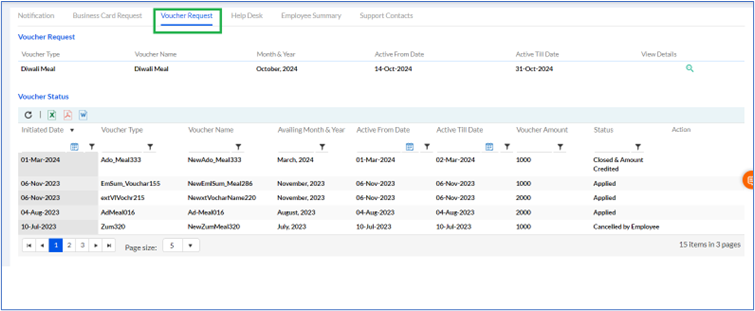
**Note: Same requests will be shown in Notification tab under Pending Voucher Applications in the For Me section.
After clicking on magnifying glass symbol either through Voucher Request tab or through Notification tab, below screen is displayed. The employee needs to select the Voucher Amount (For example 3000/5000 in the below screen), tick the checkbox of Confirmation & then click on Apply, as highlighted in the screenshot below. The Reset button can be used to refresh the data entered/selected.
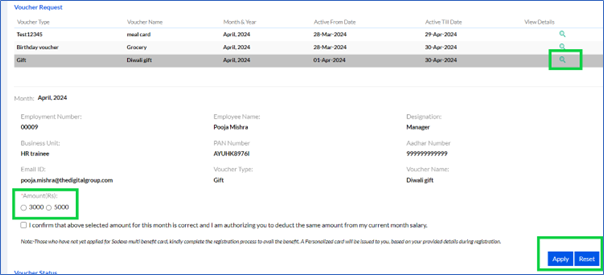
After clicking on Apply button, the msg will be displayed as below
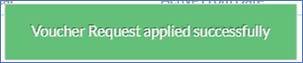
The applied request will reflect under the Voucher Status tab, as shown below.
This request can also be downloaded in Excel/PDF/Word by clicking on the respective icons on the top left of the grid.

The Voucher can be edited or cancelled by clicking the Edit/Cancel buttons
