Status
The Status of the Survey can be viewed in this column.
Drag Column Header
The user can drag and drop any column into the Column Header according to the selected column the data will get filtered.
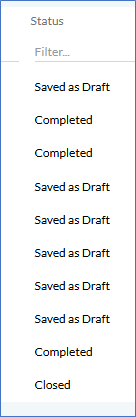
The various types of status can be described as follows-
Saved as Draft
The Surveys that are marked with the status ‘Saved as Draft’, can be edited or deleted by clicking on the Edit or Delete icons, as highlighted in the screenshot below.
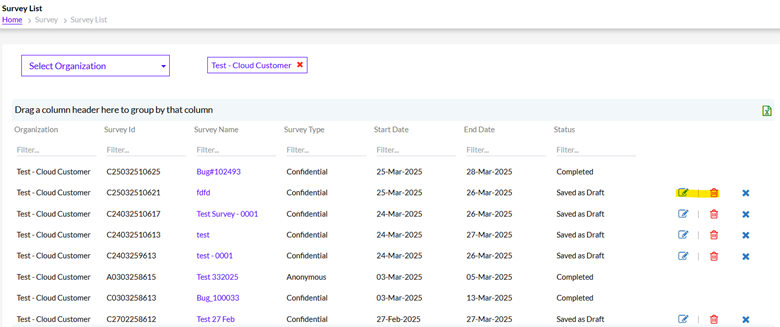
When the user clicks on the Edit icon, Create Survey page will be editable and here the user needs to make the changes under the mentioned sections and click on the Save & Continue button after each section to save the changes. The Cancel button can be used to revert the changes made.
Submitted
After Editing the required changes when user clicks on Submit button from the Participants page in the Grid the status will be displayed as Submitted. Even in Submitted status user can edit and Delete the Survey before publishing it.
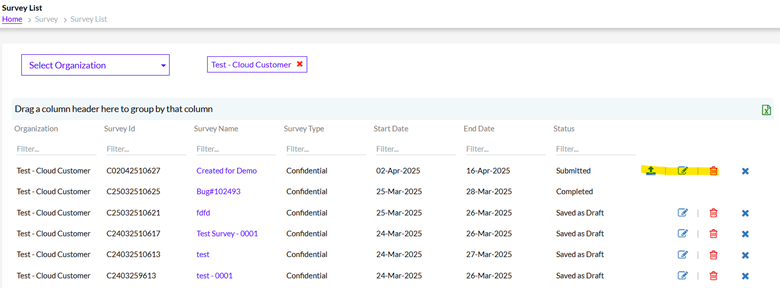
In Progress
Once Publish user will get the pop up that survey has been published and Admin can still edit the Survey before its Start Date. (But in the below mentioned screenshot the start date is of today’s date so he will not be Edit or Delete).
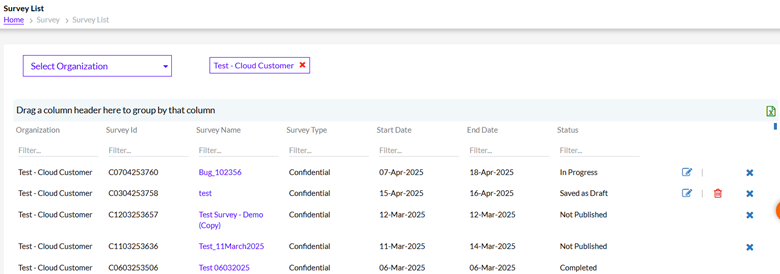
Completed
Once the End date has passed away then the status will be displayed as Completed.
Not Published
If Start Date and End Date is already passed then the status will be displayed as Not Published.
Closed
The Admin can forcibly close a request and it will be displayed as Closed Status. When you click the “ ” icon it pops the following msg.
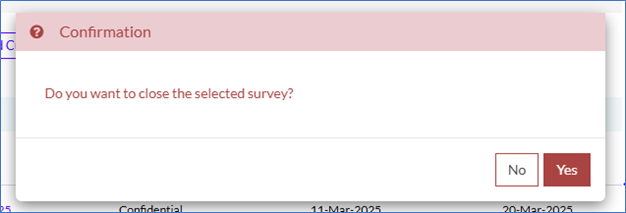
If the user clicks the Yes button, it closes the survey.
