Email Template Builder
The Email Template Builder can be used by the Admin to build email templates for the emails sent for actions performed under each module. Templates are prepared to send respective emails to employee, HR, Manager, Administrator and other roles as created in HRMS. To access the Email Template Builder, the user needs to click on the Admin Configuration tab and then click on the Email Template Builder tab, as highlighted in the screenshot below.
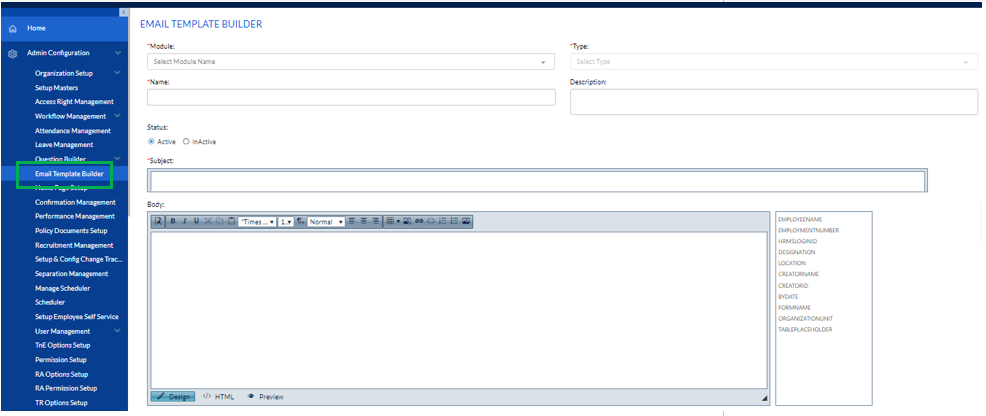
On the Email Template Builder page, the Admin needs to select the Module from the drop-down menu, select the email Type from the drop-down, enter the Name, Description, mark the status as Active/Inactive, add the subject in the Subject box, enter content in the box for the email Body and then click on the Save button to save details or the Reset button to reset the values entered. This is highlighted in the screenshot below.
Email template editor consists of following fields:
- Module – It has Resignation Details, Attendance Regularize, Leave Request, Leave Cancellation, Resignation Pullback, Employee Details, Resignation Activity, Attendance Regularize-WFH, Attendance Notification. Self-assessment etc.
- Type- Notification, Transaction (Approve), Transaction (Reject), Reporting & Functional.
- Email Template Name – After selecting the template from Email Template Form and Message Type,
- Name field is displayed and if required user can modify the email template name
- Description- After selecting the template from module and Type, Email template description is displayed and if required user can modify the email template description
- Subject- You can write the subject as required and can drag & drop the place holder from the right side of email template in the email subject field.
- Body - You can write the notification as required and can drag & drop the place holder from the right side of email template in the email template field.
- Save/update the template.
