RAS - Locking Policy
Lock Policy can be set by admin. Admin user can set up Lock Policy on Resource Allocation with the parameters below screen
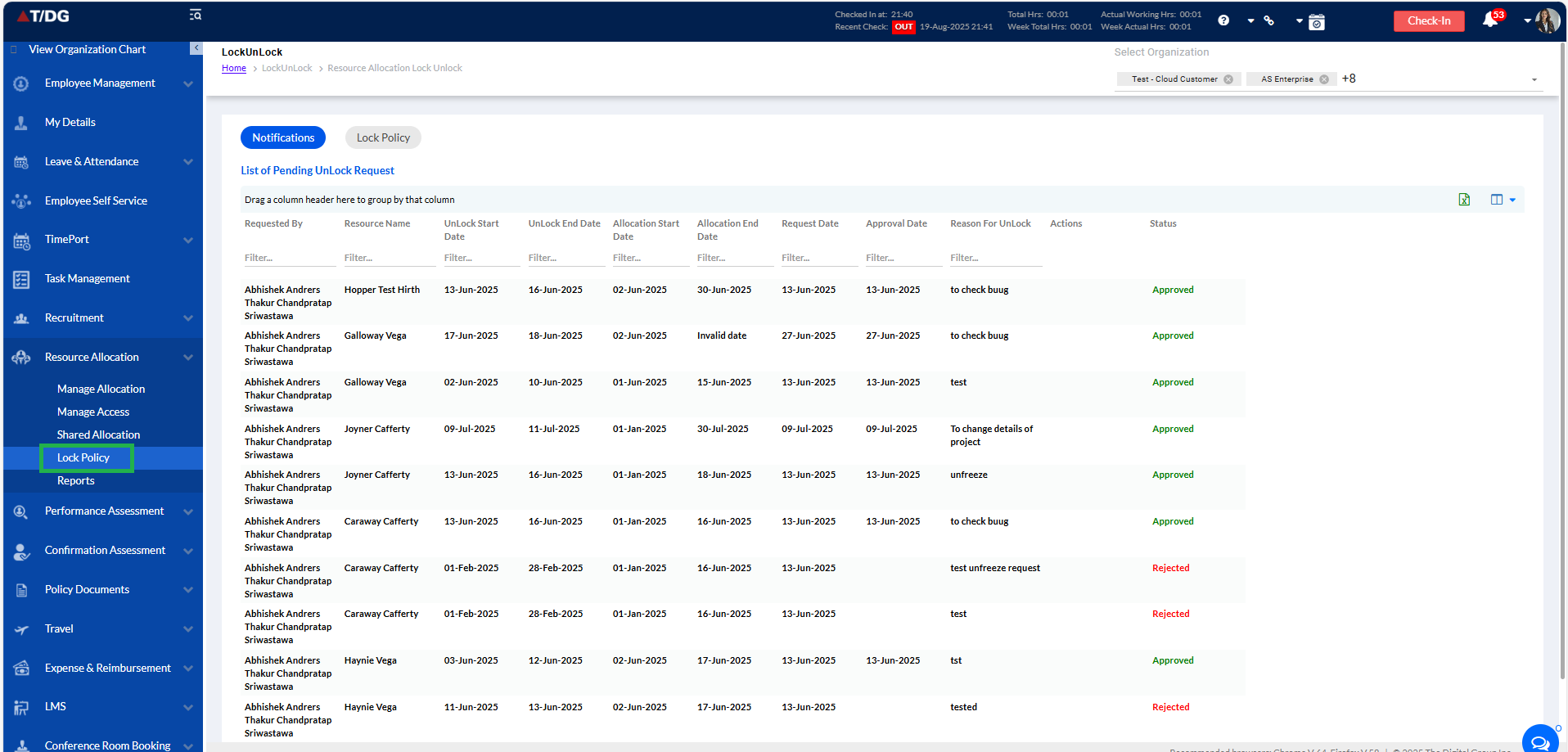
Before we move on to the process of resource allocation, we have the Lock Policy tab which consists of the following:
- Notifications
- Lock Policy
1. Notifications
All the notifications regarding pending Unlock requests can be viewed here.
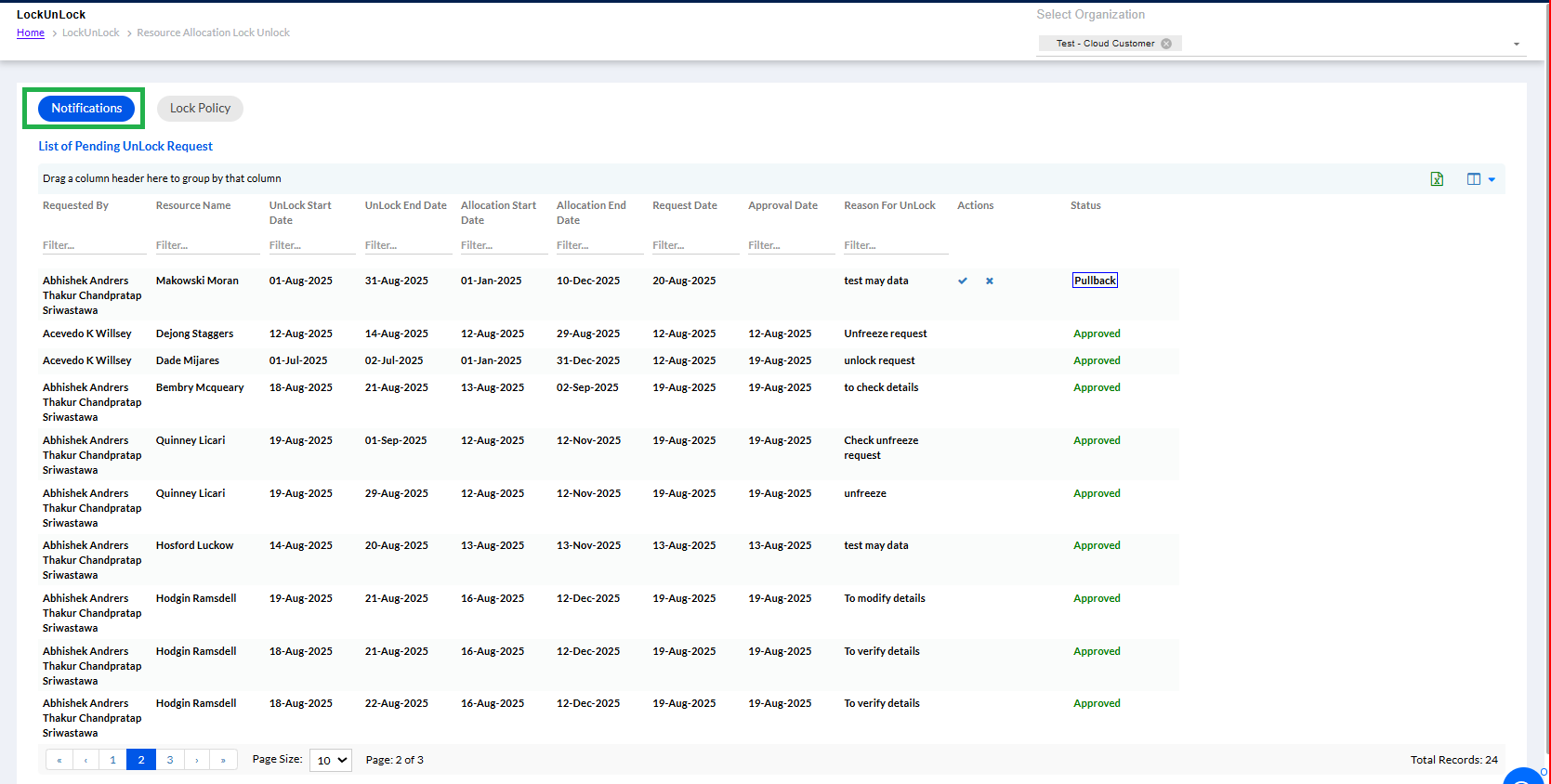
The user can click the “” to approve and “
” icon to reject the Unlock request. There is an option to Pullback the lock request.
2. Lock Policy
The Lock Policy tab allows the Admin to lock the allocation for a project, by entering the required details and then clicking on the submit button, as shown in the screenshot below. Once the Admin clicks on the Submit button, the locked policy appears in the List of Lock Policy, as shown in the screenshot below.
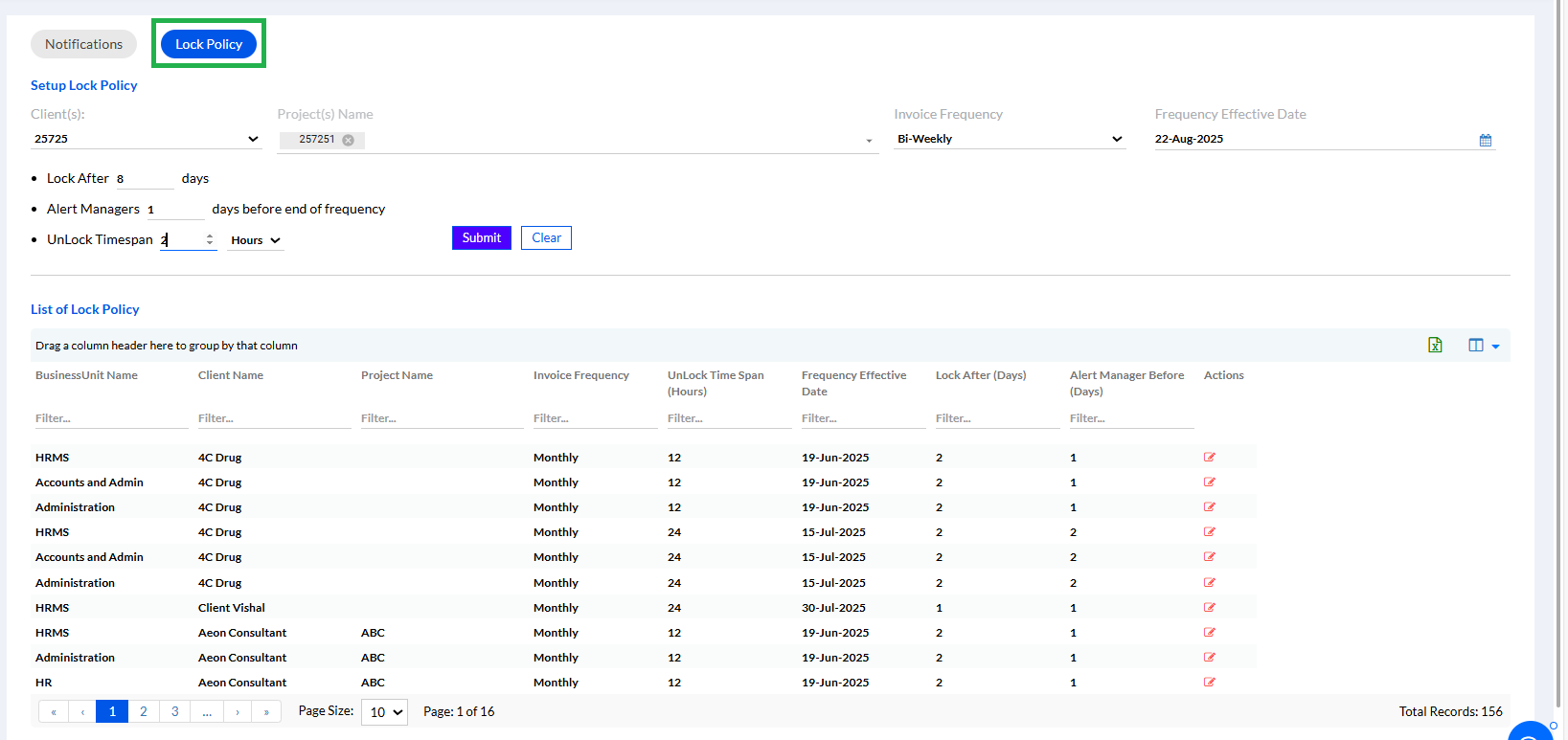
Once successfully submitted, below pop-up is displayed
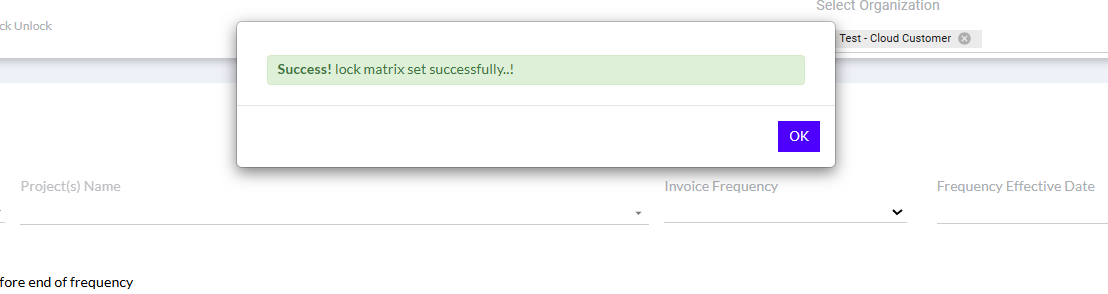
The Resource Allocation module allows an organization to allocate resources to an existing Business Unit (BU) or process, and even add a new process to allocate resources to it. Given below are both the scenarios, one after the other.
User can set up Locks Policy on Resource Allocation with below parameters on below screen:
Lock Policy Setup (Admin)
- Set Invoicing Frequency: Weekly, Bi-weekly, or Monthly.
- Select Clients.
- Define Lock Timings and Manager Alerts.
- Set Unlock Timespan post unlock request.
- Manage via Lock Schedule Grid.
Locking Rules
- Records locked per Lock Through Date: Locked Records: Edit and Modify Allocation End Date disabled.
- Reallocate allowed.
- Unlock Request required for other changes.
- Allocation Action rules: User can see his/her Lock Schedules in below Grid and also set up their desired columns:
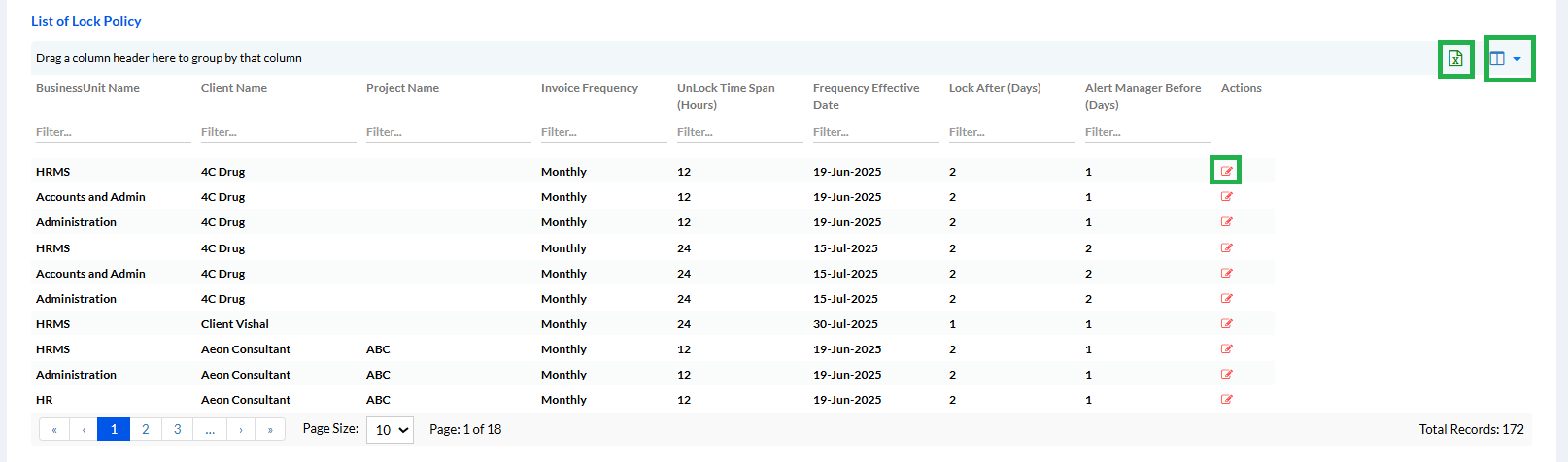
The Lock Policy can be edited by clicking the “” button as highlighted above. It can be exported in excel format by clicking the “
” button.
2.1. Lock Policy Unlock Request
Lock Policy is setup and records are either “Locked” Or “Unlocked”. Now, Manager needs to modify a record falls in “Locked” Period OR before “Lock through date” Then Manager needs to raise Unlock request by clicking on status link
When Manager raises “Unlock” request, then Admin shall get request in Resource Allocation > Lock Policy > Notification Tab
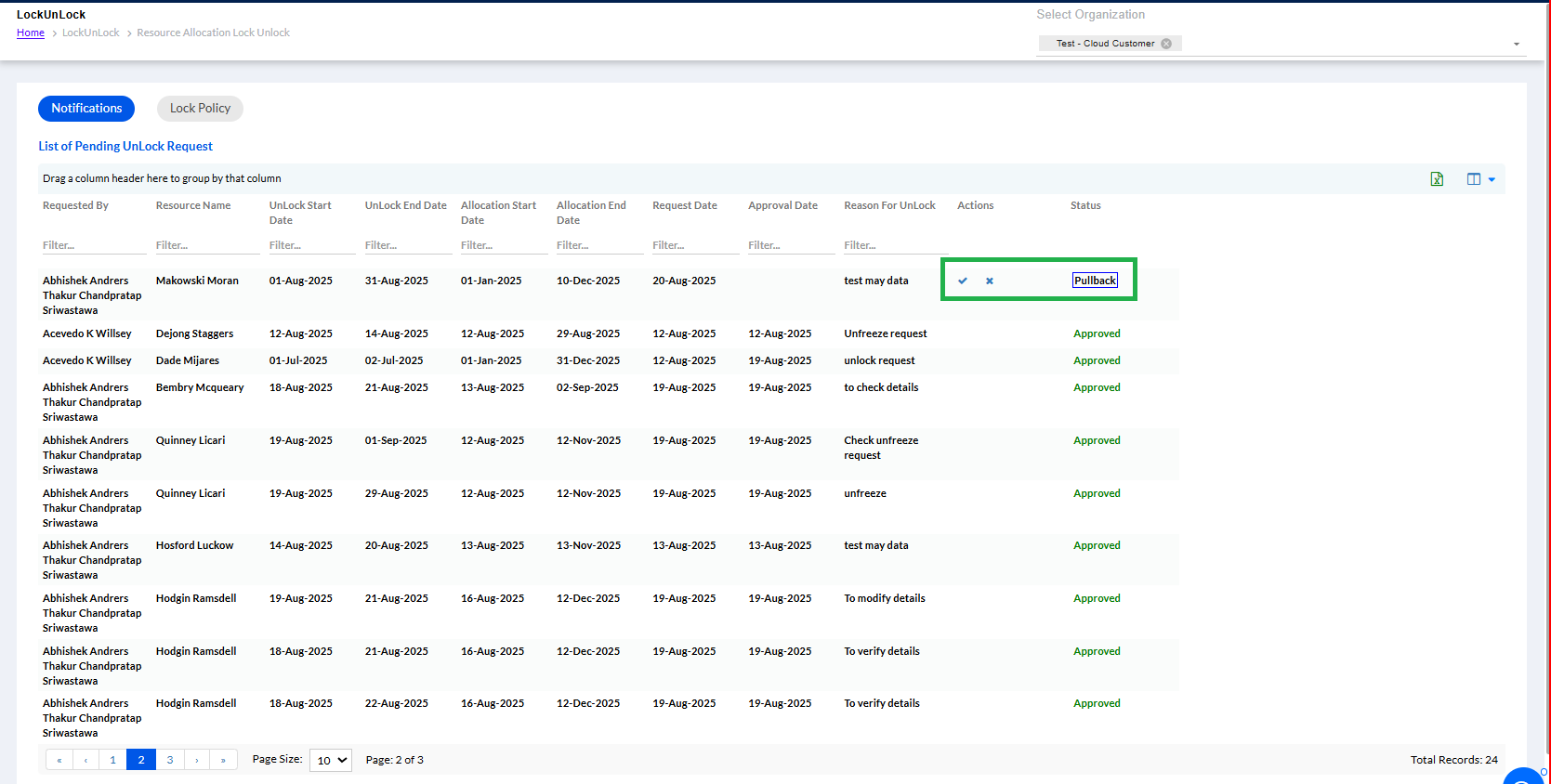
And they can either Approve or Reject the Request. It can be pulled back also.
When Request is Approved, then status of that record shall change to “Unlocked”. And it shall unlock for complete period means from Allocation Start date of a resource till Lock Through date/Locked records. So that Manager can modify any details with Approval only.
