Static Reports
Already created reports and saved are displayed in Static Reports.
Reports can be viewed as per Roles set in Access Right Management of Admin Configuration.
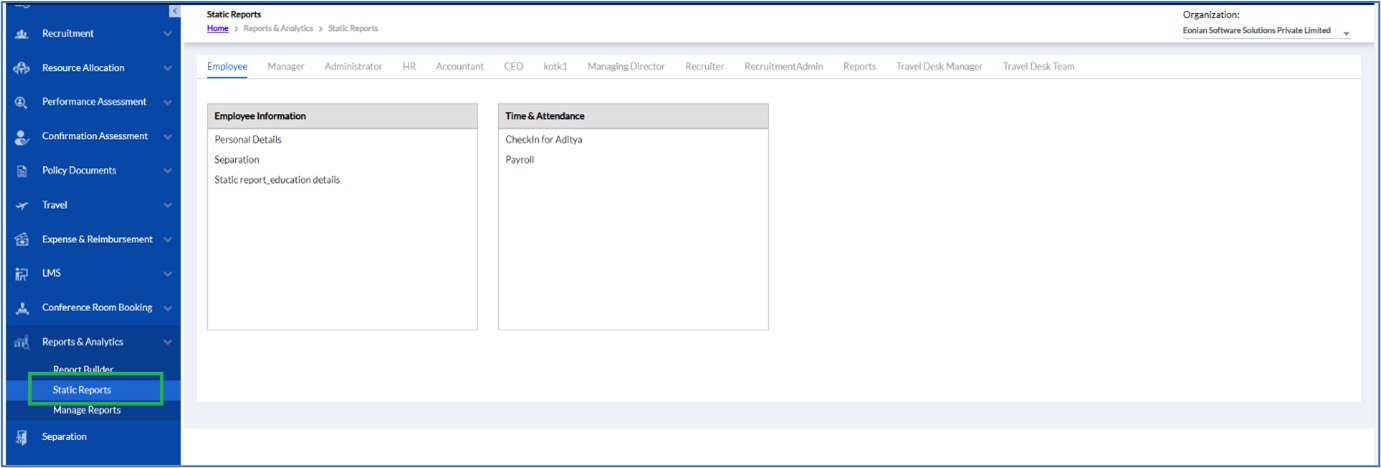
The Employee can view various reports as below.
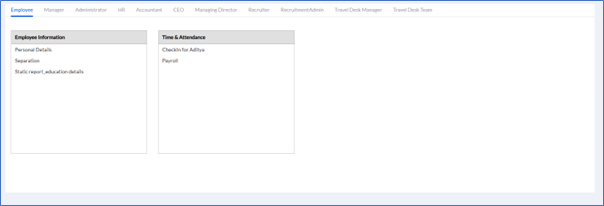
If the Employee selects Personal Details a section opens below as screenshot below.
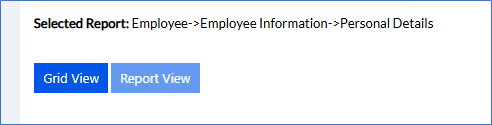
Here, the Employee can select the Grid View to view the report in grid view as shown below.

Or the Employee can select Report View to view the report in report view. They can apply the date range wherever applicable. The List of reports can be exported in Excel/ PDF/Word file by clicking the respective icon.
Similarly, for other roles the reports can be viewed as per the access given to them.
Manager can view the Personal Details, Separation, Education Details etc. for the employees working under them, as shown below.
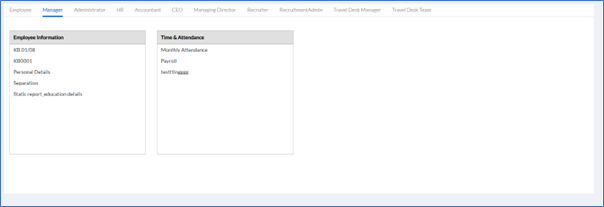
On clicking the employee information select the employee(s) and select the Grid View/Report View for the details as displayed below.
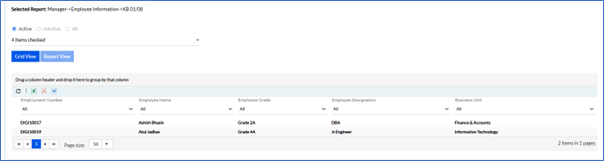
They can also check the Monthly Attendance reports of their employees in grid view or reports view by selecting relevant dates in From Date and To Date Calendar.
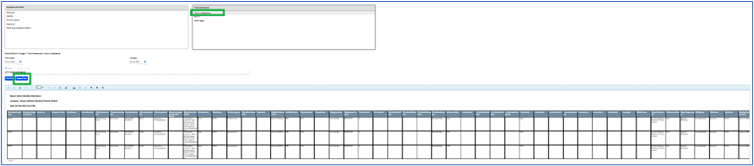
Similarly, they can also view Payroll, in Grid View or Reports View by selecting relevant dates in From Date and To Date Calendar for a particular employee.
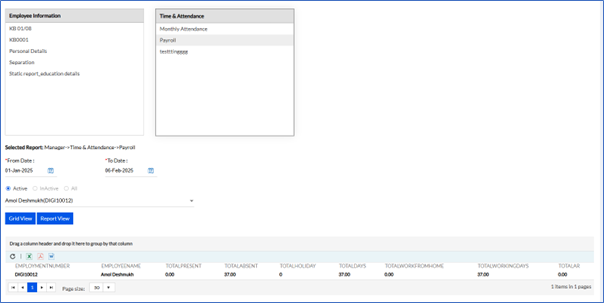
HR can view all the Employees’ data, their recruitment data, separation data and attendance data too.
Recruiter and Recruitment Admin can also view RRS reports.
The Accountant can view the Separation report of the employees.
Similarly, Travel Desk Team and Travel Desk Manager can view their relevant reports related to travel.
