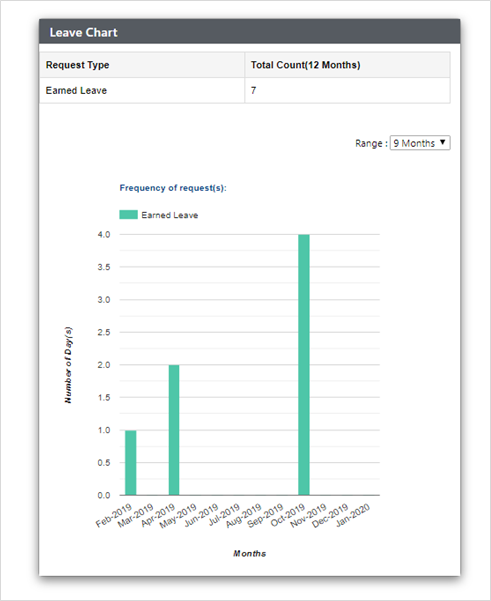Leave
On this page, the employee needs to apply for leaves. The employee needs to select leave type by clicking on the respective row, each row mentioning a different leave type.

Once the employee has selected the leave type (the leave will be available to the employee as previously set by the admin), the different fields need to be filled in, which are From Date, To Date, Choose Half Day requests (if any), Leave Reason, On Leave Address (current/permanent/others), search employee to Assigned/Passed Work to, Support Document (if any), and Phone (Personal Mobile Number/Others), and click on the Apply button, as highlighted in the screenshot above. The Reset button can be used to refresh the data entered.
Leaves can be applied in hourly basis also.
Here the in the hourly leave option employee can Select Duration as Common Duration or Custom Duration.
In Custom Duration employee adds their own customized duration.

On the Common Duration, employee needs to Enter Duration in hours.
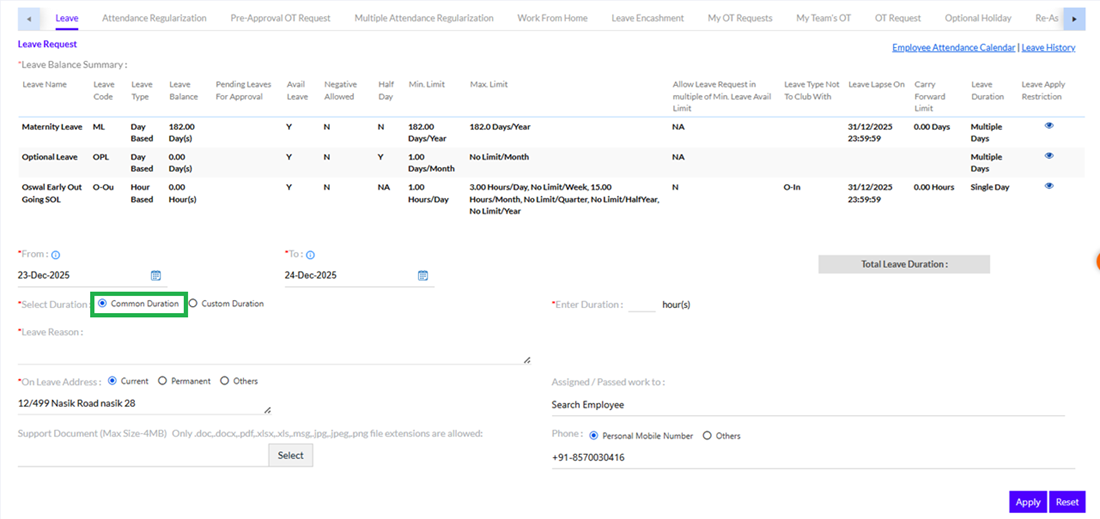
Once the employee clicks on the Apply button, a notification appears as shown by arrow in below figure.
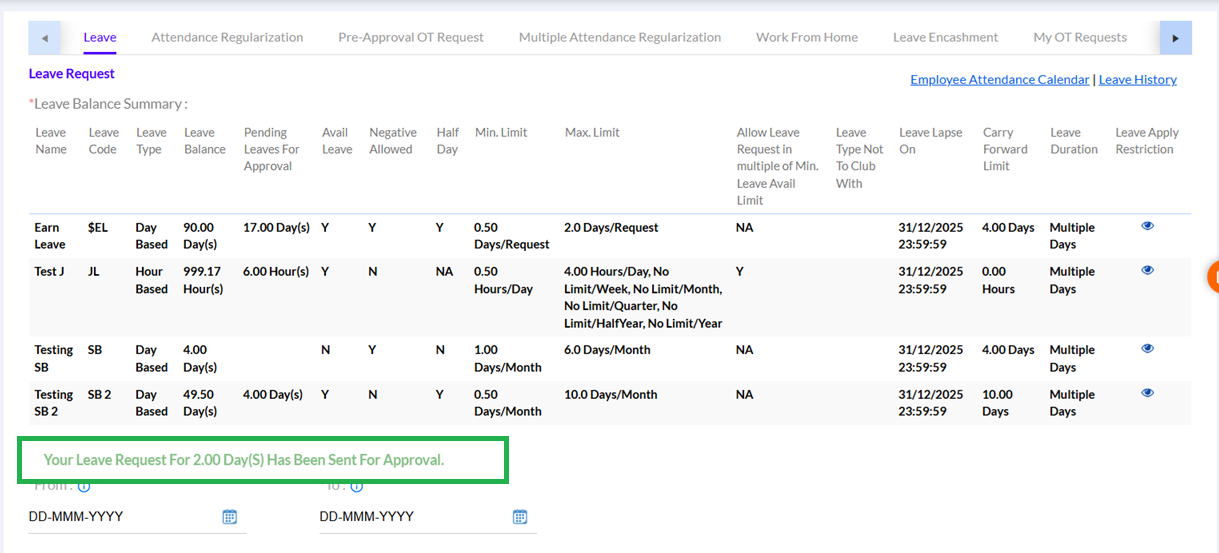
**Note: If mandatory field is left blank, then validation message is shown.
Once the employee has applied for leave, it appears in the Leave Status grid, as shown in the screenshot below. This can be exported in form of Excel, pdf or word format.
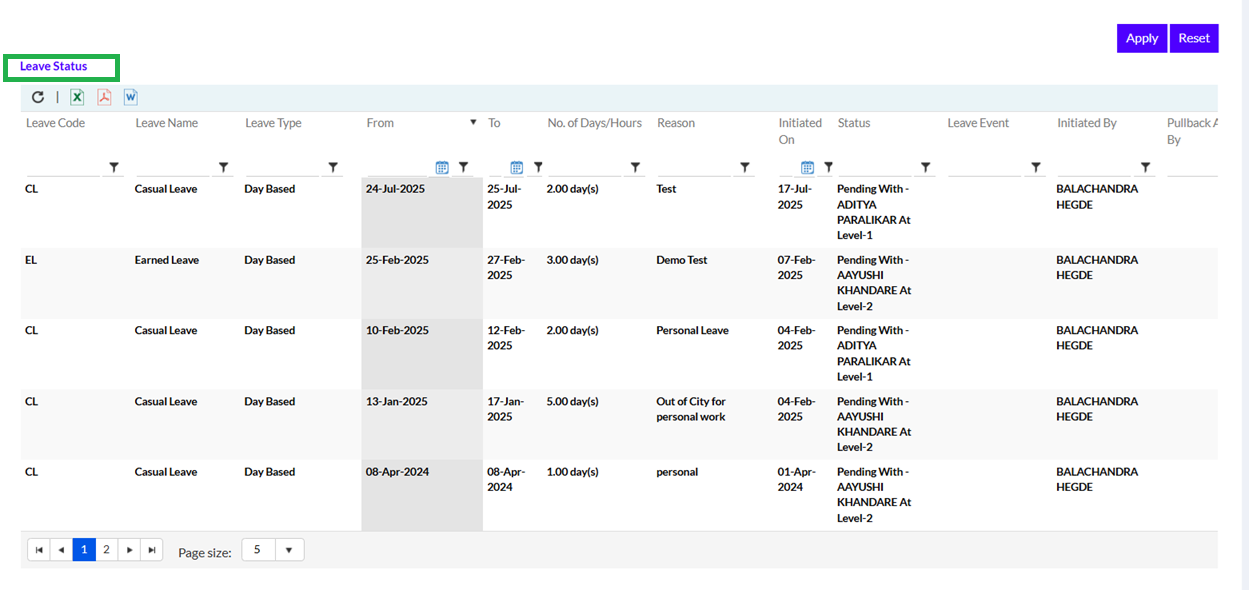
The employee has the option to pullback the leave request, by clicking on the Pullback button, as highlighted in the screenshot below.
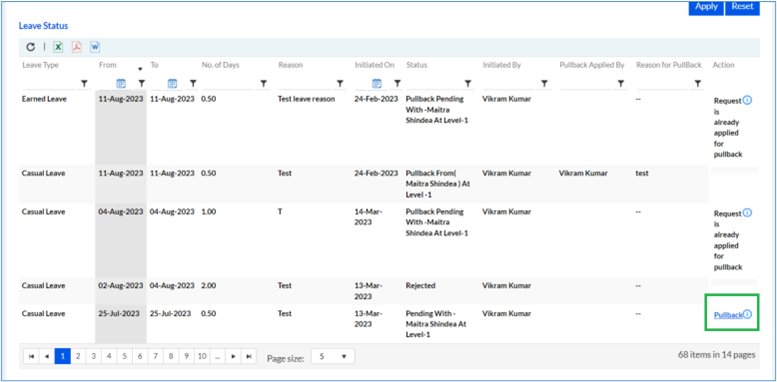
Once the Leave Pullback request is approved by the Manager(s), the leave is credited to the employee’s leave balance. The employee can take further action.
The employee can click on the Employee Attendance Calendar hyperlink to view their leave and attendance details for any month of any year during their tenure in the organization, as highlighted in the screenshot below.
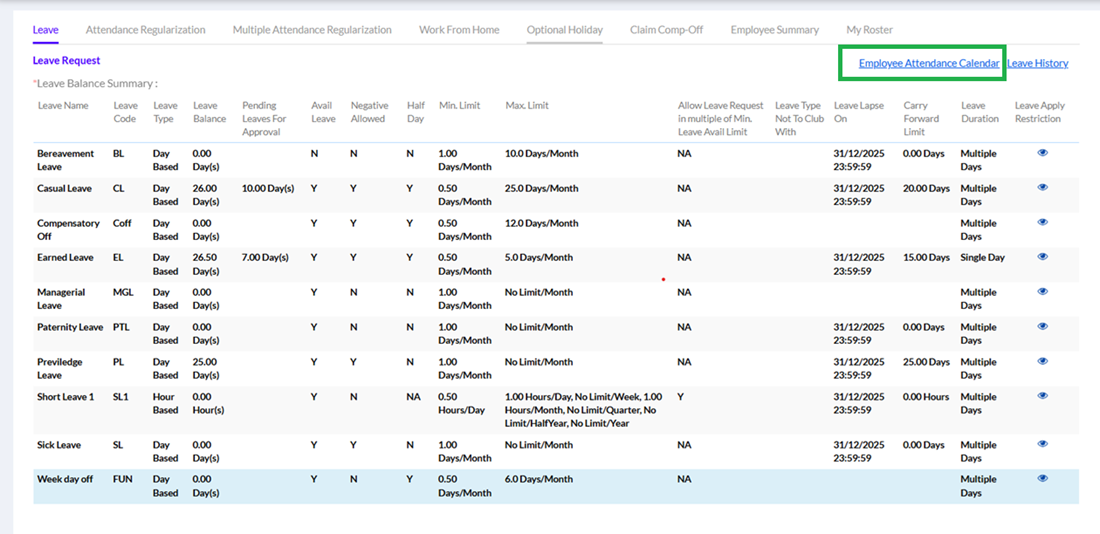
The below calendar can be viewed.
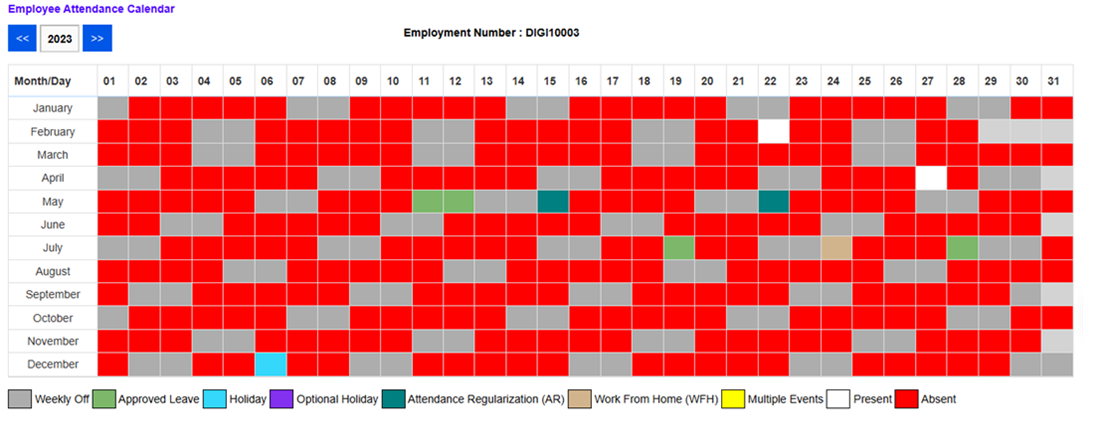
They can easily view the no. of approved leaves as highlighted in the above screen.
The employee can also click on the Leave History hyperlink to view their leaves for any month of any year during their tenure in the organization, in a graphical format, as highlighted in the screenshot below.
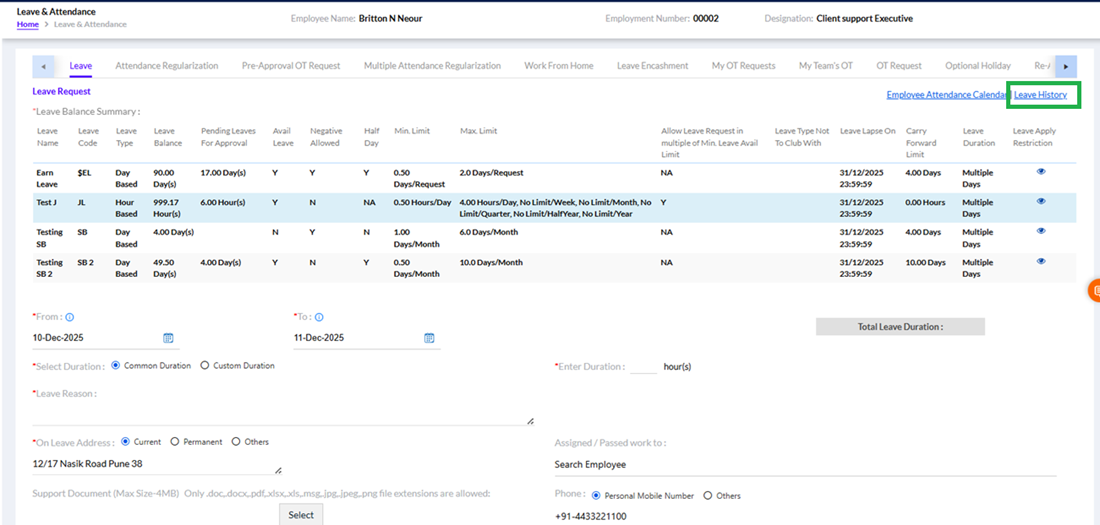
The employees can select to view history for 3/6/9 months. A pop-up screen appears on clicking the leave history as displayed below.