Setup Violation and Occurrence
The Rules and their details to be followed are set here. The admin can set-up various violations and occurrences categories, conditions and violation activity here.
Three tabs are under this Setup:
- Setup Category:
- Setup Condition
- Setup Violation Activity
Setup Category:
The categories for violations in various modules like leave and attendance, can be set here. Four modules are present in drop down, so the rules for 4 modules such as- My Details, Leave Management, Performance Management, and Separation are set and managed here.
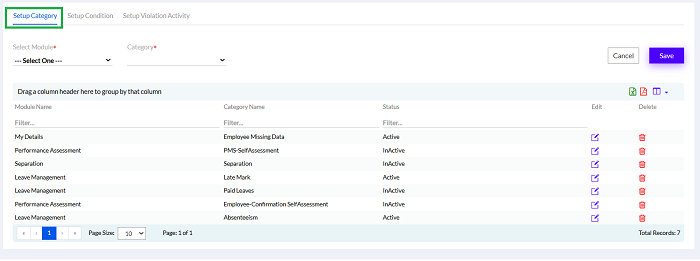
Then select a module from Select Module dropdown.
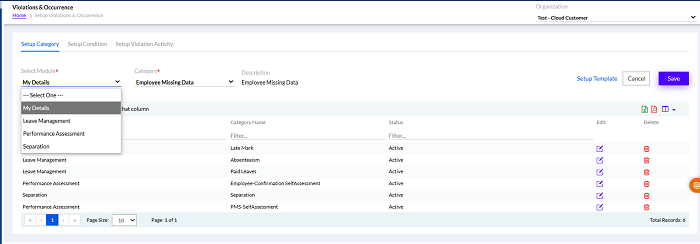
In the My Details Module, the category needs to be selected (categories are added in the backend) and the description needs to be given also. The Setup Template displays after that.
The Setup Template can be clicked to create the templates for the Employee Missing Data - Category in My Details Module.
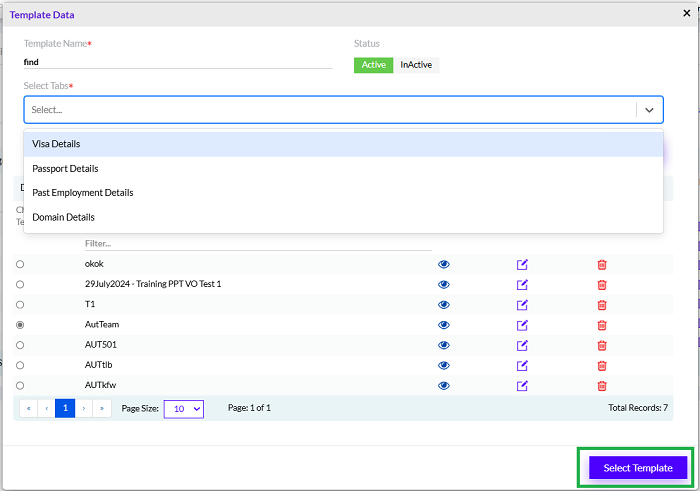
Add the Template Name and Select Tabs, automatically the details will be added, below, then click Save button to add the category details. User can also set the rule for desired fields present on the selected tabs by clicking on ‘x’ icon and removing undesired fields in the Setup Template of Employee Missing Data.
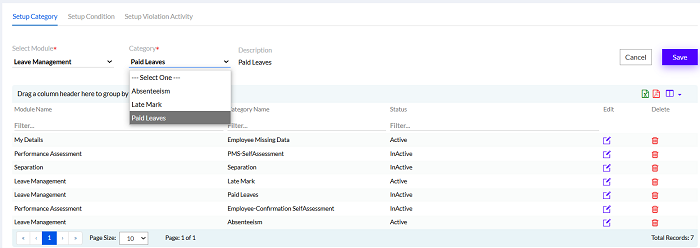
In the Leave Management Module, Select module as Leave Management, there is a dropdown menu for Category, Absenteeism, Late Mark and Paid Leaves. Add the Description and click Save button to add the category. The added categories can be edited by clicking the “ ” icon and deleted by clicking the “
” icon and deleted by clicking the “ ” icon. The Previously added details can be exported in form of Excel or PDF by clicking respective icons. The particular columns can be selected by clicking the “
” icon. The Previously added details can be exported in form of Excel or PDF by clicking respective icons. The particular columns can be selected by clicking the “ ” icon.
” icon.
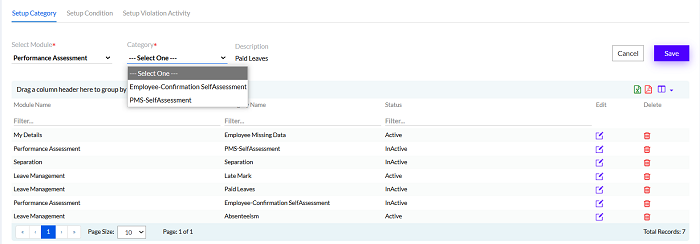
For the Performance Assessment Module, Select module as Performance Assessment, there is a dropdown menu for Category, Employee Confirmation Self Assessment and PMS Self Assessment. Add the Description and click Save button to add the category.
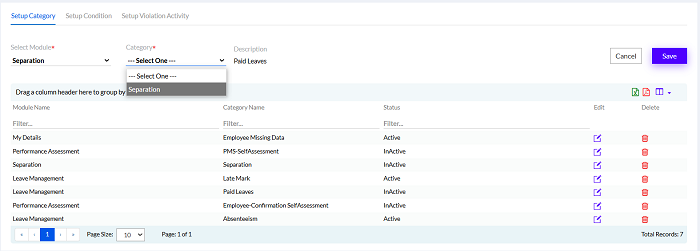
For the Separation Module, Select module as Separation, there is a dropdown menu for Category, Separation. Add the Description and click Save button to add the category.
Setup Condition
The conditions of violations can be set up here. It is the logic behind the categories.
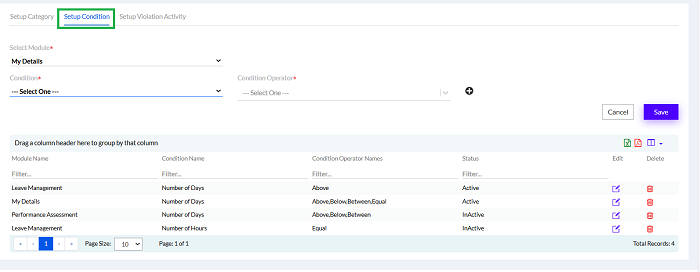
Then select a module from Select Module dropdown.
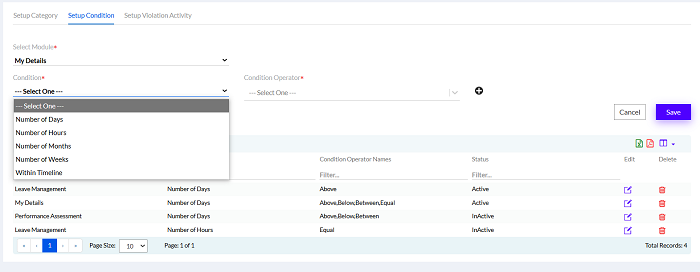
In the My Details module, select the Condition from the dropdown and then select the Condition Operator from related dropdown. You can add multiple conditions by clicking on the “+” icon, then click Save button to add the condition details.
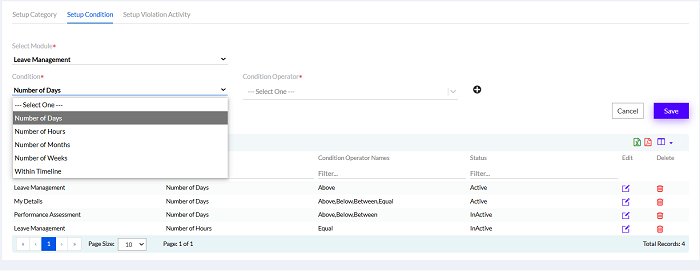
In the Leave Management module, select the Condition from the dropdown and then select the Condition Operator from related dropdown. You can add multiple conditions by clicking on the “+” icon, then click Save button to add the condition details.
Similarly, conditions can be added in Performance Assessment and Separation Modules.
The added conditions can be edited by clicking the “ ” icon and deleted by clicking the “
” icon and deleted by clicking the “ ” icon. The Previously added details can be exported in form of Excel or PDF by clicking respective icons. The particular columns can be selected by clicking the “
” icon. The Previously added details can be exported in form of Excel or PDF by clicking respective icons. The particular columns can be selected by clicking the “ ” icon.
” icon.
Setup Violation Activity
The categories and conditions set will be displayed here. Here you can set which category is applicable to an employee and from what date etc. for a particular module. And similarly set the activity for selected/all modules.
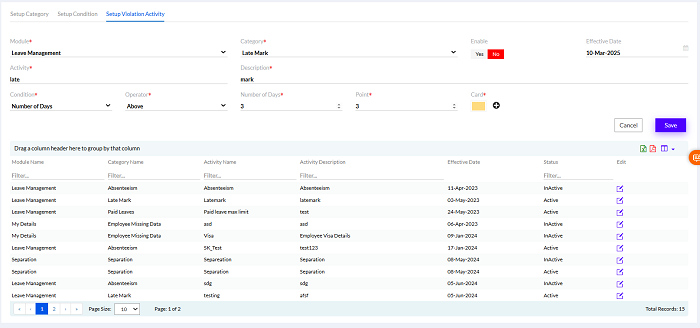
Enter the details of the Module, enter its Category, Enable Yes/No and add the Effective Date from the Calendar, select the Condition from the dropdown, select the Operator from the dropdown, enter Number of Days for all other operators than “Between”. For “Between” operator enter From and To, enter the points for the condition that it is applicable in Point and then add the colour coded Card to be associated with the violation by selecting the colour from the panel as given below.
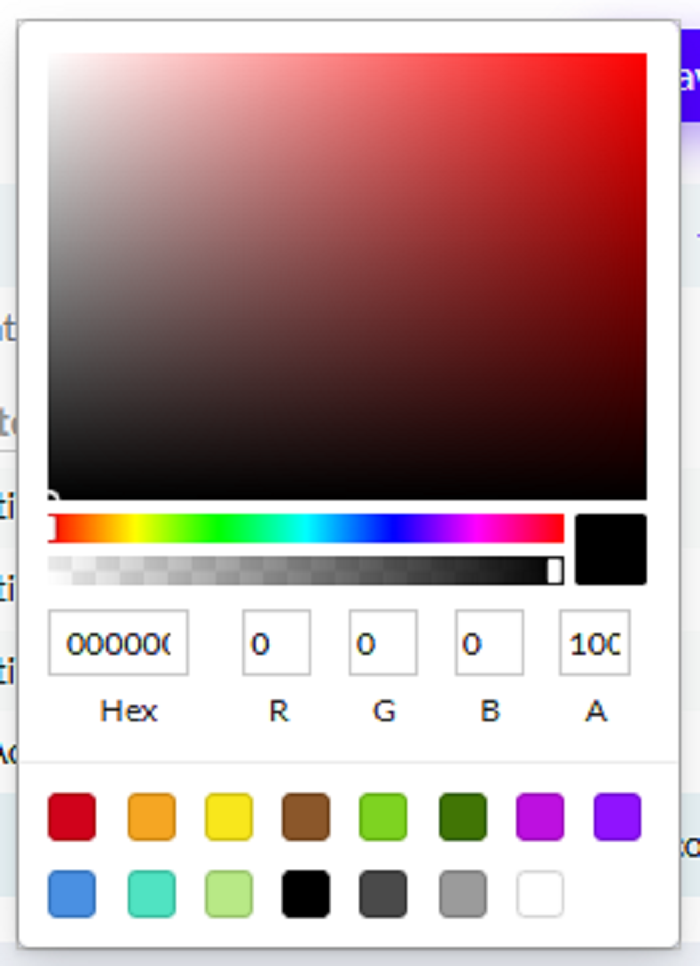
You can add multiple Violation Activity by clicking on the “+” icon, then click Save button to add the violation activity details.
The added violation activity can be edited by clicking the “ ” icon and deleted by clicking the “
” icon and deleted by clicking the “ ” icon. The Previously added details can be exported in form of Excel or PDF by clicking respective icons. The particular columns can be selected by clicking the “
” icon. The Previously added details can be exported in form of Excel or PDF by clicking respective icons. The particular columns can be selected by clicking the “ ” icon. One activity can be created for one category. User needs to inactive the old activity, if user wanted to create new activity with the same category.
” icon. One activity can be created for one category. User needs to inactive the old activity, if user wanted to create new activity with the same category.
